Are you experiencing issues with setting up your Lead Gen Form? This article explains how you can solve the most common issues.
The Lead Gen Form is an awesome functionality that allows you to personally address your website visitors. The form will be set live immediately once you have enabled it.
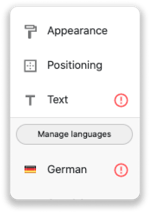
There are several reasons why your Lead Gen Form is not working. First and foremost, you need to check if you provided all the information. When you forget to fill in a field, a red exclamation mark will be shown in the menu on the right side.
Did you fill out the form correctly? Take a look at the below cases.
1. Delay in the display of the Lead Gen Form
You can add a delay in displaying the Lead Gen Form on your website. Check the settings for the delay under “Appearance”. It could be that you or a colleague accidentally set it to the longest delay possible.
2. Turn on the visibility
Make sure that you set the form to visible. You can do this by switching the toggle above the save button.
3. The domain name does not match
When the domain name of your website doesn't match with the domain name in the portal, the Lead Gen Form cannot be showed. Check your domain name in the top right corner. Is this a different domain than the domain you've installed the tracking code? Send a chat or an email to our support team. We'd be happy to change your domain.
4. Missed settings in the form
You can only save the form when you have filled in all the fields in the form. You have to place text in every field and set an email address under the setting “Action”. Please check if you selected "Show to unrecognised companies". When you have selected this, you also need to provide text for unrecognised companies.
5. Set up the language correctly
Do your foreign website visitors see an incorrect language? Take a good look at the different languages you have set for your Lead Gen Form. You can add or delete languages in the settings under "Text". Click on "Manage languages" to add or remove the languages.
Good to know 📝 Leadinfo determines which language to show based on the language settings in your browser. English is the default language when you have not set a certain language.
