Asana Integration
Easily connect Leadinfo to your Asana environment
Easily connect Asana with Leadinfo. Once you connected the accounts the future website visits will be shared as a note within the company profile in Asana. Allowing you to have access to valuable insights of your website visits in Asana!
In this article we'll discuss:
- Why you should connect Asana to Leadinfo
- How to set up the integration
- How to automatically send leads to Asana
- How to manually send leads to Asana
- What information is shared with Asana
Why Connect Asana to Leadinfo
Before you set up the integration, let's dive deeper into what the benefits of connecting Asana to Leadinfo. First and foremost, with the integration you can:
🆕 Create a new company in Asana
🔗 Link website visitors to existing companies within Asana
💻 View pages a company visits within Asana
This allows you to integrate the information from Leadinfo into your current sales flow.
Good to know 📝 When you connect a company Leadinfo sends the most recent visit to Asana. Future visits are always shared.
How do I set up the Asana integration?
Step 1: Go to your Leadinfo account and navigate to "Settings"
Step 2: From your settings, select "Asana" under integrations and click on "Connect with Asana". Make sure that you're logged into your Asana environment to smoothly connect Leadinfo.
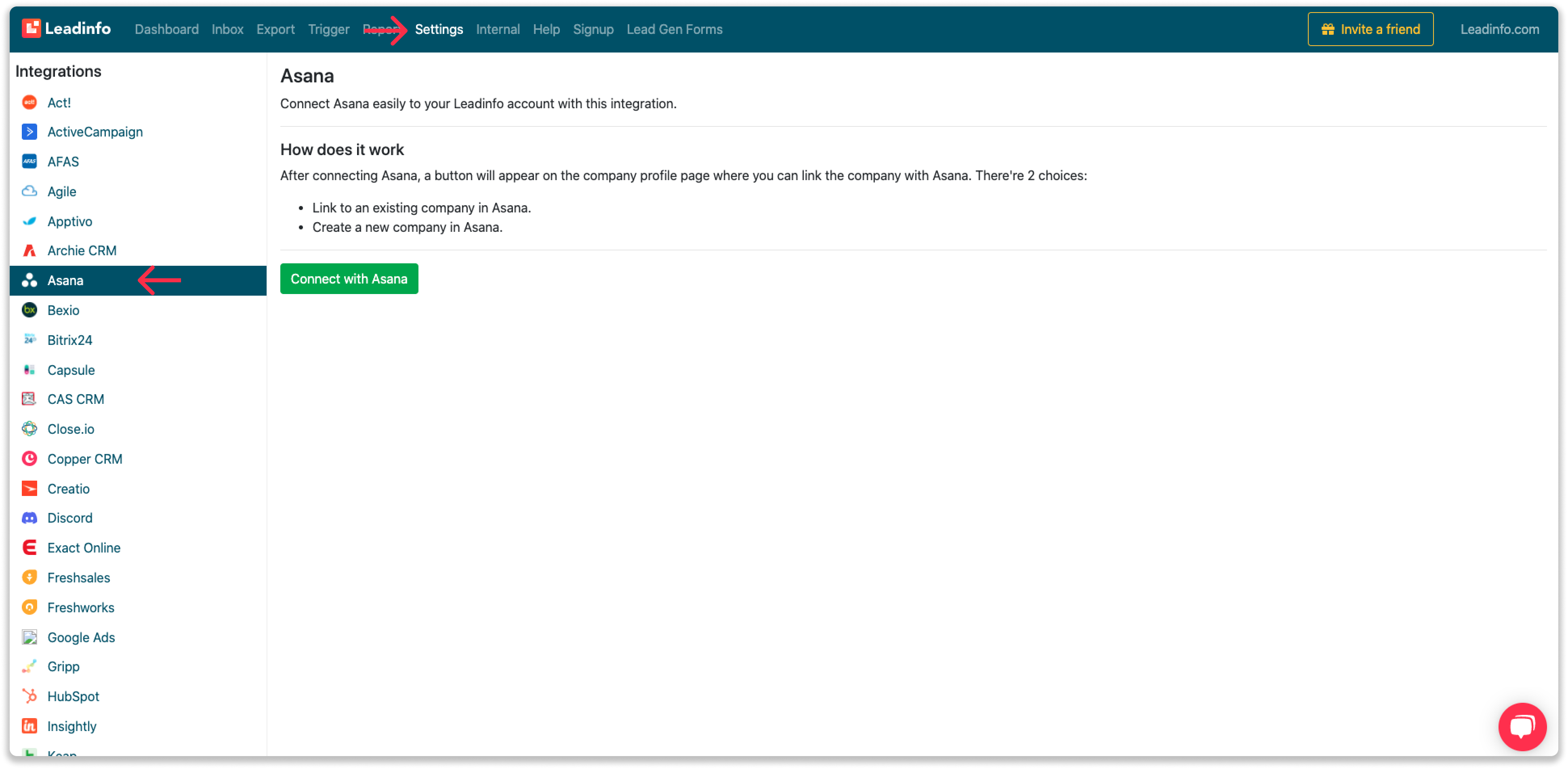
Step 3: Once you've linked Asana to Leadinfo you can change the settings of the integration. Determine:
- If you want to send over the website visits to your CRM as a note in the company profile;
- In what language the notes need to be placed in.
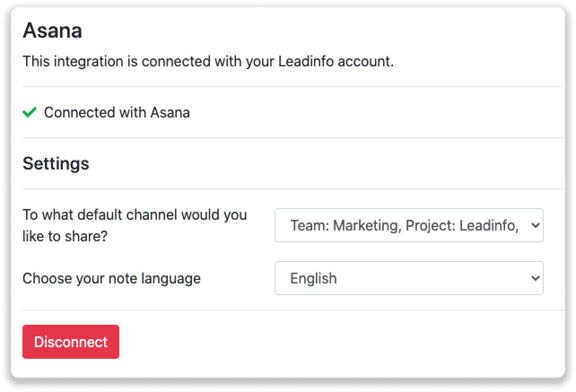
How do I automatically send/connect leads to Asana
We will only send data to Asana when you have connected a company. You can either connect a company manually or automatically. Follow the below steps to automatically send leads to Asana.
Step 1: Think about what companies you want to send to Asana. You can use these questions to get a clear view on what companies are interesting for you.
- What company characteristics does an interesting company have?
Do you focus on specific branches or specific sizes? - What kind of behaviour do they need to show?
Think about the number of pages, or what pages an interesting company needs to visit.
Step 2: Based on the questions in step 1 you can start setting up your trigger. Navigate to “Triggers” and create a new trigger.
Step 3: Determine the rules a company needs to meet in order to be sent over toy our CRM. In the example below we only want to send over companies from the UK, with more than 5 employees and who have visited our pricing page.
-png.png?width=592&name=Screenshot%202021-12-02%20at%2012-02-27-png%201%20(1)-png.png)
Step 4: Under "Action" select the CRM system you've installed in step 1 and determine what you want to do:
- Create new companies - Leadinfo will immediately create a new company within your CRM system.
- Connect with existing companies - Leadinfo will only connect the website visitors to an existing company within your CRM
- Create new or connect with existing companies - Leadinfo will either create a new company or, if the company already exists, connect the company to the existing company within your CRM.
Good to know 📝: Leadinfo will check on several data point if a company already exists in your CRM. Data points such as domain, phone number, chamber of commerce number etc.
Step 5: Select who should be the company owner within your CRM system and enable the action.
Step 6: Make sure you save the trigger by switching the toggle in the top right corner and click “Save”.
For example, say we want to create a new company when it is a new lead or connect the company to an existing company within your CRM. By doing so, the future website visits will be shared as. note within your CRM system.
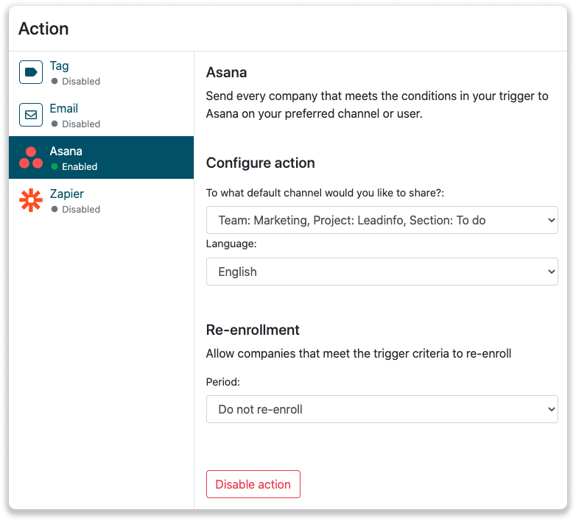
How do I connect companies from Leadinfo to Asana?
No data is shared with Asana until you connect a company. You can do this from the company profile in the inbox.
Step 1: Go to the company profile you want to connect.
Step 2: Click on the button "Share on Asana" in the top right corner. It will now share the company to your default channel you have set up.
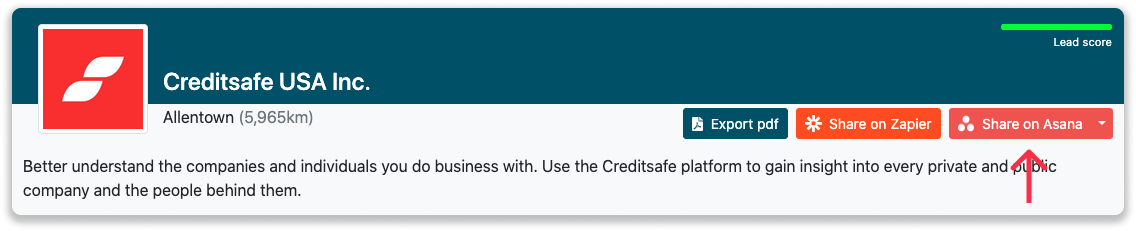
Step 3: Click on the dropdown to select a different channel or user to send the message to.
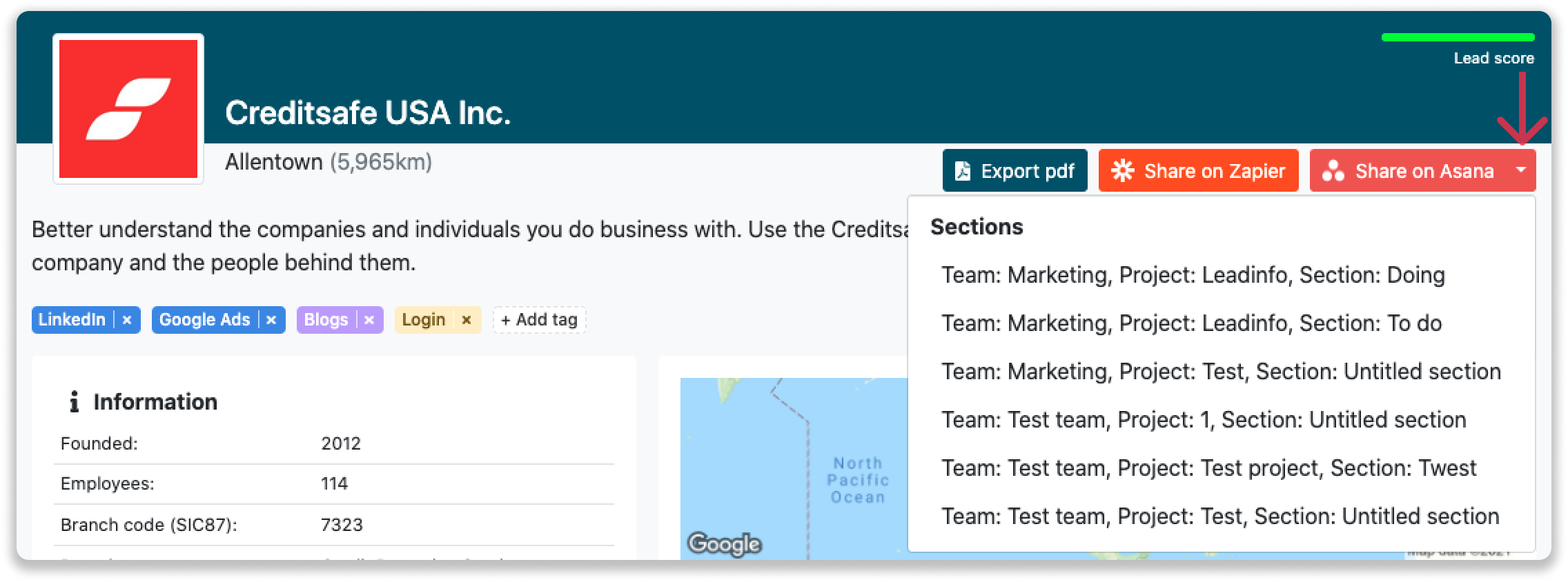
Step 4: You will immediately find the company in Asana in the correct team.
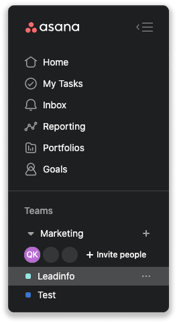
What information is shared when you create a new company?
When you create a new company from the inbox, Leadinfo will share the following information with Asana:
-
Company name
-
Company domain name
-
Website
-
Phone number
- Email address
-
Number of employees
-
City
-
Region
-
Postal code
-
Country
-
Address
- Account manager
-
Lead source