noCRM integration
Easily connect Leadinfo to your noCRM environment
Once you connected the accounts, you can share information with noCRM. Allowing you to have access to valuable insights of your website visits in noCRM!
In this article, we'll discuss:
- Why you should connect noCRM to Leadinfo
- How to set up the integration
- How to automatically send leads to noCRM
- How to manually send leads to noCRM
- What information is shared with noCRM
Why Connect noCRM to Leadinfo
Before you set up the integration, let's dive deeper into what the benefits of connecting noCRM to Leadinfo. First and foremost, with the integration you can:
🔗 Link website visitors to existing leads within noCRM
🆕 Send a website visitor of as a new lead within noCRM
This allows you to integrate the information from Leadinfo into your current sales flow.
Good to know 📝 When you connect a company, Leadinfo sends the most recent visit to NoCRM. Future visits are always shared.
How do I set up the noCRM integration?
To set up the integration of noCRM you need to create an API Key within noCRM.
Step 1: Log into noCRM and navigate to “Admin panel”. In this overview, move to "API".

Step 2: Click on "create new API". Copy the new token that noCRM will create.
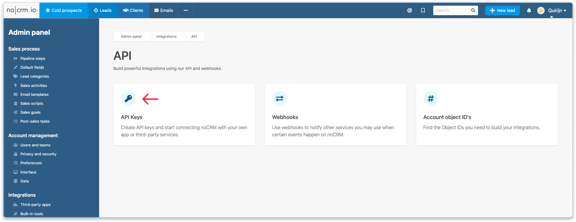
Step 3: Go to your Leadinfo account and navigate to “Settings”. From here, you need to select "noCRM" under “Integrations”. Paste the API token you copied and provide your domain.
To finish the connection, click on "Connect with noCRM".
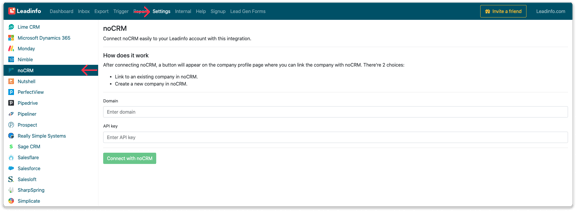
Step 4: Once you've linked noCRM to Leadinfo you can change the settings of the integration. Determine;
- To what channel you would like to share by default.
- In what language the notes need to be placed in.
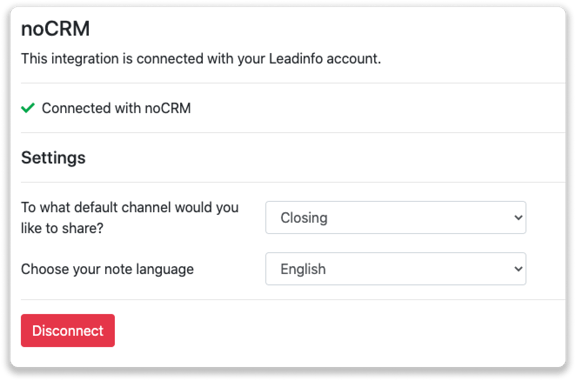
How do I automatically send/connect leads to noCRM
We will only send data to noCRM when you have connected a company. You can either connect a company manually or automatically. Follow the below steps to automatically send leads to noCRM.
Step 1: Think about what companies you want to send to noCRM. You can use these questions to get a clear view on what companies are interesting for you.
- What company characteristics does an interesting company have?
Do you focus on specific branches or specific sizes? - What kind of behaviour do they need to show?
Think about the number of pages, or what pages an interesting company needs to visit.
Step 2: Based on the questions in step 1 you can start setting up your trigger. Navigate to "Triggers" and create a new trigger.
Step 3: Determine the rules a company needs to meet in order to be sent over toy our CRM. In the example below we only want to send over companies from the UK, with more than 5 employees and who have visited our pricing page.
-png.png?width=576&name=Screenshot%202021-12-02%20at%2012-02-27-png%201%20(1)-png.png)
Step 4: Under "Action" select the CRM system you've installed in step 1 and determine what you want to do:
- In what channel or to which users you want to send the message to
- In what language you want to send the message
- How often you'd like to send the message per unique company
Good to know 📝: Leadinfo will check on several data point if a company already exists in your CRM. Data points such as domain, phone number, chamber of commerce number etc.
Step 5: Make sure you save the trigger by switching the toggle in the top right corner and click “Save”.
For example, say we want to create a new company when it is a new lead or connect the company to an existing company within your CRM. By doing so, the future website visits will be shared as. note within your CRM system.
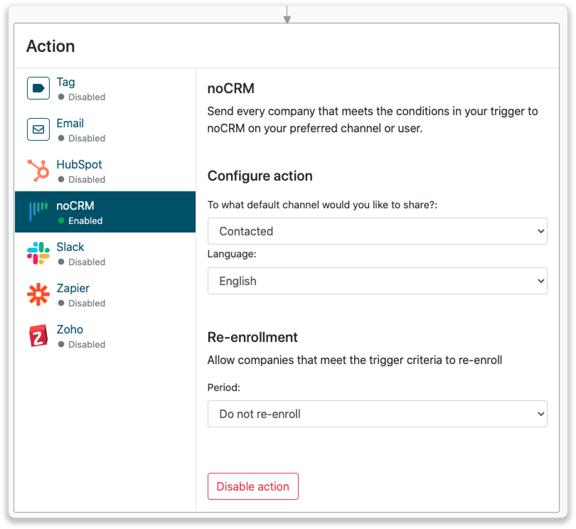
How do I connect leads from Leadinfo to noCRM?
No data is shared with noCRM until you connect a lead. You can do this from the lead profile in the inbox.
Step 1: First go to the company profile you want to share on noCRM.
Step 2: Click on the button "Share on noCRM" in the top right corner. It will now share the company to your default channel you have set up.

Step 3: Click on the dropdown to select a different channel or user to send the message to. 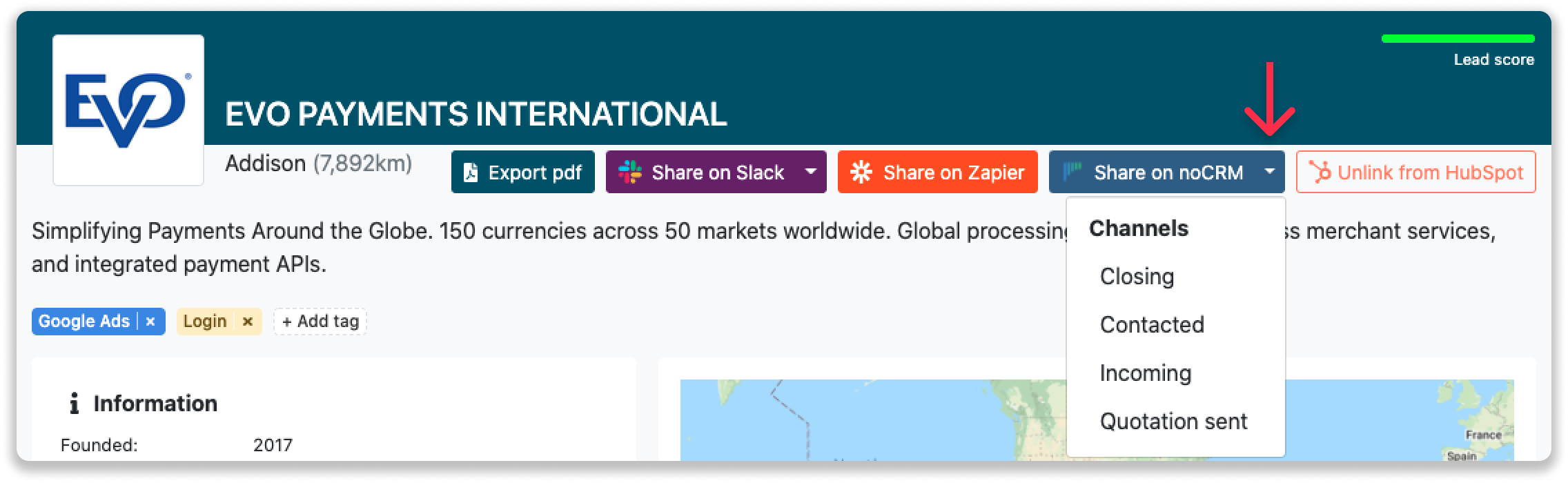
Step 4: Once you've sent over the company, you will find the message in the channel or the user will find the message in noCRM under "Apps".
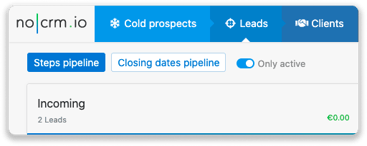
What information is shared?
When you create a new lead from the inbox, Leadinfo will share the following information with noCRM:
-
lead name
-
lead domain name
- Email address
-
Phone number
-
City
-
Postal code
-
Street
- Number of employees
- Account Manager