Add your email signature to Autopilot
Create and manage your e-mail signature within Leadinfo Autopilot
The importance of an e-mail signature should not be underestimated. It plays a crucial role in establishing trust and credibility with the recipient. Moreover, the contact information included in your e-mail signature enables the recipient to easily get in touch with you with just a few clicks.
It's therefore a no-brainer that you can add your signature to Leadinfo Autopilot to ensure the e-mails are personalized.
In this article, we'll discuss:
- Where to set up your e-mail signature
- How to set up your e-mail signature
- The unsubscribe link in your signature
Where to set up your e-mail signature
You can set up your e-mail signature in two places.
From your Leadinfo Autopilot settings.
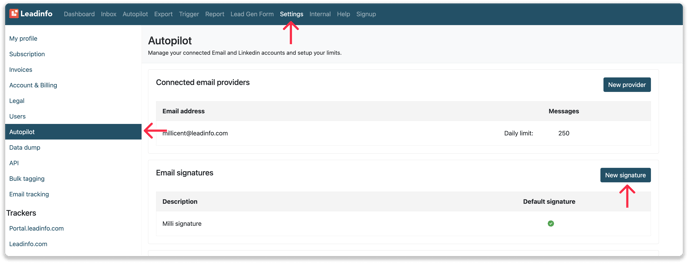
Or whilst you create your e-mail step
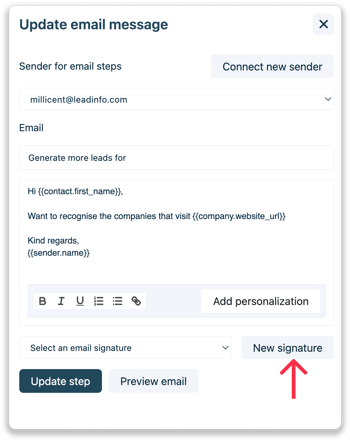
How to set up your e-mail signature
Give your signature a distinctive name to easily select them when you draft an e-mail.
In the body of your e-mail signature you can easily adjust the formatting, add bullet points, images or even links.
Select "Set as default" to make sure that this e-mail signature is always selcted when you create an e-mail.
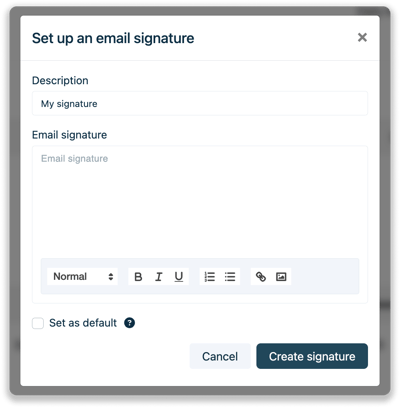
Leadinfo Tip 💡Already have an e-mail signature in your Gmail or Outlook? Simply copy that signature and paste it within Leadinfo.
The unsubscribe link in your signature
In the basic settings of e-mail steps by default we will add an “unsubscribe” link. Allowing your recipient to unsubscribe from the Autopilot campaigns from your company!
If you wish to turn this setting off, head to the settings of your campaign and deselect the toggle "Allow contacts to unsubscribe" below “Tracking configuration”.
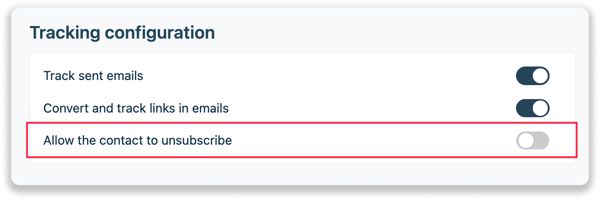
Please note: Leadinfo allows the option to turn off the unsubscribe link. However, it is up to our user to comply to local and European regulations. We always recommend to reach out to legal consult for advice on how you can use Leadinfo Autopilot and adhere to regulations.