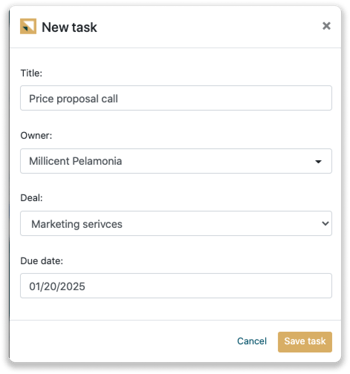Zendesk Sell integration
Easily connect Leadinfo to your Zendesk Sell.
The integration allows you to create new companies straight from Leadinfo to Zendesk Sell. Allowing you to access powerful Leadinfo data within your CRM system.
In this article, we'll discuss:
- Why you should connect Zendesk Sell to Leadinfo
- How to set up the integration
- How to automatically send leads to Zendesk Sell
- How to manually send leads to Zendesk Sell
- How to create deals & tasks in Zendesk Sell
- What information is shared with Zendesk Sell
Why Connect Zendesk Sell to Leadinfo
Before you set up the integration, let's dive deeper into what the benefits of connecting Zendesk Sell to Leadinfo. First and foremost, with the integration you can:
🆕 Create a new company in Zendesk Sell
🔗 Link website visitors to existing companies within Zendesk Sell
💻 View visited pages of companies within Zendesk Sell
💰 Create deals and connect them to a company within Zendesk Sell
✅ Set up tasks for yourself or for colleagues within Zendesk Sell
This all allows you to integrate the information from Leadinfo into your current sales flow.
Good to know 📝 When you connect a company, Leadinfo sends the most recent visit to Zendesk Sell. Future visits are always shared.
How do I set up the Zendesk Sell integration?
Step 1: Log into Leadinfo and navigate to “Settings”. Click on "Zendesk Sell" under “Integrations” on the left side menu.
Step 2: Click on "Connect with Zendesk Sell".
Step 3: Login with your Zendesk Sell data and give Leadinfo permission to access your Zendesk Sell environment.
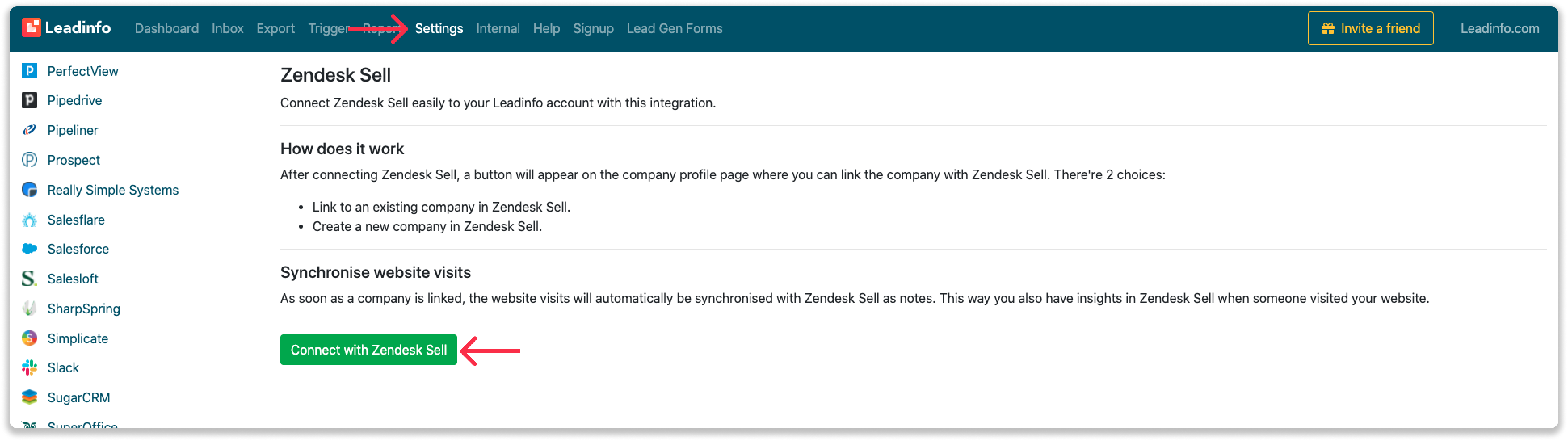
Step 4: Once you've linked Zendesk Sell to Leadinfo you can change the settings of the integration. Determine;
- If you want to automatically link your website visitors to companies in your CRM
- If you want to send over the website visits to your CRM as a note in the company profile
- In what language the notes need to be placed in
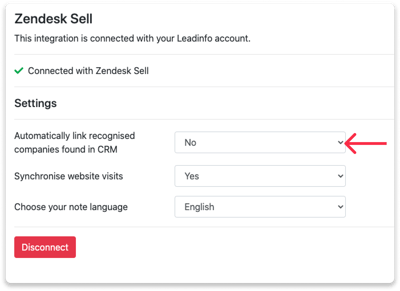
From now on you can send over your website visitors to Zendesk Sell!
How do I automatically send/connect leads to Zendesk Sell
We will only send data to Zendesk Sell when you have connected a company. You can either connect a company manually or automatically. Follow the below steps to automatically send leads to Zendesk Sell.
Step 1: Think about what companies you want to send to Zendesk Sell. You can use these questions to get a clear image of what companies are interesting for you.
- What company characteristics does an interesting company have?
Do you focus on specific branches or specific sizes? - What kind of behaviour do they need to show?
Think about the number of pages, or what pages an interesting company needs to visit.
Step 2: Based on the questions in step 1 you can start setting up your trigger. Navigate to "Triggers" and create a new trigger.
Step 3: Determine the rules a company needs to meet in order to be sent over to your CRM. In the example below we only want to send over companies from the UK, with more than 5 employees and who have visited our pricing page.
-png.png?width=576&name=Screenshot%202021-12-02%20at%2012-02-27-png%201%20(1)-png.png)
Step 4: Under "Action" select the CRM system you've installed in step 1 and determine what you want to do:
- Create new companies - Leadinfo will immediately create a new company within your CRM system.
- Connect with existing companies - Leadinfo will only connect the website visitors to an existing company within your CRM
- Create new or connect with existing companies - Leadinfo will either create a new company or, if the company already exists, connect the company to the existing company within your CRM.
Good to know 📝: Leadinfo will check on several data point if a company already exists in your CRM. Data points such as domain, phone number, chamber of commerce number etc.
Step 5: Select who should be the company owner within your CRM system and enable the action.
Step 6: Make sure you save the trigger by switching the toggle in the top right corner and click “Save”.
For example, say we want to create a new company when it is a new lead or connect the company to an existing company within your CRM. By doing so, the future website visits will be shared as. note within your CRM system.
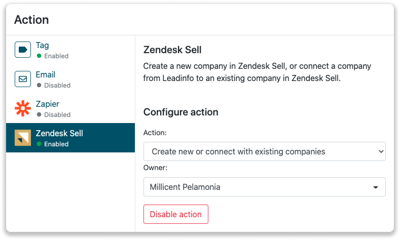
How do I manually connect leads from Leadinfo to Zendesk Sell?
Step 1: Go to the company profile you want to connect.
Step 2: Click on the button "Link to Zendesk Sell" in the right corner.
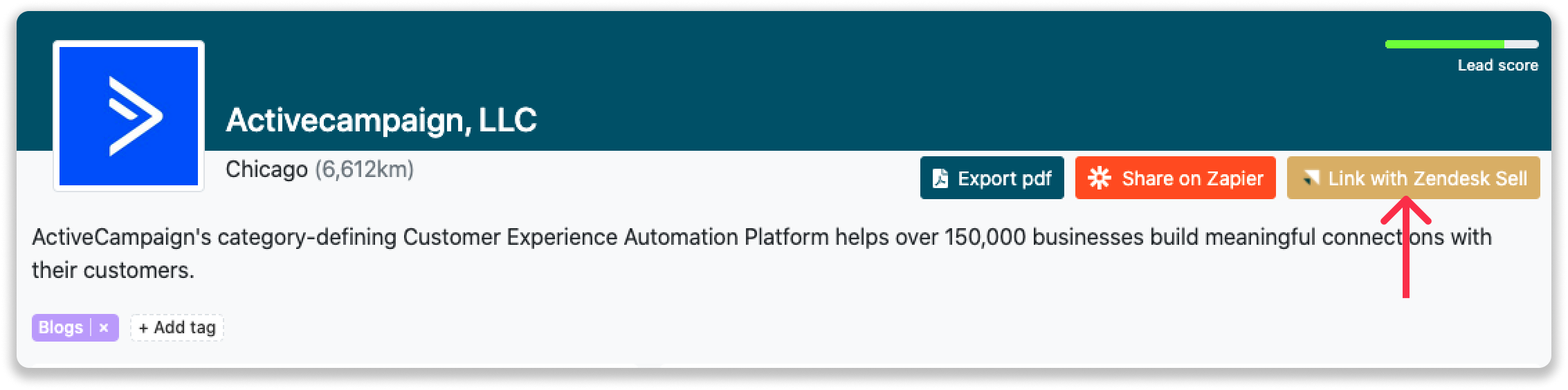
Step 3: Connect the company to Zendesk Sell. You can do this in two ways:
Step 3.a Does the company already have a profile in Zendesk Sell? Search for the company you would like to connect it to and click on "Connect".
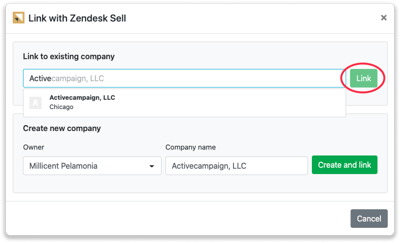
Step 3.b Do you want to create a new company in Zendesk Sell? Select the correct account manager, give the company a name (prefilled) and click on "Create and link".
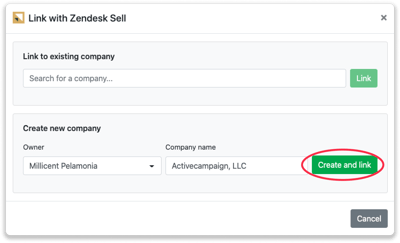
Step 4: You will immediately find the company in Zendesk Sell under "Contacts".
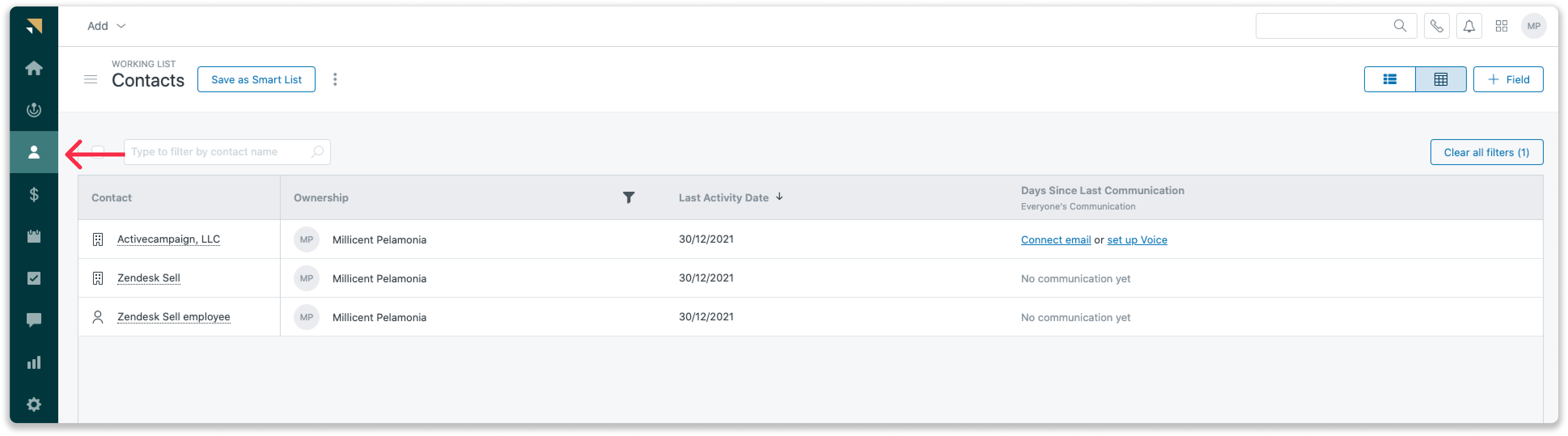
How to create deals and tasks from Leadinfo
Once you connect a company within Leadinfo to a company within Zendesk Sell, you will find the associated deals and tasks of that company within Leadinfo. Stay up to date on the current tasks and deals of your website visitor, or create new ones straight from your Leadinfo inbox.
Creating a new deal
Click on "New deal" in the top right corner
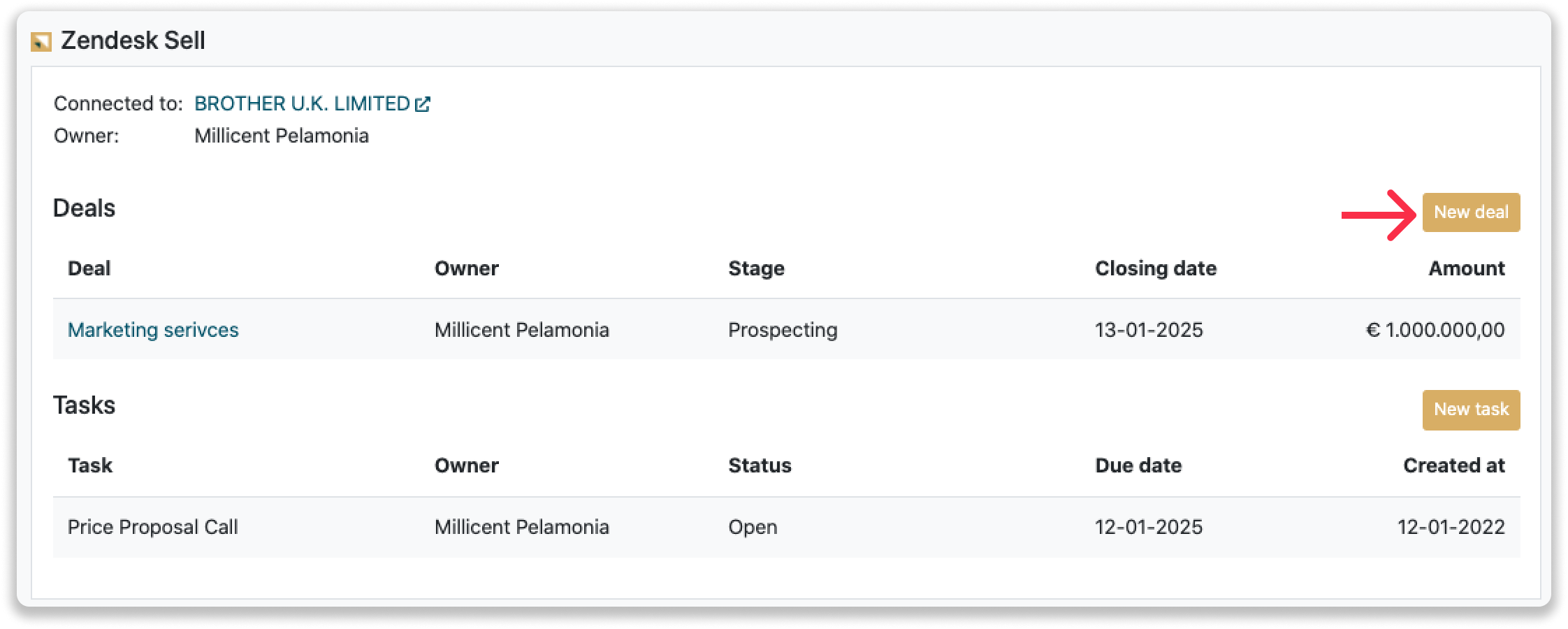
Fill out the needed details in the pop-up, and click on "Save deal". A new deal will be created within your Zendesk Sell environment.
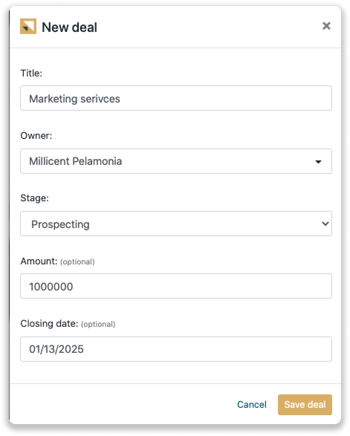
Creating a task
To create a task, click on "New task" in the top right corner.
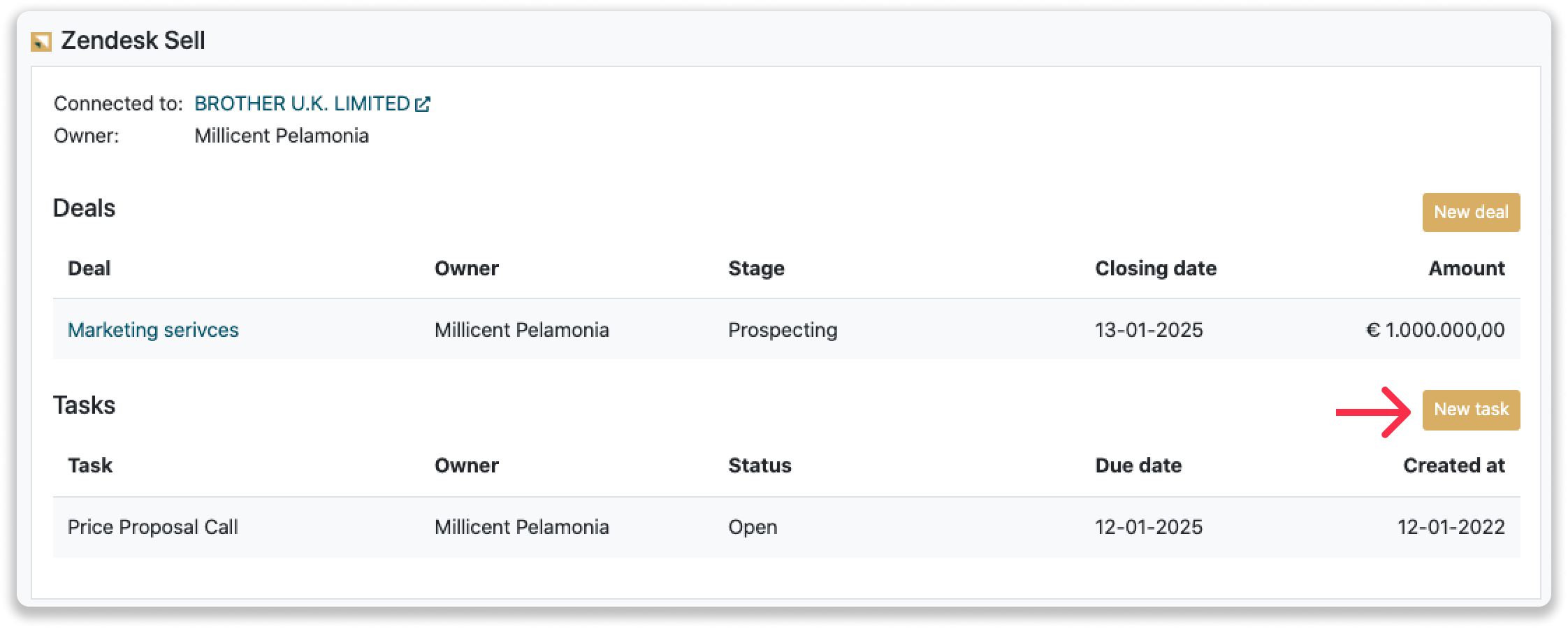
Fill out the needed details in the pop-up, and click on "Save task". A new task will be created within your Zendesk Sell environment.
What information is shared?
When you create a new company, Leadinfo will send over the following data:
- Company name
- Company website
- Phone number
- Email address
- Country
- City
- Postal code
- Region
- Address
- LinkedIn company page
- Facebook