Discord integration
Easily connect Leadinfo to your Lime GO environment
Quickly share leads from Leadinfo with your colleagues in Discord by connecting your Discord account. Once you have connected your Discord Account, you can easily share a lead with a certain channel in Discord, or send it directly in a chat. Share the lead with your colleagues so that they can immediately act on it.
In this article we'll discuss:
- How to connect Discord to Leadinfo
- How to share leads automatically to channels or users
- How to share leads manually to channels or users
- What information is shared with Discord
How to connect Discord to Leadinfo
Step 1: Log in to the Leadinfo portal and go to settings.
Step 2: Under integrations, select “Discord” and click on “Connect with Discord”.
Step 3: Log in with your Discord data and give Leadinfo permission to access your Discord environment.
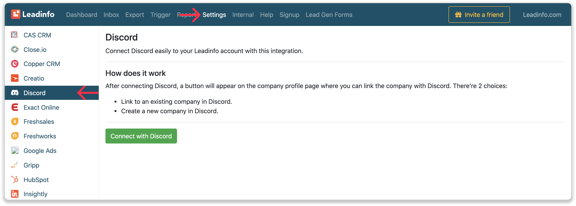
Step 4: Once you've set up the integration, you can decide:
- If the web visits should be synchronized
- What channel or user should be the default
- What language the message should be in
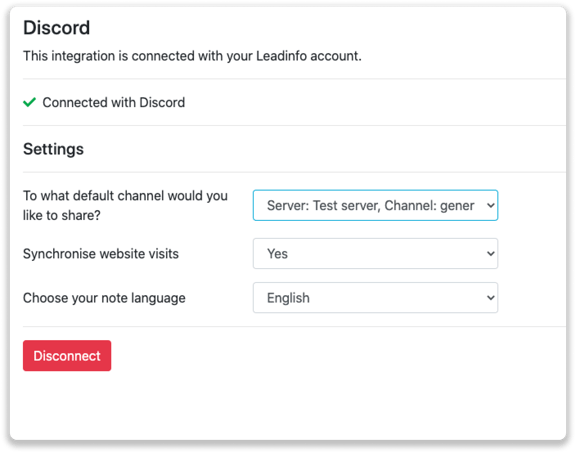
And that's it. You have successfully connected Discord to your Leadinfo account. Please note that Leadinfo will not share any data until you share messages manually or automatically to Discord.
How do I automatically share leads to channels or users?
Step 1: Think about what companies you want to send to Discord. You can use these questions to get a clear view on what companies are interesting for you.
- What company characteristics does an interesting company have?
Do you focus on specific branches or specific sizes? - What kind of behaviour do they need to show?
Think about the number of pages, or what pages an interesting company needs to visit.
Step 2: Based on the questions in step 1 you can start setting up your trigger. Navigate to “Triggers” and create a new trigger.
Step 3: Determine the rules a company needs to meet in order to be sent over to Discord. In the example below we only want to send over companies from the UK, with more than 5 employees and who have visited our pricing page.
-png.png?width=592&name=Screenshot%202021-12-02%20at%2012-02-27-png%201%20(1)-png.png)
Step 4: Under “Action” select Discord and determine what you want to do:
- In what channel or to which users you want to send the message to
- In what language you want to send the message
- How often you'd like to send the message per unique company
Step 5: Make sure you save the trigger by switching the toggle in the top right corner and click “Save”.
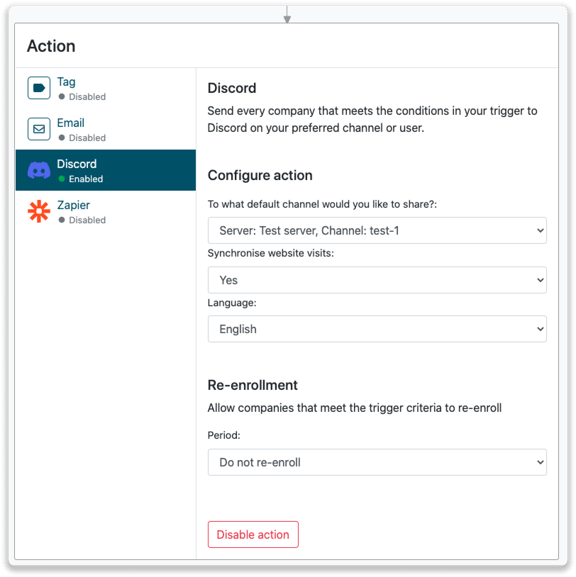
How do I manually share leads to channels or users in Discord?
Step 1: First go to the company profile you want to share on Discord.
Step 2: Click on the button "Share on Discord" in the top right corner. It will now share the company to your default channel you have set up.

Step 3: Click on the dropdown to select a different channel or user to send the message to.
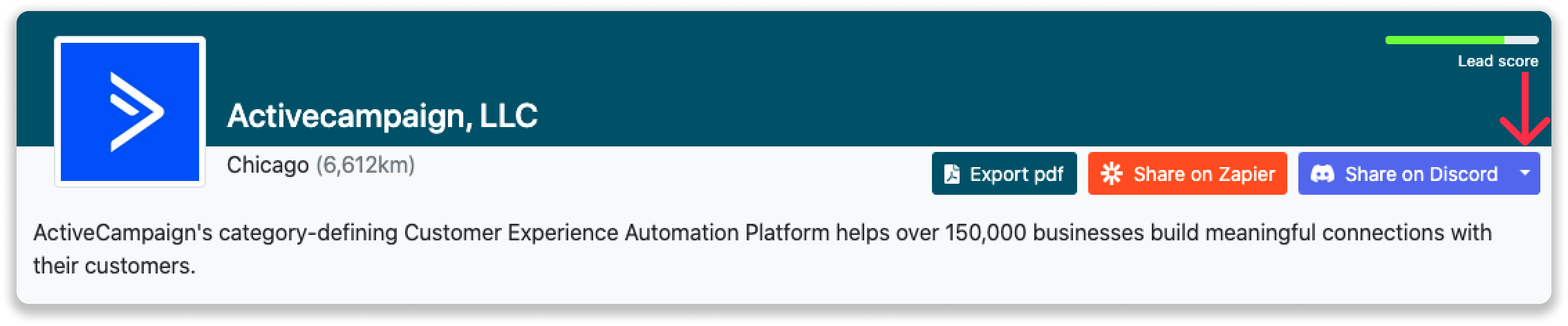
Step 4: Once you've sent over the company, you will find the message in the channel or the user will find the message in Slack under "Apps".
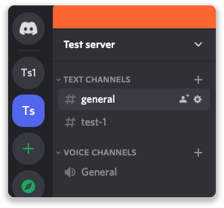
What information is shared when you create a new company?
When you create a new company from the inbox, Leadinfo will share the following information with Discord:
-
Company name
-
Phone number
-
Email
-
City
-
Region
-
Postal code
-
Country
-
Address
- Website
- Website visits