Google Looker Studio reporting
Get insight into how many Leads you receive via the website with Leadbot from Leadinfo. With the Google Looker Studio report, you can see exactly what the Leadinfo Leadbot brings you.
Please note: The Google Looker Studio integration is only available in the Scale and Pro subscription packages. If the integration is not included in your current package and you wish to use it, upgrade your account in the Leadinfo portal.
👉 URL: Leadinfo - Google Looker Studio template for Google Analytics 4
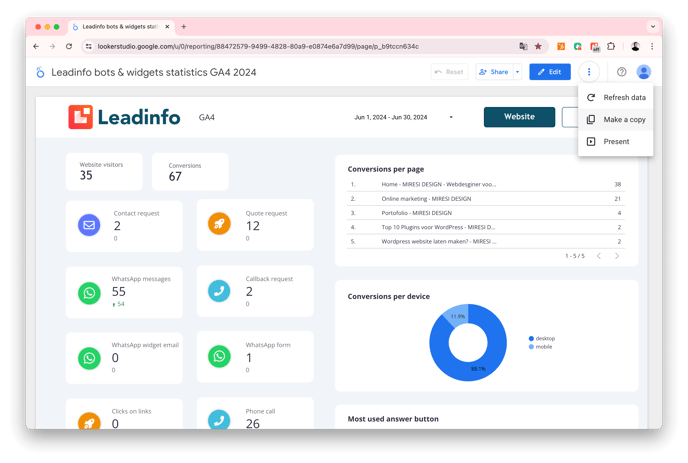
1. Open the URL of the Leadinfo Google Looker Studio template
👉 URL: Leadinfo - Google Data Studio template for Google Analytics 4
2. Make a copy of the template by pressing the three dots and then 'make copy', this will create your own version that you can edit.
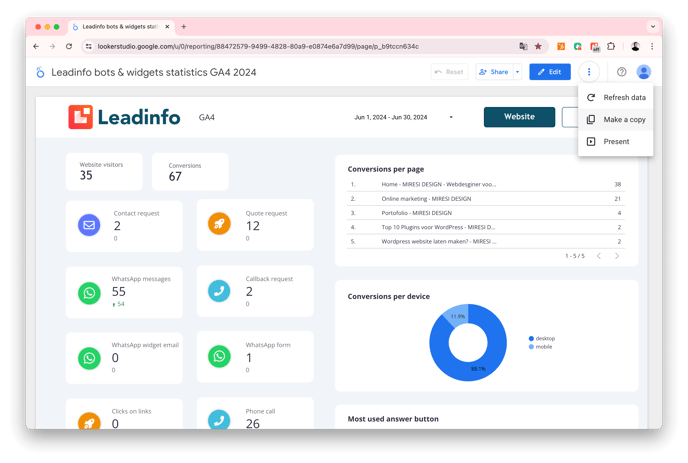
If you are not already logged in, log in with your Google account.
3. Click 'Create new data source' or 'Choose an existing data source'

4. Click 'With Google Analytics'

5. Select the correct account
6. Click on 'Connect' at the top right

7. Click on the blue 'add to report' button at the top right

Your Google Analytics data has now been added to the report, and you will now see the results of your own Leadinfo Leadbot! Give the report the correct name. Please note that the data is only saved once you have made the connection. So you will see values on your report the next day.

Do you want to automatically receive the report via email every week or every month? Click on schedule delivery and choose the desired day and time. You can also invite colleagues to the report and make adjustments.

You do not receive any data, or you do not see the linked data source list?
Then press enter and give the page a 'Refresh'. During the relinking, you will see that the correct data source is now included.