How do I remove a tag in the inbox?
Removing a tag in the Leadinfo inbox can be done in several ways, depending on your preference and workflow. Below, we explain the different options:
Manually removing a tag
Do you want to manually remove a specific tag from a company? Follow these steps:
Step 1: Go to the Leadinfo inbox and click on the company from which you want to remove the tag.
Step 2: Find the tag you want to remove and click the cross next to it. The tag will be removed immediately.
Removing tags via the overview view
Do you want to remove a tag from all companies at once? Use the overview view.
Step 1: Go to the inbox and click on ‘Tags’ in the bottom left corner. Here, you will see an overview of all used tags.

Step 2: Click on the tag you want to remove and confirm the action. The tag will be completely removed, including from all companies it was previously assigned to.

Removing a tag via a trigger
If tags are automatically assigned via a trigger, you can also remove the tag using the trigger functionality.
Step 1: Navigate to the ‘Trigger’ functionality.
Step 2: Find the trigger that assigns the tag. You have two options:
-
Deactivate the trigger: Use the enable/disable button to disable the trigger. The assigned tag will no longer be automatically applied.

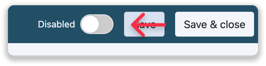
-
Completely remove the trigger: If the trigger is no longer relevant, you can delete it entirely via the ‘Actions’ button. The assigned tag will also be removed as if the trigger never existed.

With these options, you can easily manage tags and keep your inbox organized!
