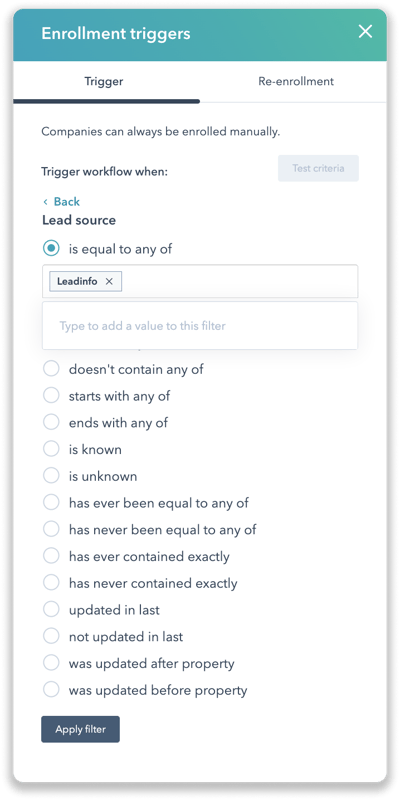How to use Leadinfo data in HubSpot
Great job! You've set up the HubSpot integration, and now you're actively sending information from Leadinfo to your CRM. But what can you do with this information in HubSpot? You can automatically notify your sales reps on new leads. You can automatically add interesting leads to sequences. Discover more on how you can use Leadinfo data in HubSpot.
Create a company overview of Leadinfo leads
Do you want to keep taps on how many companies came from Leadinfo? Easily create an overview of all the companies that were created within HubSpot throught the Leadinfo integration.
Step 1: Within HubSpot navigate to "Companies" under "Contacts".
Step 2: Create a new view by clicking on "Add View" and give your view a name.

Step 3: Now you'll need to create a filter within the company view to only show companies from Leadinfo. Click on "More filters" and search for the property "Lead Source".
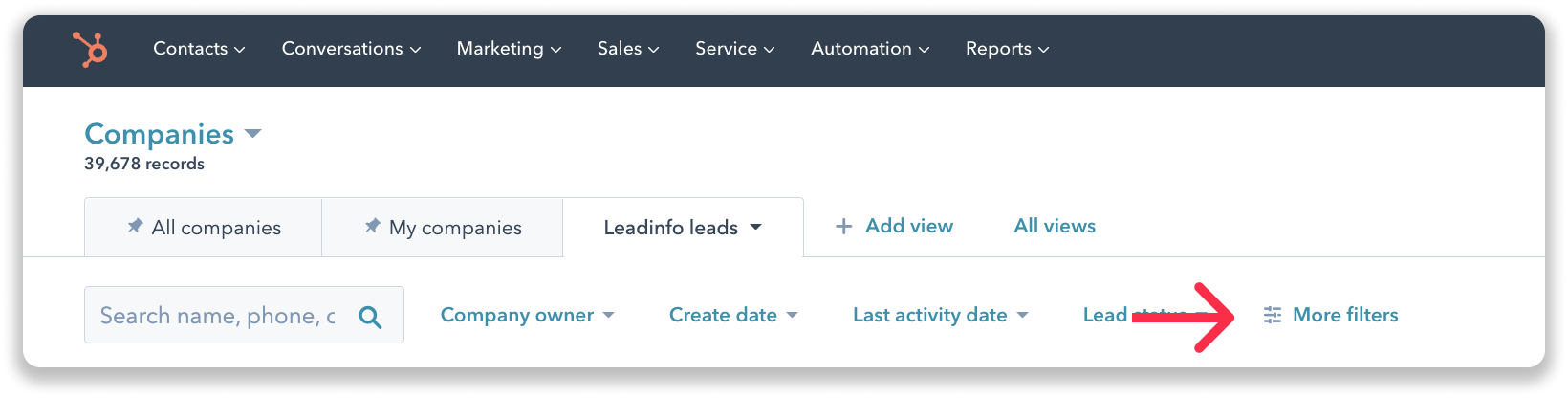
Step 4: Select "contains exactly" and fill out "Leadinfo". Apply the filter and HubSpot will now show a list of all the companies with the Lead source Leadinfo.
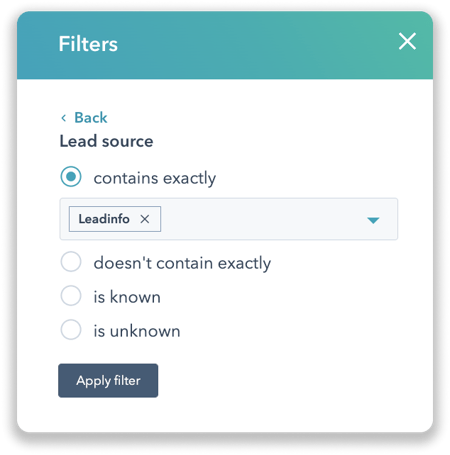
Step 5: Before leaving this overview, make sure to select "Save view" in the top right corner.
Set up workflows for leads from Leadinfo
Please note: Setting up workflows is only available inMarketing Hub Professional, Enterprise Sales Hub Professional, Enterprise Service Hub Professional, Enterprise Operations Hub Professional
Workflows in HubSpot allow you to automate certain process. With workflows, you can automatically notify your colleagues on new lead they need to follow up on or create contact records that need to be assigned to that company.
Step 1: To start using Leadinfo companies in your workflow, navigate in HubSpot to Workflows under "Automation".
Step 2: Create a new workflow that is company based.
Step 3: As enrolment trigger select "Company" as filter type and search for "Lead source".
Step 4: Select "is equal to any of", and fill out "Leadinfo". Apply the filter. Now you can continue setting up your workflow and determine the actions you want to take.