Zapier integration
🎨 Our Leadinfo Inbox is getting a fresh new look. Please note that some images might temporarily be outdated — thanks for your understanding!
With Leadinfo, it is possible to set up a Zapier integration. This allows you to connect to more than 3000 applications. It is possible to set up a link with almost all CRM systems, so the data from Leadinfo is synchronised with your linked app. But there are many other possibilities with the integration of Zapier.
How do I connect Zapier with Leadinfo?
Connecting Leadinfo to Zapier is done in Zapier. Create a Leadinfo account and simply follow the steps below to get started
Step 1: Log into Zapier and go to "My Apps". From here, click on “Add Connection” in the top right corner.
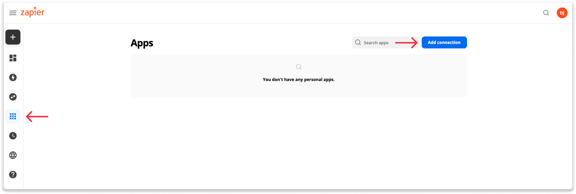
Step 2: Search for Leadinfo in the search bar.
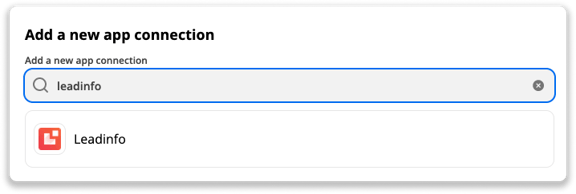
Step 3: Provide your Leadinfo credentials in the pop-up screen and click on “Allow”. Double-check if this is the right account you want to connect it to.
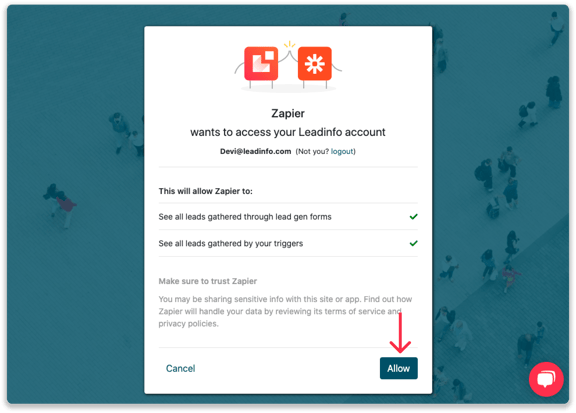
Step 4: Start using Zapier & Leadinfo. After providing your credentials, you have set up Leadinfo in your Zapier account. You can now start setting up your Zaps!
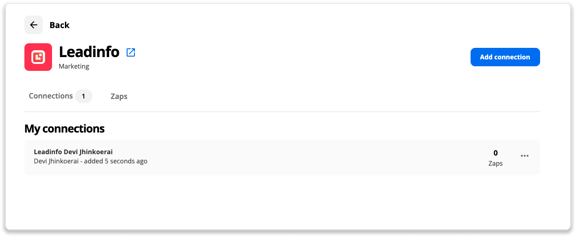
How do I forward companies to Zapier from a specific trigger?
Within Zapier, you have the option to trigger a Zap from a specific Leadinfo trigger. For example, only when a company meets trigger X, it is forwarded to Zapier. To create this filter, follow the below steps.
Step 1: Start building your Zap. Choose Leadinfo as the app and then select "Trigger" as the event.
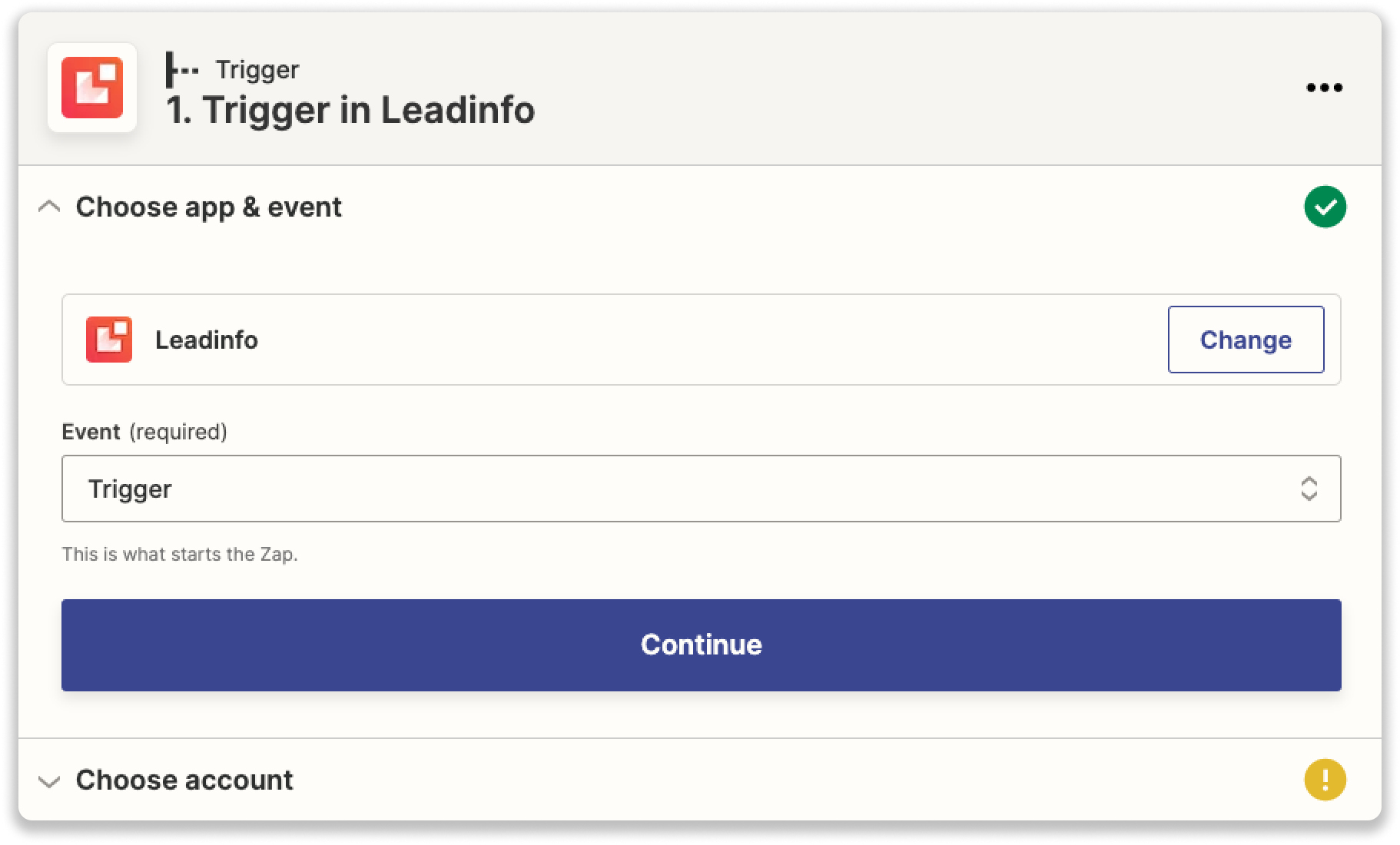
Step 2: Connect your Leadinfo account and continue the Zap. Choose "Filter" as the action to set the terms of the Zap.
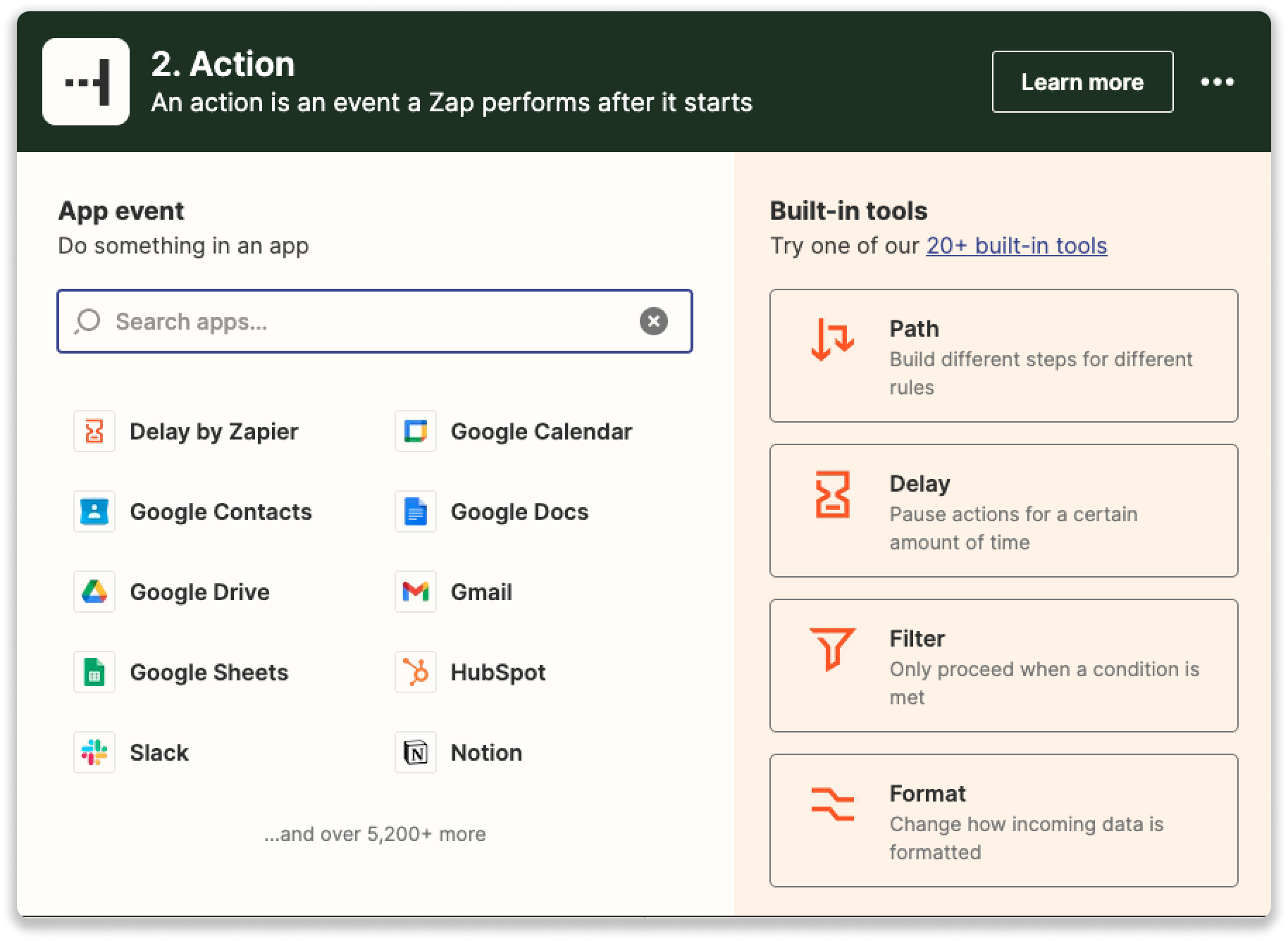
Step 3: Choose the conditions of the filter. The Zap should proceed only when "trigger ID - Exactly Matches - trigger ID". The trigger ID can be found in the URL of the trigger in the browser. This consists of the last 5 digits of the URL when you select the specific trigger in the Leadinfo portal, e.g. portal.leadinfo.com/trigger/12345.
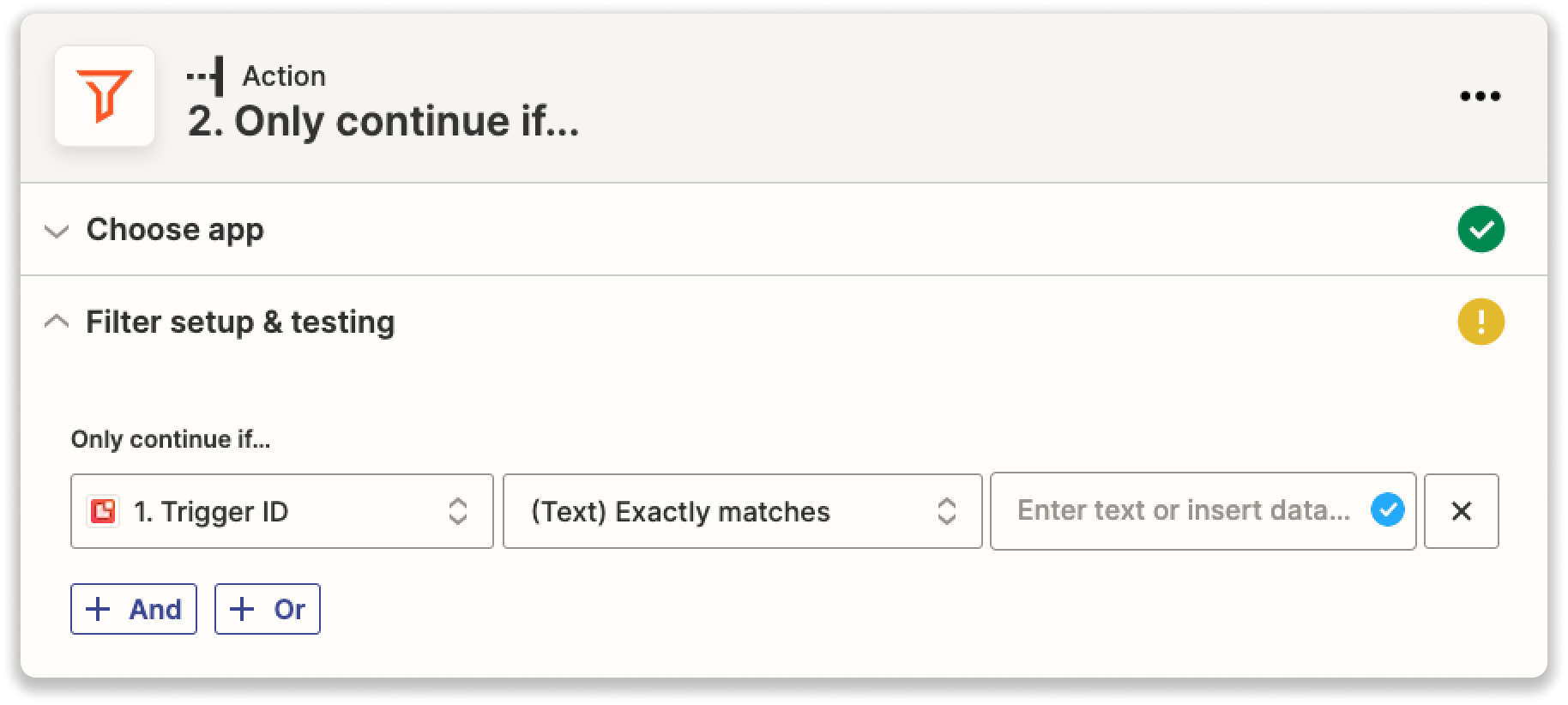
Step 4: Complete your Zap by selecting the desired action.
Good to know 💡 To send data from a specific trigger, a paid version of Zapier is required.