Lime GO integration
Easily connect Leadinfo to your Lime GO environement.
Gain access to valuable Leadinfo data within your CRM system. You can easily set up the Lime GO integration within your Leadinfo account. Once you've set up the integration, you can share data from Leadinfo to Lime GO.
In this article, we'll discuss:
- Why you should connect Lime GO to Leadinfo
- How to set up the integration
- How to automatically send leads to Lime GO
- How to manually send leads to Lime GO
- What information is shared with Lime GO
Why Connect Lime GO to Leadinfo
Before you set up the integration, let's dive deeper into what the benefits of connecting Lime GO to Leadinfo. First and foremost, with the integration you can:
🆕 Create a new company in Lime GO
🔗 Link website visitors to existing companies within Lime GO
💻 View pages a company visits within Lime GO
This allows you to integrate the information from Leadinfo into your current sales flow.
Good to know 📝 When you connect a company, Leadinfo sends the most recent visit to Lime GO. Future visits are always shared.
How do I set up the Lime GO integration?
Step 1: Log in to the Leadinfo portal and go to settings.
Step 2: Under integrations, select “Lime GO”.
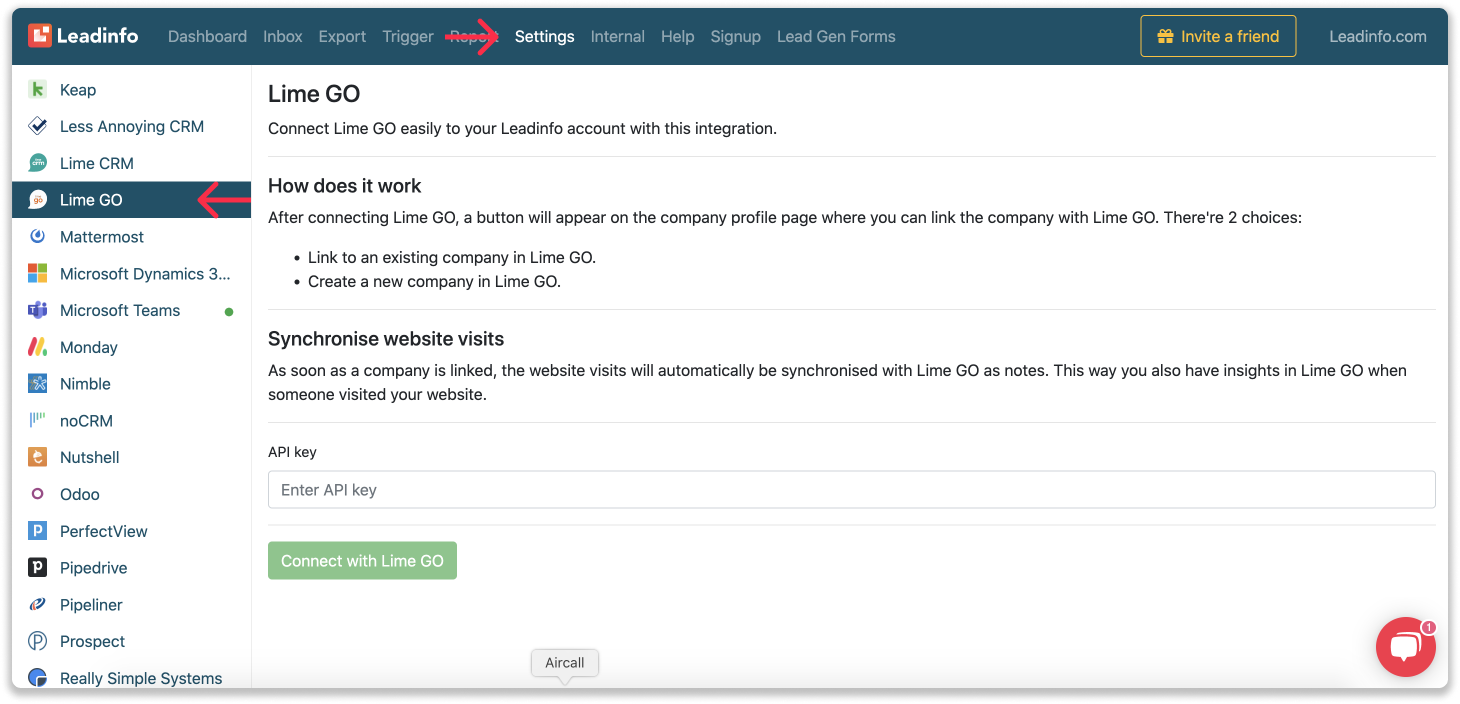
Step 3: Provide the API Key from Lime GO and click on "Connect with Lime GO".
You can find the API Key in Lime Go under "Addons & API".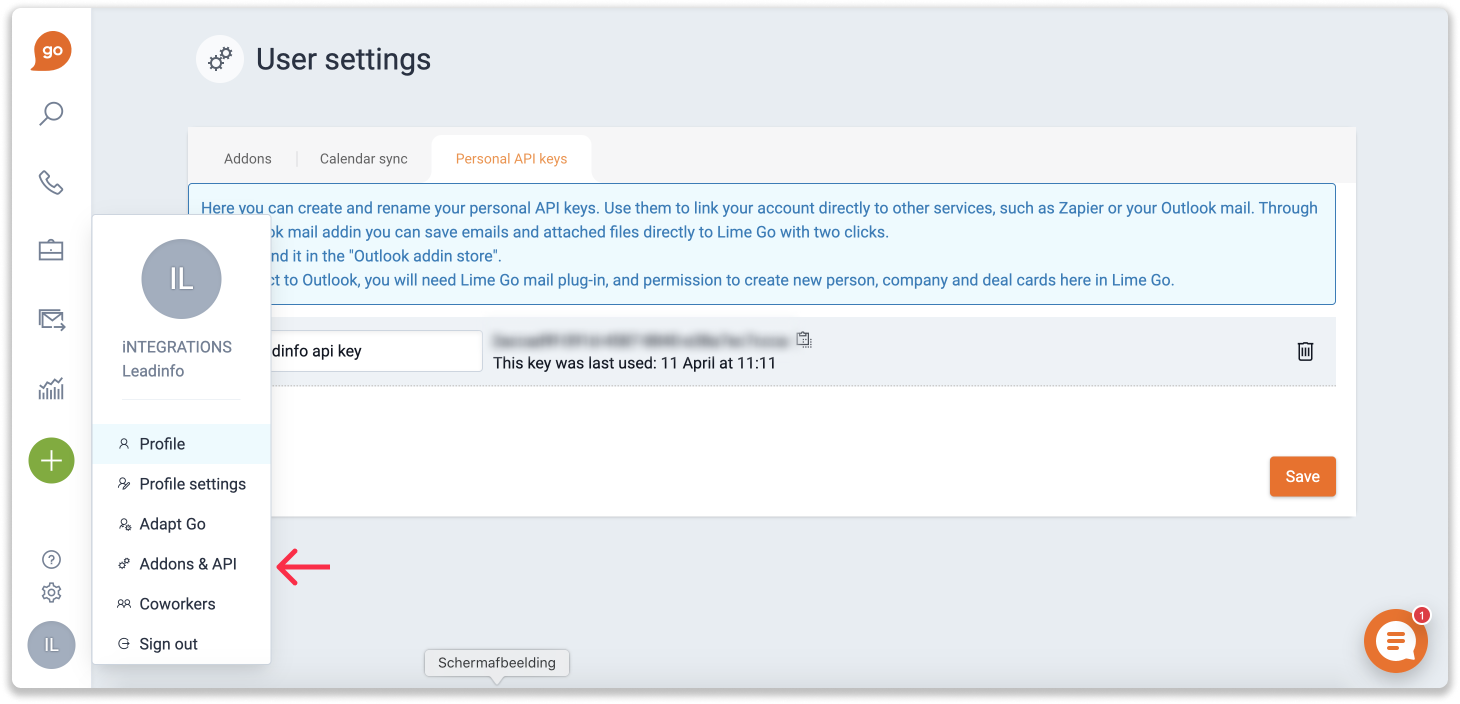
Step 4: Once you've linked the integration to Leadinfo you can connect the companies to your Lime GO environment.
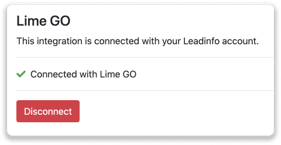
How do I automatically send/connect leads to Lime GO
We will only send data to Lime GO when you have connected a company. You can either connect a company manually or automatically. Follow the below steps to automatically send leads to Lime GO.
Step 1: Think about what companies you want to send to Lime GO. You can use these questions to get a clear view on what companies are interesting for you.
- What company characteristics does an interesting company have?
Do you focus on specific branches or specific sizes? - What kind of behaviour do they need to show?
Think about the number of pages, or what pages an interesting company needs to visit.
Step 2: Based on the questions in step 1 you can start setting up your trigger. Navigate to “Triggers” and create a new trigger.
Step 3: Determine the rules a company needs to meet in order to be sent over toy our CRM. In the example below we only want to send over companies from the UK, with more than 5 employees and who have visited our pricing page.
-png.png?width=592&name=Screenshot%202021-12-02%20at%2012-02-27-png%201%20(1)-png.png)
Step 4: Under "Action" select the CRM system you've installed in step 1 and determine what you want to do:
- Create new companies - Leadinfo will immediately create a new company within your CRM system.
- Connect with existing companies - Leadinfo will only connect the website visitors to an existing company within your CRM
- Create new or connect with existing companies - Leadinfo will either create a new company or, if the company already exists, connect the company to the existing company within your CRM.
Good to know 📝: Leadinfo will check on several data point if a company already exists in your CRM. Data points such as domain, phone number, chamber of commerce number etc.
Step 5: Select who should be the company owner within your CRM system and enable the action.
Step 6: Make sure you save the trigger by switching the toggle in the top right corner and click “Save”.
For example, say we want to create a new company when it is a new lead or connect the company to an existing company within your CRM. By doing so, the future website visits will be shared as. note within your CRM system.
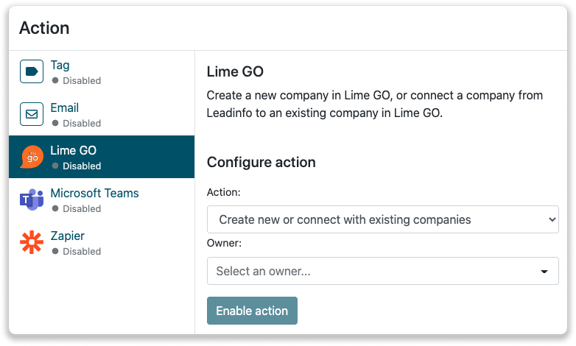
How do I Manually connect leads from Leadinfo to Lime GO?
Step 1: First go to the company profile you want to connect.
Step 2: Click on the button "Link to Lime GO" in the right corner.
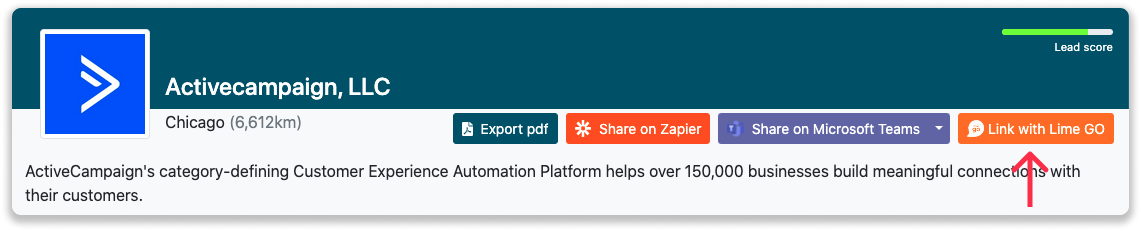
Step 3: Connect the company to Lime GO. You can do this in two ways:
Step 3a: Does the company already have a profile in Lime GO? Search for the company you would like to connect it to and click on "Connect".
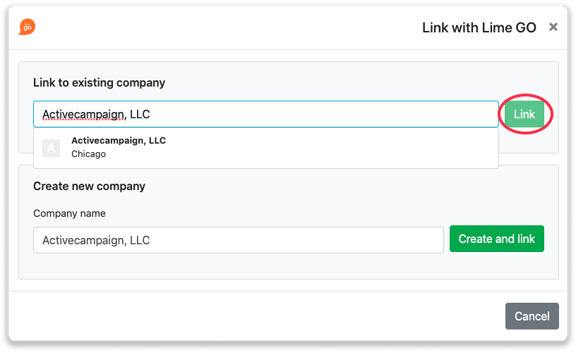
Step 3b: Do you want to create a new company in Lime GO? Select the correct account owner, give the company a name (prefilled) and click on "Create and link".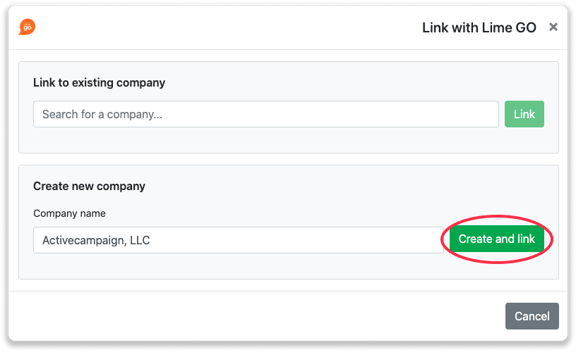
Step 4: You will immediately find the company in Lime GO.
What information is shared when you create a new company?
When you create a new company from the inbox, Leadinfo will share the following information with Gripp:
-
Company name
-
Company domain name
-
Phone number
- Email address
-
City
-
Region
-
Postal code
-
Country
-
Address
- Website visits