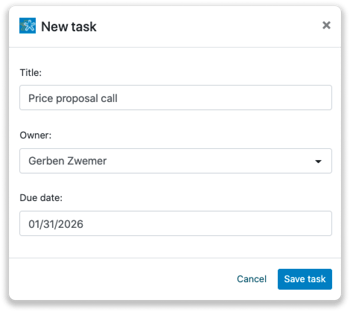Nimble integration
Easily integrate Leadinfo with your Nimble environment in just a few clicks.
Once you have connected the accounts, future website visits will be shared as notes within the company profile in Nimble. This will provide you with valuable insights into your website visits in Nimble!
In this article, we will discuss the following:
- Why you should connect Nimble with Leadinfo
- How to set up the integration
- How to automatically send leads to Nimble
- How to manually send leads to Nimble
- How to create deals and tasks in Nimble
Why you should connect Nimble with Leadinfo
Before setting up the integration, let's delve into the specific benefits of connecting Nimble with Leadinfo. By integrating the two, you can achieve the following:
🆕 Creating new companies in Nimble
🔗 Linking website visitors with existing companies in Nimble
💻 Displaying visited pages of a company in Nimble
💰 Creating deals and linking them to a company in Nimble
✅ Setting up tasks for yourself or colleagues in Nimble
This allows you to integrate the information from Leadinfo into your current sales process.
How to set up the Nimble integration
To set up the integration with Nimble, you need to create an API key in Nimble.
Step 1: Navigeer binnen Nimble naar "Settings". Klik in het linkermenu op "API Token".
Step 2: To generate a new token, select "Generate New Token" and copy the token.
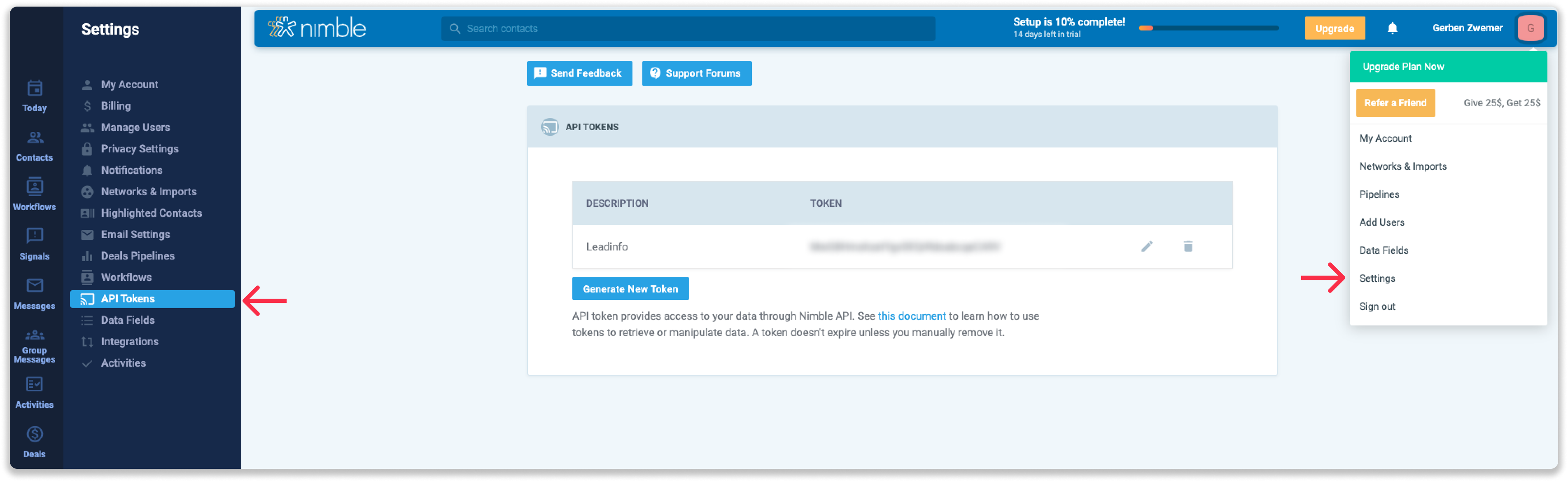
Step 3: Go to your Leadinfo account and navigate to "Settings". Under "Integrations", select the option for "Nimble". Paste the copied API token and enter your domain.
To connect Nimble with Leadinfo, click on "Connect with Nimble.io".
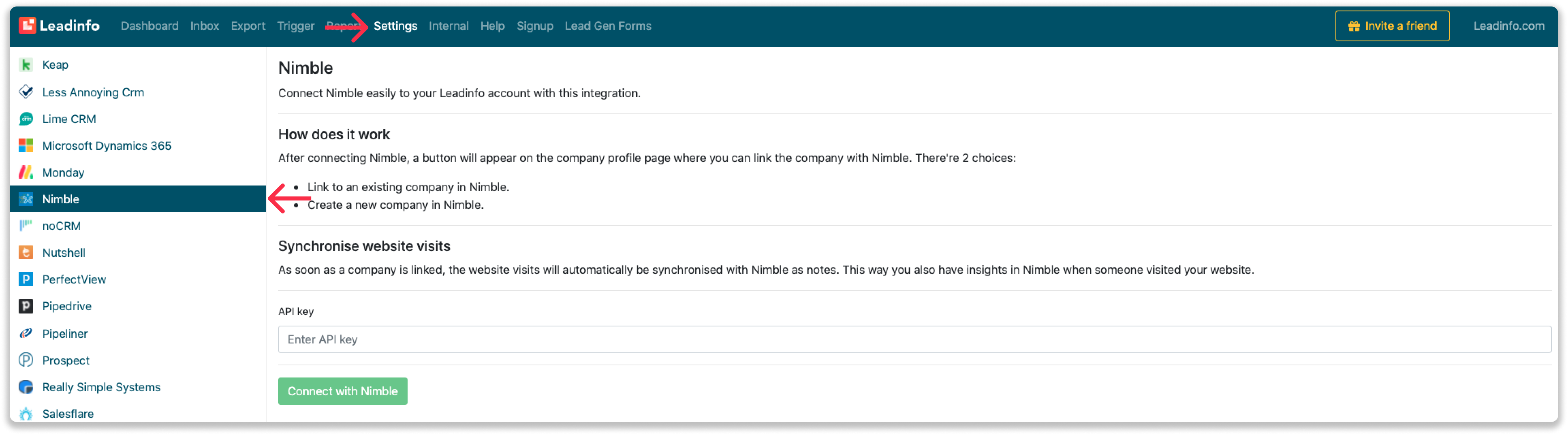
Step 4:
Once you have connected Nimble with Leadinfo, you can modify the settings of the integration. You can determine:
- Whether you want to automatically link your website visitors with companies in your CRM.
- Whether you want to send the website visits as notes to the company profile in your CRM.
- The language in which the notes should be placed.
- Which fields you want to send to Nimble. Click here to learn more about setting up these fields.
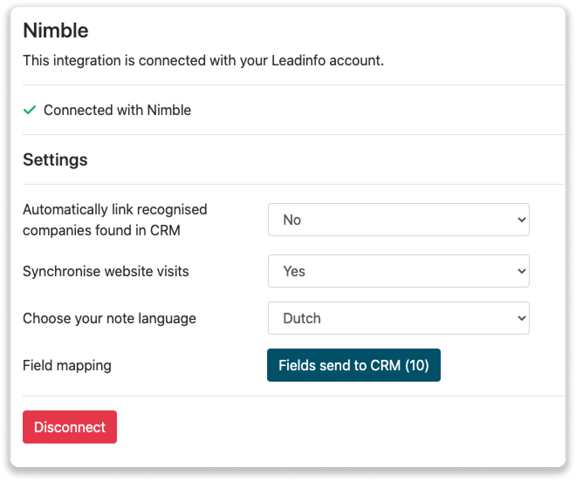
How to automatically send leads to Nimble
To send leads automatically to Nimble, follow these steps:
Step 1: Determine which companies you want to send to Nimble. Use the following questions to gain a clear understanding of the companies that are of interest to you:
- What characteristics define an interesting company?
Do you focus on specific industries or company sizes? - What behavior should they exhibit?
Consider the number of pages visited or specific pages that an interesting company must visit.
Step 2: Based on the questions in Step 1, you can start setting up your trigger. Navigate to "Triggers" and create a new trigger.
Step 3: Define the rules that a company must meet to be sent to your CRM. In the following example, we want to send only companies from the United Kingdom that have more than 5 employees and have visited our pricing page.
-png.png?width=576&name=Screenshot%202021-12-02%20at%2012-02-27-png%201%20(1)-png.png)
Step 4: Select the CRM system you installed in Step 1 under "Action" and determine what you would like to do:
- Create new companies - Leadinfo instantly creates a new company in your CRM system.
- Connect with existing companies - Leadinfo only links the website visitors to an existing company in your CRM.
- Create new companies or connect with existing companies - Leadinfo either creates a new company or connects the company, if it already exists, to the existing company in your CRM.
Important to know 📝: Leadinfo checks multiple data points to determine if a company already exists in your CRM. Data points such as domain, phone number, company registration number, etc. are taken into account.
Step 5: Select who should be the company owner in your CRM system and activate the action.
Step 6: Make sure to save the trigger by toggling the switch in the top right corner and clicking on "Save".
For example, if it is a new lead, we want to create a new company, or if the company already exists in your CRM, we want to connect it with the existing company. This will ensure that future website visits are shared as notes in your CRM system.
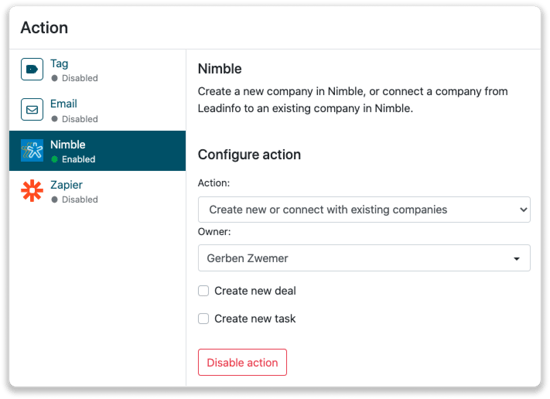
How do I manually connect leads from Leadinfo to Nimble?
Step 1: Go to the company profile you want to connect.
Step 2: Click on the "Connect with Nimble" button in the right corner.
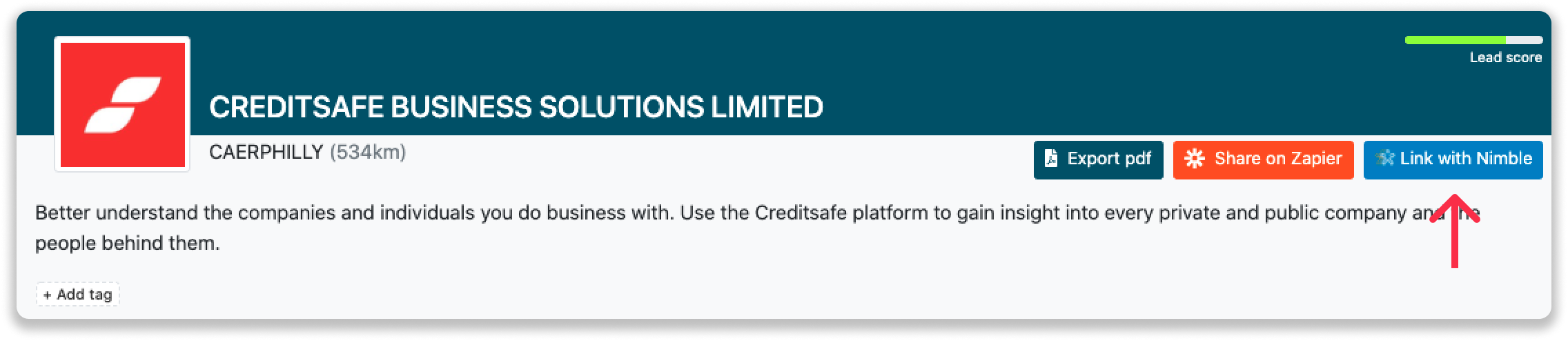
Step 3: Connect the company to Nimble. You can do this in two ways:
Step 3a: Does the company already have a profile in Nimble? Search for the company you want to connect with and click on "Connect".
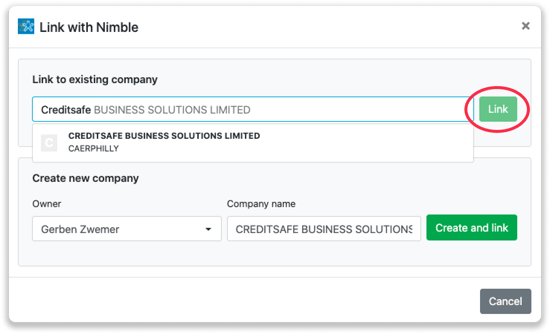
Step 3b: If you want to create a new company in Nimble, select the appropriate account manager, provide a name for the company (pre-filled), and click on "Create and Connect".
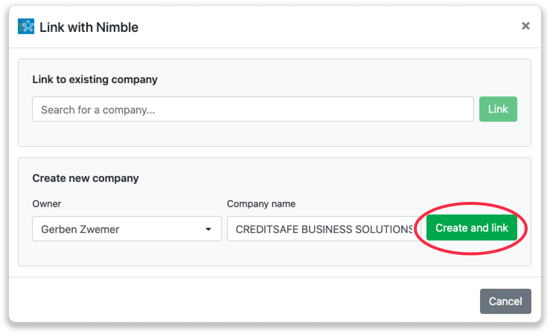
Step 4: You will immediately find the company in Nimble.
How to create deals and tasks from Leadinfo?
Once you connect a company in Leadinfo with a company in Nimble, you will find the associated deals and tasks of that company in Leadinfo. Stay updated on the current tasks and deals of your website visitor, or create new tasks and deals directly from your Leadinfo inbox.
To create a new deal:
Click on "New Deal" in the top right corner.
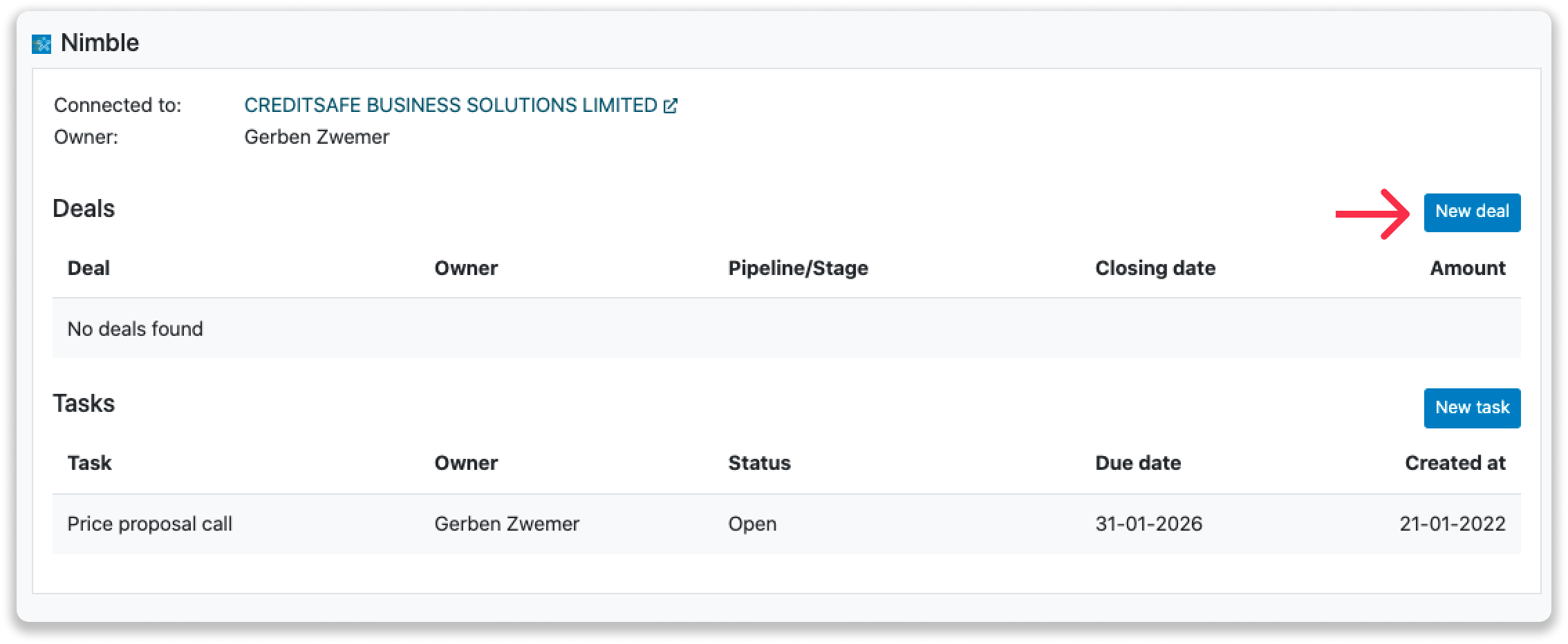
Fill in the required details in the pop-up and click on "Save Deal". A new deal will be created in your Nimble environment.
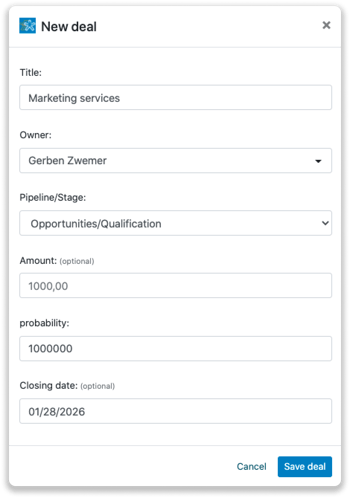
Creating a task
To create a task, click on "New Task" in the top right corner.
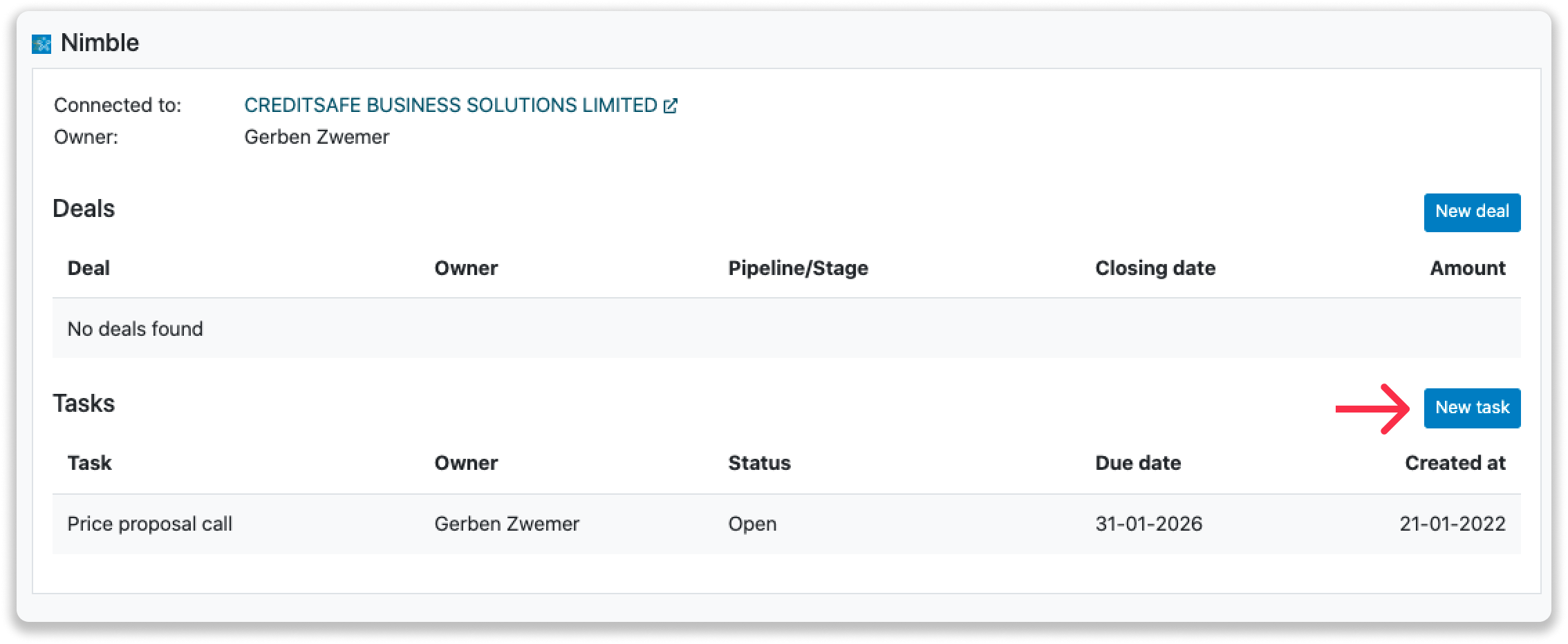
Please fill in the required details in the pop-up and click "Save Task". A new task will be created in your Nimble environment.