Video call module - Calendly setup
Do you want visitors to schedule a video call? Link Calendly to Leadinfo's Leadbot and let visitors schedule an Appointment or Video call via the website.
1. Create a Calendly account
2. Link Calendly to Leadinfo
3. Hide Calendly cookie bar
Create a Calendly account
1. Go to calendly.com and create an account

2. Choose a URL structure you want to use for your personal Calendly link  3. Link your agenda with Calendly
3. Link your agenda with Calendly  4. Set your availability
4. Set your availability  5. How long do you want the appointment to last?
5. How long do you want the appointment to last?  6. Edit appointment
6. Edit appointment  7. Select the correct language for your appointment
7. Select the correct language for your appointment 8. Change the name and location of the appointment
8. Change the name and location of the appointment
- In-person meeting: this is for a physical appointment, you can do this here. enter the address.
- Phone call: here you can enter a telephone number to which calls can be made.
- Google Meet: this is for a video call, a Google Meet video link is automatically generated for during the appointment.
- Zoom: this is for a video call, a Zoom video link is automatically generated for during the appointment.
- Microsoft Teams: this is for a video call, a Microsoft Teams video link is automatically generated for during the appointment.
 9. Add a description and the link to the appointment
9. Add a description and the link to the appointment
Add the last part for your Calendly URL at the bottom, for this appointment.

10. Set further details for your appointment


11. Check the appointment confirmation

12. If necessary, set a redirect

13. Your Calendly video call appointment is ready to use
 Personal page of Calendly for a video call or appointment via the website
Personal page of Calendly for a video call or appointment via the website 
Link Calendly to Leadinfo
1. Go to your Leadinfo account and choose a desired solution.
 2. Click on the Call-to-action button or add it to your answers by choosing the Call-to-Action button and then Schedule a Video call.
2. Click on the Call-to-action button or add it to your answers by choosing the Call-to-Action button and then Schedule a Video call.
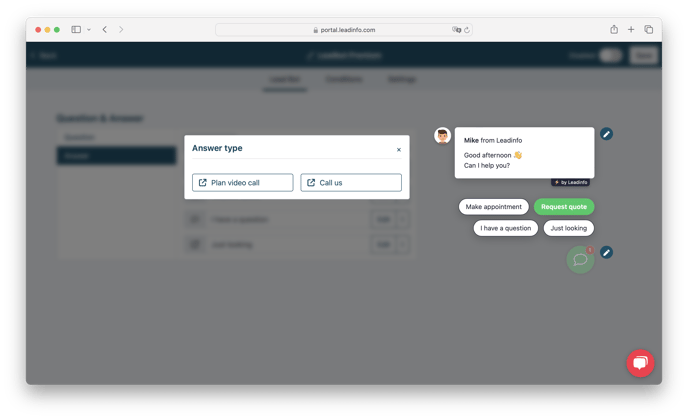
3. Fill in the information for title, content, avatar, link text and link URL
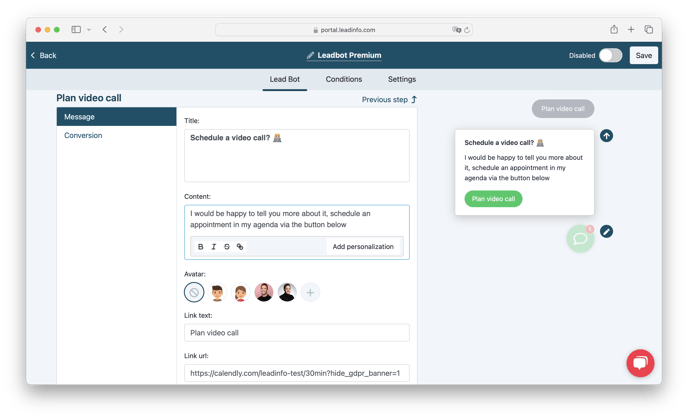 4. Calendly is linked to your Leadinfo account!
4. Calendly is linked to your Leadinfo account!
Calendly hide cookie bar
Do you want to remove the cookie bar from the Calendly pop-up?
Then add this to the end of your Calendly url:?hide_gdpr_banner=1
Your Calendly link will then look like this: