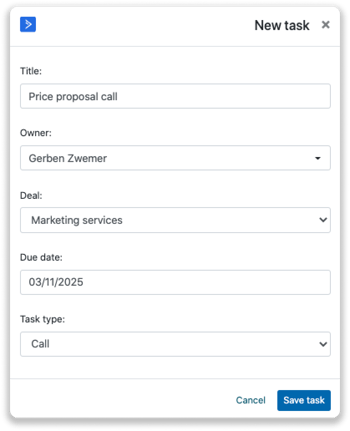ActiveCampaign integration
Easily connect Leadinfo to ActiveCampaign and send leads to your CRM!
Easily connect ActiveCampaign with Leadinfo. Once you connected the accounts, the future website visits will be shared as a note within the company profile ActiveCampaign. Allowing you to have access to valuable insights of your website visits in ActiveCampaign!
Please note: In order to set up the integration, you will need to have the Account Feature enabled. This feature is available for the following plans: Plus, Professional and Enterprise!
In this article we'll discuss:
- Why you should connect ActiveCampaign to Leadinfo
- How to set up the integration
- How to automatically send leads to ActiveCampaign
- How to manually send leads to ActiveCampaign
- How to create deals & tasks in ActiveCampaign
Why Connect ActiveCampaign to Leadinfo
Before you set up the integration, let's dive deeper into what the benefits of connecting ActiveCampaign to Leadinfo. First and foremost, with the integration you can:
🆕 Create a new company in ActiveCampaign
🔗 Link website visitors to existing companies within ActiveCampaign
💻 View pages a company visits within ActiveCampaign
💰 Create deals and connect them to a company within ActiveCampaign
✅ Set up tasks for yourself or for colleagues within ActiveCampaign
This all allows you to integrate the information from Leadinfo into your current sales flow.
Good to know 📝 When you connect a company, Leadinfo sends the most recent visit to ActiveCampaign. Future visits are always shared.
How do I set up the Active Campaign integration?
Step 1: Go to your ActiveCampaign and navigate to settings.
Step 2: From your settings menu, select “Developer”.
Step 3: Here you can copy the API Access details you need. 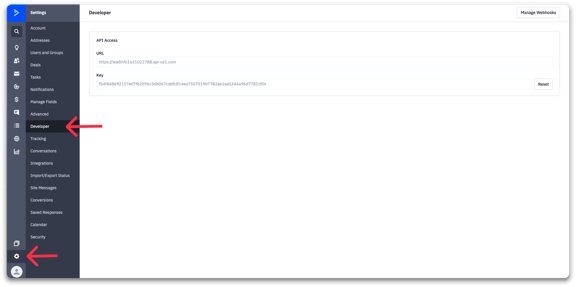
Step 4: Log in to the Leadinfo portal and go to settings.
Step 5: Under integrations, select “ActiveCampaign”.-png.png?width=576&name=Group%2012%20(1)-png.png)
Step 6: Paste the copied information from step 3 and click on "Connect with ActiveCampaign".
Step 7: Once you've linked ActiveCampaign to Leadinfo you can change the settings of the integration. Determine;
- If you want to automatically link your website visitors to companies in your CRM
- If you want to send over the website visits to your CRM as a note in the company profile
- In what language the notes need to be placed in
- What fields you want to send to ActiveCampaign. Click here to learn more on how to install these fields.
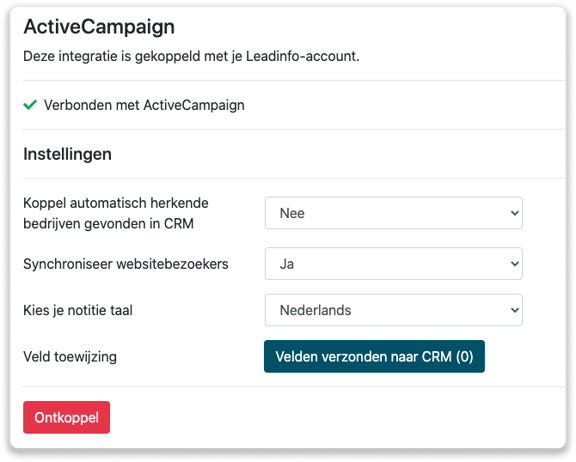
How do I automatically send/connect leads to ActiveCampaign
We will only send data to ActiveCampaign when you have connected a company. You can either connect a company manually or automatically. Follow the below steps to automatically send leads to ActiveCampaign.
Step 1: Think about what companies you want to send to ActiveCampaign. You can use these questions to get a clear view on what companies are interesting for you.
- What company characteristics does an interesting company have?
Do you focus on specific branches or specific sizes? - What kind of behaviour do they need to show?
Think about the number of pages, or what pages an interesting company needs to visit.
Step 2: Based on the questions in step 1 you can start setting up your trigger. Navigate to "Triggers" and create a new trigger.
Step 3: Determine the rules a company needs to meet in order to be sent over toy our CRM. In the example below we only want to send over companies from the UK, with more than 5 employees and who have visited our pricing page.
-png.png?width=576&name=Screenshot%202021-12-02%20at%2012-02-27-png%201%20(1)-png.png)
Step 4: Under "Action" select the CRM system you've installed in step 1 and determine what you want to do:
- Create new companies - Leadinfo will immediately create a new company within your CRM system.
- Connect with existing companies - Leadinfo will only connect the website visitors to an existing company within your CRM
- Create new or connect with existing companies - Leadinfo will either create a new company or, if the company already exists, connect the company to the existing company within your CRM.
Good to know 📝: Leadinfo will check on several data point if a company already exists in your CRM. Data points such as domain, phone number, chamber of commerce number etc.
Step 5: Select who should be the company owner within your CRM system and enable the action.
Step 6: Make sure you save the trigger by switching the toggle in the top right corner and click “Save”.
For example, say we want to create a new company when it is a new lead or connect the company to an existing company within your CRM. By doing so, the future website visits will be shared as. note within your CRM system. 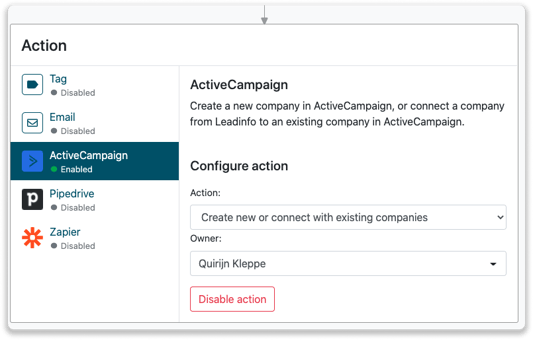
How do I manually connect leads from Leadinfo to ActiveCampaign?
No data is being shared with ActiveCampaign until you connect a company. You can do this from the company profile in the inbox.
Step 1: Go to the company profile you want to connect.
Step 2: Click on the button "Link to ActiveCampaign" in the right corner.
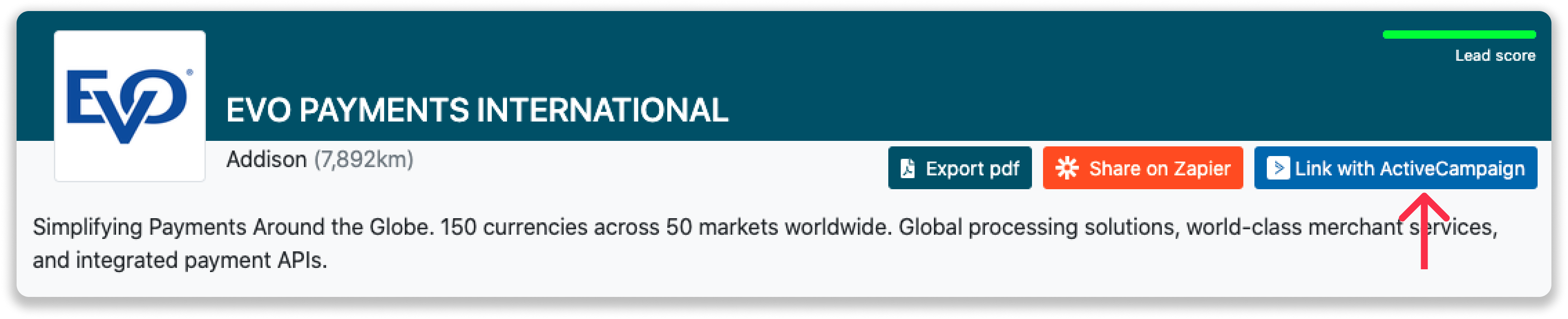
Step 3: Connect the company to ActiveCampaign. You can do this in two ways:
Step 3.a Does the company already have a profile in ActiveCampaign? Search for the company you would like to connect it to and click on "Link".
-png.png?width=576&name=Group%2026%20(1)-png.png)
Step 3.b Do you want to create a new company in ActiveCampaign? Select the correct account manager, give the company a name (prefilled) and click on "Create and link".
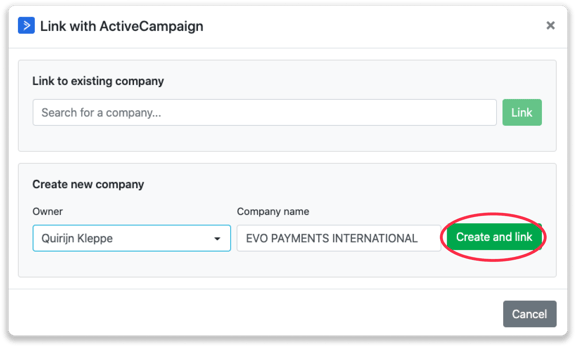
Step 4: You will immediately find the company in ActiveCampaign under "Accounts".
-png.png?width=230&name=Group%2026%20(2)-png.png)
How to create deals and tasks from Leadinfo
Once you connect a company within Leadinfo to a company within ActiveCampaign, you will find the associated deals and tasks of that company within Leadinfo. Stay up to date on the current tasks and deals of your website visitor or create new ones straight from your Leadinfo inbox.
Creating a new deal
Click on "New deal" in the top right corner.
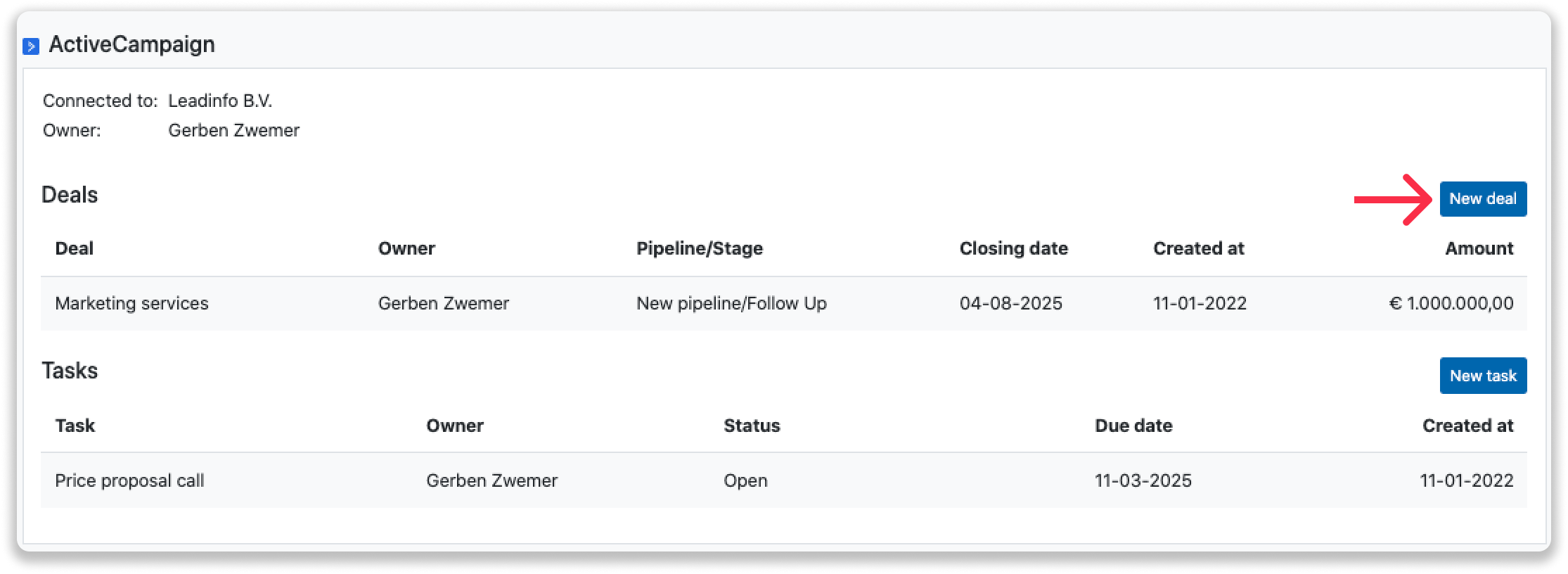
Fill out the needed details in the pop-up, and click on "Save deal". A new deal will be created within your ActiveCampaign environment.
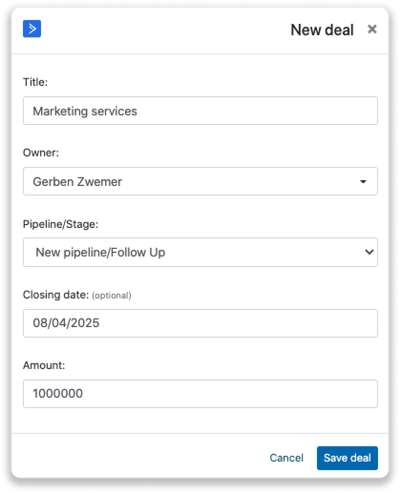
Creating a task
To create a task, click on "New task" in the top right corner.
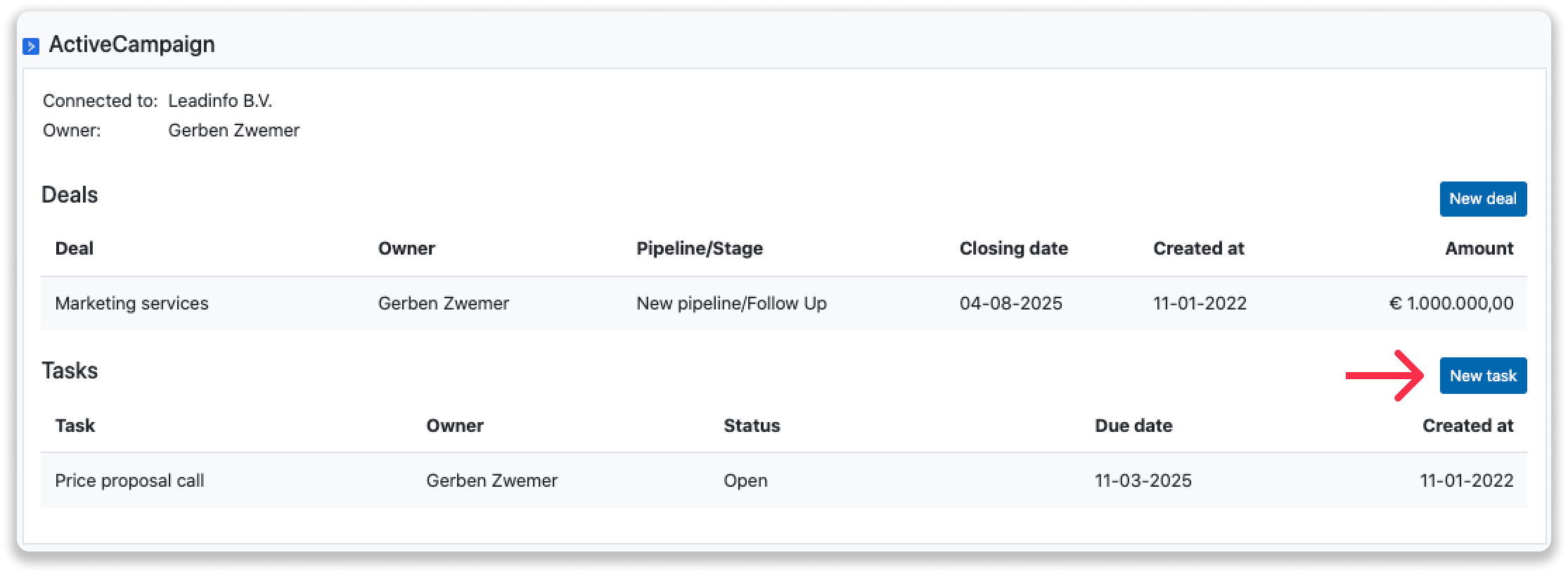
Fill out the needed details in the pop-up, and click on "Save task". A new task will be created within your ActiveCampaign environment.