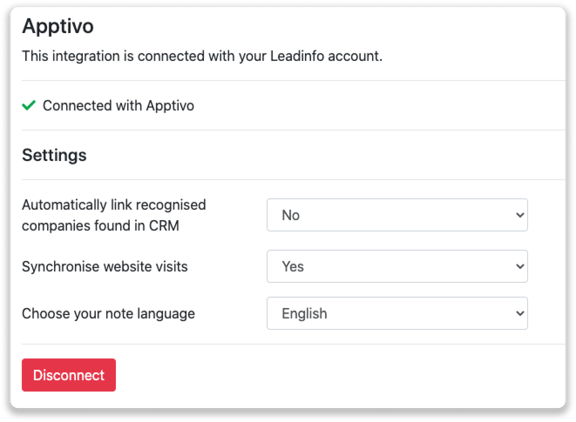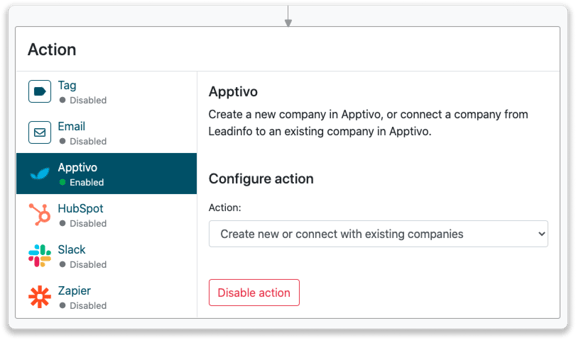Easily connect Leadinfo to your Apptivo environment
Easily connect Leadinfo to Apptivo by setting up the integration! With this integration, you can create new companies from your Leadinfo inbox and send valuable insights to Apptivo. Giving you access to Leadinfo data in Apptivo.
In this article we'll discuss:
- Why you should connect Apptivo to Leadinfo
- How to set up the integration
- How to automatically send leads to Apptivo
- How to manually send leads to Apptivo
- How to create opportunities in Apptivo
- What information is shared with Apptivo
Why Connect Apptivo to Leadinfo
Before you set up the integration, let's dive deeper into what the benefits of connecting Apptivo to Leadinfo. First and foremost, with the integration you can:
🔗 Link website visitors to existing companies within Apptivo
🆕 Send a website visitor of as a new company within Apptivo
💻 View the visited pages of said company within Apptivo
💰 Create opportunities and connect them to a company within Apptivo
This allows you to integrate the information from Leadinfo into your current sales flow.
Good to know 📝 When you connect a company Leadinfo sends the most recent visit to Apptivo. Future visits are always shared.
How do I set up the Apptivo integration?
To set up the integration of Apptivo you need to copy the API Key and Access key from Leadinfo.
Step 1: Log into Apptivo and navigate to “Business Settings”. Click on “API Access” in the left menu to copy the API Key and Access key.
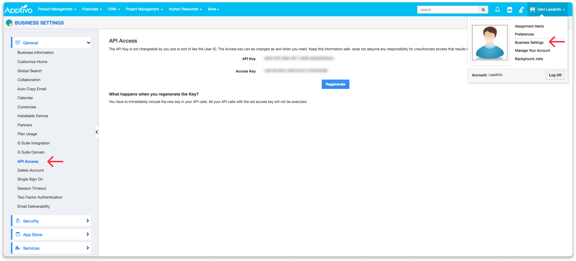
Step 2: Log into the Leadinfo portal and go to “Settings”. Under integrations, you need to select "Apptivo".
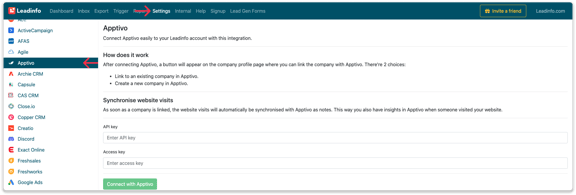
Step 3: Here you can paste the copied API Key and Access Key. To finalise the installation, click on "Connect with Apptivo".
Step 4: Once you've linked Apptivo to Leadinfo you can change the settings of the integration. Determine;
- If you want to automatically link your website visitors to companies in your CRM
- If you want to send over the website visits to your CRM as a note in the company profile
- In what language the notes need to be placed in
How do I automatically send/connect leads to Apptivo
We will only send data to Apptivo when you have connected a company. You can either connect a company manually or automatically. Follow the below steps to automatically send leads to Apptivo.
Step 1: Think about what companies you want to send to Apptivo. You can use these questions to get a clear view on what companies are interesting for you.
- What company characteristics does an interesting company have?
Do you focus on specific branches or specific sizes? - What kind of behaviour do they need to show?
Think about the number of pages, or what pages an interesting company needs to visit.
Step 2: Based on the questions in step 1 you can start setting up your trigger. Navigate to "Triggers" and create a new trigger.
Step 3: Determine the rules a company needs to meet in order to be sent over toy our CRM. In the example below we only want to send over companies from the UK, with more than 5 employees and who have visited our pricing page.
-png.png?width=576&name=Screenshot%202021-12-02%20at%2012-02-27-png%201%20(1)-png.png)
Step 4: Under "Action" select the CRM system you've installed in step 1 and determine what you want to do:
- Create new companies - Leadinfo will immediately create a new company within your CRM system.
- Connect with existing companies - Leadinfo will only connect the website visitors to an existing company within your CRM
- Create new or connect with existing companies - Leadinfo will either create a new company or, if the company already exists, connect the company to the existing company within your CRM.
Good to know 📝: Leadinfo will check on several data point if a company already exists in your CRM. Data points such as domain, phone number, chamber of commerce number etc.
Step 5: Select who should be the company owner within your CRM system and enable the action.
Step 6: Make sure you save the trigger by switching the toggle in the top right corner and click “Save”.
For example, say we want to create a new company when it is a new lead or connect the company to an existing company within your CRM. By doing so, the future website visits will be shared as. note within your CRM system.
How do I connect companies from Leadinfo to Apptivo?
No data is shared with Apptivo until you connect a company. You can do this from the company profile in the inbox.
Step 1: Go to the company profile you want to connect.
Step 2: Click on the button "Link to Apptivo" in the right corner.
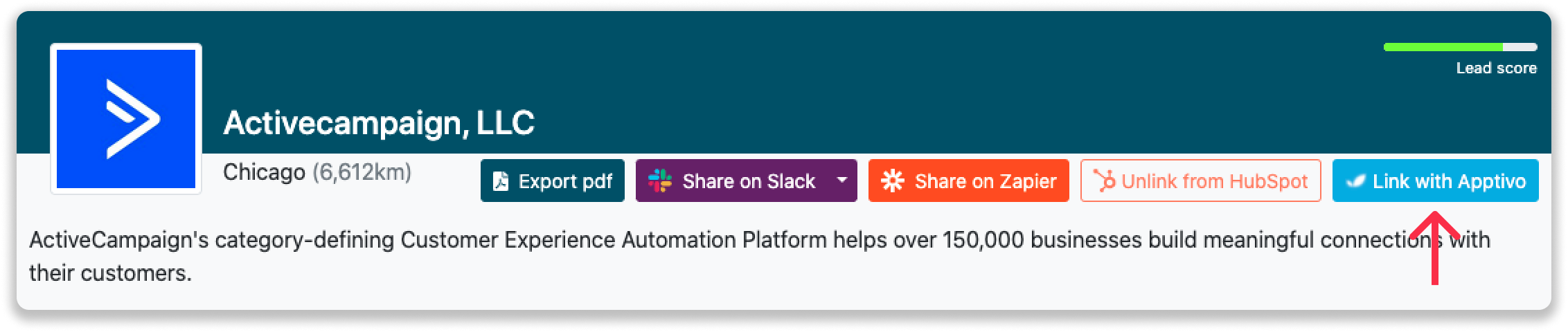
Step 3: Connect the company to Apptivo. You can do this in two ways:
Step 3a: Does the company already have a profile in Apptivo? Search for the company you would like to connect it to and click on “Connect”.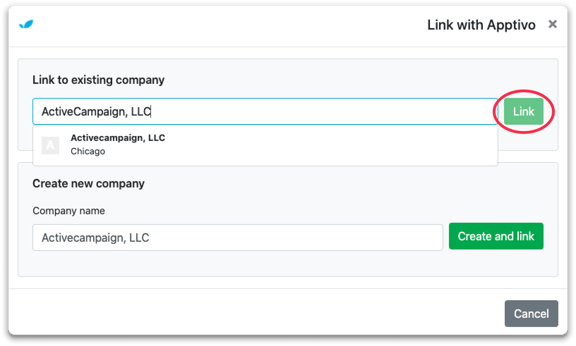
Step 3b: Do you want to create a new company in Apptivo? Select the correct account manager, give the company a name (prefilled) and click on “Create and link”.
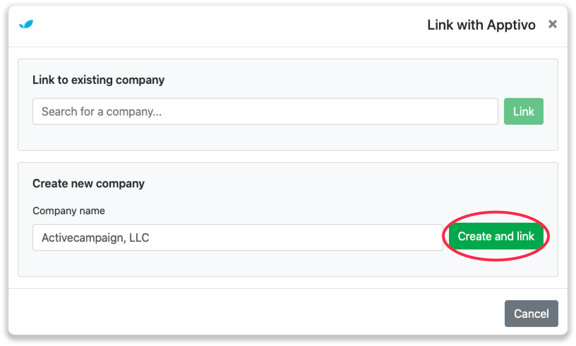
4. You will immediately find the company as a lead in Apptivo.
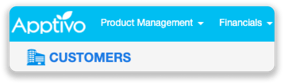
How to create opportunities from Leadinfo
Once you connect a company within Leadinfo to a company within Apptivo, you will find the associated opportunities of that company within Leadinfo. Stay up to date on the current opportunities of your website visitors or create new ones straight from your Leadinfo inbox.
Creating a new opportunity
Click on "New opportunity" in the top right corner.
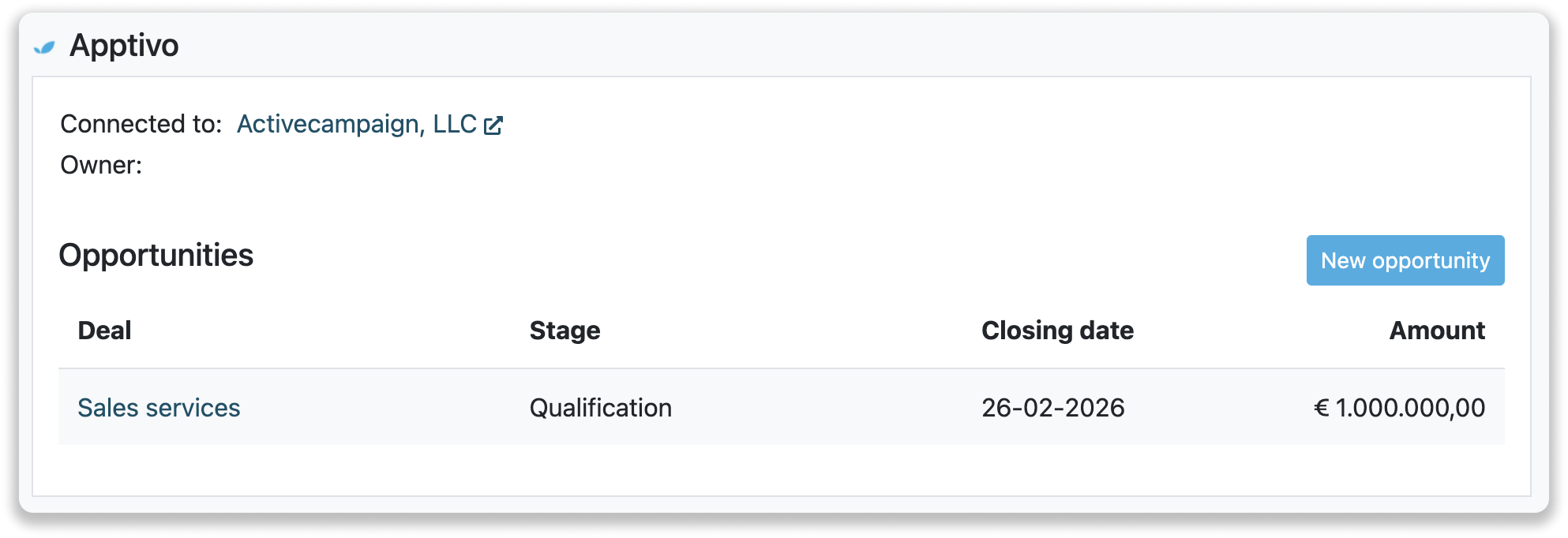
Fill out the needed details in the pop-up, and click on "Save opportunity". A new opportunity will be created within your Apptivo environment.
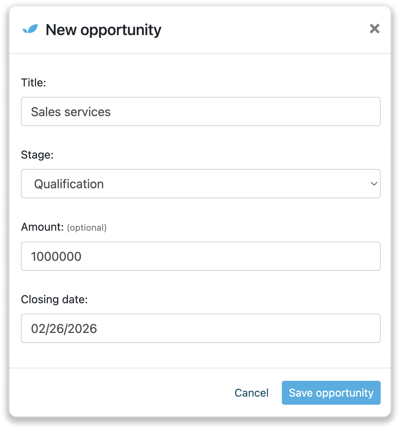
What information is shared?
When you create a new company from the inbox, Leadinfo will share the following information with Apptivo:
-
Company name
-
Company website
- Company description
-
Phone number
- Account Manager
-
City
-
Region
-
Postal code
-
Country
-
Address