Archie integration
Easily connect Leadinfo to your Archie environment
Easily connect Leadinfo to your Archie CRM. The integration allows you to create new companies straight from Leadinfo to Archie. Allowing you to access powerful Leadinfo data within your CRM system.
In this article we'll discuss:
- Why you should connect Archie to Leadinfo
- How to set up the integration
- How to automatically send leads to Archie
- How to manually send leads to Archie
Why Connect Archie to Leadinfo
Before you set up the integration, let's dive deeper into what the benefits of connecting Archie to Leadinfo. First and foremost, with the integration you can:
🆕 Create a new company in Archie
🔗 Link website visitors to existing companies within Archie
💻 View pages a company visits within Archie
This all allows you to integrate the information from Leadinfo into your current sales flow.
Good to know 📝 When you connect a company Leadinfo sends the most recent visit to Archie. Future visits are always shared.
How do I set up the Archie CRM integration?
Step 1: Log into Leadinfo and navigate to “Settings”. Click on "Archie CRM" under “Integrations” on the left side menu.
Step 2: Fill out your login credentials and the "API Access URL". This URL is the same URL you use to log into Archie.
Step 3: Click on "Connect with Archie CRM".
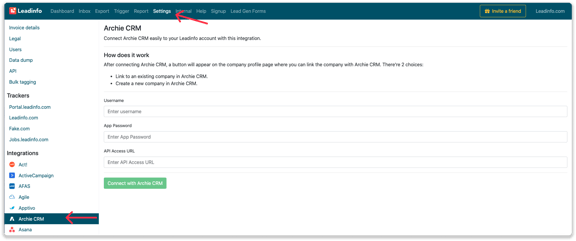
Step 4: Once you've linked Archie to Leadinfo you can change the settings of the integration. Determine;
- If you want to automatically link your website visitors to companies in your CRM
- If you want to send over the website visits to your CRM as a note in the company profile
- In what language the notes need to be placed in
- What fields you want to send to Archie. Click here to learn more on how to install these fields.
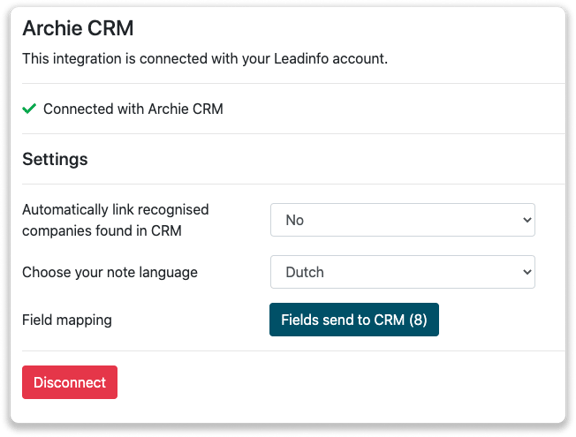
From now on you can send over your website visitors to Archie!
How do I automatically send/connect leads to Archie
We will only send data to Archie when you have connected a company. You can either connect a company manually or automatically. Follow the below steps to automatically send leads to Archie.
Step 1: Think about what companies you want to send to Archie. You can use these questions to get a clear view on what companies are interesting for you.
- What company characteristics does an interesting company have?
Do you focus on specific branches or specific sizes? - What kind of behaviour do they need to show?
Think about the number of pages, or what pages an interesting company needs to visit.
Step 2: Based on the questions in step 1 you can start setting up your trigger. Navigate to "Triggers" and create a new trigger.
Step 3: Determine the rules a company needs to meet in order to be sent over toy our CRM. In the example below we only want to send over companies from the UK, with more than 5 employees and who have visited our pricing page.
-png.png?width=576&name=Screenshot%202021-12-02%20at%2012-02-27-png%201%20(1)-png.png)
Step 4: Under "Action" select the CRM system you've installed in step 1 and determine what you want to do:
- Create new companies - Leadinfo will immediately create a new company within your CRM system.
- Connect with existing companies - Leadinfo will only connect the website visitors to an existing company within your CRM
- Create new or connect with existing companies - Leadinfo will either create a new company or, if the company already exists, connect the company to the existing company within your CRM.
Good to know 📝: Leadinfo will check on several data point if a company already exists in your CRM. Data points such as domain, phone number, chamber of commerce number etc.
Step 5: Select who should be the company owner within your CRM system and enable the action.
Step 6: Make sure you save the trigger by switching the toggle in the top right corner and click “Save”.
For example, say we want to create a new company when it is a new lead or connect the company to an existing company within your CRM. By doing so, the future website visits will be shared as. note within your CRM system.
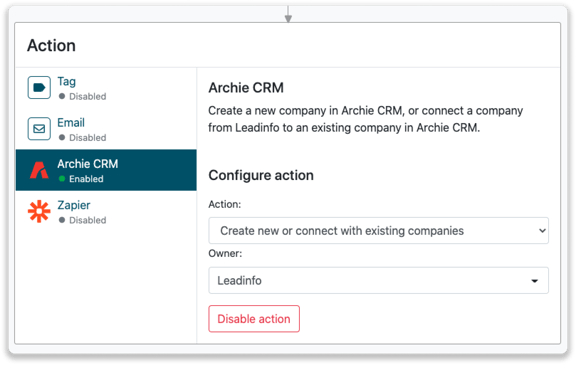
How do I manually connect leads from Leadinfo to Archie?
No data is being shared with Archie until you connect a company. You can do this from the company profile in the inbox.
Step 1: Go to the company profile you want to connect.
Step 2: Click on the button "Link to Archie" in the right corner.
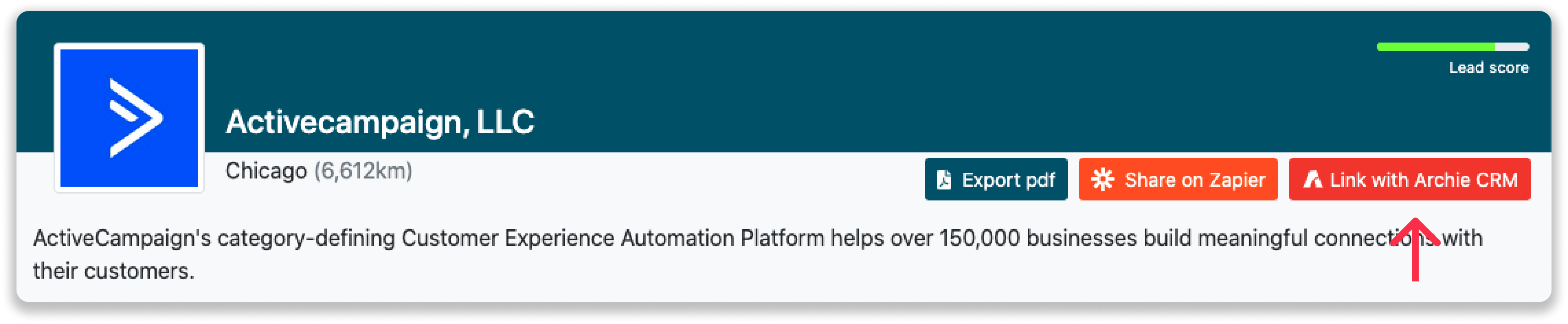
Step 3: Connect the company to Archie. You can do this in two ways:
Step 3a: Does the company already have a profile in Archie? Search for the company you would like to connect it to and click on "Connect".
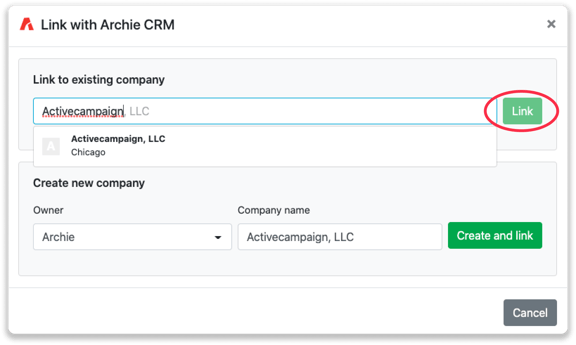
Step 3b: Do you want to create a new company in Archie? Select the correct account manager, give the company a name (prefilled) and click on "Create and link".
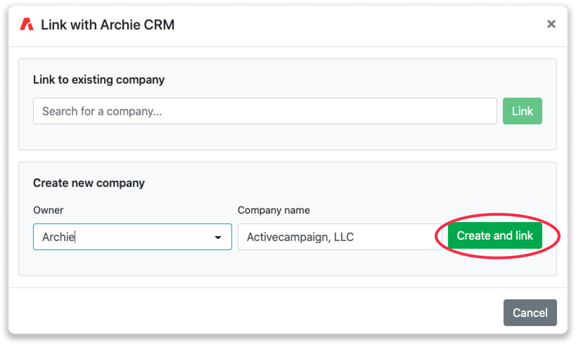
Step 4: You will immediately find the company in Archie under "Accounts".