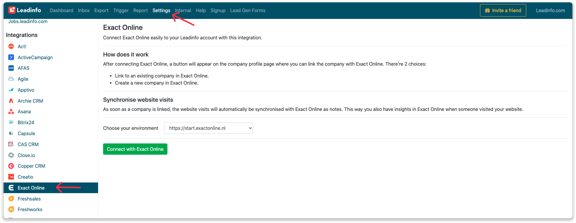Exact Online integration
Easily connect Leadinfo to your Exact Online environment!
Enabling you to gain access to powerful insights within your CRM system. Once you have made the connection, you can connect companies from Leadinfo to Exact Online. Allowing you to send the visited pages as a note in the company profile in Exact Online!
In this article, we'll discuss:
- Why you should connect Exact Online to Leadinfo
- How to set up the integration
- How to automatically send leads to Exact Online
- How to manually send leads to Exact Online
- What information is shared with Exact Online
Why Connect Exact Online to Leadinfo
Before you set up the integration, let's dive deeper into what the benefits of connecting Exact Online to Leadinfo. First and foremost, with the integration you can:
🔗 Link website visitors to existing companies within Exact Online.
🆕 Send a website visitor of as a new company within Exact Online.
💻 View the visited pages of said company within Exact Online.
This allows you to integrate the information from Leadinfo into your current sales flow.
Good to know 📝 When you connect a company, Leadinfo sends the most recent visit to Exact Online. Future visits are always shared.
How do I set up the Exact Online integration?
Step 1: Log in to the Leadinfo portal and go to settings.
Step 2: Under integrations, select "Exact Online".
Step 3: Click on "Link to Exact Online".
Step 4: Log in with your Exact Online data and give Leadinfo permission to access your Exact Online environment. If you're already logged into Exact Online, Leadinfo will automatically make the connection.
Please note: You need to connect an account with the correct user rights in Exact Online!
How do I automatically send/connect leads to Exact Online
We will only send data to Exact Online when you have connected to a company. You can either connect a company manually or automatically. Follow the below steps to automatically send leads to Exact Online.
Step 1: Think about what companies you want to send to Exact Online. You can use these questions to get a clear view on what companies are interesting for you.
- What company characteristics does an interesting company have?
Do you focus on specific branches or specific sizes? - What kind of behaviour do they need to show?
Think about the number of pages, or what pages an interesting company needs to visit.
Step 2: Based on the questions in step 1 you can start setting up your trigger. Navigate to "Triggers" and create a new trigger.
Step 3: Determine the rules a company needs to meet in order to be sent over toy our CRM. In the example below we only want to send over companies from the UK, with more than 5 employees and who have visited our pricing page.
-png.png?width=576&name=Screenshot%202021-12-02%20at%2012-02-27-png%201%20(1)-png.png)
Step 4: Under "Action" select the CRM system you've installed in step 1 and determine what you want to do:
- Create new companies - Leadinfo will immediately create a new company within your CRM system.
- Connect with existing companies - Leadinfo will only connect the website visitors to an existing company within your CRM
- Create new or connect with existing companies - Leadinfo will either create a new company or, if the company already exists, connect the company to the existing company within your CRM.
Good to know 📝: Leadinfo will check on several data point if a company already exists in your CRM. Data points such as domain, phone number, chamber of commerce number etc.
Step 5: Select who should be the company owner within your CRM system and enable the action.
Step 6: Make sure you save the trigger by switching the toggle in the top right corner and click “Save”.
For example, say we want to create a new company when it is a new lead or connect the company to an existing company within your CRM. By doing so, the future website visits will be shared as. note within your CRM system.
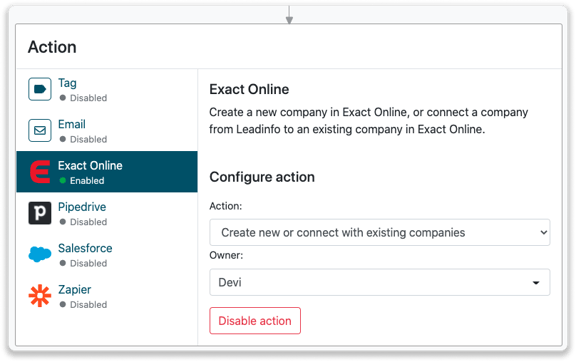
How do I connect companies from Leadinfo to Exact Online?
Once you've connected Leadinfo to Exact Online, the data will not be shared immediately. To start sharing information, you will need to connect a company from Leadinfo to Exact Online. You can do this from the inbox.
Step 1: Go to the company profile you want to connect.
Step 2: Click on the button "Link to Exact Online" in the right corner.
Step 3: Connect the company to Exact Online. You can do this in two ways:
Step 3a: Does the company already have a profile in Exact Online? Search for the company you would like to connect it to and click on "Link".
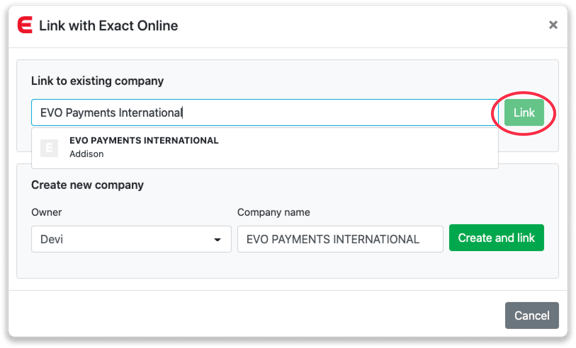
Step 3b: Do you want to create a new company in Exact Online? Select the correct account manager, give the company a name (prefilled) and click on "Create and link".
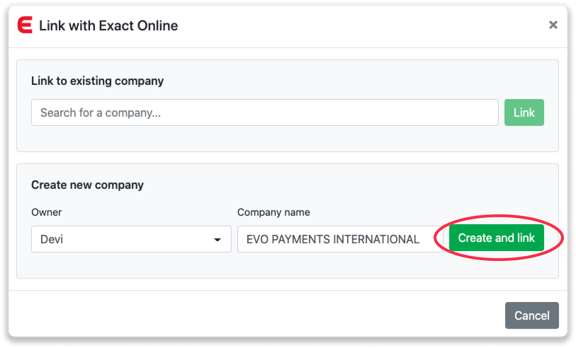
Step 4: You will immediately find the company in Exact Online.
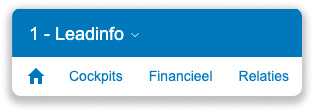
What information is shared?
When you create a new company from the inbox, Leadinfo will share the following information with Exact Online:
-
Company Name
-
Website
-
Phone number
- Email address
-
Account manager
-
City
-
Region
-
Postal code
-
Country
-
Address
- Lead source
-
Chamber of Commerce number