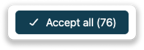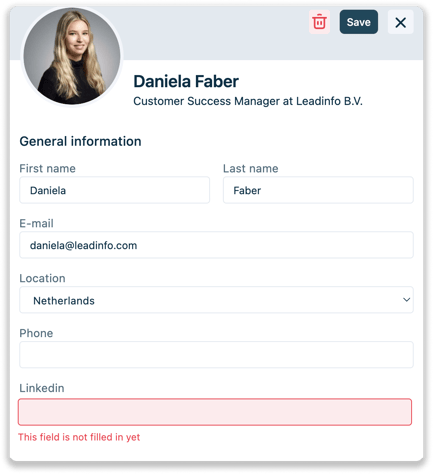Leads to review in Autopilot
The Leads to review overview shows all your Leadinfo Autopilot leads that need extra attention. Read all about this overview in this article.
In this section, you will find all the leads that still need to be reviewed before they can push into your campaign. These contacts can have data missing in their, or you have selected to review leads before they enter your campaign when using triggers.
Columns
In this overview, you can see multiple columns providing information about the contact which need to be reviewed. By default, the following information is shown.
- Name
- Company
- Campaign
- Status
- Source
- Engagement
Navigate to the icon at the top right to adjust the columns shown in your view. Select the columns you want to have in your view and click "Apply".
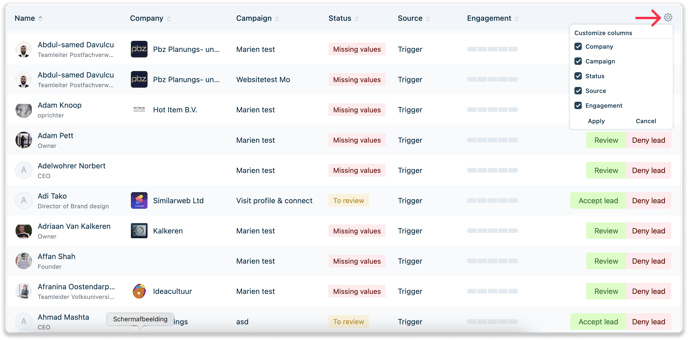
Lead Status
A lead can have two statuses, Missing values or To review:
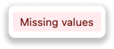
The status Missing values is added to a lead if the profile of the contact is incomplete. This is only when a lead is added to a campaign and the personalisation token needed for the campaign is not known.
For example, if the "Job Title" is used in the email of a campaign, but the Job Title of the contact is not known, it will receive this status. As a result, the email will not be automatically send, but you first need to provide the relevant information.
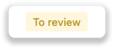 The status To review can only be added if you send over contacts to a campaign via triggers. Once you create the action of the trigger, you select the "Time to first step". If you choose "Review Manually", it will get this status.
The status To review can only be added if you send over contacts to a campaign via triggers. Once you create the action of the trigger, you select the "Time to first step". If you choose "Review Manually", it will get this status.
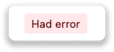 This status is given when an error caused the lead not to be added to a campaign. In these cased, open the contact card and select the trash container at the top to revoke the contact. Now connect the lead again to autopilot.
This status is given when an error caused the lead not to be added to a campaign. In these cased, open the contact card and select the trash container at the top to revoke the contact. Now connect the lead again to autopilot.
Review, Accept or Deny a lead
Once a lead is in To Review you need to review, accept or deny it. As soon as you have executed one of these actions, the lead will either be added to the campaign or removed.
![]() To provide the relevant information for leads with missing values, click "Review". The contact card opens up and the missing field is marked in red. Enter the correct information and select "Save".
To provide the relevant information for leads with missing values, click "Review". The contact card opens up and the missing field is marked in red. Enter the correct information and select "Save".
![]() These leads can be immediately accepted or denied. Click on the lead itself to open the contact card, in case you want to check all the contact details first. Don't forget to save the card if adjustments are made.
These leads can be immediately accepted or denied. Click on the lead itself to open the contact card, in case you want to check all the contact details first. Don't forget to save the card if adjustments are made.
Accept all
When you do not want to make any changes to all leads in review, use the button at top right to Accept all leads. By doing so, all the contacts in this overview are accepted and pushed to the assigned campaign.