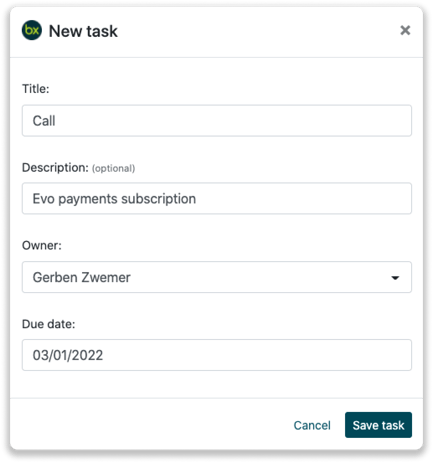Bexio Integration
Easily connect Leadinfo to your Bexio environment
Gain access to valuable Leadinfo data within your CRM system. You can easily set up the Bexio integration within your Leadinfo account. Once you've set up the integration you can share data from Leadinfo to Bexio.
In this article we'll discuss:
- Why you should connect Bexio to Leadinfo
- How to set up the integration
- How to automatically send leads to Bexio
- How to manually send leads to Bexio
- How to create quotes & tasks in Bexio
- What information is shared with Bexio
Why Connect Bexio to Leadinfo
Before you set up the integration, let's dive deeper into what the benefits of connecting Bexio to Leadinfo. First and foremost, with the integration you can:
🆕 Create a new company in Bexio
🔗 Link website visitors to existing companies within Bexio
💻 View pages a company visits within Bexio
💰 Create quotes and connect them to a company within Bexio
✅ Set up tasks for yourself or for colleagues within Bexio
This allows you to integrate the information from Leadinfo into your current sales flow.
Good to know 📝 When you connect a company Leadinfo sends the most recent visit to Bexio. Future visits are always shared.
How do I set up the Bexio integration?
Step 1: Log in to the Leadinfo portal and go to settings.
Step 2: Under integrations, select “Bexio”.
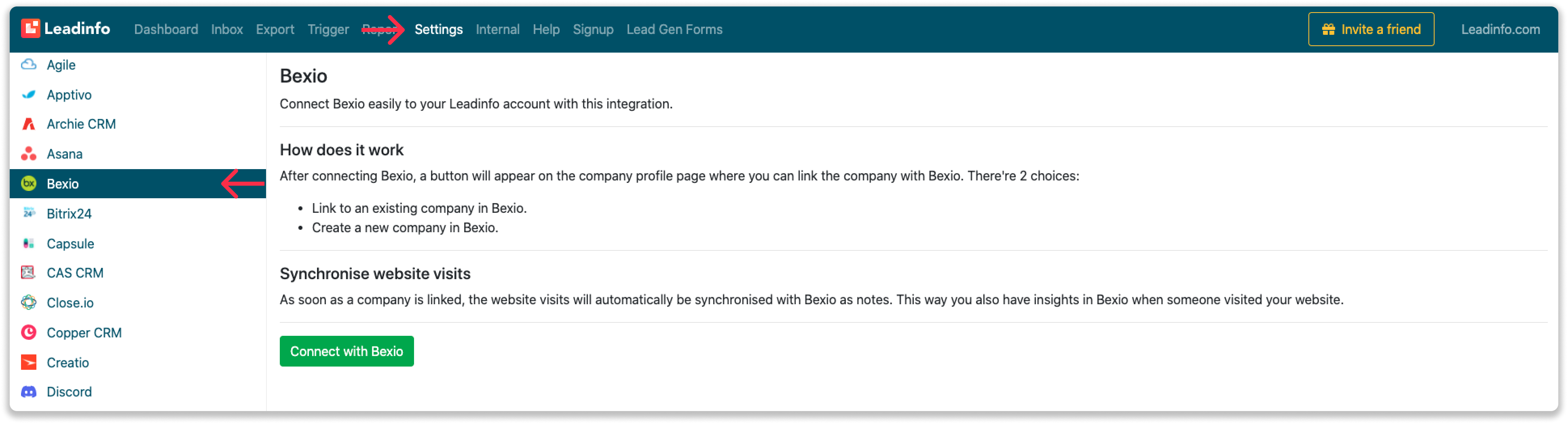
Step 3: Click on "Connect to Bexio".
Step 4: Login with your Bexio credentials and give Leadinfo permission to access your Bexio environment.
Step 5: Once you've linked Bexio to Leadinfo you can change the settings of the integration. Determine;
- If you want to automatically link your website visitors to companies in your CRM
- If you want to send over the website visits to your CRM as a note in the company profile
- In what language the notes need to be placed in
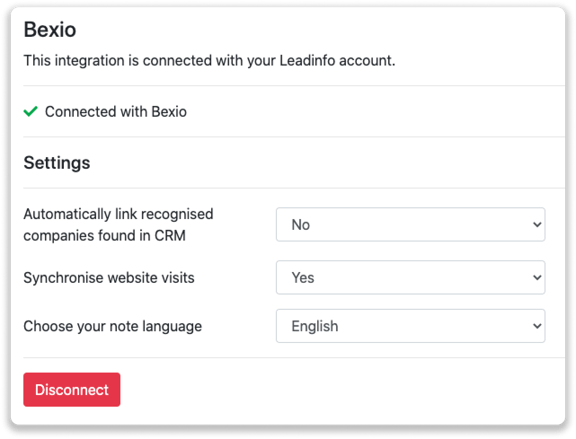
How do I automatically send/connect leads to Bexio
We will only send data to Bexio when you have connected a company. You can either connect a company manually or automatically. Follow the below steps to automatically send leads to Bexio.
Step 1: Think about what companies you want to send to Bexio. You can use these questions to get a clear view on what companies are interesting for you.
- What company characteristics does an interesting company have?
Do you focus on specific branches or specific sizes? - What kind of behaviour do they need to show?
Think about the number of pages, or what pages an interesting company needs to visit.
Step 2: Based on the questions in step 1 you can start setting up your trigger. Navigate to “Triggers” and create a new trigger.
Step 3: Determine the rules a company needs to meet in order to be sent over toy our CRM. In the example below we only want to send over companies from the UK, with more than 5 employees and who have visited our pricing page.
-png.png?width=592&name=Screenshot%202021-12-02%20at%2012-02-27-png%201%20(1)-png.png)
Step 4: Under "Action" select the CRM system you've installed in step 1 and determine what you want to do:
- Create new companies - Leadinfo will immediately create a new company within your CRM system.
- Connect with existing companies - Leadinfo will only connect the website visitors to an existing company within your CRM
- Create new or connect with existing companies - Leadinfo will either create a new company or, if the company already exists, connect the company to the existing company within your CRM.
Good to know 📝: Leadinfo will check on several data point if a company already exists in your CRM. Data points such as domain, phone number, chamber of commerce number etc.
Step 5: Select who should be the company owner within your CRM system and enable the action.
Step 6: Make sure you save the trigger by switching the toggle in the top right corner and click “Save”.
For example, say we want to create a new company when it is a new lead or connect the company to an existing company within your CRM. By doing so, the future website visits will be shared as. note within your CRM system.
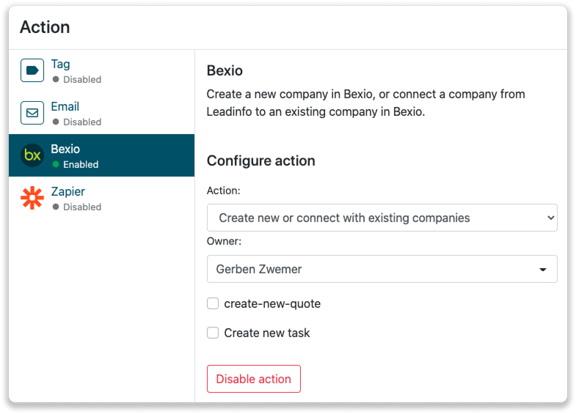
How do I Manually connect leads from Leadinfo to Bexio?
Step 1: First go to the company profile you want to connect.
Step 2: Click on the button "Link to Bexio" in the right corner.
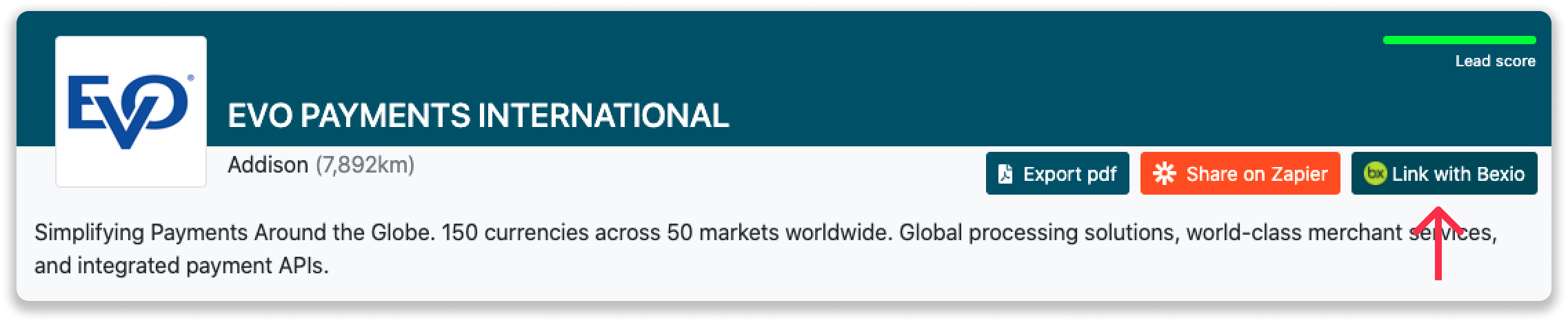
Step 3: Connect the company to Bexio. You can do this in two ways:
Step 3a: Does the company already have a profile in Bexio? Search for the company you would like to connect it to and click on "Connect".
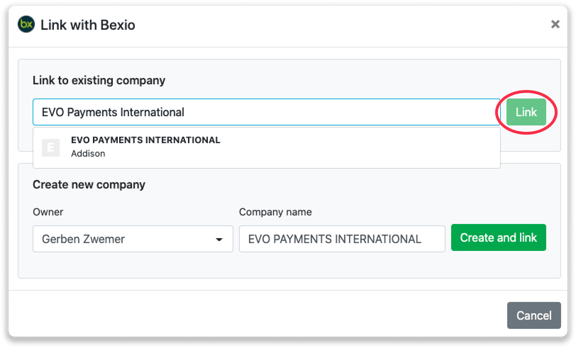
Step 3b: Do you want to create a new company in Bexio? Select the correct account owner, give the company a name (prefilled) and click on "Create and link".
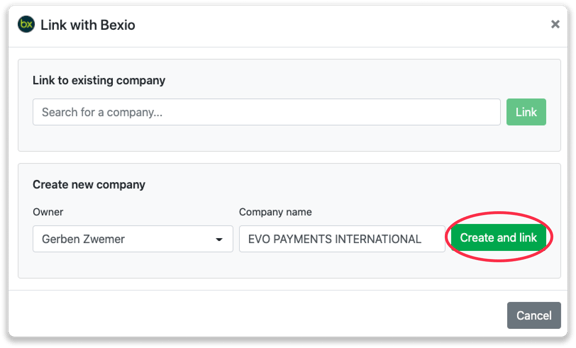
Step 4: You will immediately find the company in Bexio. You can find this under "Contacts".
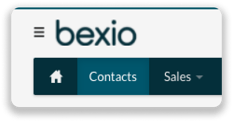
How to create quotes and tasks from Leadinfo
Once you connect a company within Leadinfo to a company within Bexio, you will find the associated quotes and tasks of that company within Leadinfo. Stay up to date on the current tasks and quotes of your website visitor or create new ones straight from your Leadinfo inbox.
Creating a new quote
Click on "New quote" in the top right corner
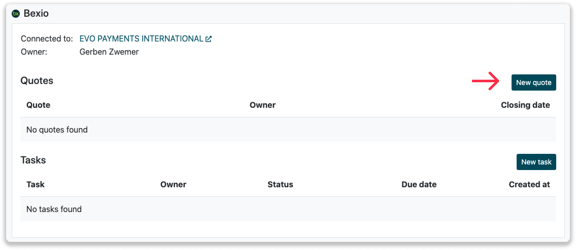
Fill out the needed details in the pop-up, and click on "Save quote". A new deal will be created within your Bexio environment.
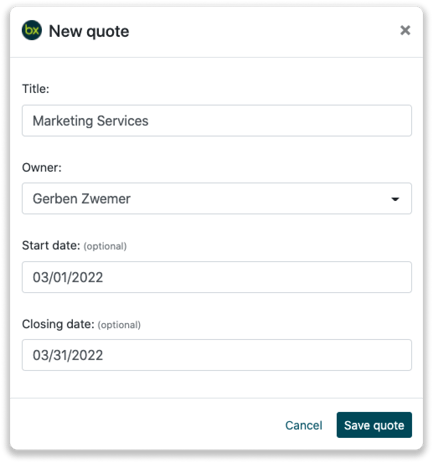
Creating a task
To create a task, click on "New task" in the top right corner.
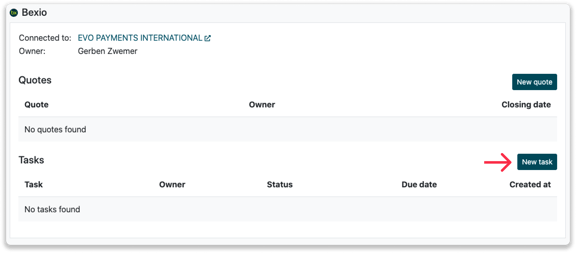
Fill out the needed details in the pop-up, and click on "Save task". A new task will be created within your Bexio environment.
What information is shared when you create a new company?
When you create a new company from the inbox, Leadinfo will share the following information with Bexio:
-
Company name
-
Company domain name
-
Phone number
-
Company owner
-
City
-
Region
-
Postal code
-
Country
-
Address
-
Website visits