Can I add a reply template to WhatsApp?
In the free WhatsApp Business app, you can add quick replies. In the app, you can go to "Settings"at the bottom right, then go to "Business Tools" and then go to "Quick replies." This works well there in conjunction with a WhatsApp chat on the website.
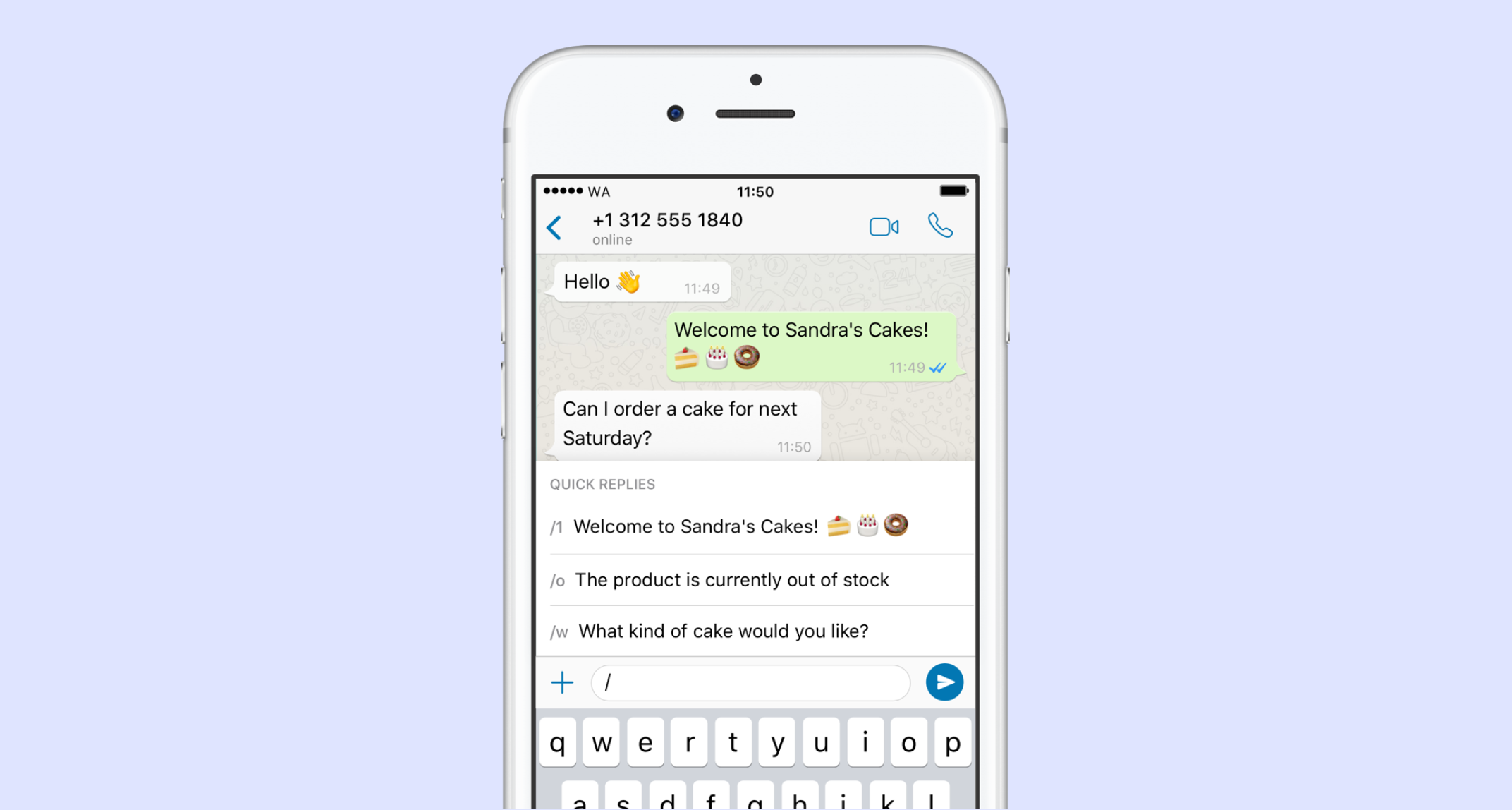
Here you can enter preset answers. You can use these WhatsApp reply templates in any WhatsApp conversation. When setting a message, you can enter a shortcut. This shortcut is always after a /. In a WhatsApp chat, you can then invoke your reply template by pressing the / with the shortcut behind it.
Using WhatsApp answer templates for your business?
For questions via our website, we use several answer templates with Leadinfo. When visitors ask a question via WhatsApp, we already have a number of automatic answers ready. This can be text, but also a video, an image or a URL. You immediately inform the customer in your desired way. Below, I give some examples of how we use WhatsApp answer templates for our business.
1. A Page URL as a WhatsApp reply template
When visitors ask a question, it is helpful to be able to direct them directly to the correct page. For example, the pricing page. When I receive a WhatsApp message about costs. Then I reply with /prices and it automatically sends a text with the URL: https://www.leadinfo.com/en/pricing/ via WhatsApp.
2. A Video as a WhatsApp reply template
In the WhatsApp Business app, I have stored a number of instructional videos. When someone has questions about the WhatsApp Business app, for example. Then I send him with the shortcut /wa4b a video with a short introduction about the WhatsApp Business app.
3. An Image as a WhatsApp reply template
It is possible to save an image as a WhatsApp template. I use this for example when someone asks what the free branding looks like in our Leadbot. Then I type /free and it automatically sends an image of the Leadbot with free branding in it.
4. Answer frequently asked questions with a WhatsApp template
When I often get the same questions. Then I set up a WhatsApp answer template for a specific question. For example, to the question, Is the WhatsApp Business app free or do I have to pay for it?
Then I set a WhatsApp answer template: The WhatsApp Business app is free. For the WhatsApp chat widget on your website, we have both a free and a paid version.
5. Review questions via WhatsApp template
The moment, I have helped a visitor well beyond expectations via WhatsApp. Then, at the end of the conversation, it can be helpful to ask this person for a review.
That's why I set up a /review shortcut with: Glad it worked out. I hope you are satisfied with Leadinfo's service. We would really appreciate it if you would leave a positive review for us on Google: https://g.page/leadinfo/review
6. Referral to colleague via WhatsApp link
When someone asks a question via WhatsApp that my colleague can answer better. Then you can refer someone to your colleague by setting up a WhatsApp link as an answer template.
For this a I have set a shortcut /mike. Below is the message: "For this question it is best to contact my colleague Mike. He can help you further with this: https://wa.me/31645779577. When you click on this link, a WhatsApp conversation with Mike will automatically start.