Create a Leadbot per contact
It is possible to set a different contact for each widget variant. For example, you can assign a different contact for each page. E.g. for:
- Sales
- Support
- HR (on the vacancy pages)
Step 1: Create new Leadbot
First, create a Leadbot for which you want to set a condition. In this you have 2 options:
- Add a new template to your Leadbot overview
- Duplicate one of your current Leadbots
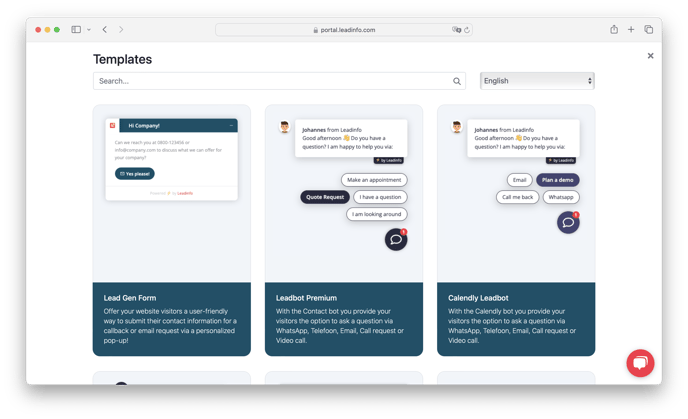 Step 2: Change the data in the Leadbot
Step 2: Change the data in the Leadbot
Change the WhatsApp number
1. Click on 'Edit' behind the WhatsApp label
2. Choose a number or add a new number
3. Press 'Save'
Change the Phone Number
1. Click on 'Edit' behind the Telephone label
2. Enter the desired telephone & display number
3. Press 'Save'
Change the email address for a form
1. Click on 'Edit' behind the label of a form (e.g. Email)
2. Go to 'Send to'
3. Choose an email or add a new email
4. Press 'Save'
Change the videocall link
1. Click on 'Edit' behind the Video call label
2. Change the title, text, avatar and link button if necessary
3. Change the Link URL to the new link
4. Press 'Save'
Step 3: Change the name of the Leadbot
Rename the Leadbot and press 'Save'