How do I remove the Outlook Tracking Extension?
Remove your email extension tracker in a few steps.
The Leadinfo Outlook Tracking Extension provides valuable information for tracking emails, but if you decide to no longer use the extension, you can easily remove it. Below you'll find a step-by-step guide to removing the Leadinfo Outlook Tracking Extension, similar to the process for removing the HubSpot Sales Outlook Tracking Extension.
Note: Keep in mind that the exact steps and options may vary depending on the version of Microsoft Outlook you are using. If needed, refer to the official documentation of Microsoft Outlook for more information on managing add-ins.
For usage via Outlook on the web
Step 1: Navigate to your Outlook inbox and open an email you have sent or received.
Step 2: Click on the "Get Add-ins" icon located in the top-right corner of the message. If you can't find this icon, follow the instructions in Microsoft's help documentation to add it to your message window.
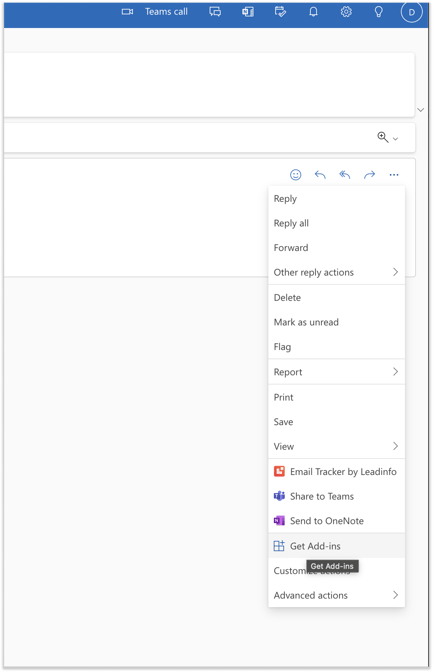
Step 3: In the left sidebar menu of the "Add-ins for Outlook" menu, click on "My Add-ins."
Step 4: Locate the Leadinfo Outlook Tracking Extension under "Store Add-ins," click on the "Manage Add-in" icon (three horizontal dots), and select "Remove." Confirm the removal by clicking on "Remove."
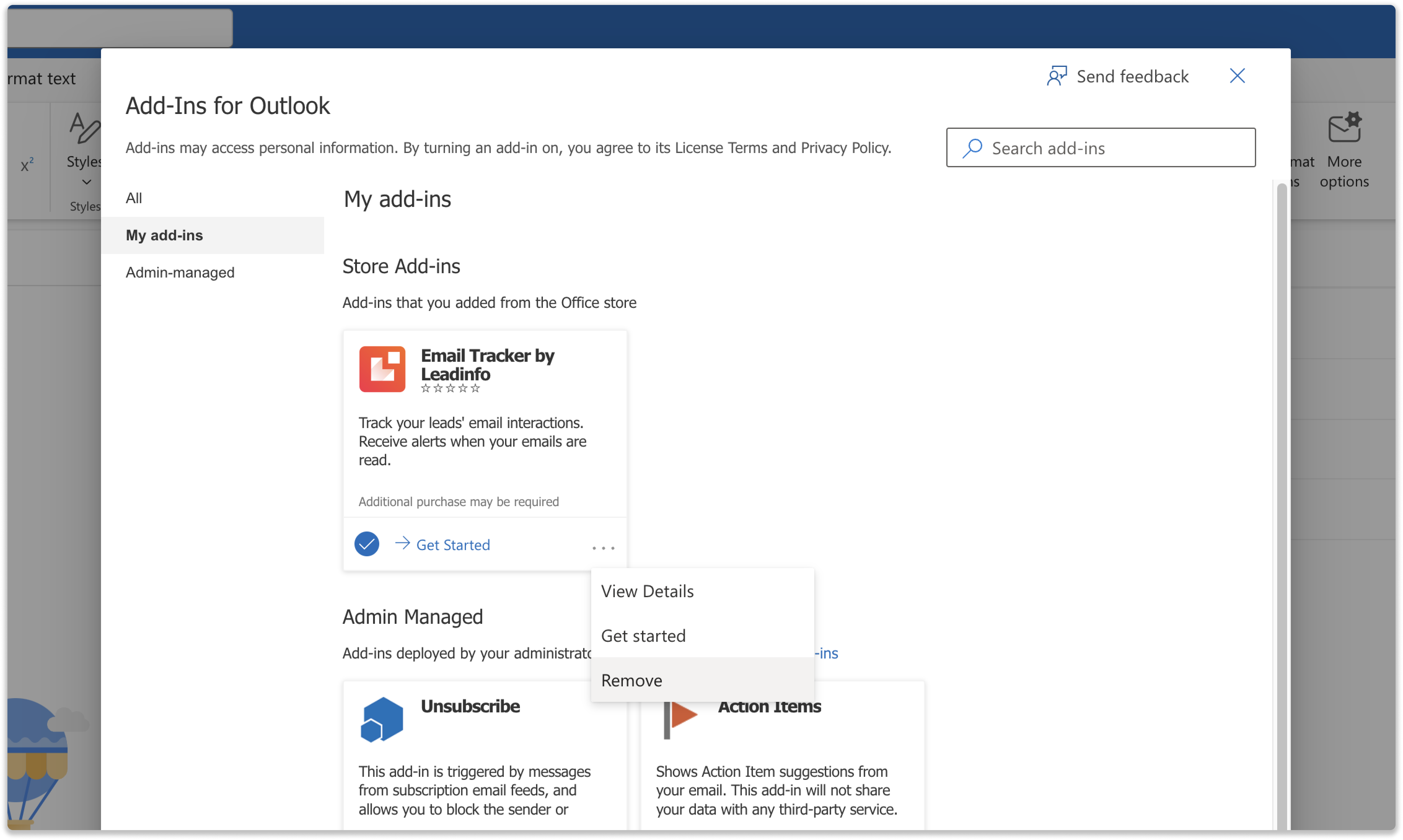
The Leadinfo Outlook Tracking Extension has now been successfully removed from your Microsoft Outlook. You will no longer be able to track emails using this extension.
If you decide to reinstall the extension in the future, you can do so by following Leadinfo's installation instructions here.
For usage via Outlook on Mac
Step 1: At the top of your Outlook inbox, click on the settings icon (three horizontal dots) and select "Get Add-ins."
Step 2: In the left sidebar menu of the "Add-ins for Outlook" menu, click on "My Add-ins."
Step 3: Locate the Leadinfo Outlook Tracking Extension under "Store Add-ins," click on the "Manage Add-in" icon (three horizontal dots), and select "Remove."
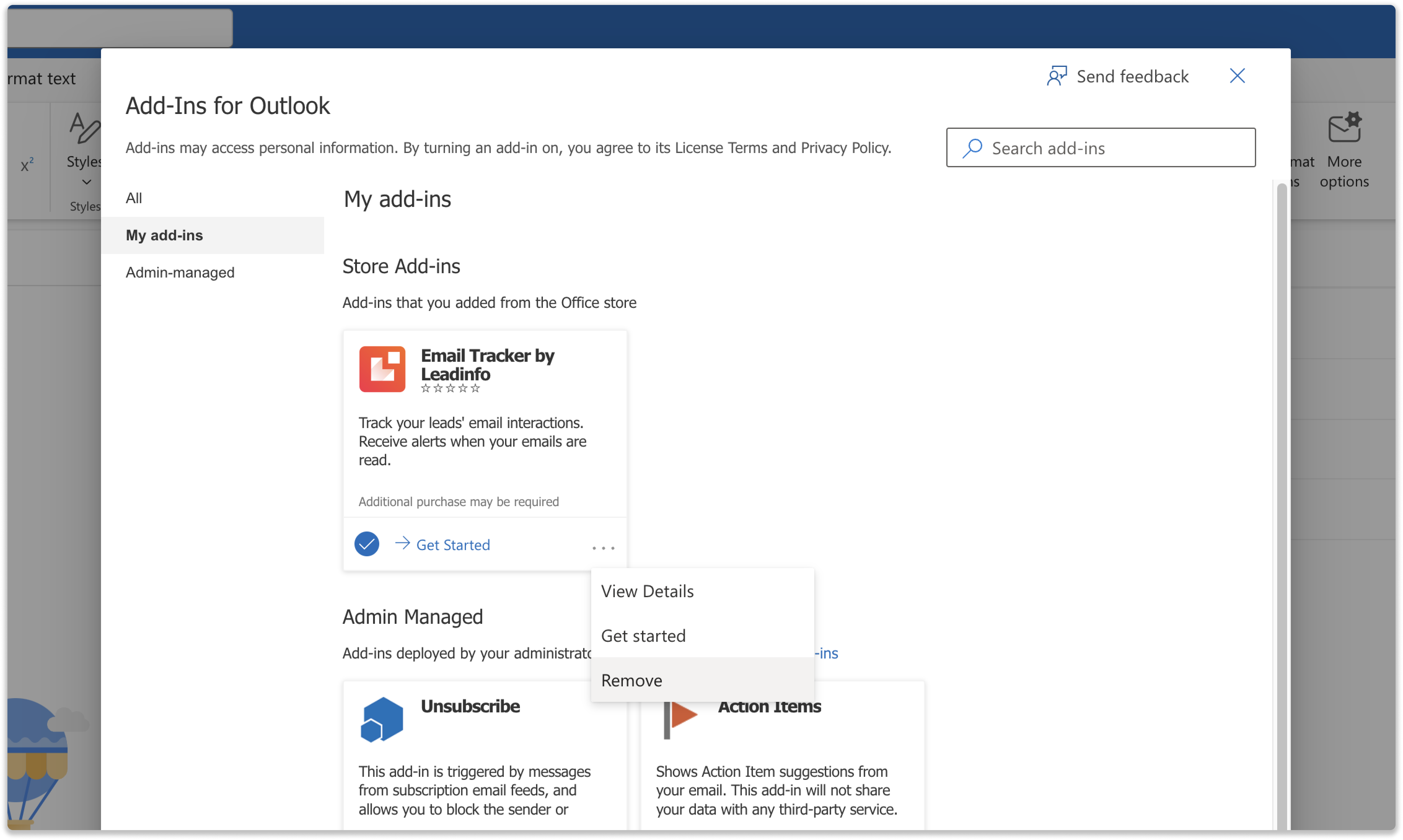
The Leadinfo Outlook Tracking Extension has now been successfully removed from your Microsoft Outlook. You will no longer be able to track emails using this extension.
If you decide to reinstall the extension in the future, you can do so by following Leadinfo's installation instructions here.
For usage via Office 365 on PC
Step 1: In the ribbon of your Outlook inbox, click on "Get Add-ins."
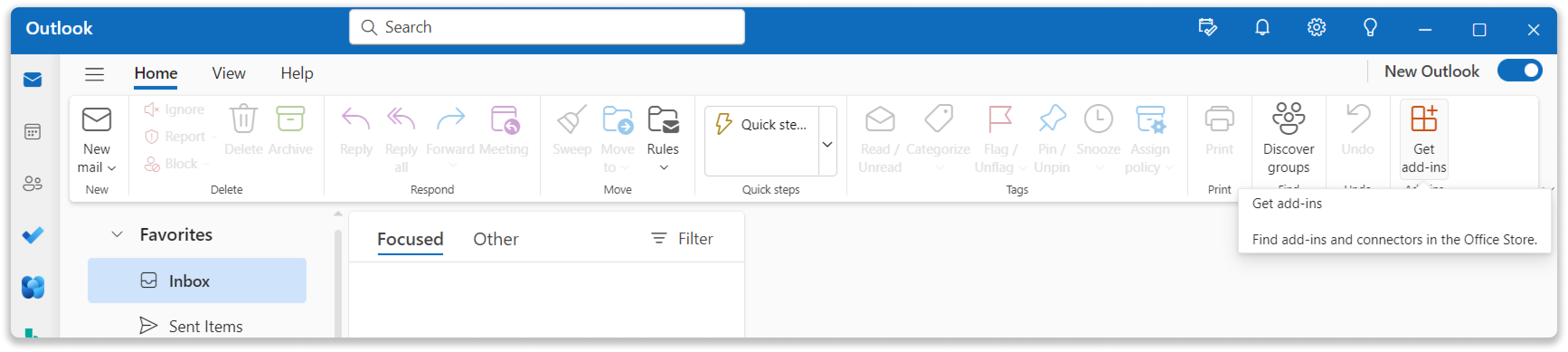
Step2: Select "My add-ins" on the left side.
Step 3: Find the Leadinfo Outlook Tracking Extension, click on the settings icon (three horizontal dots), and select "Remove."
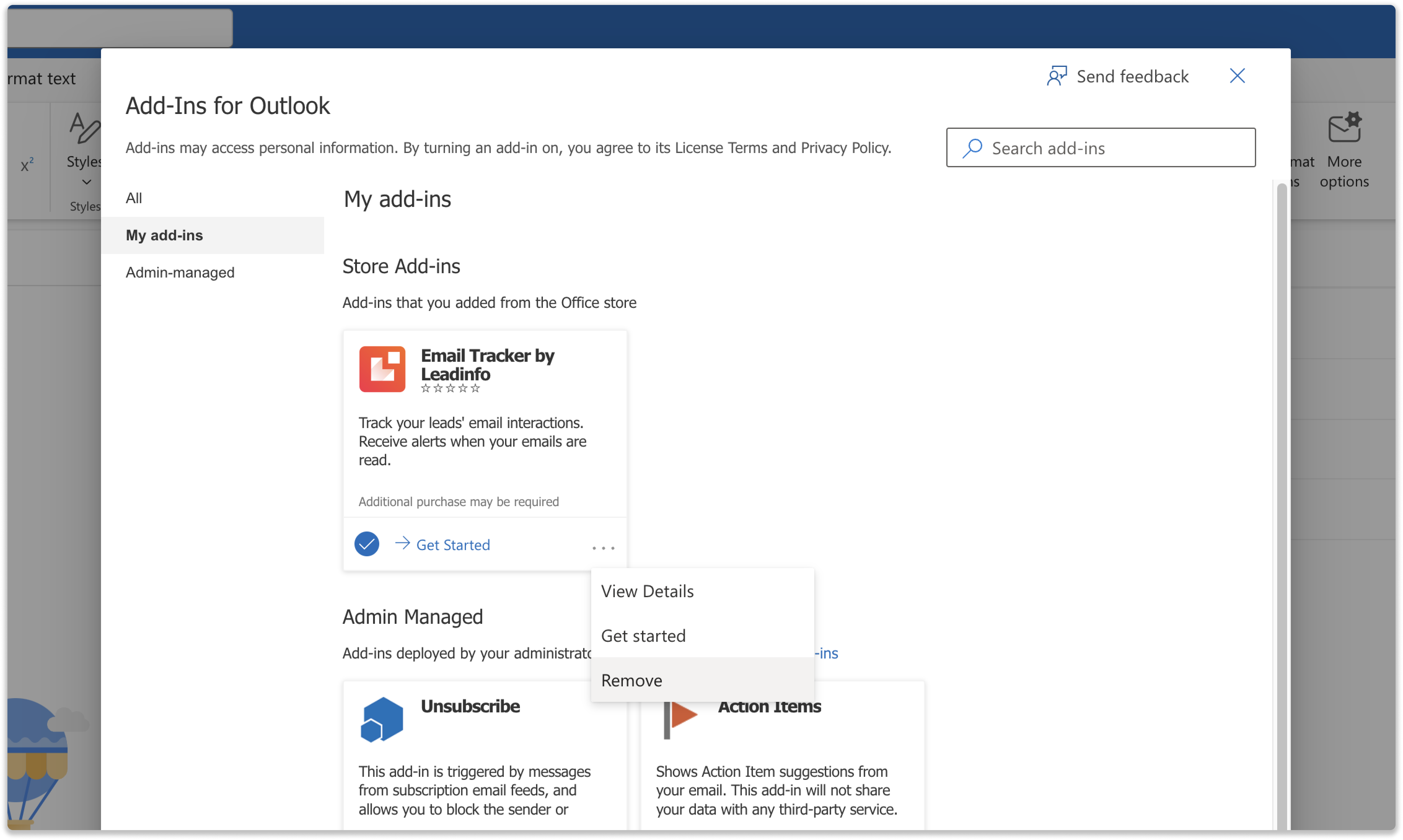
The Leadinfo Outlook Tracking Extension has now been successfully removed from your Microsoft Outlook. You will no longer be able to track emails using this extension.
If you decide to reinstall the extension in the future, you can do so by following Leadinfo's installation instructions here.