How to use Leadinfo data in Google Analytics (GA4)
How to add Leadinfo data to your GA4 reports using our Google Analytics integration
Are you ready to use Leadinfo data in Google Analytics? After you've set up the integration and connected your domain in Leadinfo to the correct account and property in Google Analytics you can start using Leadinfo data in your Analytics Reports.
Please note: It may take up to 24 hours for the sessions from the previous day to be visible in Google Analytics.
What data will Leadinfo push to GA4?
Once you set up the integration Leadinfo will push the data as a User scoped Custom Dimensions within GA4. You can check if the integration has been set up correctly by navigating to GA4. Select your property and click on “Custom Definitions”.
Below Custom Dimensions you'll find a list of all custom dimension Leadinfo has created.
- Company name
- Postal code
- Country
- Founding year
- Number of employees
- Revenue
- National industry code
- International industry code (SIC)
- Legal entity
What can I do with Leadinfo data in GA4?
You can use the Leadinfo data in Google Analytics to enhance your reports. A few examples on how to use the data:
- Add Leadinfo data as a comparison to your reports
- Add Leadinfo data as a secondary dimension in your reports
- Add Leadinfo data to your explorations
Use Leadinfo Data as a comparison via "Add Comparison"
Apply the Leadinfo data to any GA4 Reports via the "Add Comparison" feature. This feature allows you to evaluate and compare a subset of data.
For example, say you want to compare the behaviour of companies from Germany to other visitors. Follow the steps below to do so.
Step 1: Navigate to a report you want to compare. For example Traffic Acquisition.
Step 2: Click in the top on “Add comparison”
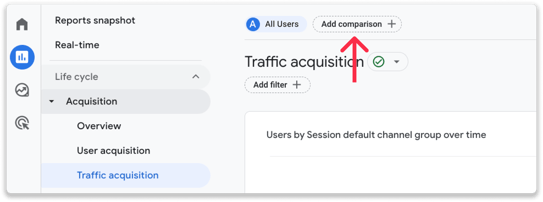
Step 3: On the right side you see a menu appearing. In this list select “Include” and below dimensions select “Country”. Select “Germany” below “Dimension values” .
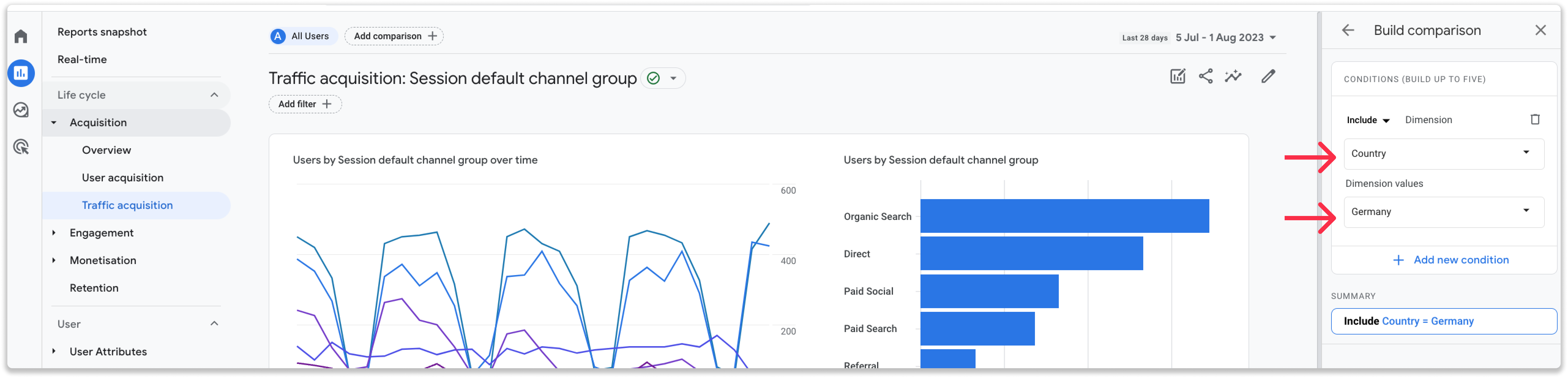
Step 4: Click on apply. You will now see the comparison added yo the selected report.
You can now navigate to any other report and see the same comparison applies to that report.
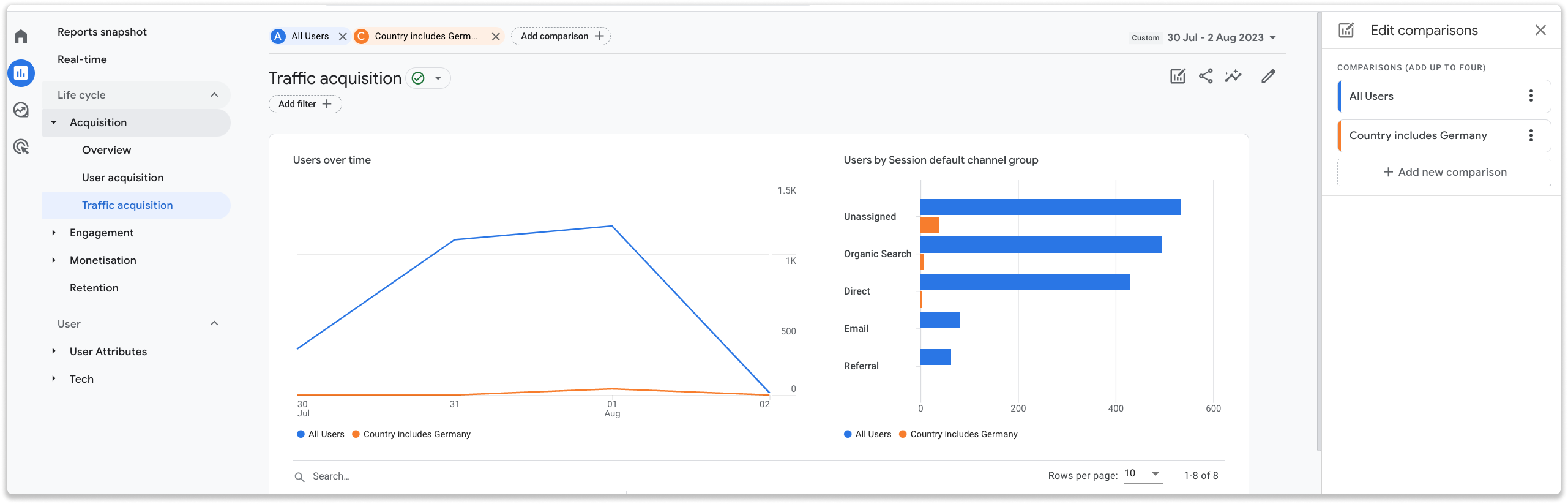
Use Leadinfo Data as a secondary dimension in your reports
You can also add Leadinfo data as a secondary dimensions in your data table reports. Secondary dimensions provide more detailed information about the activity of your website visitors. Allowing you to segment and analyse your data more specifically.
Say you want to compare events with the legal entity of your website visitors. Follow the steps to set up the secondary dimensions.
Step 1: Had to the reports and navigate to "Events" below "Engagement"
Step 2: Click on the "+" button below the search bar
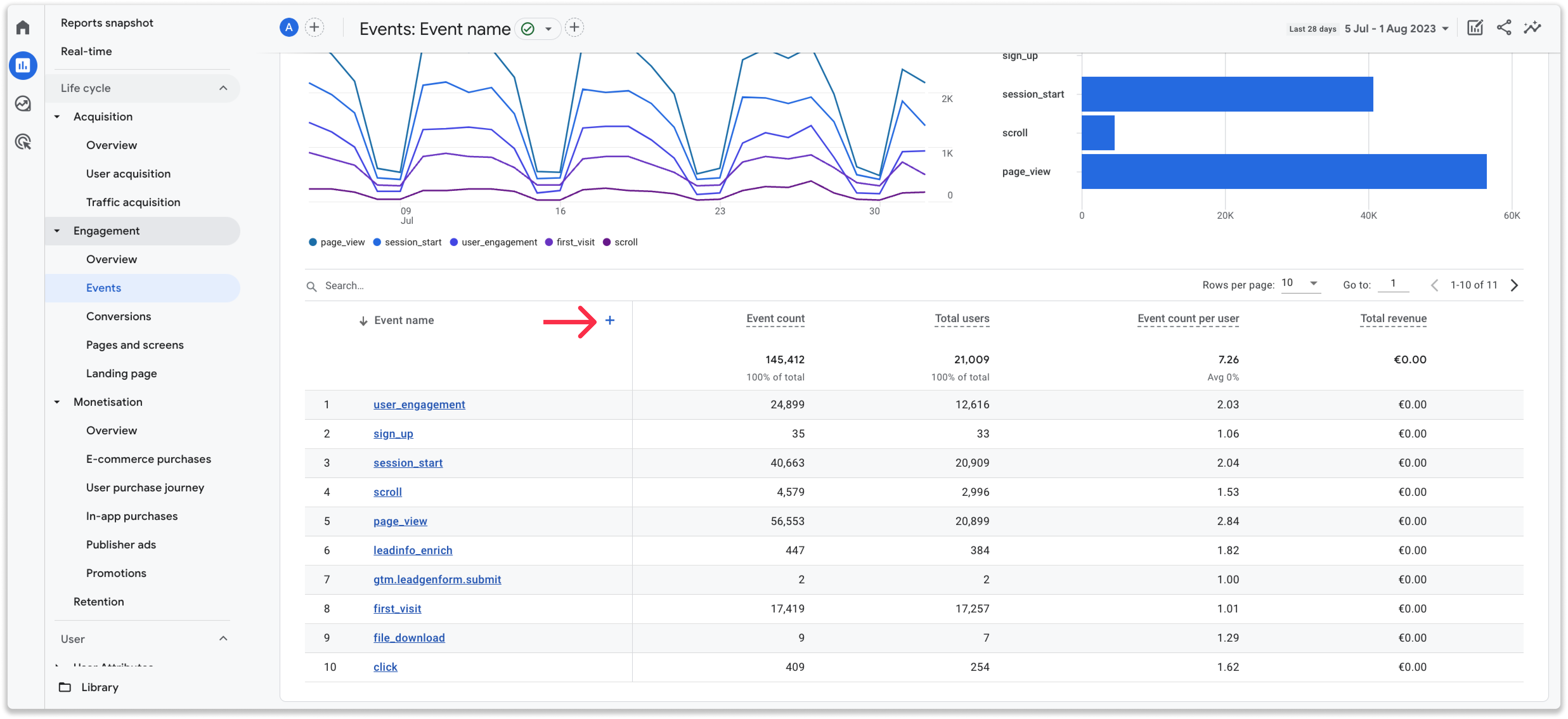
Step 3: Select "Custom" and from the list add the custom dimensions you want to add as a secondary dimension. In this case we'll add "Revenue"
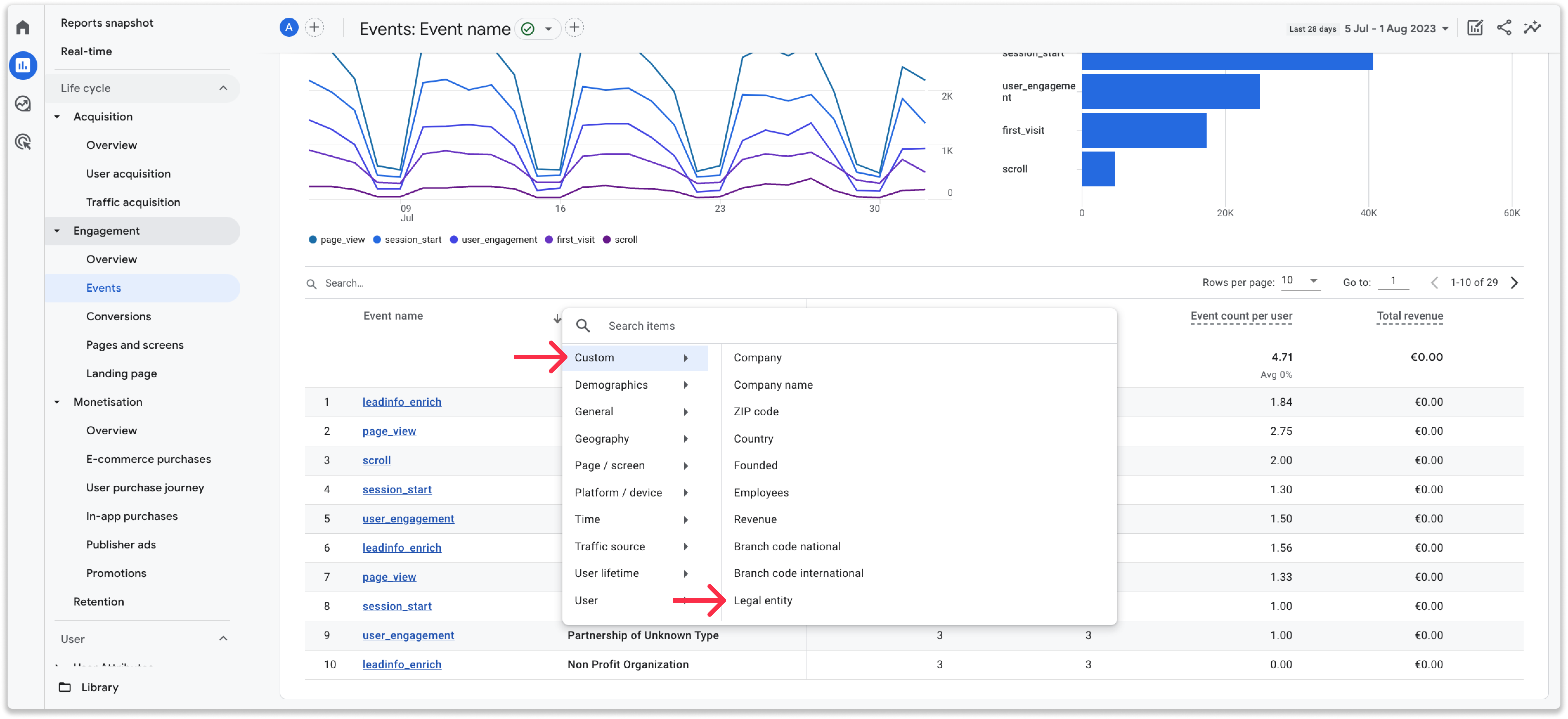
Step 4: You will now see the "Revenue" user-scope custom dimensions applied to your report.
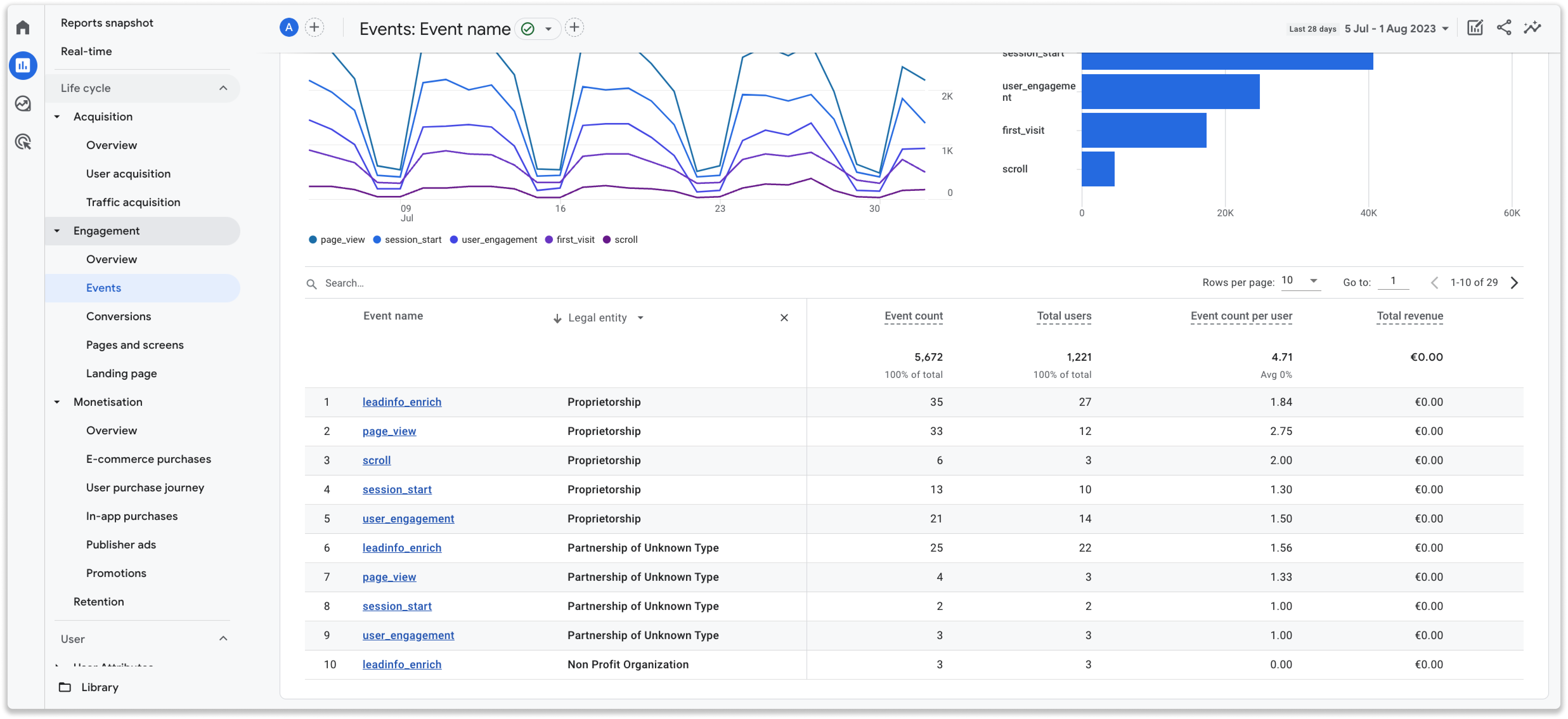
Use Leadinfo Data in your explorations
Within GA4 you can create explorations. These are advanced reports to help you uncover deeper insights in the behaviour of your visitors.
Step 1: To get started head to Explore and create your own exploration.
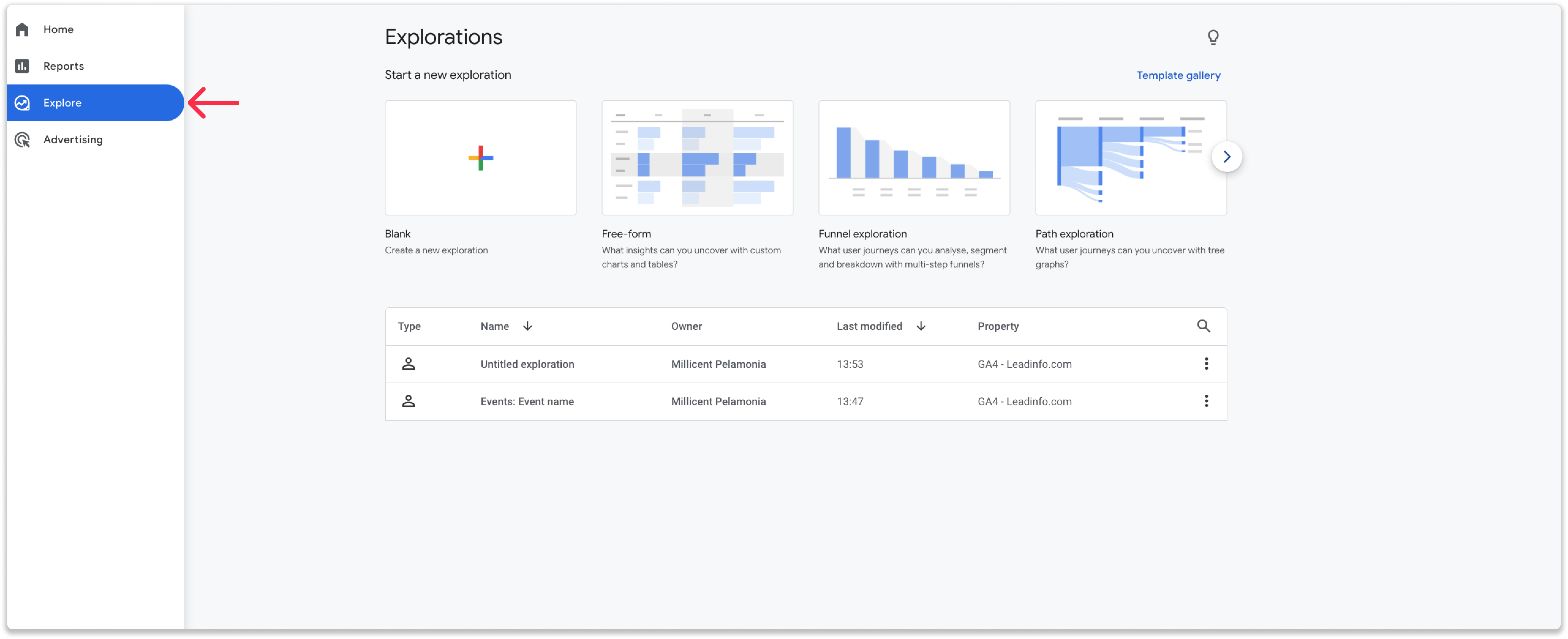
Step 2: Click on "Dimensions"
Step 3: Select "Custom" to add the custom dimensions that Leadinfo created and click on "Import" in the top right corner
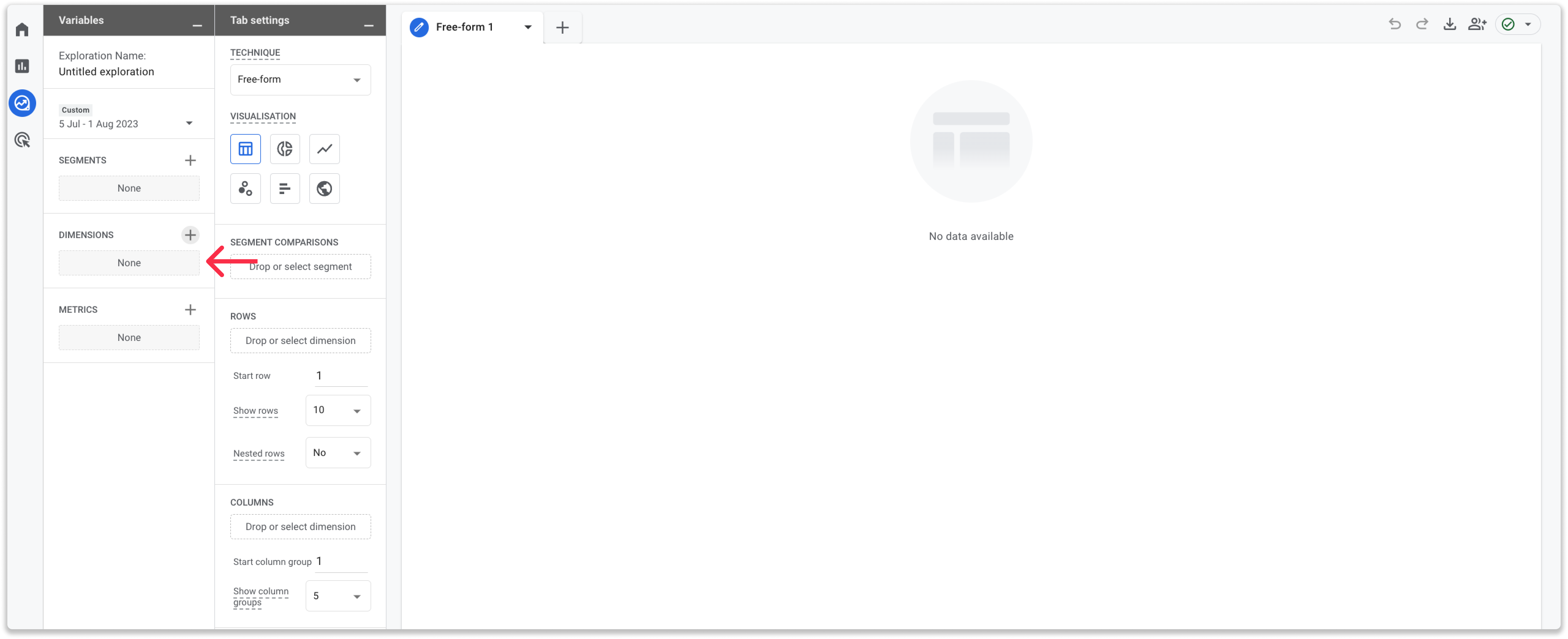
Step 4: Now add the other dimensions or metrics you'd like to use in your report.
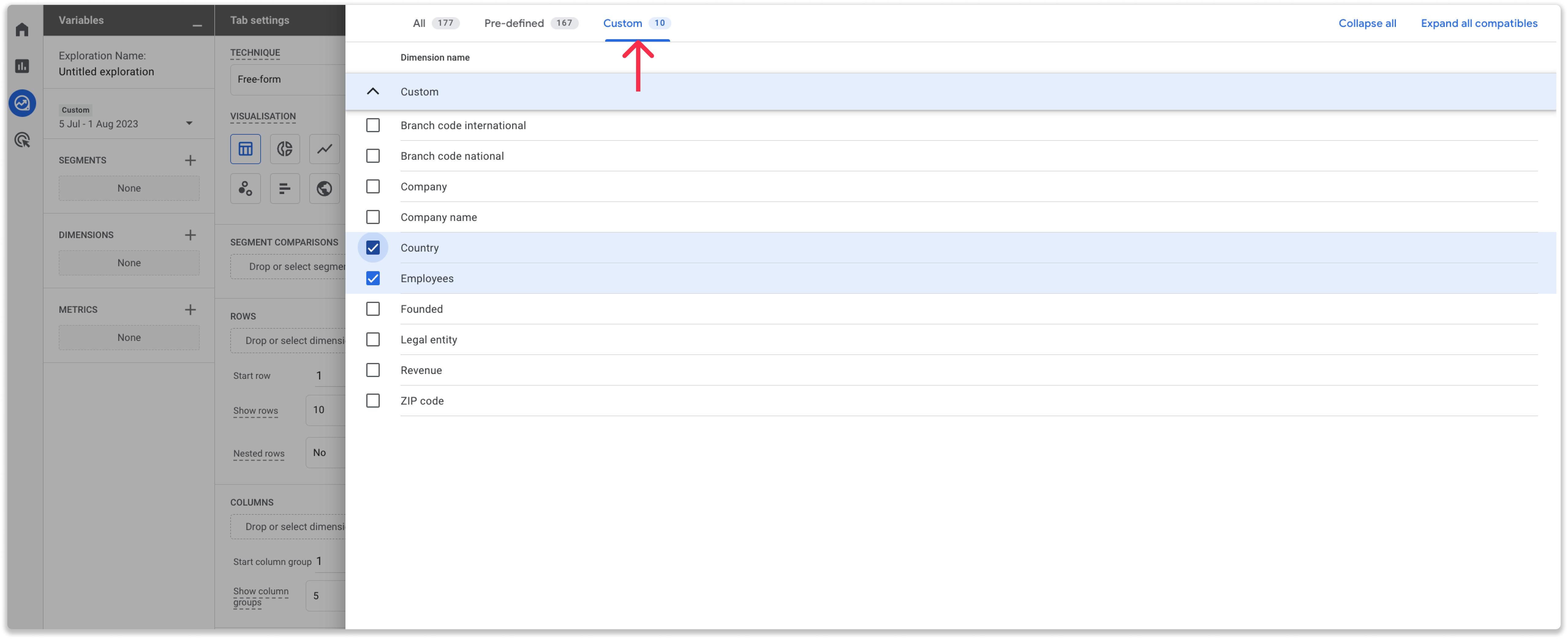
Leadinfo Tip 💡 More information on how to create exploration can be found in the documentation from Google.