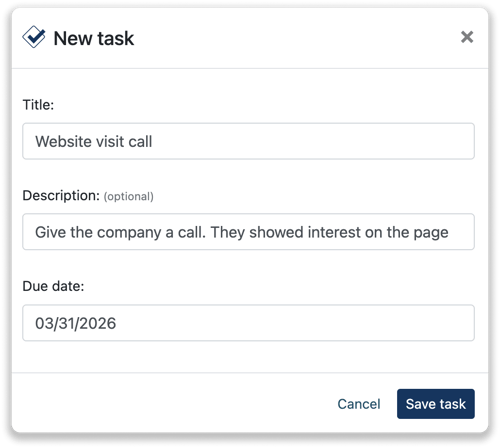Less Annoying CRM Integration
Easily connect Leadinfo to your Less Annoying CRM environment within a few clicks
Easily connect Leadinfo to Less Annoying CRM by setting up the integration! With this integration, you can create new companies from your Leadinfo inbox and send valuable insights to Less Annoying CRM. Giving you access to Leadinfo data in Less Annoying CRM.
In this article, we'll discuss:
- Why you should connect Less Annoying CRM to Leadinfo
- How to set up the integration
- How to automatically send leads to Less Annoying CRM
- How to manually send leads to Less Annoying CRM
- How to create tasks in Less Annoying CRM
Why Connect Less Annoying CRM to Leadinfo
Before you set up the integration, let's dive deeper into what the benefits of connecting Less Annoying CRM to Leadinfo. First and foremost, with the integration you can:
🔗 Link website visitors to existing companies within Less Annoying CRM
🆕 Send a website visitor of as a new company within Less Annoying CRM
💻 View the visited pages of said company within Less Annoying CRM
✅ Set up tasks for yourself or for colleagues within Less Annoying CRM
This allows you to integrate the information from Leadinfo into your current sales flow.
Good to know 📝 When you connect a company, Leadinfo sends the most recent visit to Less Anoying CRM. Future visits are always shared.
How do I set up the Less Annoying CRM integration?
To set up the integration of Less Annoying CRM, you need to copy the API Key from Less Annoying CRM.
Step 1: Log into Less Annoying CRM and select “Programmer API”. This can be found in your settings menu below "Additional Features".
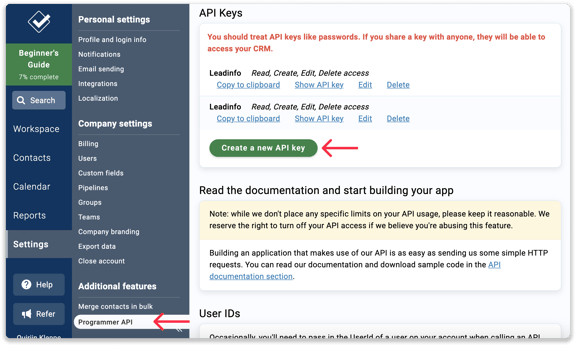
Step 2: From here, you can create a new API Key by clicking on "Create a new API Key". Give your API Key a name and give access to Read, Create, Edit and Delete. Once you've created the API, you can easily copy it to your clipboard.
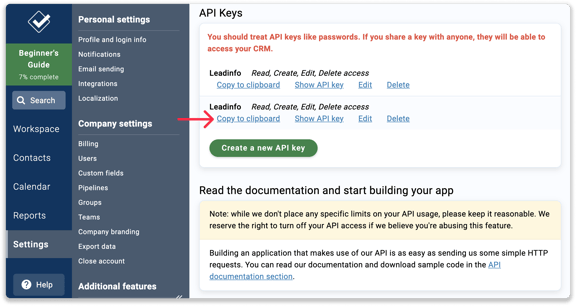
Step 3: Go to the Leadinfo portal. Navigate to your “Settings” menu. From here, you'll need to select "Less Annoying CRM", which can be found below “Integrations”.
Step 4: Provide the information needed and click "Connect with Less Annoying CRM". You can find your User ID in the Programmer API menu.
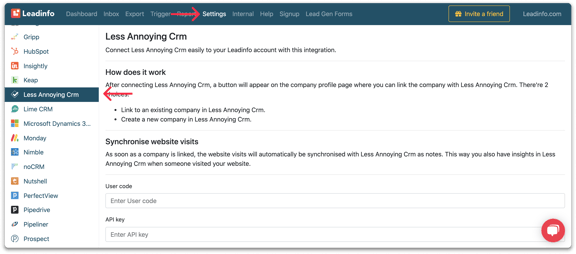
Step 5: Once you've linked Less Annoying CRM to Leadinfo you can change the settings of the integration. Determine;
- If you want to automatically link your website visitors to companies in your CRM;
- If you want to send over the website visits to your CRM as a note in the company profile;
- In what language the notes need to be placed in.
- What fields you want to send to Less Annoying CRM. Click here to learn more on how to set up these fields.
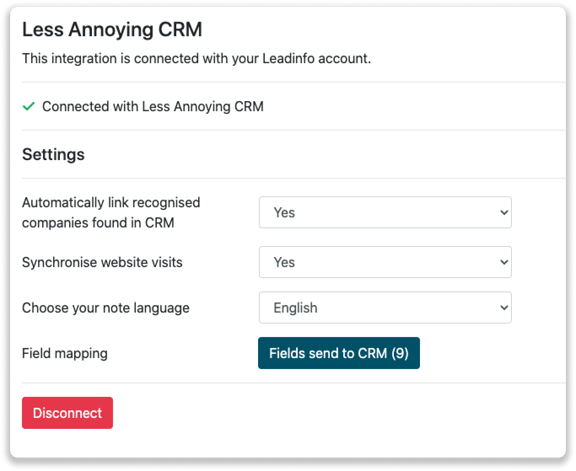
How do I automatically send/connect leads to Less Annoying CRM
We will only send data to Less Annoying CRM when you have connected a company. You can either connect a company manually or automatically. Follow the below steps to automatically send leads to Less Annoying CRM.
Step 1: Think about what companies you want to send to Less Annoying CRM. You can use these questions to get a clear image of what companies are interesting for you.
- What company characteristics does an interesting company have?
Do you focus on specific branches or specific sizes? - What kind of behaviour do they need to show?
Think about the number of pages, or what pages an interesting company needs to visit.
Step 2: Based on the questions in step 1 you can start setting up your trigger. Navigate to "Triggers" and create a new trigger.
Step 3: Determine the rules a company needs to meet in order to be sent over to your CRM. In the example below we only want to send over companies from the UK, with more than 5 employees and who have visited our pricing page.
-png.png?width=576&name=Screenshot%202021-12-02%20at%2012-02-27-png%201%20(1)-png.png)
Step 4: Under "Action" select the CRM system you've installed in step 1 and determine what you want to do:
- Create new companies - Leadinfo will immediately create a new company within your CRM system.
- Connect with existing companies - Leadinfo will only connect the website visitors to an existing company within your CRM
- Create new or connect with existing companies - Leadinfo will either create a new company or, if the company already exists, connect the company to the existing company within your CRM.
Good to know 📝: Leadinfo will check on several data point if a company already exists in your CRM. Data points such as domain, phone number, chamber of commerce number etc.
Step 5: Select who should be the company owner within your CRM system and enable the action.
Step 6: Make sure you save the trigger by switching the toggle in the top right corner and click “Save”.
For example, say we want to create a new company when it is a new lead or connect the company to an existing company within your CRM. By doing so, the future website visits will be shared as. note within your CRM system.
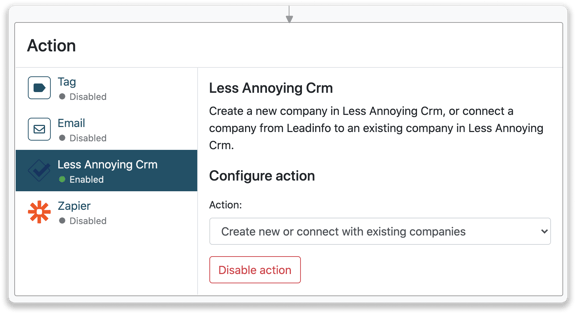
How do I connect companies from Leadinfo to Less Annoying CRM?
No data is shared with Less Annoying CRM until you connect a company. You can do this from the company profile in the inbox.
Step 1: Go to the company profile you want to connect.
Step 2: Click on the button "Link to Less Annoying CRM" in the right corner.
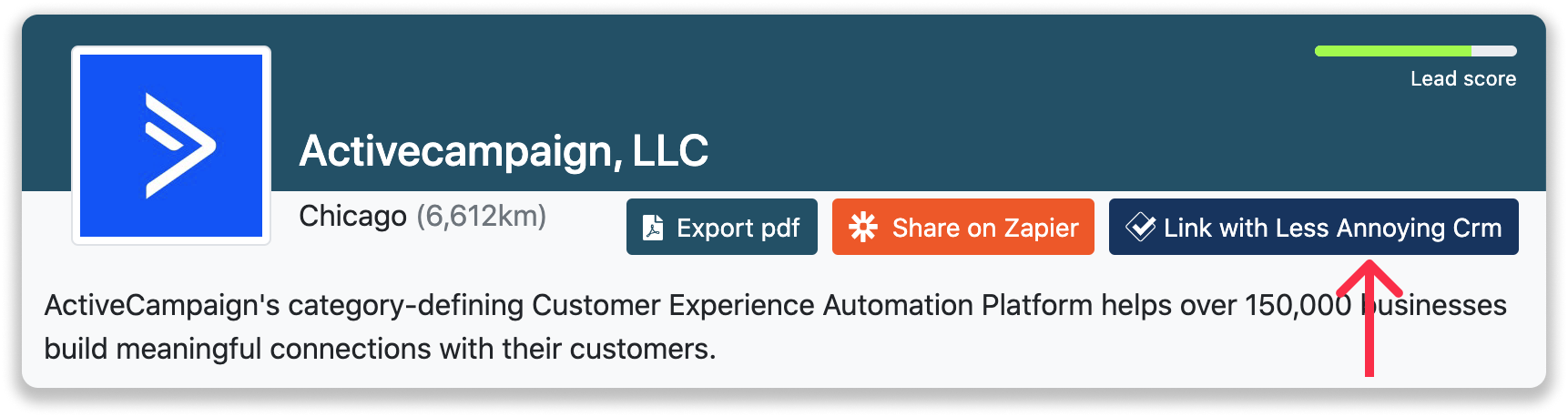
Step 3: Connect the company to Less Annoying CRM. You can do this in two ways:
Step 3a: Does the company already have a profile in Less Annoying CRM? Search for the company you would like to connect it to and click on “Connect”.
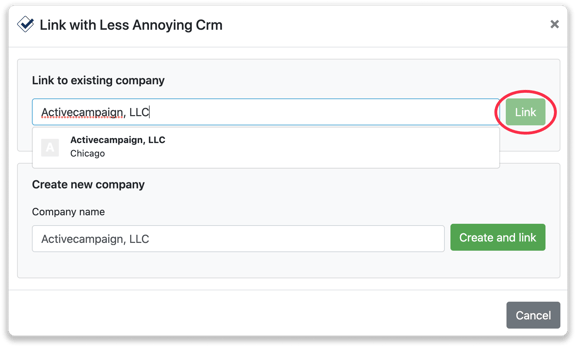
Step 3b: Do you want to create a new company in Less Annoying CRM? Give the company a name (prefilled) and click on “Create and link”.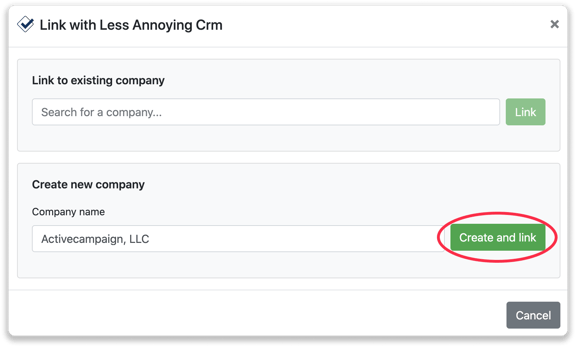
Step 4: You will immediately find the company in Less Annoying CRM.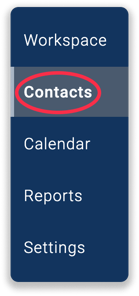
How to create tasks from Leadinfo
Once you connect a company within Leadinfo to a company within Less Annoying CRM, you will find the associated tasks of that company within Leadinfo. Stay up to date on the current tasks of your website visitor, or create new ones straight from your Leadinfo inbox.
Creating a task
To create a task, click on "New task" in the top right corner.
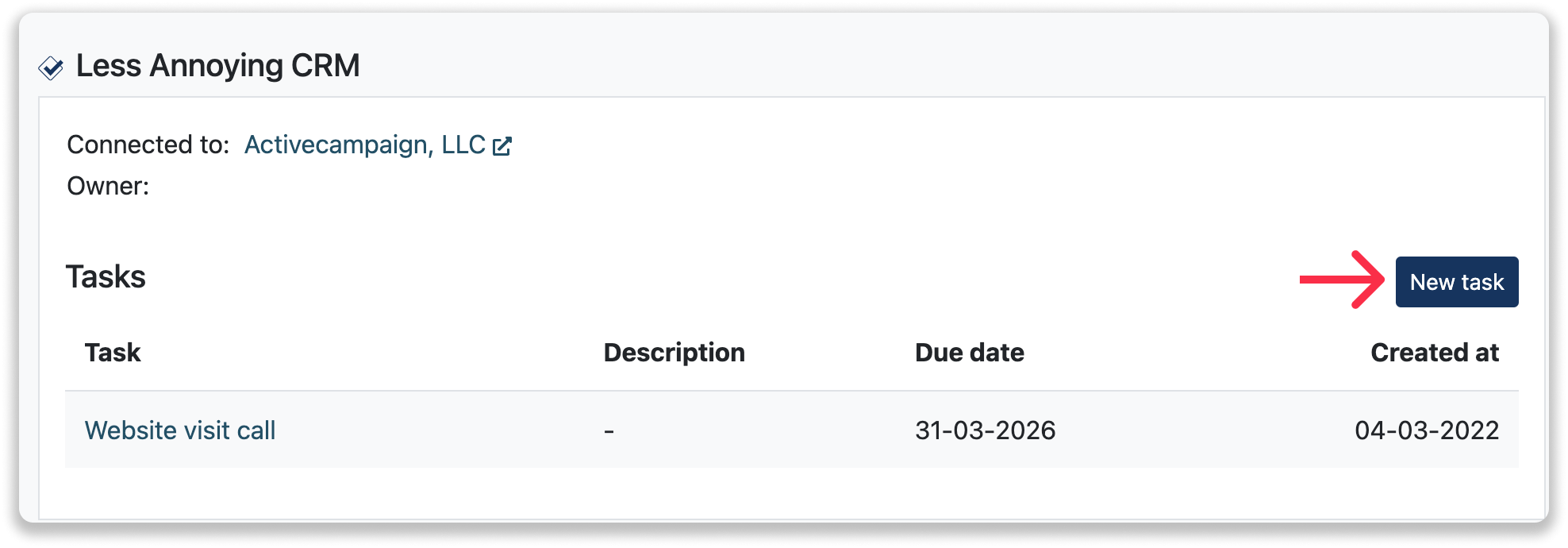
Fill out the needed details in the pop-up, and click on "Save task". A new task will be created within your Less Annoying CRM environment.