Log Autopilot emails in your CRM
Here's how to log emails sent from your Autopilot campaigns directly into your CRM*
Emails logged to your CRM using the BCC address will automatically be linked to the recipient's contact record and their associated company record. If these records don't exist, they will be created automatically.
* Please note:
- Emails larger than 2MB will not be logged to most CRM systems.
- This functionality may not be available if your CRM does not support BCC logging.
How to add a BCC address in Autopilot
You can add a BCC address for each campaign, but note that this is not managed as a general setting and must be added every time.
- In your Autopilot account, select the campaign you want to log.
- At the top, click on Settings.
- Scroll down to Add extra BCC recipients.
- Enter your CRM BCC address and hit Enter.
- Save the campaign.

Requirements to Log Emails into Your CRM
To log emails into your CRM, ensure your email meets the following criteria:
Sender's Email Address
- Must be a user in your CRM account.
- Can be one of your connected personal emails.
- Can be an alias in your email client.
Recipient's Email Address
- Must not be listed in a "Never Log" list.
- Must not have been previously permanently deleted.
GDPR Compliance
- If GDPR privacy settings are enabled in your CRM, you must have a legal basis to communicate with the email recipients.
Where to find your BCC address
Below are the guidelines on how to retrieve your BCC address in the most common CRM systems.
HubSpot
- In your HubSpot account, click the settings settings icon in the top navigation bar.
- In the left sidebar menu, navigate to Objects > Activities.
- Click the Email Logging tab.
- To the right of the BCC Address field, click Copy.
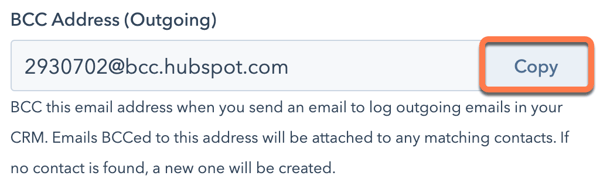
Salesforce
- Log in to Salesforce.
- Find your username in the top right corner, and select My Settings from the dropdown.
- Expand Email underneath My Settings and select My Email to Salesforce.
- Select which records you wish to associate emails to and click Save.
- Copy the email address that appears for your Email to Salesforce address.
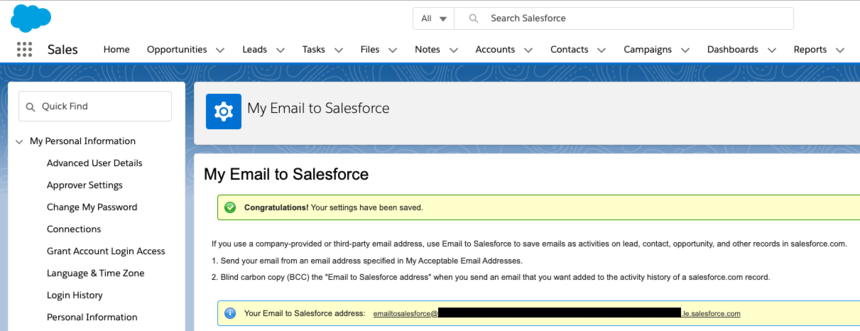
Pipedrive
With Pipedrive's Smart Bcc function, you can forward emails into your Pipedrive inbox.
To use your Smart Bcc, go to Settings > Email sync > Smart Bcc and click ”copy“ next to your address.
