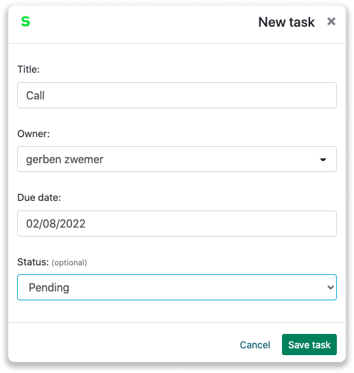Sage CRM integration
Easily connect Leadinfo to your Sage environment within a few clicks
Easily connect Sage CRM with Leadinfo. Once you connected the accounts, the future website visits will be shared as a note within the company profile Sage CRM. Allowing you to have access to valuable insights of your website visits in Sage CRM!
In this article we'll discuss:
- Why you should connect Sage CRM to Leadinfo
- How to set up the integration
- How to automatically send leads to Sage CRM
- How to manually send leads to Sage CRM
- How to create deals & tasks in Sage CRM
- What information is shared with Sage CRM
Why Connect Sage CRM to Leadinfo
Before you set up the integration, let's dive deeper into what the benefits of connecting Sage CRM to Leadinfo. First and foremost, with the integration you can:
🆕 Create a new company in Sage CRM
🔗 Link website visitors to existing companies within Sage CRM
💻 View pages a company visits within Sage CRM
💰 Create deals and connect them to a company within Sage CRM
✅ Set up tasks for yourself or for colleagues within Sage CRM
This all allows you to integrate the information from Leadinfo into your current sales flow.
How do I set up the Sage CRM integration?
Step 1: Log in to the Leadinfo portal and go to settings.
Step 2: Under integrations, select “Sage CRM”.
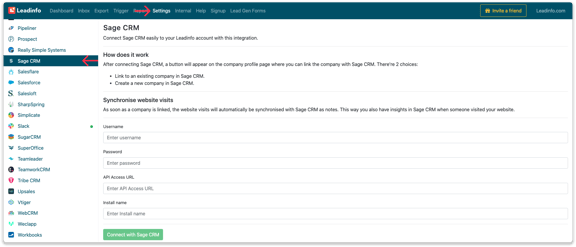
Step 3: Enter your username, password, API access URL and install name and click on "Connect with Sage CRM".
- The installation name corresponds with the parameter at the end of the URL. This is most likely 'CRM'.
- The API access URL can be found at the top of the URL bar. This is until the installation name.
Step 4: Once you've linked Sage CRM to Leadinfo you can change the settings of the integration. Determine;
- If you want to automatically link your website visitors to companies in your CRM
- If you want to send over the website visits to your CRM as a note in the company profile
- In what language the notes need to be placed in
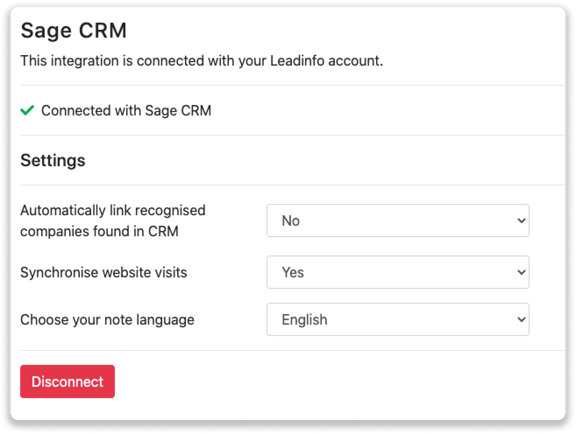
How do I automatically send/connect leads to Sage CRM
We will only send data to Sage CRM when you have connected a company. You can either connect a company manually or automatically. Follow the below steps to automatically send leads to Sage CRM.
Step 1: Think about what companies you want to send to Sage CRM. You can use these questions to get a clear view on what companies are interesting for you.
- What company characteristics does an interesting company have?
Do you focus on specific branches or specific sizes? - What kind of behaviour do they need to show?
Think about the number of pages, or what pages an interesting company needs to visit.
Step 2: Based on the questions in step 1 you can start setting up your trigger. Navigate to "Triggers" and create a new trigger.
Step 3: Determine the rules a company needs to meet in order to be sent over toy our CRM. In the example below we only want to send over companies from the UK, with more than 5 employees and who have visited our pricing page.
-png.png?width=576&name=Screenshot%202021-12-02%20at%2012-02-27-png%201%20(1)-png.png)
Step 4: Under "Action" select the CRM system you've installed in step 1 and determine what you want to do:
- Create new companies - Leadinfo will immediately create a new company within your CRM system.
- Connect with existing companies - Leadinfo will only connect the website visitors to an existing company within your CRM
- Create new or connect with existing companies - Leadinfo will either create a new company or, if the company already exists, connect the company to the existing company within your CRM.
Good to know 📝: Leadinfo will check on several data point if a company already exists in your CRM. Data points such as domain, phone number, chamber of commerce number etc.
Step 5: Select who should be the company owner within your CRM system and enable the action.
Step 6: Make sure you save the trigger by switching the toggle in the top right corner and click “Save”.
For example, say we want to create a new company when it is a new lead or connect the company to an existing company within your CRM. By doing so, the future website visits will be shared as. note within your CRM system.
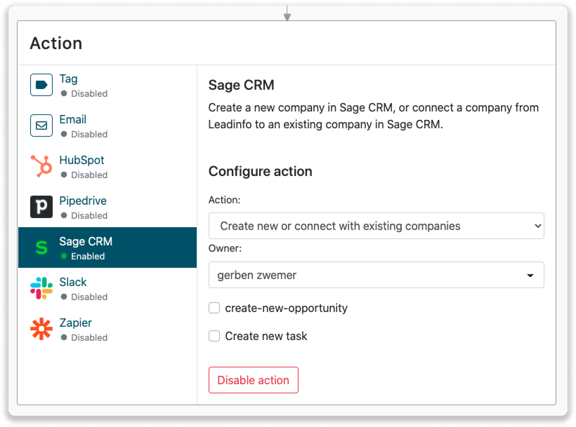
How do I manually connect leads from Leadinfo to Sage CRM?
No data is being shared with Sage CRM until you connect a company. You can do this from the company profile in the inbox.
Step 1: Go to the company profile you want to connect.
Step 2: Click on the button "Link to Sage CRM" in the right corner.
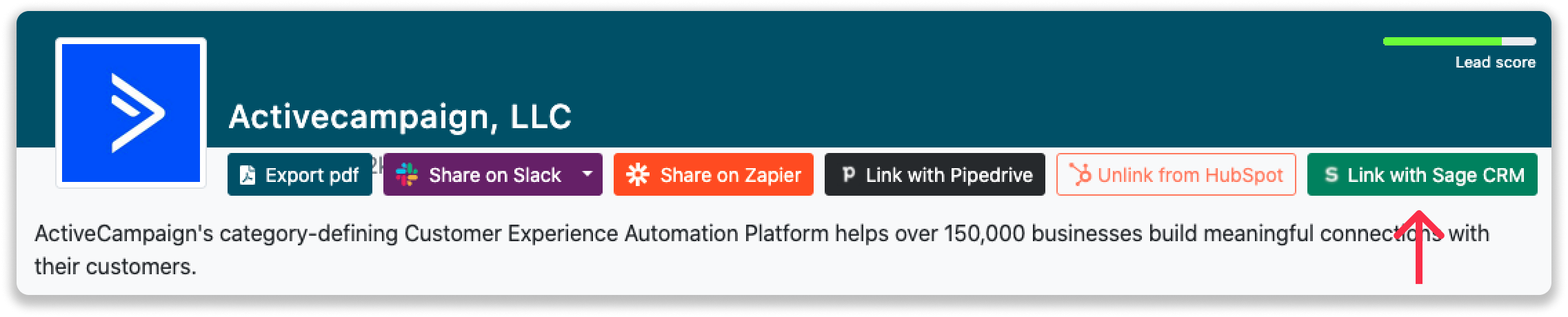
Step 3: Connect the company to Sage CRM. You can do this in two ways:
Step 3a: Does the company already have a profile in Sage CRM? Search for the company you would like to connect it to and click on "Link".
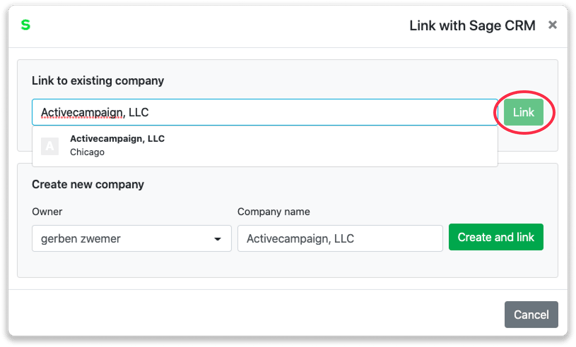
Step 3b: Do you want to create a new company in Sage CRM? Select the correct account manager, give the company a name (prefilled) and click on "Create and link".
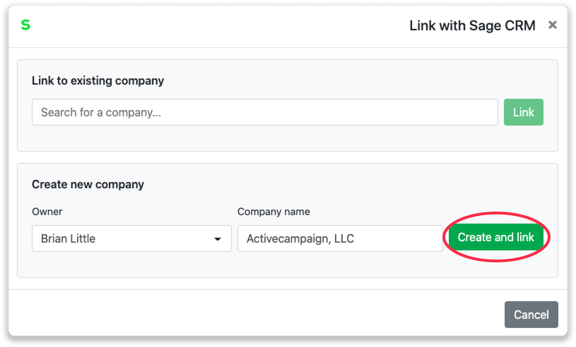
Step 4: You will immediately find the company in Sage CRM under "Summary".
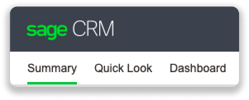
How to create deals and tasks from Leadinfo
Once you connect a company within Leadinfo to a company within Sage CRM, you will find the associated deals and tasks of that company within Leadinfo. Stay up to date on the current tasks and deals of your website visitor, or create new ones straight from your Leadinfo inbox.
Creating a new opportunity
Click on "New opportunity" in the top right corner
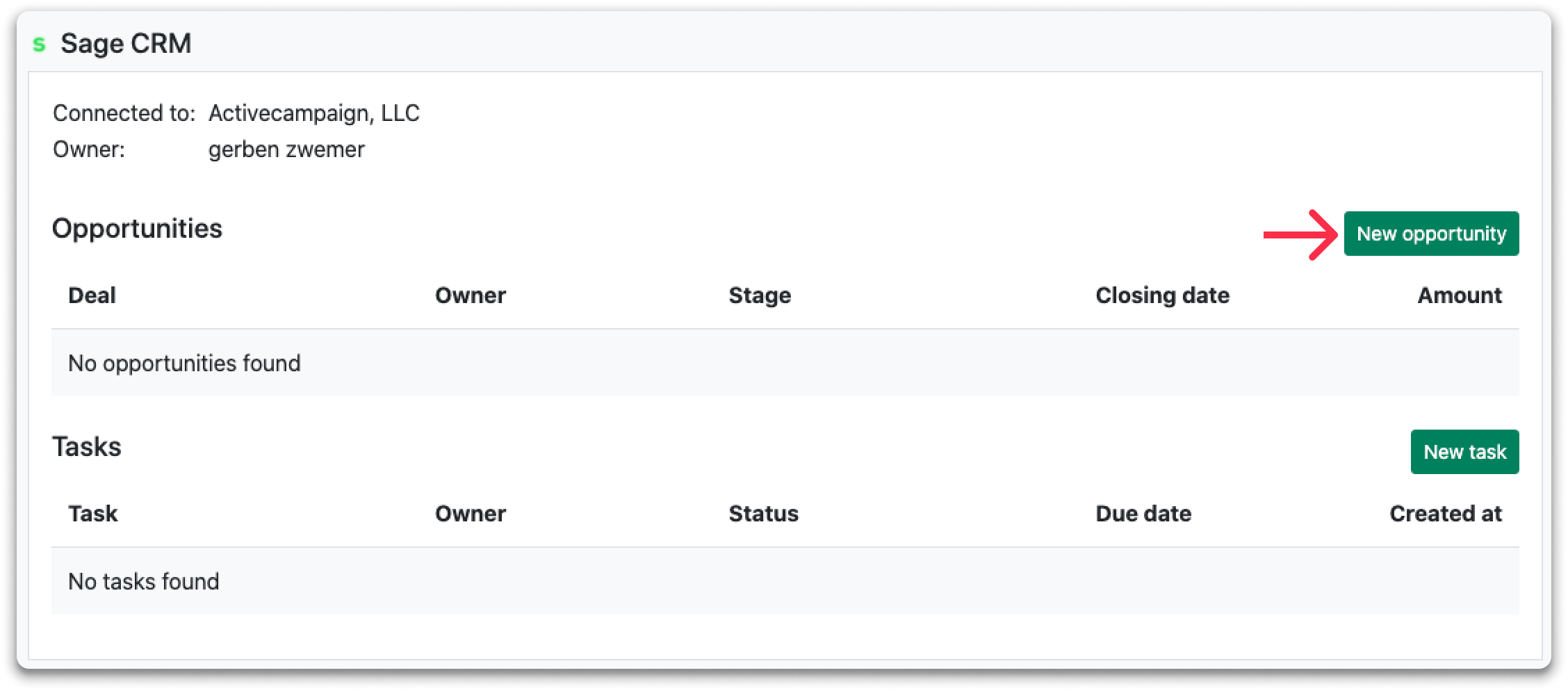
Fill out the needed details in the pop-up, and click on "Save deal". A new deal will be created within your Sage CRM environment.
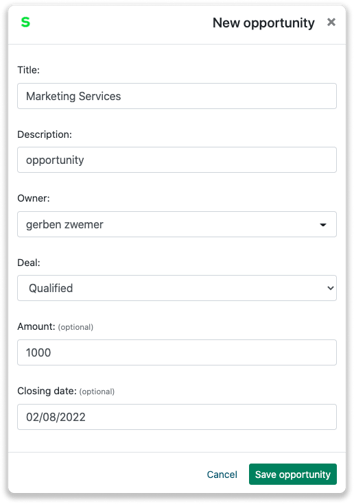
Creating a task
To create a task, click on "New task" in the top right corner.
-png.png)
Fill out the needed details in the pop-up, and click on "Save task". A new task will be created within your Sage CRM environment.
What information is shared when you create a new company?
When you create a new company from the inbox, Leadinfo will share the following information with Sage CRM:
-
Company name
-
Company domain name
-
Phone number
- Account Manager
-
City
-
Region
-
Postal code
-
Address
- Website visits