Set a different Leadbot variant per page
It is possible to set a different widget variant per page.
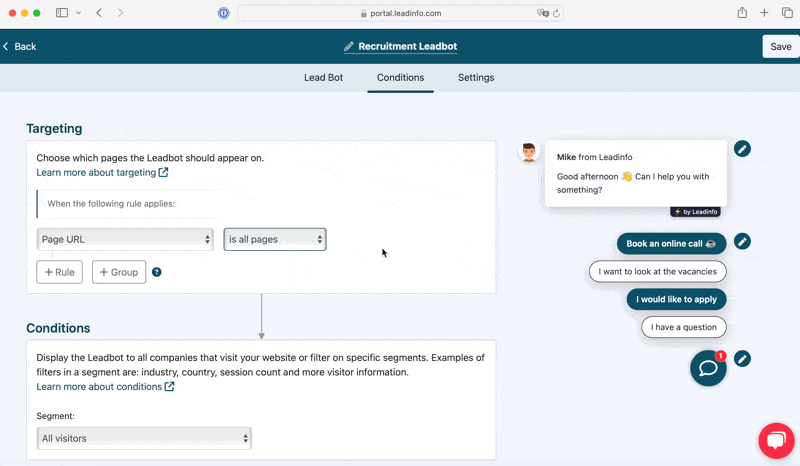
How to do this?
- Choose the desired Leadbot, set the Leadbot as desired and go to 'Conditions'
- Choose page URL and the option 'contains' and add the URL path.
Example: at leadinfo.com/vacancies → /vacancies is the URL path. - Select the segment under conditions, for example: All website visitors
- Press 'Save' and the Leadbot will be on the desired page or pages.
It is possible to show the lead bot on multiple URLs by clicking + Rule, and then entering the following URL path. Note: also change the line above to: When any of the following rules apply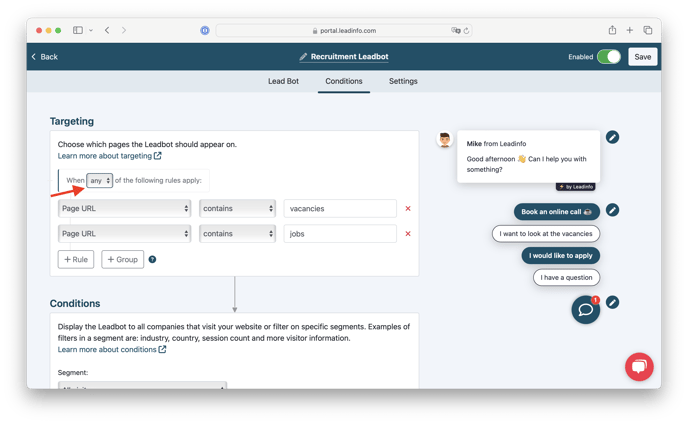
Setting up specific pages is useful for example:
- Languages pages: If your website is multi-language, you can easily add an English variant to the English pages with the contains /en/ condition. We also have English templates in the template library.
- A vacancy page: use the contains /vacancies/ condition to show another Leadbot on the vacancy pages. It is also possible to display a different Leadbot (with a different contact person) per vacancy. For this you can grab a more specific part of the URL, e.g. /front-end-developer
- A services page: is the purpose to be able to request a specific quote? Then add a quotation module and immediately forward the quotation request to the correct department or contact person.
- A product page: Do you get a lot of repetitive questions on the product page? For example about shipping or returns? Then use the FAQ bot to catch the most frequently asked questions before someone can ask 'another question'.
- A different contact person per page: It is possible to set a different contact person per page.
- A blog page: Is the purpose to receive data from your visitors? Then add the newsletter form to the Leadbot. This way, website visitors can easily and quickly leave their email address if they want to receive more information in the future, for example through the newsletter.
Create new Leadbot
First, create a Leadbot for which you want to set a condition. In this you have 2 options:
- Add a new template to your Leadbot overview
- Duplicate one of your current Leadbots
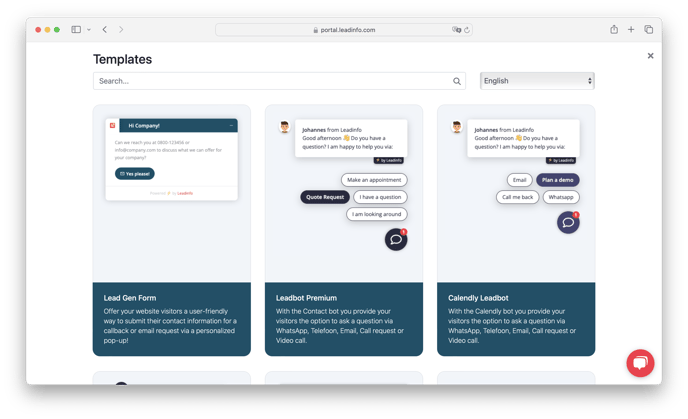
How do other companies use the Leadbot on their website?
GTM Equipment - More languages Leadbot
On the GTM Equipment website, the leadbot is available in 5 languages based on the URL conditions including /nl/, /de/, ect. You also see that they make a division into Support, Sales and a general question and/or advice. Behind each button are other departments connected via telephone number, email & WhatsApp, so that website visitors are directly in contact with the correct department.

BLOW Beach House - Leadbot on vacancy page
On the BLOW Beach House website, there is a Leadbot on the works page, specially designed to make it easy to apply or get in touch. Under the 'Apply immediately' button you will find a form with various fields such as name, email, date of birth, position & tell something about yourself. They ask what they need to make the application as accessible as possible.
If necessary, they could also add the upload file button to this form, so that applicants can easily and easily send their CV.


Bold Smart Lock - Leadbot FAQ on different pages
On the Bold Smart Lock website you will see different configurations of FAQ bots on different pages, such as business pages, but also on product-specific pages. This allows you to respond very specifically to the most frequently asked questions of website visitors and direct them to the right answer or the desired actions. With every Leadbot you will see the button for Whatsapp at the bottom, which makes it very easy to handle questions from website visitors.
They also use multiple languages, so they offer the leadbot in Dutch, English and German.

