Tag companies based on industry
Not every website visitor is an interesting lead, especially when you are only active in certain industries, also known as branches.
To help you identify the website visitors that are interesting to your company, you can create triggers and automatically assign an industry tag to each visitor. Allowing you to sort and spot exciting leads in a blink of an eye. 🔎
Triggers based on branch name or branch code
A trigger consists out of rules and actions. You can create rules based on company characteristics. E.g. the city or number of employees. Or you can create rules based on the behaviour that the company showed on the website. E.g. the number of pages visited. If a company meets these rules, Leadinfo will execute an action. Read more info on triggers here.
You can also set up a rule based on the branch or branch code the company is active in. We use different branches and branch codes.
- Branche - Looks at the branch name as mention on their LinkedIn Company page.
-
Branch name national - Looks at the branch names used in the country of your website visitor.
-
Branch code national - Looks at the branch codes used in the country of your website visitor.
-
Branch name international - Looks at the international branch names used.
-
Branch name international - Looks at international codes used for branches. Also, known as the SIC-code.
What are these different codes?
Branch codes are used to classify companies based on their activities. It gives a clear overview of which companies are active in which branches. Every country has different industries. That is why some countries use national codes to classify companies based on their industry. For example, Germany uses Schober to classify their companies and the Netherlands uses SBI-codes.
SIC-codes (Standard Industrial Classification) are codes that are used internationally, and they represent the major businesses and industries and are assigned based on the main activity of a company.
If you are only active in your country, we recommend using the national code, when available. If your company is active internationally, we recommend using the SIC-codes.
How to set it up
You can easily set up a trigger based on branch or branch codes via the below steps.
Step 1: Give your trigger a unique name and select the right website you want the trigger to ‘go off’ on. When you have multiple trackers for different websites, you will have to make sure that the correct website is selected for the trigger.
Step 2: Determine which option for branches you would like to use by clicking on the drop-down menu. Here you can choose the correct rule.
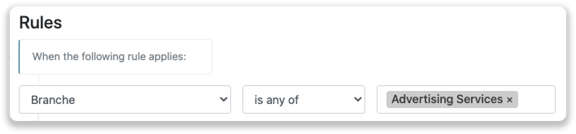
Step 2b: In case you selected for a branch code, fill out the branch code that you want to use. If you do not know what branch code belongs to what branch name, you can take a look at the below files.
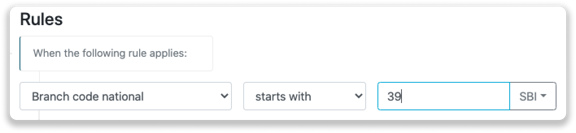
Step 3: Add an action to the trigger. Here, you can select to assign a tag to the company when they meet your rules. For example, you can create the tag "Advertising Services" and assign it to companies active in advertising.
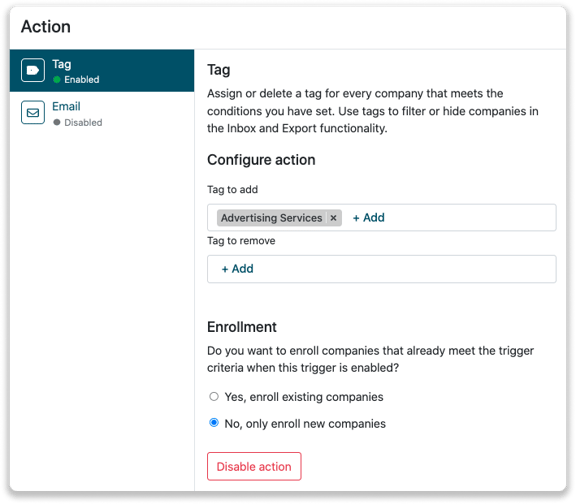
Step 4: Make sure that the trigger is enabled. At the bottom of the page, you can click on "Save" and save the trigger.
An overview of the Branches and Branch codes
Download the different Excel files below for an overview of the Branches we use.
The Netherlands - SBI code (Dutch)
The Netherlands - SBI Codes (English)