You can easily change the timezone of your Leadinfo account to match your local time. This setting applies at account level, not the individual user level. This means that when you change the timezone, it affects the entire account, every user will see the same timezone across the platform.
How to change the timezone
Step 1: Go to the Leadinfo Settings ⚙️.
Step 2: Under the menu "Account & Billing", click on "Edit".

Step 3: Select your preferred timezone from the dropdown menu.
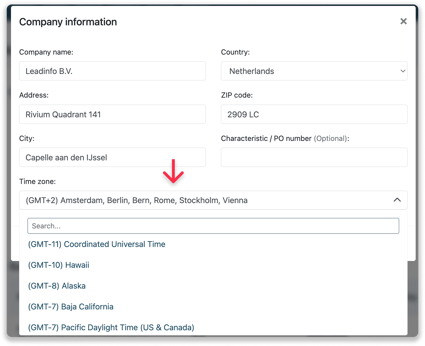
Step 4: Save your changes.
Once you update the timezone, all timestamps within the portal will be updated immediately. This includes:
-
Activity logs in the portal
-
Automation timestamps
-
CRM integrations
-
Report scheduling
Seasonal time changes, including the switch between summer time and winter time, are handled automatically by the Leadinfo platform. This means that you do not need to worry about adjusting the timezone settings manually as the system will recognize and implement these changes for you.
Default Timezone for New and Existing Accounts
-
New customers: When you create a Leadinfo account, the timezone is automatically set based on your browser’s location at the time of registration.
-
Existing customers: If you’ve been using Leadinfo for a while, your timezone is likely still set to Amsterdam time (CET/CEST). You can manually update this anytime in the settings.
