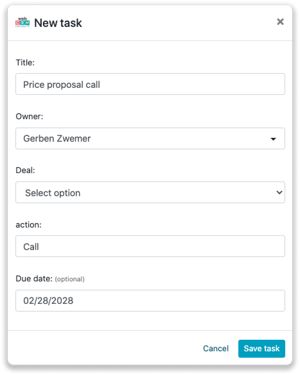WebCRM integration
Easily connect Leadinfo to your WebCRM
The integration allows you to create new companies straight from Leadinfo to WebCRM. Allowing you to access powerful Leadinfo data within your CRM system.
In this article we'll discuss:
- Why you should connect WebCRM to Leadinfo
- How to set up the integration
- How to automatically send leads to WebCRM
- How to manually send leads to WebCRM
- How to create opportunities & tasks in WebCRM
- What information is shared with WebCRM
Why Connect WebCRM to Leadinfo
Before you set up the integration, let's dive deeper into what the benefits of connecting WebCRM to Leadinfo. First and foremost, with the integration you can:
🆕 Create a new company in WebCRM
🔗 Link website visitors to existing companies within WebCRM
💻 View pages a company visits within WebCRM
This all allows you to integrate the information from Leadinfo into your current sales flow.
Good to know 📝 When you connect a company, Leadinfo sends the most recent visit to WebCRM. Future visits are always shared.
How do I set up the WebCRM integration?
To set up the integration of WebCRM you need to create an API Key within WebCRM.
Step 1: Log into WebCRM and navigate to "Settings".
Step 2: From your settings, you need to click on “Integrations” and select “API” in the top menu bar. Here, you can create a new Application token by clicking on the blue plus sign in the bottom left corner.
Step 3: Give the new connection a unique name such as “Leadinfo” and give WebCRM the right to read and write below properties:
- Companies
- Activities
- Relations
Save the settings and copy the Application code.
Step 4: Go to your Leadinfo account and navigate to “Settings”. From here, you can select "WebCRM" under “Integrations”. Paste the Application you copied and select "Connect with WebCRM".
Step 5: Once you've linked WebCRM to Leadinfo you can change the settings of the integration. Determine;
- If you want to automatically link your website visitors to companies in your CRM
- If you want to send over the website visits to your CRM as a note in the company profile
- In what language the notes need to be placed in
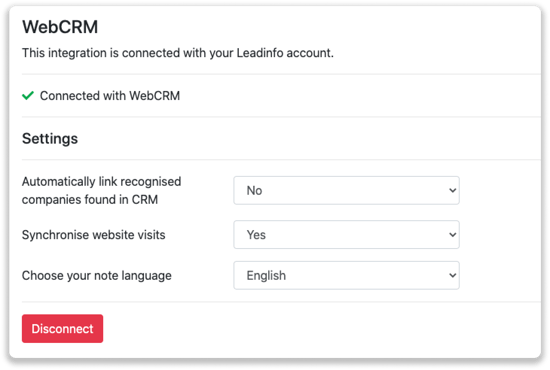
How do I automatically send/connect leads to WebCRM
We will only send data to WebCRM when you have connected a company. You can either connect a company manually or automatically. Follow the below steps to automatically send leads to WebCRM.
Step 1: Think about what companies you want to send to WebCRM. You can use these questions to get a clear view on what companies are interesting for you.
- What company characteristics does an interesting company have?
Do you focus on specific branches or specific sizes? - What kind of behaviour do they need to show?
Think about the number of pages, or what pages an interesting company needs to visit.
Step 2: Based on the questions in step 1 you can start setting up your trigger. Navigate to "Triggers" and create a new trigger.
Step 3: Determine the rules a company needs to meet in order to be sent over toy our CRM. In the example below we only want to send over companies from the UK, with more than 5 employees and who have visited our pricing page.
-png.png?width=576&name=Screenshot%202021-12-02%20at%2012-02-27-png%201%20(1)-png.png)
Step 4: Under "Action" select the CRM system you've installed in step 1 and determine what you want to do:
- Create new companies - Leadinfo will immediately create a new company within your CRM system.
- Connect with existing companies - Leadinfo will only connect the website visitors to an existing company within your CRM
- Create new or connect with existing companies - Leadinfo will either create a new company or, if the company already exists, connect the company to the existing company within your CRM.
Good to know 📝: Leadinfo will check on several data point if a company already exists in your CRM. Data points such as domain, phone number, chamber of commerce number etc.
Step 5: Select who should be the company owner within your CRM system and enable the action.
Step 6: Make sure you save the trigger by switching the toggle in the top right corner and click “Save”.
For example, say we want to create a new company when it is a new lead or connect the company to an existing company within your CRM. By doing so, the future website visits will be shared as. note within your CRM system.
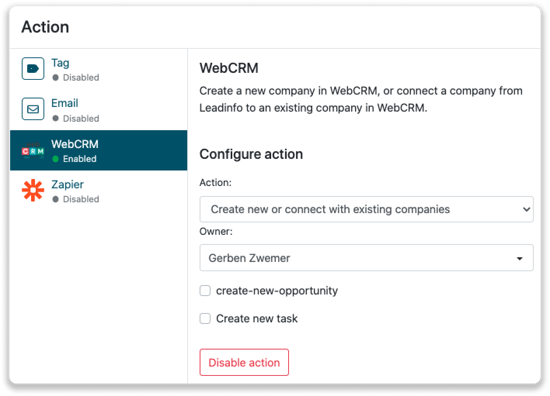
How do I manually connect leads from Leadinfo to WebCRM?
No data is being shared with WebCRM until you connect a company. You can do this from the company profile in the inbox.
Step 1: Go to the company profile you want to connect.
Step 2: Click on the button "Link to WebCRM" in the right corner.
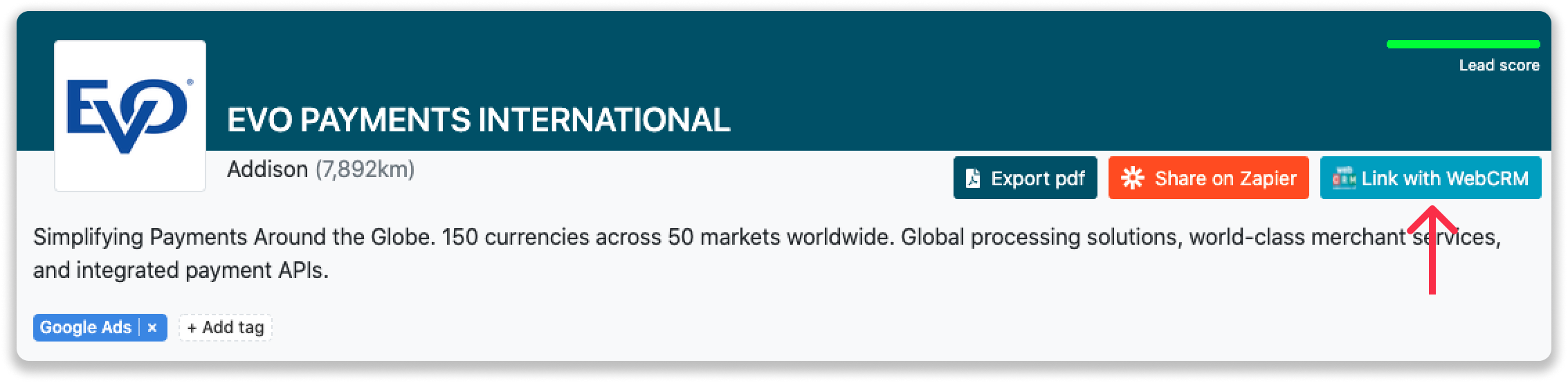
Step 3: Connect the company to WebCRM. You can do this in two ways:
Step 3a: Does the company already have a profile in WebCRM? Search for the company you would like to connect it to and click on "Connect".
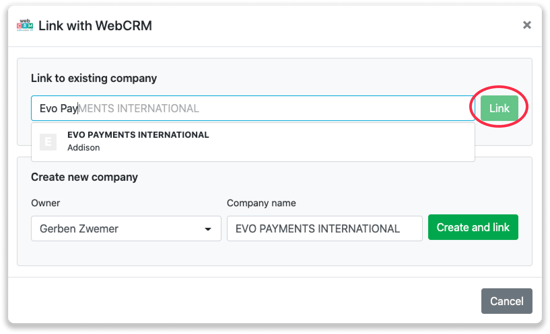
Step 3b: Do you want to create a new company in WebCRM? Select the correct account manager, give the company a name (prefilled) and click on "Create and link".
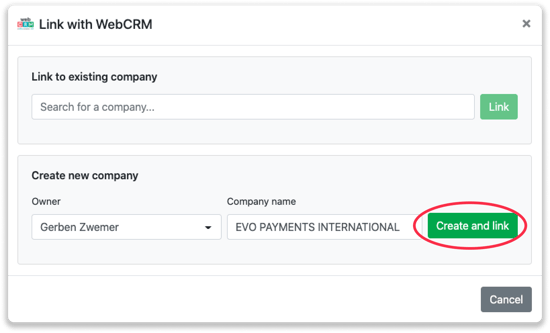
Step 4: You will immediately find the company in WebCRM.
How to create opportunities and tasks from Leadinfo
Once you connect a company within Leadinfo to a company within WebCRM, you will find the associated opportunities and tasks of that company within Leadinfo. Stay up to date on the current tasks and opportunities of your website visitor, or create new ones straight from your Leadinfo inbox.
Creating a new opportunity
Click on "New opportunity" in the top right corner
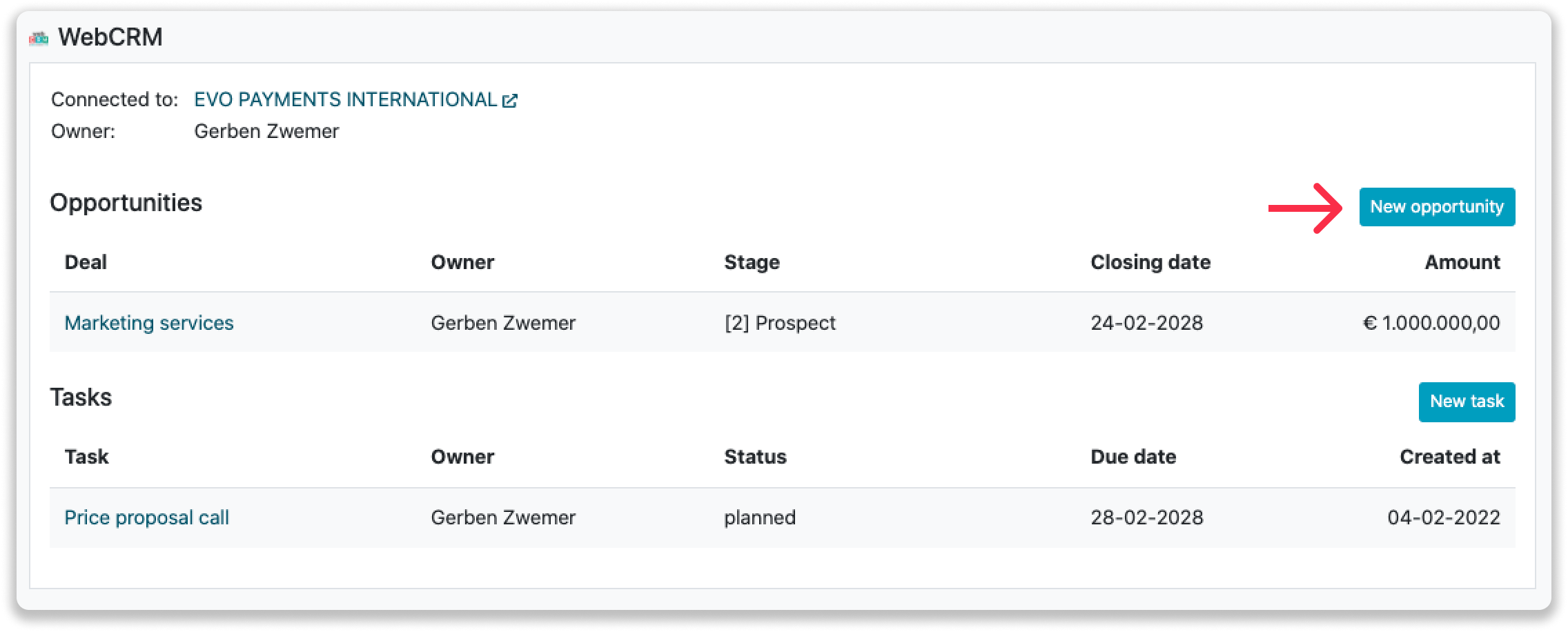
Fill out the needed details in the pop-up, and click on "Save opportunity". A new opportunity will be created within your WebCRM environment.
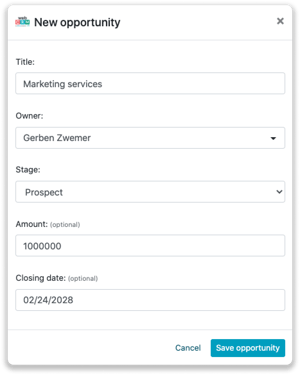
Creating a task
To create a task, click on "New task" in the top right corner.
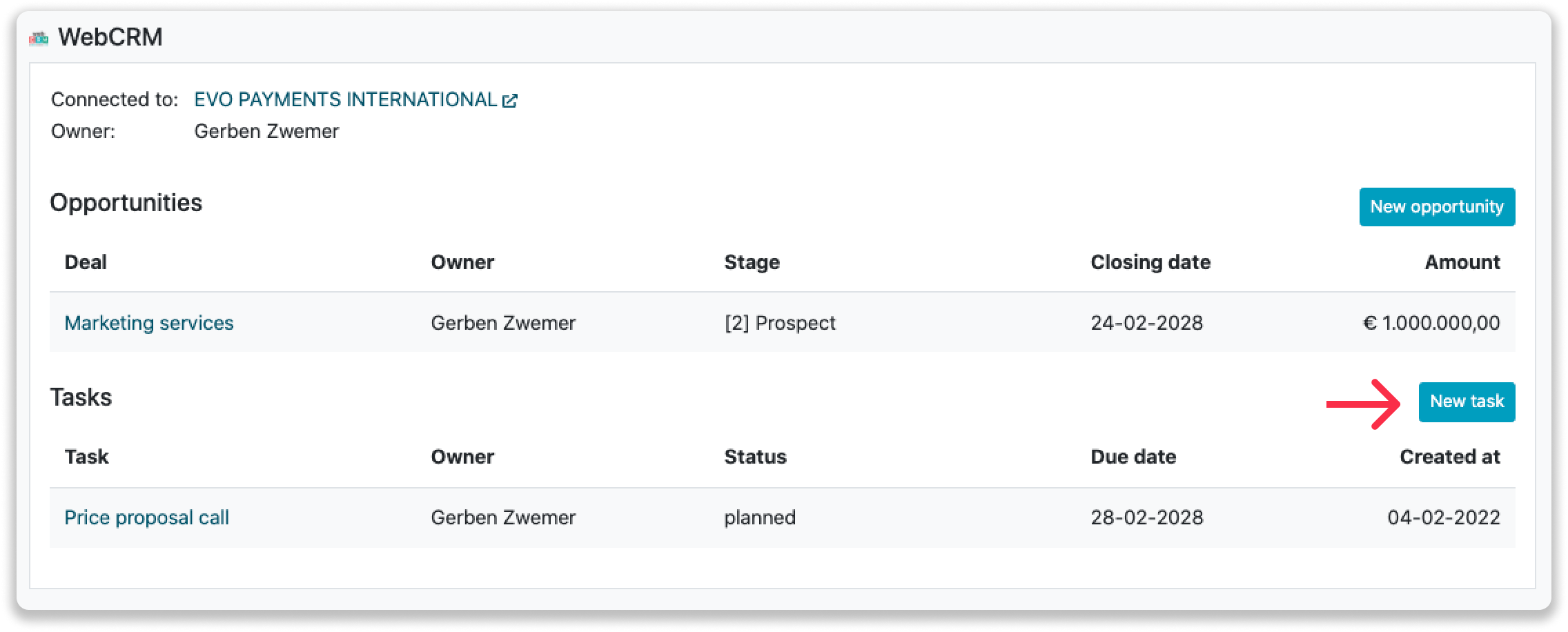
Fill out the needed details in the pop-up, and click on "Save task". A new task will be created within your WebCRM environment.
What information is shared?
When you create a new company from the inbox, Leadinfo will share the following information with WebCRM:
-
Company name
-
Company domain name
-
Phone number
-
City
-
Region
-
Postal code
-
Country
-
Address