Setting conditions in the Leadbot
Using conditions, you can display different Leadbot variants on the website. How do you set up a Leadbot variant based on a condition?
Step 1: Create new widget
First, create a Leadbot for which you want to set a condition. In this you have 2 options:
- Add a new template to your Leadbot overview
- Duplicate one of your current Leadbots and change the conditions
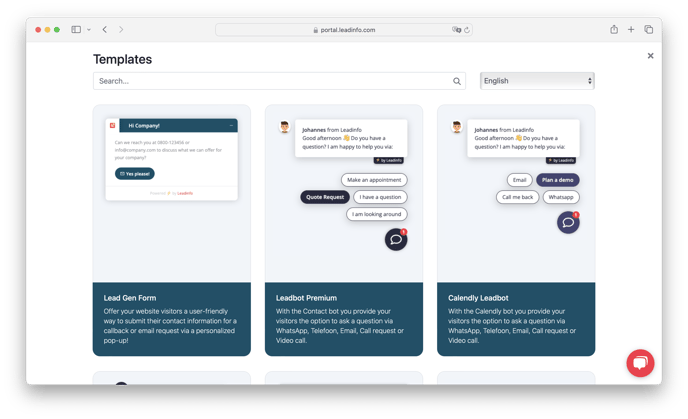
Step 2: Add a condition
Here are some common scenarios for applying a condition:
- Leadbot setup on a specific page
- Leadbot setup in multiple languages
- Set Leadbot outside opening hours
You have different types of conditions you can add. Create a condition based on:
🔗 URL
Allows you to display a widget on specific pages, for example:
- All vacancy pages: /vacancies
- All English pages: /en
- On some pages, capitalize on the page's most important CTAs (Call to Actions)
📱 Device
This is useful for setting a different variant for mobile website visitors, for example:
- Showing WhatsApp widget: on mobile
This is useful when you use multiple languages on your website
Query parameters are a set of parameters that are added to the end of a URL. They are also known as query strings or URL parameters.
This allows you to display a widget based on day & time, for example:
- Out of hours: weekday outside 9am - 5pm and weekend
- Part-time employee: Marieke is the contact person on Mondays and Tuesdays
