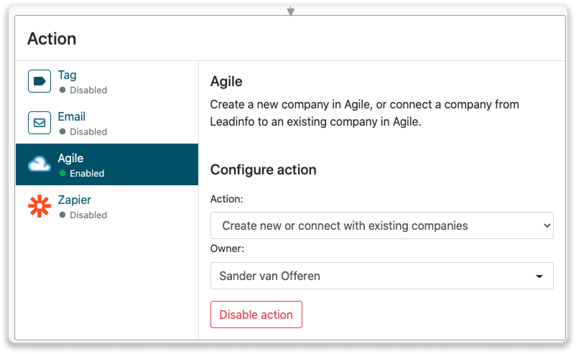Agile integration
Easily connect Leadinfo to your Agile environment.
Once you connected the accounts you can add a timeline event to the company in Agile. Allowing you to have access to valuable insights of your website visits in Agile!
In this article we'll discuss:
- Why you should connect Agile to Leadinfo
- How to set up the integration
- How to automatically send leads to Agile
- How to manually send leads to Agile
- How to create deals & tasks in Agile
- What information is shared with Agile
Why Connect Agile CRM to Leadinfo
Before you set up the integration, let's dive deeper into what the benefits of connecting Agile CRM to Leadinfo. First and foremost, with the integration you can:
🔗 Link website visitors to existing companies within Agile CRM
🆕 Send a website visitor of as a new company within Agile CRM
💻 View the visited pages of said company within Agile CRM
💰 Create deals and connect them to a company within Agile
✅ Set up tasks for yourself or for colleagues within Agile
This allows you to integrate the information from Leadinfo into your current sales flow.
Good to know 📝 When you connect a company Leadinfo sends the most recent visit to Agile. Future visits are always shared.
How do I set up the Agile CRM integration?
Step 1: Log in to the Leadinfo portal and go to settings.
Step 2: Under integrations select "Agile CRM".
Step 3: In order to connect Leadinfo to Agile, you will need to provide the below information:
-
Domain name - This is the domain name that you use to log into Agile. For example, our domain name is leadinfo.agilecrm.com.
-
API Key - The API Key can be found in Agile under "Admin settings" and under "Developers & API". You have to copy the REST API.
-
User email - This is the email that you use to log into Agile.
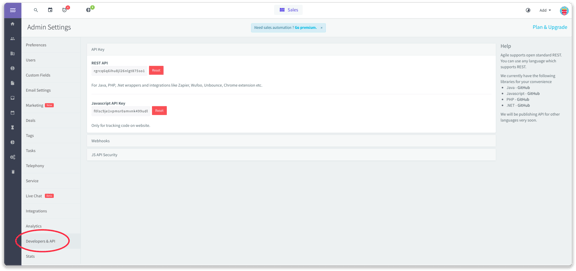
Step 4: Click on "Connect to Agile CRM".
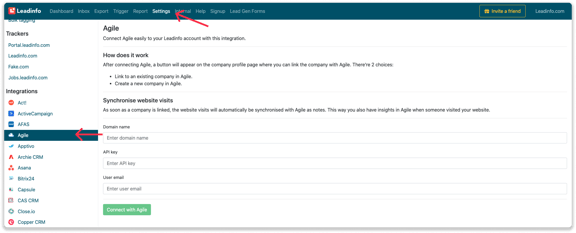
Step 5: Once you've linked Agile to Leadinfo you can change the settings of the integration. Determine;
- If you want to automatically link your website visitors to companies in your CRM;
- If you want to send over the website visits to your CRM as a note in the company profile;
- In what language the notes need to be placed in.
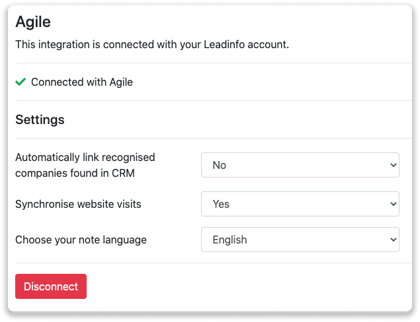
How do I automatically send/connect leads to Agile
We will only send data to Agile when you have connected a company. You can either connect a company manually or automatically. Follow the below steps to automatically send leads to Agile.
Step 1: Think about what companies you want to send to Agile. You can use these questions to get a clear view on what companies are interesting for you.
- What company characteristics does an interesting company have?
Do you focus on specific branches or specific sizes? - What kind of behaviour do they need to show?
Think about the number of pages, or what pages an interesting company needs to visit.
Step 2: Based on the questions in step 1 you can start setting up your trigger. Navigate to "Triggers" and create a new trigger.
Step 3: Determine the rules a company needs to meet in order to be sent over toy our CRM. In the example below we only want to send over companies from the UK, with more than 5 employees and who have visited our pricing page.
-png.png?width=576&name=Screenshot%202021-12-02%20at%2012-02-27-png%201%20(1)-png.png)
Step 4: Under "Action" select the CRM system you've installed in step 1 and determine what you want to do:
- Create new companies - Leadinfo will immediately create a new company within your CRM system.
- Connect with existing companies - Leadinfo will only connect the website visitors to an existing company within your CRM
- Create new or connect with existing companies - Leadinfo will either create a new company or, if the company already exists, connect the company to the existing company within your CRM.
Good to know 📝: Leadinfo will check on several data point if a company already exists in your CRM. Data points such as domain, phone number, chamber of commerce number etc.
Step 5: Select who should be the company owner within your CRM system and enable the action.
Step 6: Make sure you save the trigger by switching the toggle in the top right corner and click “Save”.
For example, say we want to create a new company when it is a new lead or connect the company to an existing company within your CRM. By doing so, the future website visits will be shared as. note within your CRM system.
How do I connect companies from Leadinfo to Agile?
No data is being shared with Agile until you connect a company. You can do this from the company profile in the inbox.
Step 1: Go to the company profile you want to connect.
Step 2: Click on the button "Link to Agile" in the right corner.
-png.png)
Step 3: Connect the company to Agile. You can do this in two ways:
Step 3a: Does the company already have a profile in Agile? Search for the company you would like to connect it to and click on "Connect".
-png.png?width=576&name=Group%2029%20(1)-png.png)
Step 3b: Do you want to create a new company in Agile? Select the correct account manager, give the company a name (prefilled) and click on "Create and link".
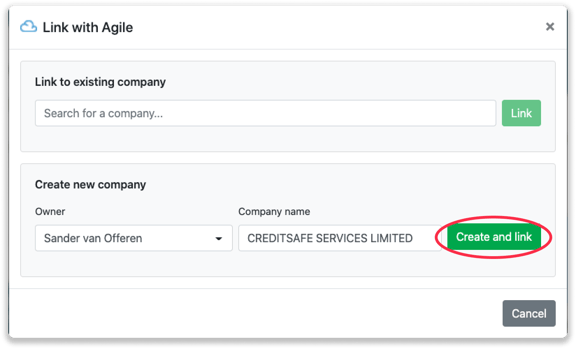
Step 4: You will immediately find the company in Agile.
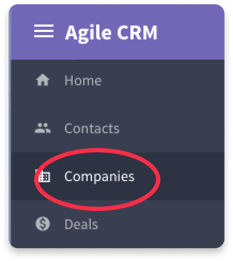
How to create deals and tasks from Leadinfo
Once you connect a company within Leadinfo to a company within Agile, you will find the associated deals and tasks of that company within Leadinfo. Stay up to date on the current tasks and deals of your website visitor or create new ones straight from your Leadinfo inbox.
Creating a new deal
Click on "New deal" in the top right corner
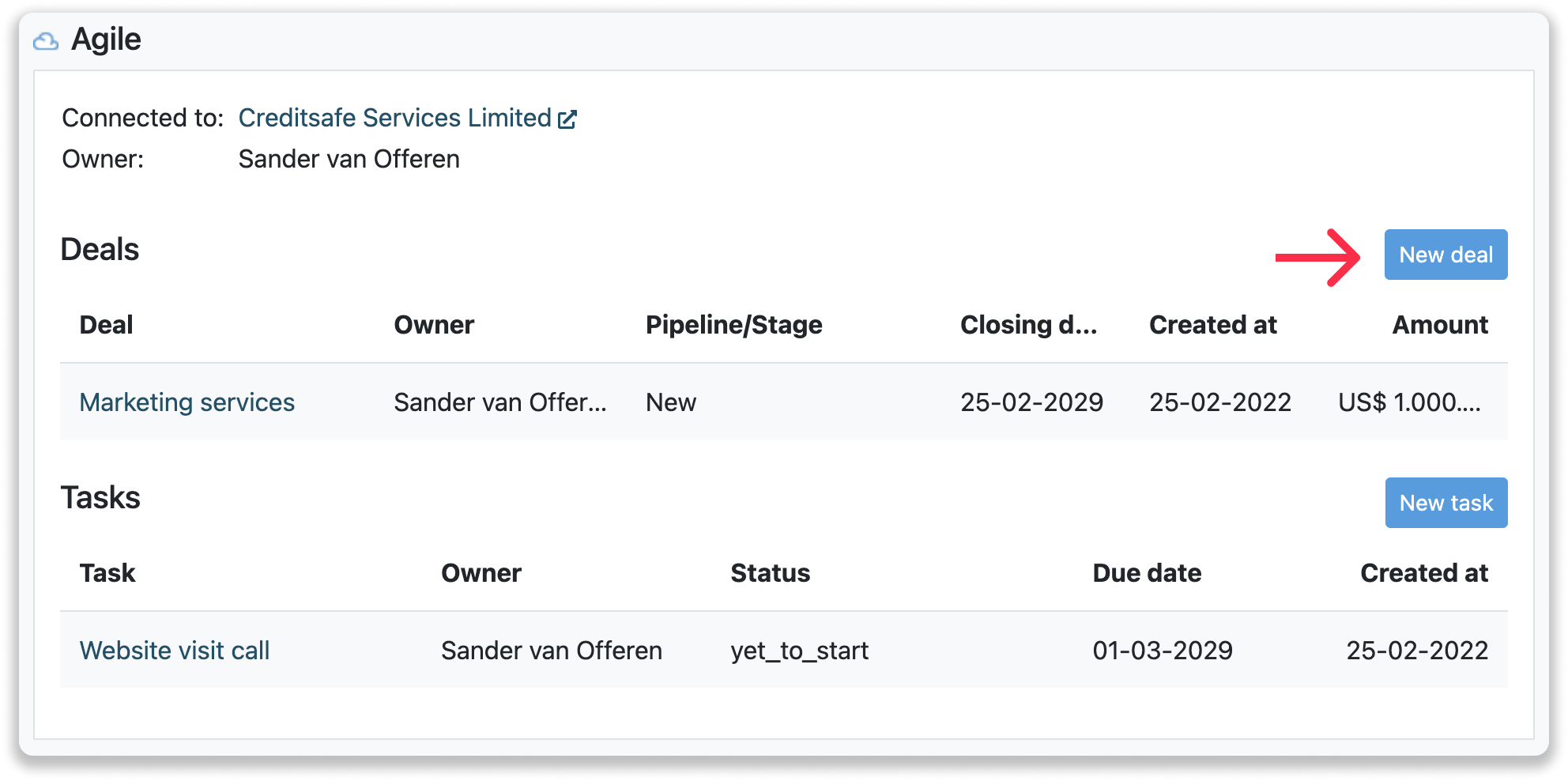
Fill out the needed details in the pop-up, and click on "Save deal". A new deal will be created within your Agile environment.
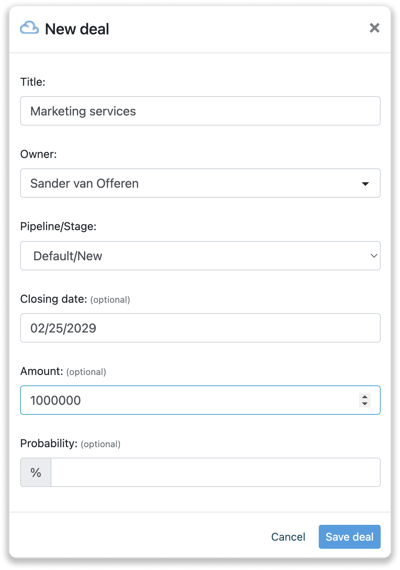
Creating a task
To create a task, click on "New task" in the top right corner.
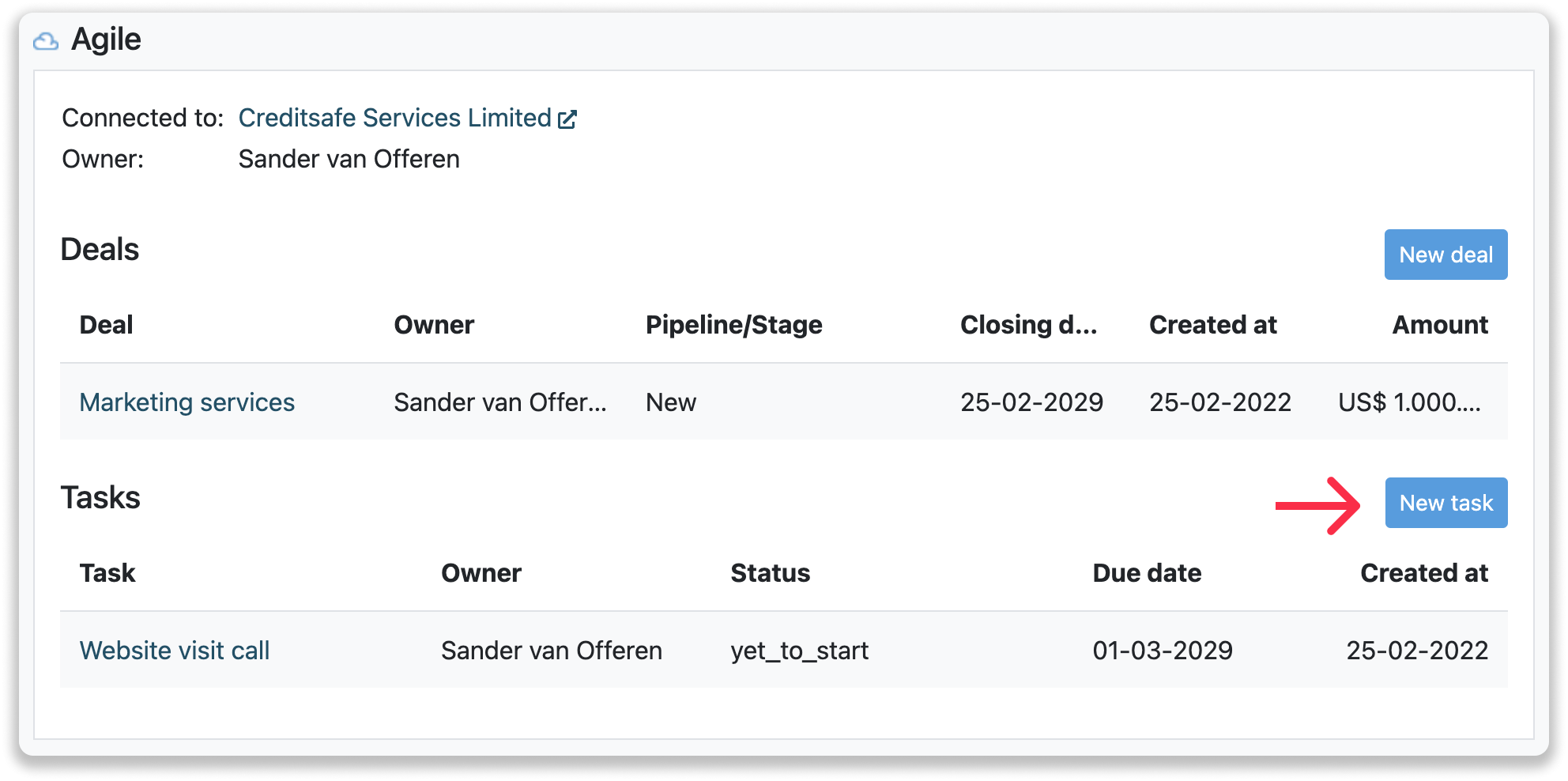
Fill out the needed details in the pop-up, and click on "Save task". A new task will be created within your Agile environment.
What information is shared?
When you create a new company from the inbox, Leadinfo will share the following information with Agile:
-
Company name
-
Company website
-
Phone number
-
Company owner
-
City
-
Region
-
Postal code
-
Country