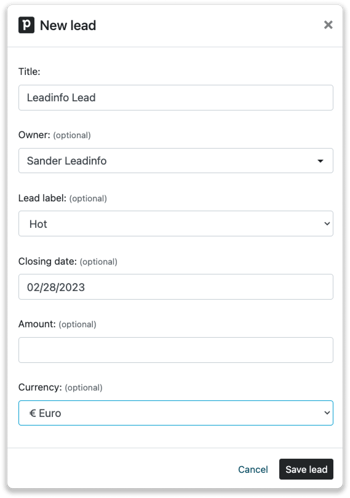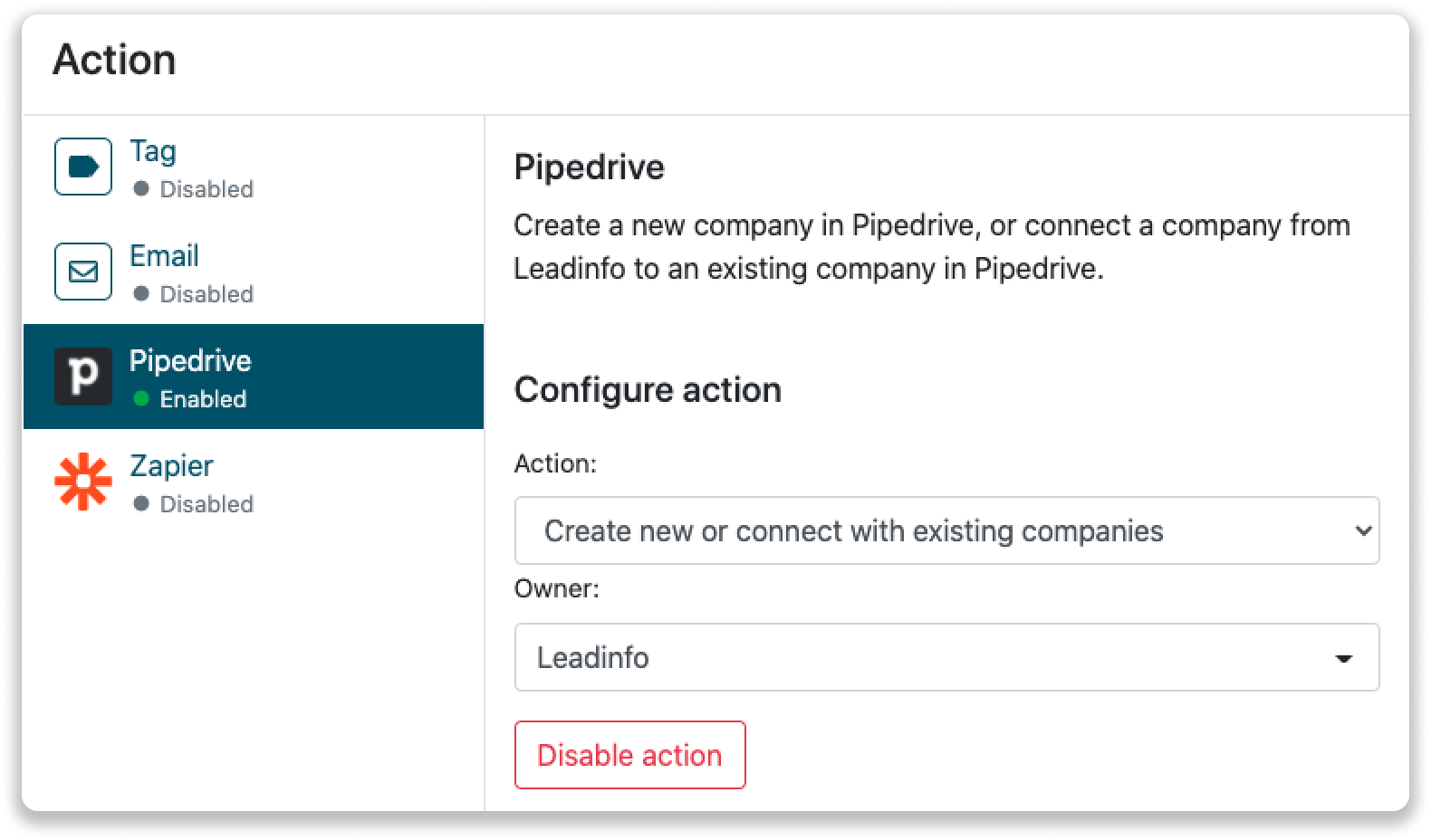Pipedrive integration
Easily connect Leadinfo to your Pipedrive environment within a few clicks
Gain access to valuable Leadinfo data within your CRM system. You can easily set up the Pipedrive integration within your Leadinfo account. Once you've set up the integration you can share data from Leadinfo to Pipedrive.
In this article, we'll discuss:
- Why you should connect Pipedrive to Leadinfo
- How to set up the integration
- How to automatically send leads to Pipedrive
- How to manually send leads to Pipedrive
- How to create deals, leads & activities in Pipedrive
Why Connect Pipedrive to Leadinfo
Before you set up the integration, let's dive deeper into the benefits of connecting Pipedrive to Leadinfo. First and foremost, with the integration you can:
🆕 Create a new company in Pipedrive
🔗 Link website visitors to existing companies within Pipedrive
💻 View the pages a company visits within Pipedrive
💰 Create deals and connect them to a company within Pipedrive
✅ Set up activities for yourself or for colleagues within Pipedrive
👥 Create leads and connect them to a company within Pipedrive
This allows you to integrate the information from Leadinfo into your current sales flow.
How do I connect Pipedrive to Leadinfo?
Step 1: Log in to the Leadinfo portal and go to settings.
Step 2: Under integrations, select "Pipedrive".
Step 3: Click on "Connect to Pipedrive".
Step 4: Log in with your Pipedrive data and give Leadinfo permission to access your Pipedrive environment.
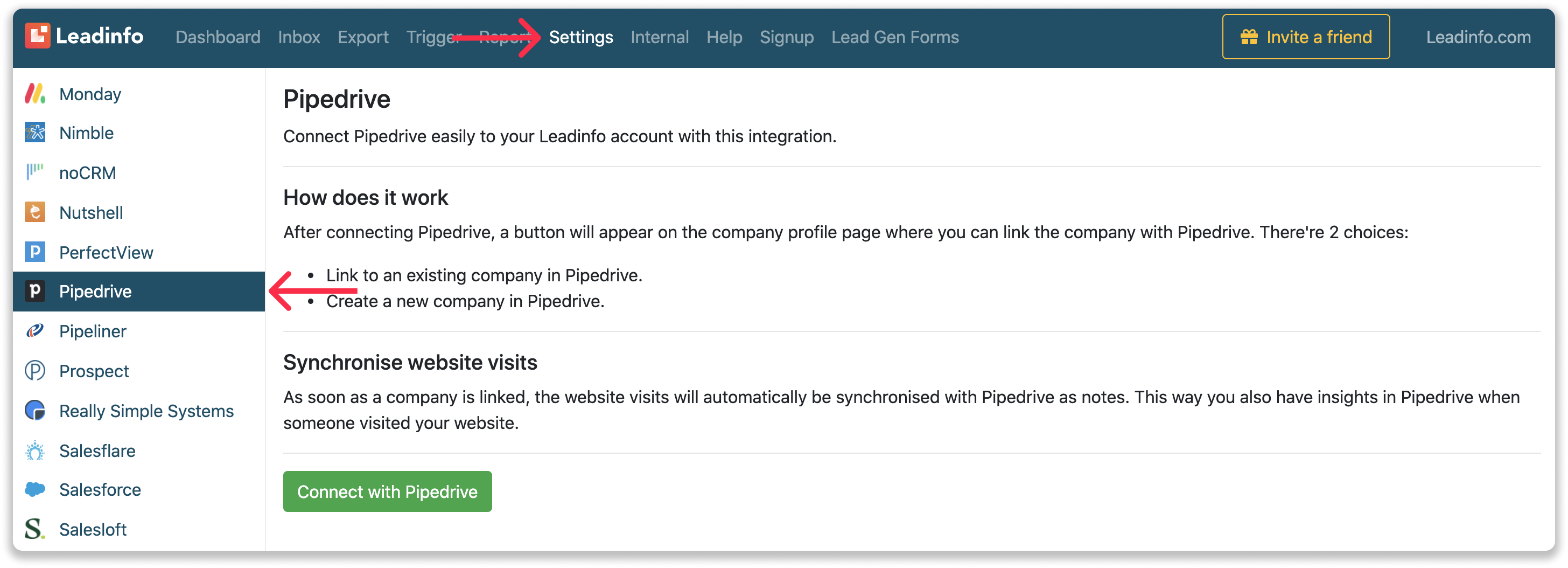
Step 5: Once you've linked Pipedrive to Leadinfo you can change the settings of the integration. Determine;
- If you want to automatically link your website visitors to companies in your CRM
- If you want to send over the website visits to your CRM as a note in the company profile
- In what language the notes need to be placed in
- What fields you want to send to Pipedrive. Click here to learn more on how to install these fields.
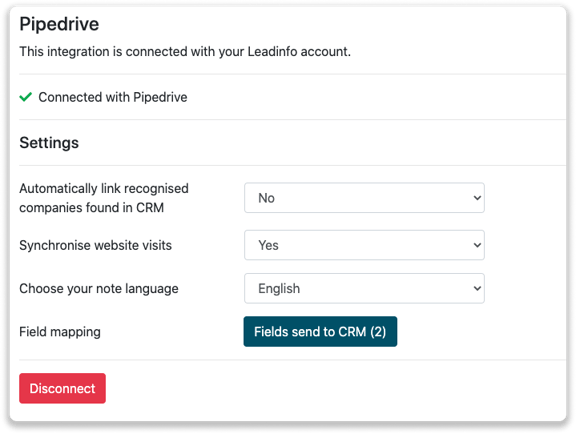
How do I automatically send/connect leads to Pipedrive
We will only send data to Pipedrive when you have connected a company. You can either connect a company manually or automatically. Follow the below steps to automatically send leads to Pipedrive.
Step 1: Think about what companies you want to send to Pipedrive. You can use these questions to get a clear view of what companies are interesting to you.
- What company characteristics does an interesting company have?
Do you focus on specific branches or specific sizes? - What kind of behaviour do they need to show?
Think about the number of pages, or what pages an interesting company needs to visit.
Step 2: Based on the questions in step 1 you can start setting up your trigger. Navigate to “Triggers” and create a new trigger.
Step 3: Determine the rules a company needs to meet in order to be sent over to your CRM. In the example below we only want to send over companies from the UK, with more than 5 employees and who have visited our pricing page.
-png.png?width=592&name=Screenshot%202021-12-02%20at%2012-02-27-png%201%20(1)-png.png)
Step 4: Under "Action" select the CRM system you've installed in step 1 and determine what you want to do:
- Create new companies - Leadinfo will immediately create a new company within your CRM system.
- Connect with existing companies - Leadinfo will only connect the website visitors to an existing company within your CRM
- Create new or connect with existing companies - Leadinfo will either create a new company or, if the company already exists, connect the company to the existing company within your CRM.
Good to know 📝: Leadinfo will check on several data point if a company already exists in your CRM. Data points such as domain, phone number, chamber of commerce number etc.
Step 5: Select who should be the company owner within your CRM system and enable the action.
Step 6: Make sure you save the trigger by switching the toggle in the top right corner and click “Save”.
For example, say we want to create a new company when it is a new lead or connect the company to an existing company within your CRM. By doing so, the future website visits will be shared as a note within your CRM system.
How do I Manually connect leads from Leadinfo to Pipedrive?
Step 1: First go to the company profile you want to connect.
Step 2: Click on the button "Link to Pipedrive" in the right corner.
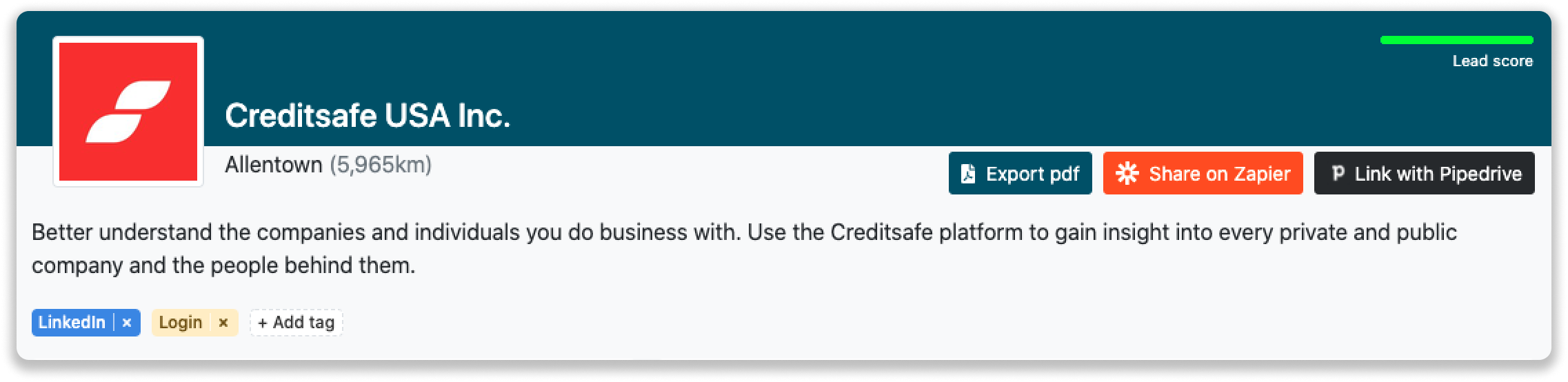
Step 3: Connect the company to Pipedrive. You can do this in two ways.
Step 3a: Does the company already have a profile in Pipedrive? Search for the company you would like to connect it to and click on "Connect".
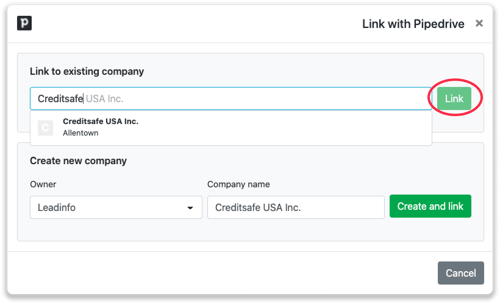
Step 3b: Do you want to create a new company in Pipedrive? Select the correct account owner, give the company a name (prefilled) and click on "Create and link".
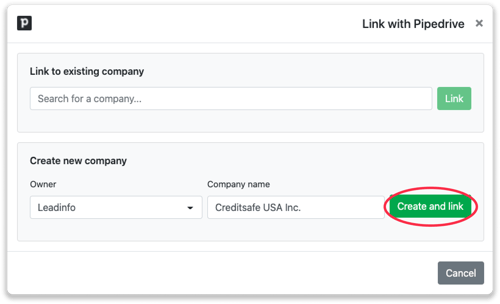
Step 4: You will immediately find the company in Pipedrive. You can find this under "Contacts".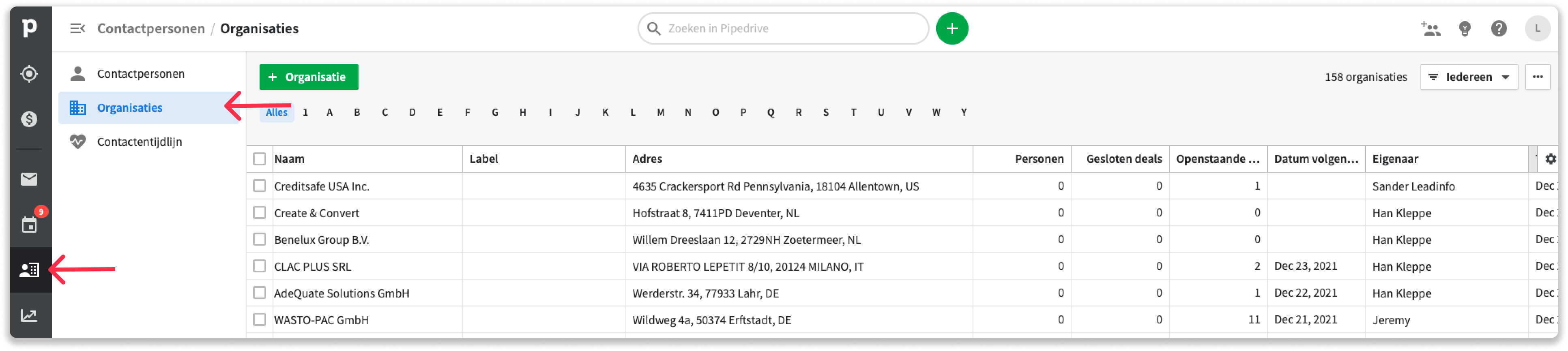
How to create Deals, Leads and Activities from Leadinfo
If you have connected a company within Leadinfo to a company within Pipedrive, you will find the associated deals, leads and activities of that company within Leadinfo. Stay up to date on the current activities and deals of your website visitor, or create new ones straight from your Leadinfo inbox.
Creating a new deal
Click on "New deal" in the top right corner 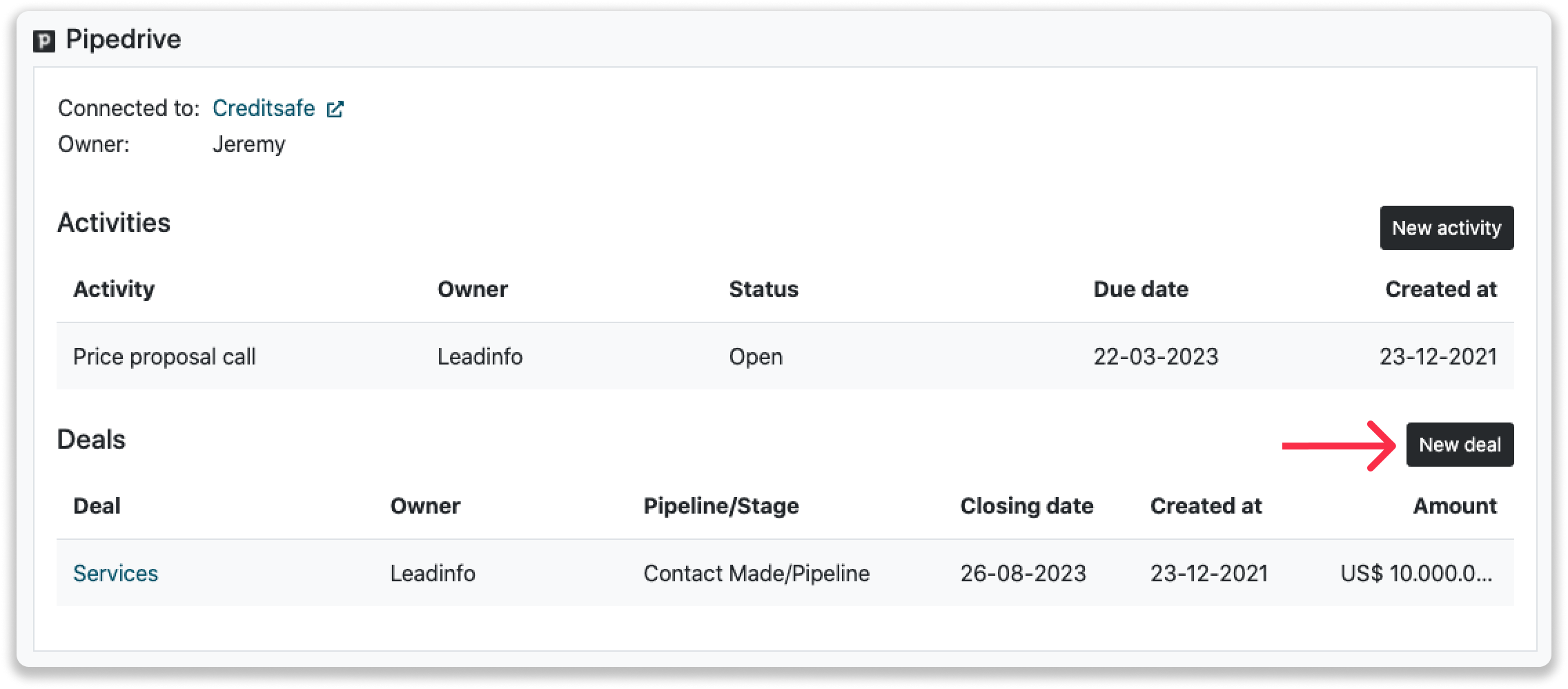
Fill out the needed details in the pop-up, and click on "Save deal". A new deal will be created within your Pipedrive environment.
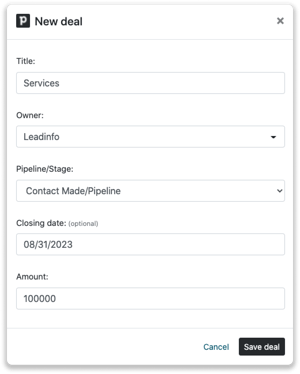
Creating an activity
To create an activity, click on "New Activity" in the top right corner.
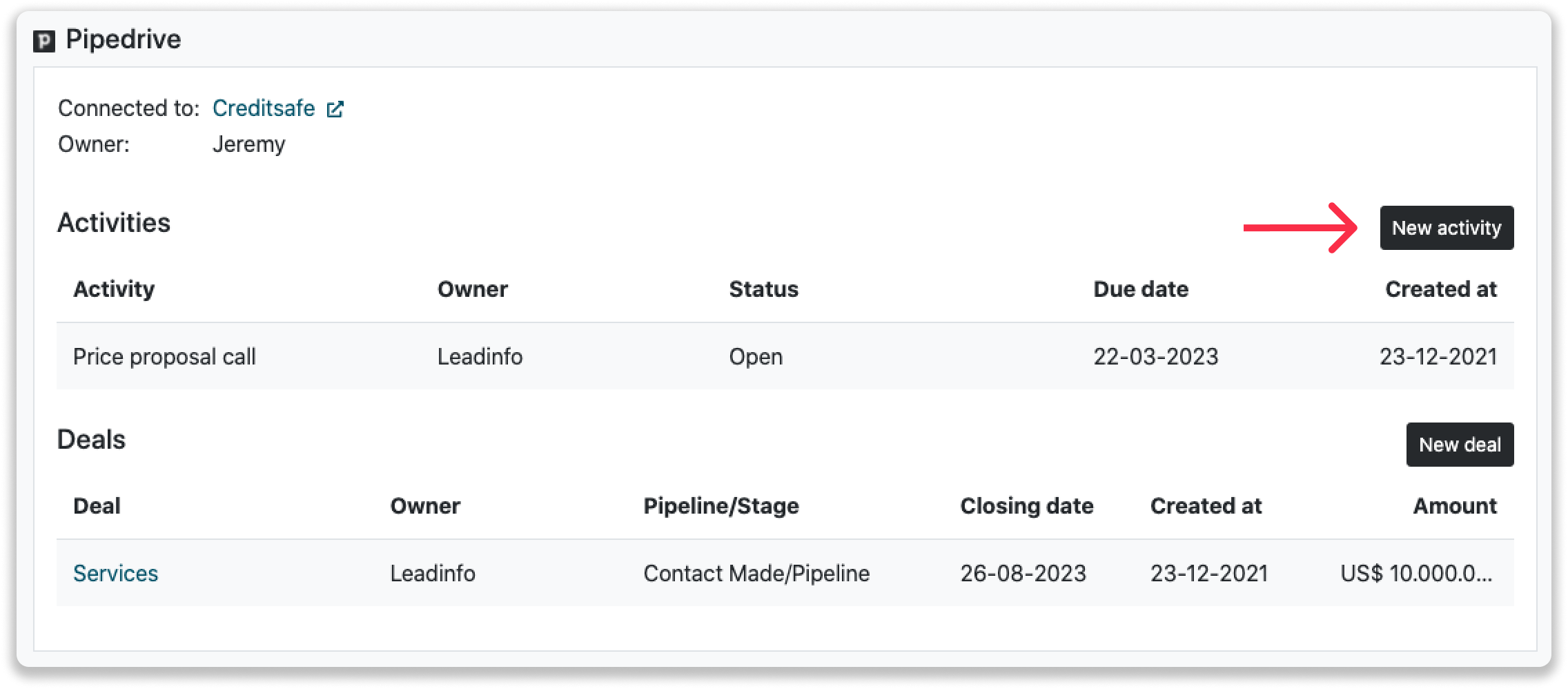
Fill out the needed details in the pop-up, select what type of activity it is, and click on "Save Activity". A new activity will be created within your Pipedrive environment.
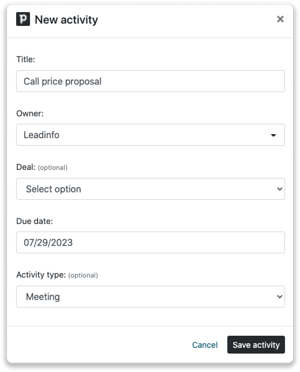
Click on "New deal" in the company profile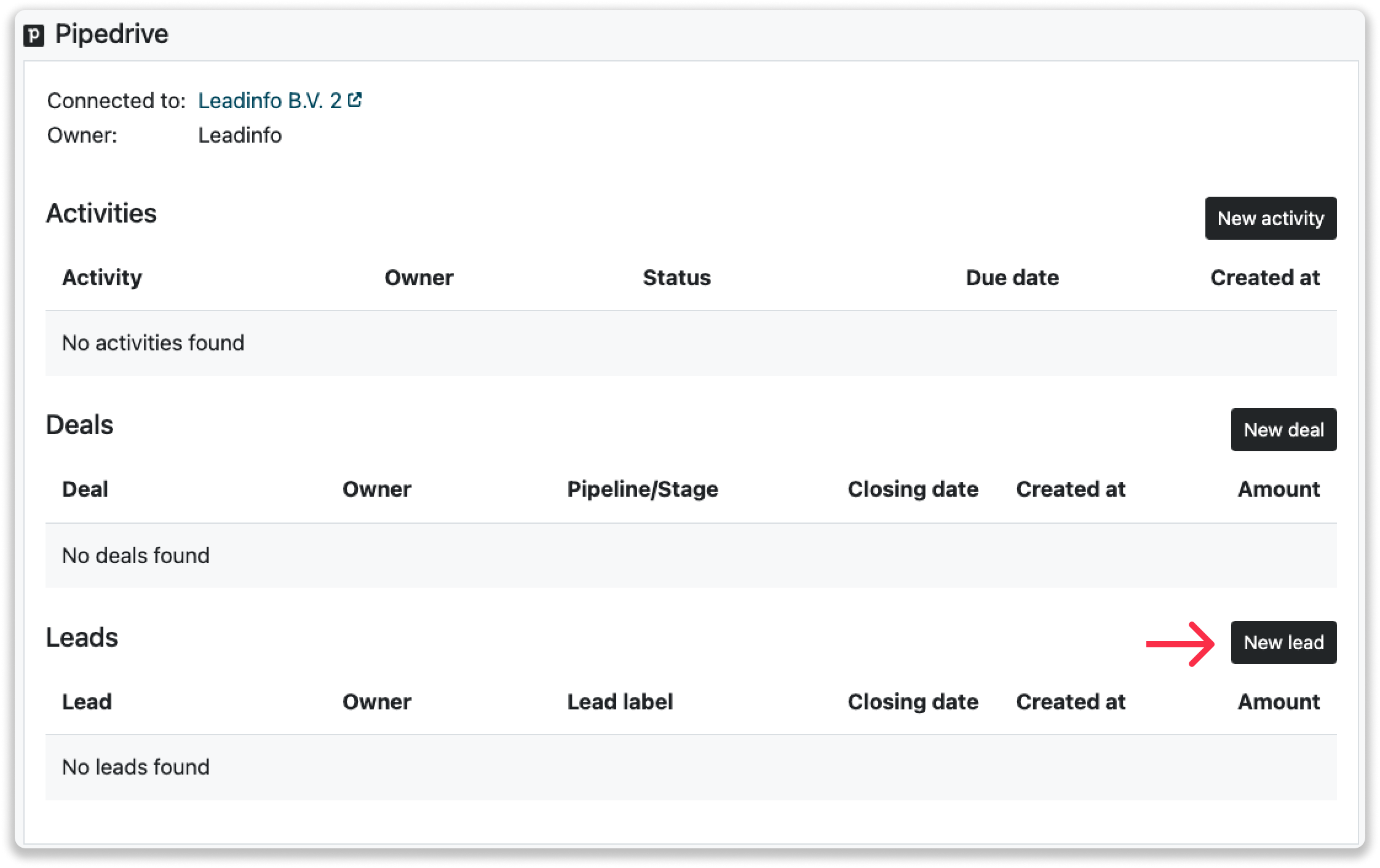
Fill out the needed details in the pop-up, and click on "Save lead". A new lead will be created within your Pipedrive environment and connected to the corresponding company.