Campaign Settings
Learn all about the settings and option when building your campaigns in Leadinfo Autopilot.
After building your campaign, you can determine the settings. This includes connecting accounts, the sending times, and advanced settings such as when a contact needs to be removed from a campaign.
Sending accounts
Here you will see a summary of your connected accounts. By clicking on the drop-down menu, you can view all your linked Email or LinkedIn accounts. If you haven't connected an account yet or want to add a new one, simply choose "Connect a new account".
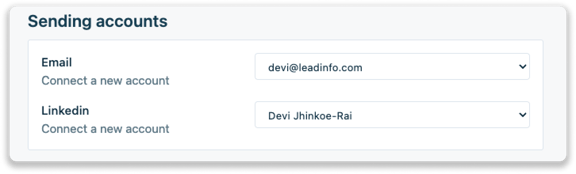
Sending times
In this section, you determine when emails and messages are send to your contacts.
- Perform action on business days only - when you activate this toggle messages will only be sent from Monday to Friday.
- Campaign sending window - customize the timeframe when leads will be contacted
- Advanced settings - add a timezone or select specific days for messages to be send
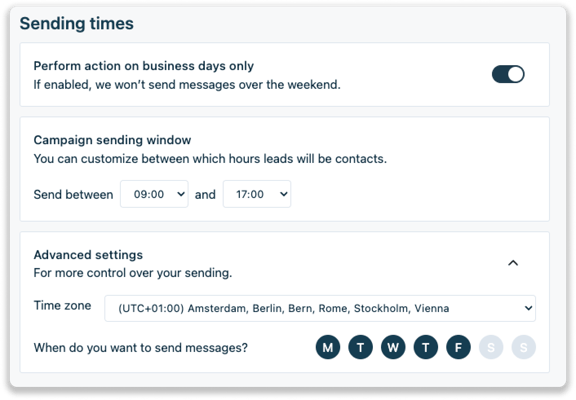
Eject leads from a campaign
When a contact in your campaign replies to an email, you have the option to remove this contact from your running campaign. This ensures that they do not receive any reminder emails or other action that follow in your campaign. More options will be added soon!
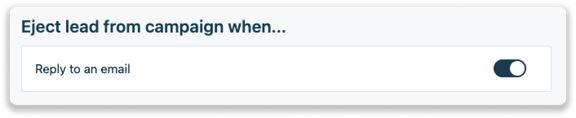
Tracking configuration
In the tracking configuration settings, you decide to which extent contacts in Autopilot campaigns are tracked. Below you find an explanation of the three options.
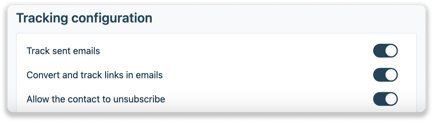
- Track sent emails - If activated, all emails send to contacts in Autopilot are tracked. Therefore, once a contact opens or clicks on links in an email, this will be shown in the Activity page within Autopilot as a status update. Besides this, the tracking details are also shown in the inbox under "page views".
- Convert and track links in emails - Once you have track send emails active, it is also possible to connect the contact to the website visit. If the user makes a visit to your website, we will show you who this person has been.

- Allow the contact to unsubscribe - If this setting is turned off, the unsubscribe button is no longer added to emails send from the campaign.
Please note: By default, all tracking configuration settings are activated. As a Leadinfo user, it is your responsibility to comply to GDPR-regulation. Please read this article for more detailed information. The article is not considered legal advice, but in indication of how GDPR works specifically for Autopilot usage.