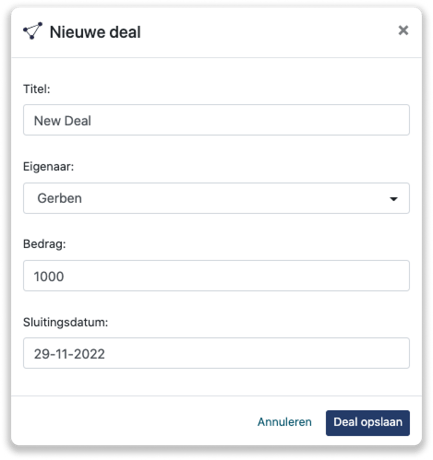CentralStation CRM integration
Easily connect Leadinfo to your CentralStationCRM environment within a few clicks
Once you've connected the accounts, you can add a timeline event to the company in CentralStationCRM. Allowing you to have access to valuable insights into your website visits in CentralStationCRM!
In this article, we'll discuss:
- Why you should connect CentralStationCRM to Leadinfo
- How to set up the integration
- How to automatically send leads to CentralStationCRM
- How to manually send leads to CentralStationCRM
- How to create deals in CentralStationCRM
Why Connect CentralStationCRM to Leadinfo
Before you set up the integration, let's dive deeper into what the benefits of connecting CentralStationCRM CRM to Leadinfo. First and foremost, with the integration, you can:
🔗 Link website visitors to existing companies within CentralStationCRM
🆕 Send a website visitor of as a new company within CentralStationCRM
💰 Create deals and connect them to a company within CentralStation
This allows you to integrate the information from Leadinfo into your current sales flow.
Good to know 📝 When you connect a company, Leadinfo sends the most recent visit to CentralStationCRM. Future visits are always shared.
How do I set up the CentralStationCRM integration?
Step 1: Log in to the Leadinfo portal and go to settings.
Step 2: Under integrations, select "CentralStationCRM".
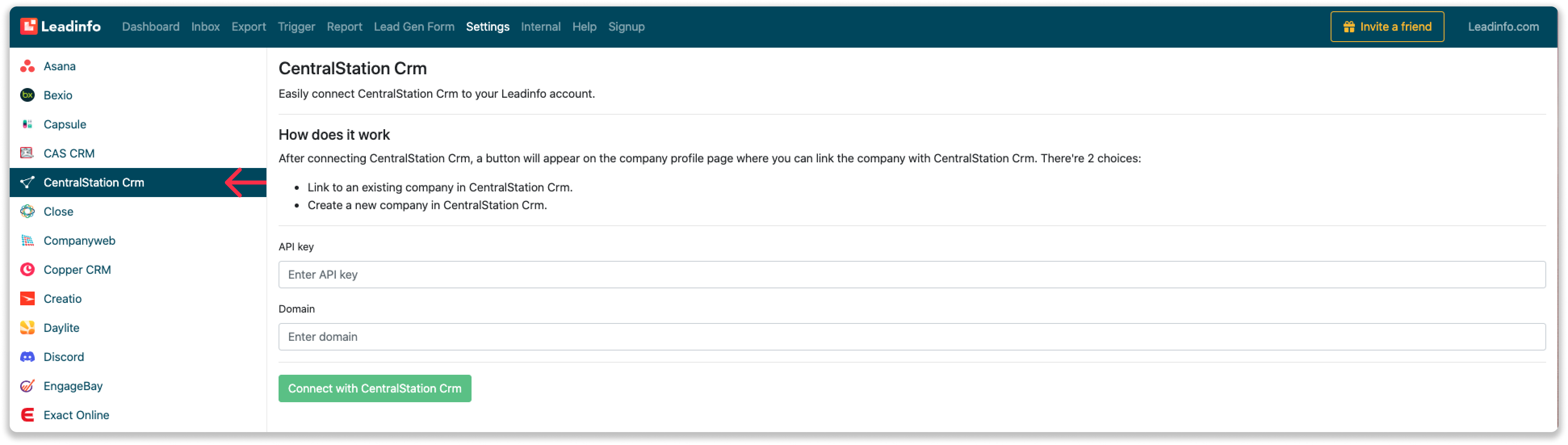
Step 3: In order to connect Leadinfo to CentralStationCRM, you will need to provide the below information:
-
API Key - The API Key can be found in CentralStationCRM under "Account settings" and under "Manage external applications (API)". You have to create a new token and copy this.
- Domain name - This is the domain name that you use to log into CentralStationCRM. For example, our domain name is leadinfo.centralstationcrm.net.
Step 4: Click on "Connect to CentralStationCRM".
Step 5: Once you've linked CentralStationCRM to Leadinfo, you can change the settings of the integration. Determine;
- If you want to automatically link your website visitors to companies in your CRM;
- What fields you want to send to CentralStationCRM. Click here to learn more about how to set up these fields.

How do I automatically send/connect leads to CentralStationCRM
We will only send data to CentralStationCRM when you have connected a company. You can either connect a company manually or automatically. Follow the below steps to automatically send leads to CentralStationCRM.
Step 1: Think about what companies you want to send to CentralStationCRM. You can use these questions to get a clear view of what companies are interesting for you.
- What company characteristics does an interesting company have?
Do you focus on specific branches or specific sizes? - What kind of behaviour do they need to show?
Think about the number of pages, or what pages an interesting company needs to visit.
Step 2: Based on the questions in step 1, you can start setting up your trigger. Navigate to “Triggers” and create a new trigger.
Step 3: Determine the rules a company needs to meet in order to be sent over to your CRM. In the example below, we only want to send over companies from the UK, with more than 5 employees and who have visited our pricing page.
-png.png?width=592&name=Screenshot%202021-12-02%20at%2012-02-27-png%201%20(1)-png.png)
Step 4: Under "Action", select the CRM system you've installed in step 1 and determine what you want to do:
- Create new companies - Leadinfo will immediately create a new company within your CRM system.
- Connect with existing companies - Leadinfo will only connect the website visitors to an existing company within your CRM
- Create new or connect with existing companies - Leadinfo will either create a new company or, if the company already exists, connect the company to the existing company within your CRM.
Good to know 📝: Leadinfo will check on several data points if a company already exists in your CRM. Data points such as domain, phone number, chamber of commerce number etc.
Step 5: Select who should be the company owner within your CRM system and enable the action.
Step 6: Make sure you save the trigger by switching the toggle in the top right corner and clicking “Save”.
For example, say we want to create a new company when it is a new lead or connect the company to an existing company within your CRM. By doing so, future website visits will be shared as a note within your CRM system.
How do I Manually connect leads from Leadinfo to CentralStationCRM?
Step 1: First go to the company profile you want to connect.
Step 2: Click on the button "Link to CentralStationCRM" in the right corner.

Step 3: Connect the company to CentralStationCRM. You can do this in two ways:
Step 3a: Does the company already have a profile in CentralStationCRM? Search for the company you would like to connect it to and click on "Connect".
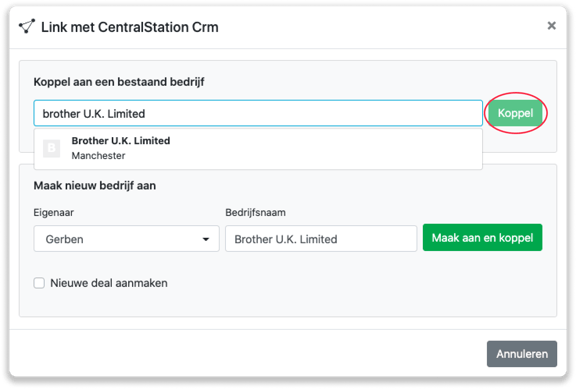
Step 3b: Do you want to create a new company in CentralStationCRM? Select the correct account owner, give the company a name (prefilled) and click on "Create and link".
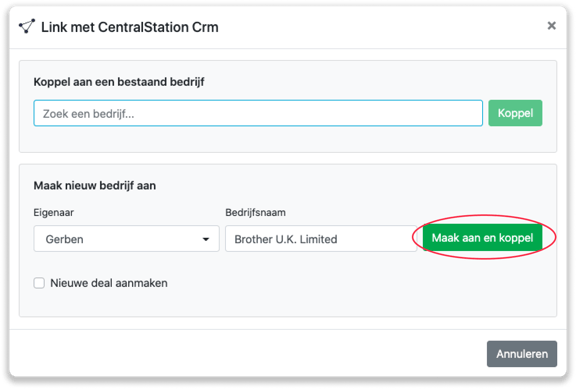
Step 4: You will immediately find the company in CentralStationCRM. You can find this under "Companies"

How to create deals from Leadinfo
Once you connect a company within Leadinfo to a company within Freshworks, you will find the associated deals of that company within Leadinfo. Stay up to date on the current deals of your website visitor or create new ones straight from your Leadinfo inbox.
Creating a new deal
Click on "New deal" in the top right corner.
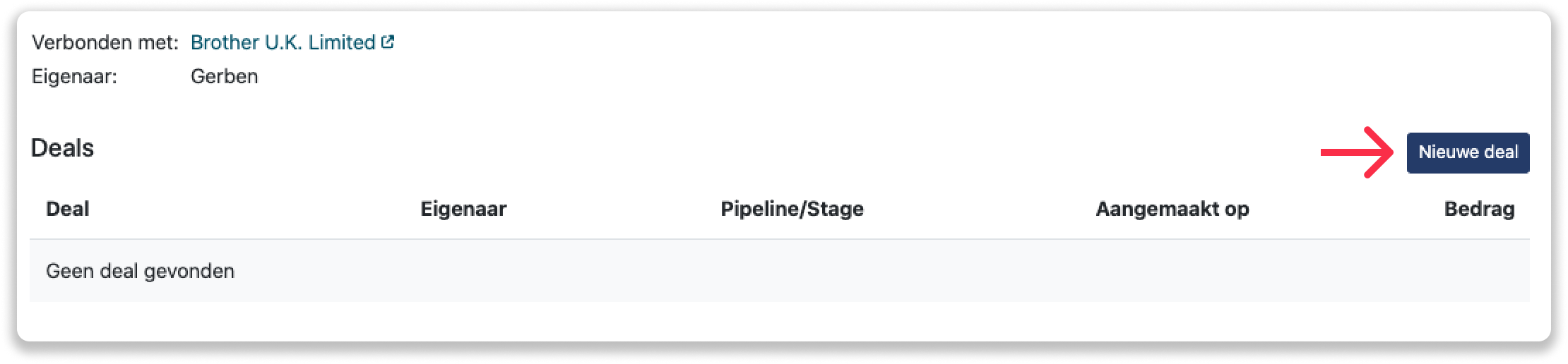
Fill out the needed details in the pop-up, and click on "Save deal". A new deal will be created within your Freshworks environment.