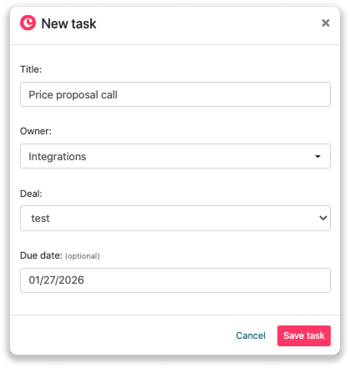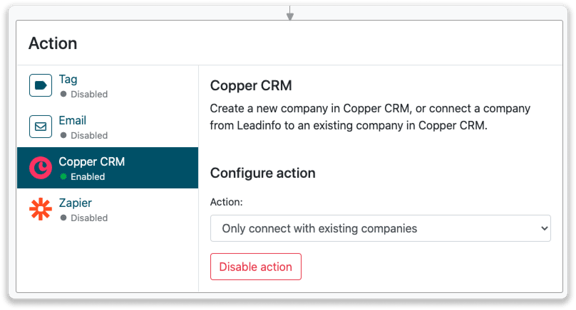Copper CRM integration
Easily connect Leadinfo to your Copper CRM environment.
Once you connected the accounts, you can add a note with the visited pages within Copper CRM. Allowing you to have access to valuable insights of your website visits in Copper CRM!
In this article we'll discuss:
- Why you should connect Copper CRM to Leadinfo
- How to set up the integration
- How to automatically send leads to Copper CRM
- How to manually send leads to Copper CRM
- How to create opportunities & tasks in Copper CRM
Why Connect Copper CRM to Leadinfo
Before you set up the integration, let's dive deeper into what the benefits of connecting Copper to Leadinfo. First and foremost, with the integration you can:
🔗 Link website visitors to existing companies within Copper
🆕 Send a website visitor of as a new company within Copper
💻 View the visited pages of said company within Copper
💰 Create opportunities and connect them to a company within Copper
✅ Set up tasks for yourself or for colleagues within Copper
This allows you to integrate the information from Leadinfo into your current sales flow.
Good to know 📝 When you connect a company Leadinfo sends the most recent visit to Copper CRM. Future visits are always shared.
How do I set up the Copper CRM integration?
Step 1: Go to your Copper CRM and navigate to settings.
Step 2: From your settings menu, select “API Keys” under "Integrations".
Step 3: Here you can copy the API Access details you need. 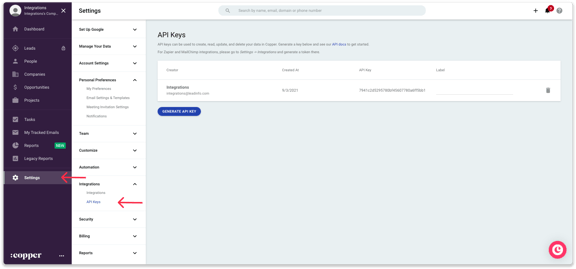
Step 4: Log in to the Leadinfo portal and go to settings.
Step 5: Under integrations, select "Copper CRM”.-png-2.png?width=576&name=Group%2043%20(1)-png-2.png)
Step 6: Paste the copied API key from step 3 and click on "Connect with Copper CRM".
Step 7: Once you've linked Copper CRM to Leadinfo you can change the settings of the integration. Determine;
- If you want to automatically link your website visitors to companies in your CRM;
- If you want to send over the website visits to your CRM as a note in the company profile;
- In what language the notes need to be placed in.
- What fields you want to send to Copper CRM. Click here to learn more on how to set up these fields.
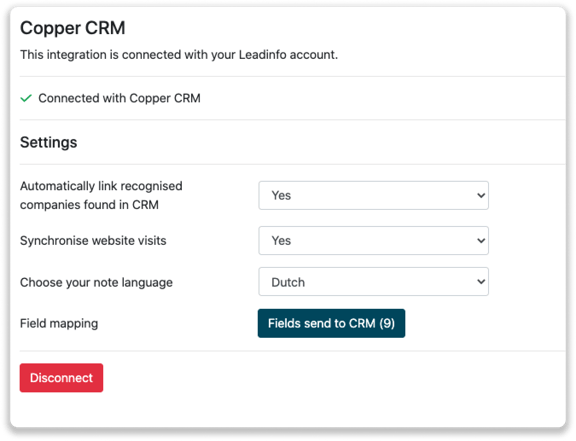
How do I automatically send/connect leads to Copper CRM
We will only send data to Copper CRM when you have connected a company. You can either connect a company manually or automatically. Follow the below steps to automatically send leads to Copper CRM.
Step 1: Think about what companies you want to send to Copper CRM. You can use these questions to get a clear view on what companies are interesting for you.
- What company characteristics does an interesting company have?
Do you focus on specific branches or specific sizes? - What kind of behaviour do they need to show?
Think about the number of pages, or what pages an interesting company needs to visit.
Step 2: Based on the questions in step 1 you can start setting up your trigger. Navigate to "Triggers" and create a new trigger.
Step 3: Determine the rules a company needs to meet in order to be sent over toy our CRM. In the example below we only want to send over companies from the UK, with more than 5 employees and who have visited our pricing page.
-png.png?width=576&name=Screenshot%202021-12-02%20at%2012-02-27-png%201%20(1)-png.png)
Step 4: Under "Action" select the CRM system you've installed in step 1 and determine what you want to do:
- Create new companies - Leadinfo will immediately create a new company within your CRM system.
- Connect with existing companies - Leadinfo will only connect the website visitors to an existing company within your CRM
- Create new or connect with existing companies - Leadinfo will either create a new company or, if the company already exists, connect the company to the existing company within your CRM.
Good to know 📝: Leadinfo will check on several data point if a company already exists in your CRM. Data points such as domain, phone number, chamber of commerce number etc.
Step 5: Select who should be the company owner within your CRM system and enable the action.
Step 6: Make sure you save the trigger by switching the toggle in the top right corner and click “Save”.
For example, say we want to create a new company when it is a new lead or connect the company to an existing company within your CRM. By doing so, the future website visits will be shared as. note within your CRM system.
How do I connect companies from Leadinfo to Copper CRM?
No data is shared with Copper until you connect a company. You can do this from the company profile in the inbox.
Step 1: Go to the company profile you want to connect.
Step 2: Click on the button "Link to Copper CRM" in the right corner.
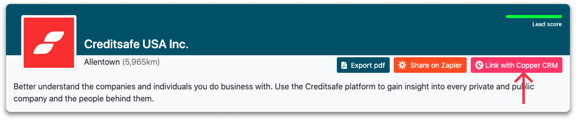
Step 3: Connect the company to Copper. You can do this in two ways:
Step 3a: Does the company already have a profile in Copper CRM? Search for the company you would like to connect it to and click on "Connect".
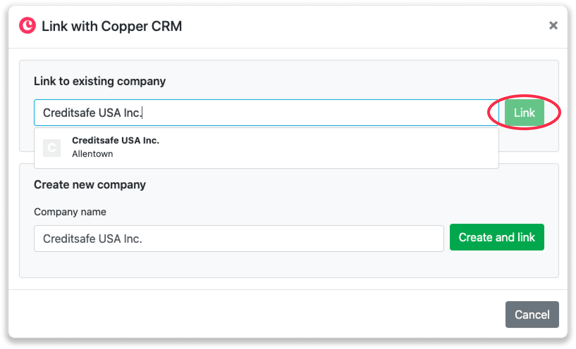
Step 3b: Do you want to create a new company in Copper CRM? Select the correct account manager, give the company a name (prefilled) and click on "Create and link".
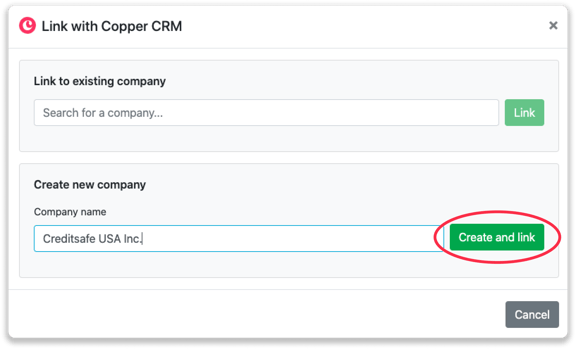
Step 4: You will immediately find the company in Copper.
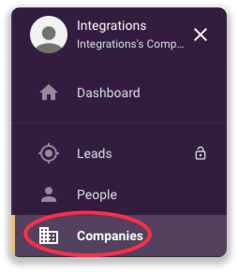
How to create opportunities and tasks from Leadinfo
Once you connect a company within Leadinfo to a company within Copper CRM, you will find the associated opportunities and tasks of that company within Leadinfo. Stay up to date on the current tasks and opportunities of your website visitor or create new ones straight from your Leadinfo inbox.
Creating a new opportunity
Click on "New opportunity" in the top right corner
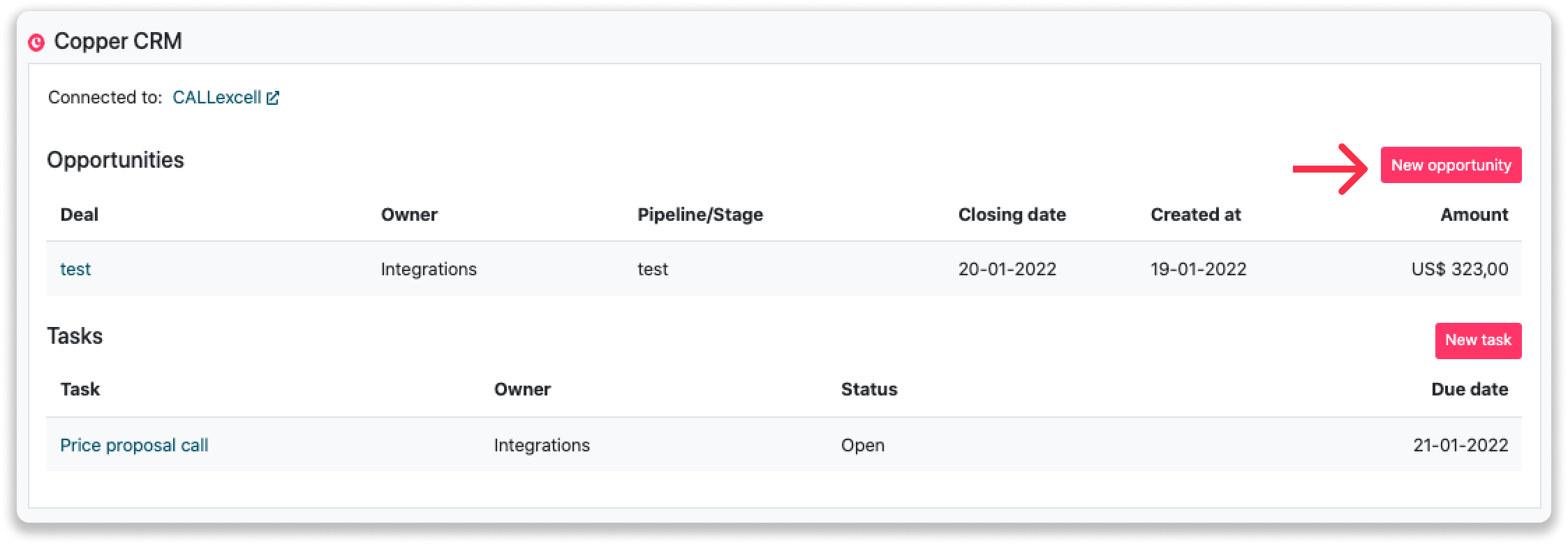
Fill out the needed details in the pop-up, and click on "Save opportunity". A new opportunity will be created within your Copper CRM environment.
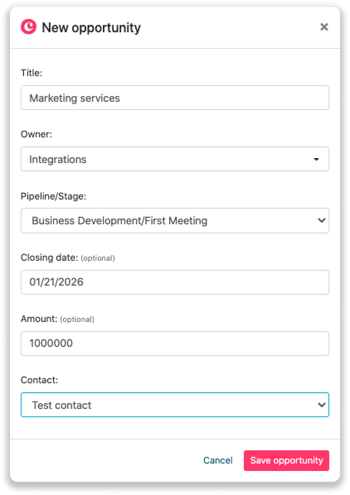
Creating a task
To create a task, click on "New task" in the top right corner.
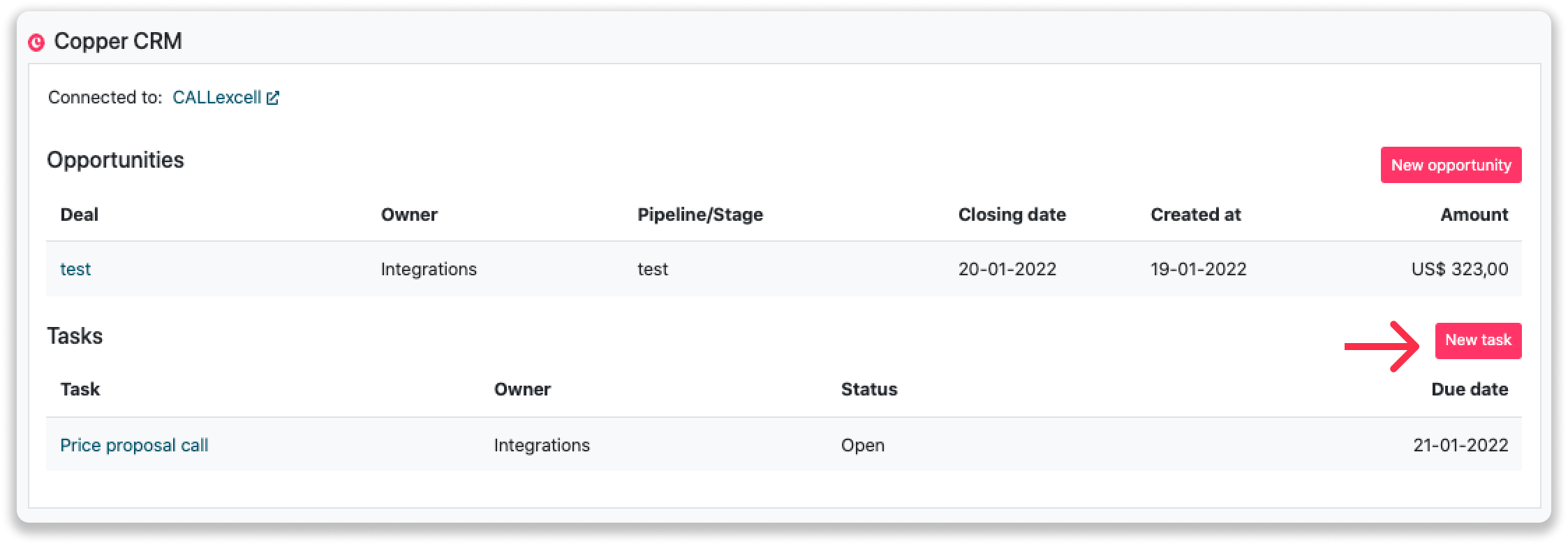
Fill out the needed details in the pop-up, and click on "Save task". A new task will be created within your Copper CRM environment.