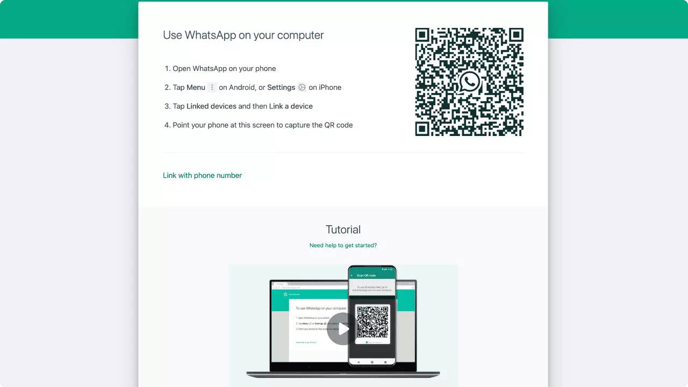Install WhatsApp Business
Link your telephone number to WhatsApp Business
There is a business version of WhatsApp available, which you can use as a second WhatsApp app on your phone. You can download this in the App store by searching for 'WhatsApp Business'.
In this article we explain the following 2 steps:
👉 Step 1 - Link your telephone number to WhatsApp Business
👉 Step 2 - Activate WhatsApp Business inbox for 4 colleagues
1. Link a telephone number to WhatsApp Business
Then follow the steps below to install the WhatsApp Business app:
1. Download the free WhatsApp Business app from the App store on your phone.
2. Enter the telephone number you want to use, this can be either a landline telephone number or a mobile telephone number.

3.You will receive an SMS with a verification code. If you want to link a landline telephone number to the WhatsApp Business app, you must use the 'call' option because you cannot receive an SMS.
Wait until the time has passed to request a new code and then press 'Didn't receive a verification code?'

4. You will then arrive at the next screen of 'Didn't receive a verification code?'
Choose the option: Call me, a code will then be called to the indicated number. Enter this code and you will be linked to your WhatsApp Business account!

2. Activate WhatsApp inbox for 4 colleagues
Activate the WhatsApp Business inbox on the computer of 4 colleagues and answer WhatsApp chats together.

Complete the following steps:
- Open the WhatsApp Business app on your phone.
- Go to “Settings” at the bottom right.
- Click on the item: “Linked devices”.
- Press 'Link a device' to scan the QR code
You can activate WhatsApp Business on your colleagues' devices using: scanning a QR code on their computer. This can be done in 2 ways.
2 ways to activate WhatsApp on your computer:
- Open WhatsApp in the browser: https://web.whatsapp.com/
and scan the QR code. - Install WhatsApp on your computer: https://www.whatsapp.com/download
and scan the QR code.