Leadbot Templates and Modules
In our Template Library you will find many different Leadbots. These are made up of modules such as a question with a Form, WhatsApp or link module underneath. You see that each Leadbot Template has different buttons with modules, so hopefully there is always one that is suitable for your business.
Click on 'New Leadbot' and choose the desired template.

Basic Templates
-
Lead Gen Form
Make it easy for website visitors to leave their contact information for a callback or email request through a personalized pop-up.
-
WhatsApp Leadbot
With the WhatsApp widget, visitors send you messages via WhatsApp (and email) from your website! This ensures more leads via the website.
-
Contact Form
With the Contact Form you offer visitors the option to fill out a contact form with, for example, Name, Phone Number, E-mail Address, Message, Date, Time and Checkbox.
Premium Templates
-
Contact Leadbot
With the Contact Leadbot you immediately offer visitors the opportunity to ask a question via WhatsApp, Telephone, E-mail, Callback Request, Video call or Live Chat.
-
Leadbot Premium
With the Leadbot Premium you offer visitors the following contact options: WhatsApp, Telephone, E-mail, Callback request, Video call, Request a quote, Link and Make an appointment.
-
Calendly Leadbot
Connect Calendly to your Leadinfo Leadbot and let visitors schedule a demo / video call. Synced with your calendar. Contact is also possible via WhatsApp, Telephone, E-mail, Live Chat or a Callback Request. Widely used by SaaS companies!
-
Quote Leadbot
With the Quote Leadbot you prominently offer visitors the opportunity to request a quote. They can also contact us via other contact channels.
-
FAQ Contact Leadbot
With the FAQ contact bot, you can answer the most frequently asked questions on the website before visitors contact you via WhatsApp, E-mail, Telephone, Callback Request or Video call. Often used on specific pages, such as product pages or service pages.
-
Recruitment Leadbot
Set up the Recruitment Leadbot specifically on your vacancy pages via the conditions, thereby offering candidates a personal and accessible way of contacting and/or applying.
- WhatsApp form
With a WhatsApp form, the visitor leaves his details via WhatsApp at the touch of a button. This is useful for social media ad campaigns. This way you can ask what you need to help the website visitor quickly and easily. - Webshop Leadbot
With the Webshop Leadbot you offer visitors the opportunity to ask a question via WhatsApp, use various CTA offers or register for the newsletter. - Automotive Leadbot
The Automotive Leadbot focuses on the most important CTA buttons in the automotive industry: Ask a question, schedule a workshop appointment, view used cars and request a quote. -
Multiple Whatsapp Widget
With the Multiple WhatsApp widget you offer visitors the opportunity to contact us via 4 WhatsApp numbers. E.g. for different locations, departments or employees. -
Forms Leadbot
The Leadbot Forms contain 4 contact forms to request information from your visitors. They can also ask a question via all other contact channels.
-
Opt-in Bot
With the Opt-in widget you offer visitors the opportunity to leave their name and email address, or other fields, for example to subscribe to a newsletter.
- Call to action
With the Call-to-Action widget you offer visitors the opportunity to schedule a video call via Calendy at the touch of a button. You can also use the button for another link, such as linking to important pages, registration pages, frequently asked questions pages, ect. - Phone Widget
With the Phone widget you offer visitors the opportunity to contact them by telephone with one push of a button. - Location Leadbot
With the Leadbot locations you give visitors the opportunity to ask location-specific questions and get in direct contact with the right location or contact persons - Call Back Widget
With the callback lead bot you offer visitors the opportunity to leave a callback request at any time. - Whitepaper Widget
With the Whitepaper widget you offer visitors the opportunity to download a whitepaper by leaving their name and email address, and then show, for example, a PDF download button.
CTA Modules

Question and answer
With the question and answer flow you can add a new layer in your Leadbot.
Example:
Q&A: I have a question to fill in as a label
You will then receive a new flow that you can set up yourself with title, text and answers.
In this example, the answers are different contact channels.

WhatsApp Widget
Let visitors contact you via WhatsApp by asking a question via the chat widget. You can install the WhatsApp widget as a separate widget on the website, or activate it via a button in the Leadbot.
Forms
Let visitors contact you via various forms such as callback requests, emails, quote requests, newsletter registration, white paper download, scheduling appointments and many more options. The forms are fully customizable, with the option to add 15 different boxes to the form.
Find more information about the WhatsApp form:
Which fields can you add to a form?
Another great option for a form is to send it via WhatsApp! This way you will receive all requested information directly on WhatsApp and you can communicate directly with your contact in WhatsApp.
Find more information about the WhatsApp form:
How do you build a WhatsApp form?
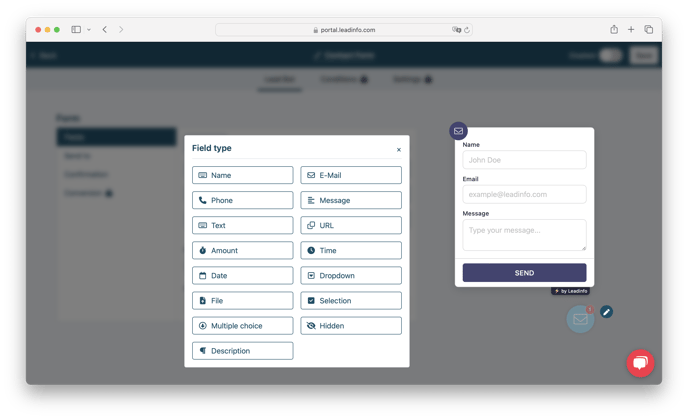
Direct link
This allows visitors to link directly to another page without additional information. Different from the Call to Action. Here you can provide further information before linking a visitor to another page.
Phone Button
Visitors can contact us by telephone by pressing the call button or typing the telephone number. This phone number can be displayed dynamically with the AdCalls and Qooqie integration.
Call to Action
This allows visitors to link to another page or phone number link. For example, a registration page, landing page, prices page, review page and much more. You can also choose here whether you want to open a new tab. This module is also used for the Calendly integration.
Dynamic form (Wizard Form)
A dynamic form can be set up in the same way as a form, except that the entry boxes appear for each completed box. And the form can be completed dynamically on the website.
See for example the make an appointment button in Leadbot Premium:
Here you can leave a request to schedule an appointment:
- Name
- Phone number
- E-mail address
After completing the form, you will receive an email to contact the visitors.

Live chat option via Tawk.to
A Livechat integration is available with Tawk.to. Through this integration you can use Tawk.to Livechat for free with your Leadinfo account. This allows you to offer Live Chat as a contact option to your website visitors in addition to WhatsApp, E-mail, Telephone and Video call.
More information about the livechat, click here