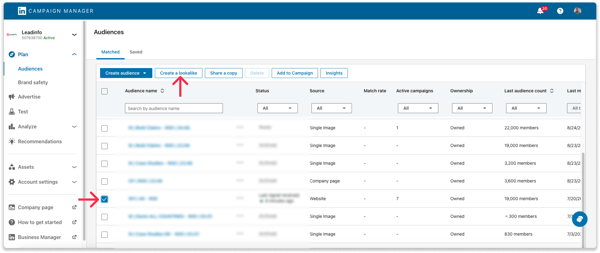LinkedIn Ads Integration
Manually or automatically push companies to your LinkedIn Audiences within LinkedIn Ads.
With LinkedIn Ads, you have the power to precisely target your advertisements towards specific companies and their employees. Combine this with the valuable data from Leadinfo, you can target your ads to the companies that have already shown interest in your services by visiting your website. This allows you to display your ads exclusively to these interested companies, resulting in improved click-through rates and the ability to bring back lost visitors to your website.
Please note: The Linkedin Ads integration is only available in the Scale and Pro subscription package. If the integration is not included in your current package and you wish to use it, upgrade your account in the Leadinfo portal.
Easily set up the LinkedIn Ads Integration within Leadinfo and start using Leadinfo data in your campaigns. This article provides a step-by-step explanation on:
- How to set up the LinkedIn Ads integration
- How to create an audience from Leadinfo
- How to manually push companies towards LinkedIn
- How to automatically push companies towards LinkedIn
- How to create a look-a-like audience based on Leadinfo data
Please note: After you have connected the LinkedIn Ads integration, you'll need to create a Matched Audience from your Leadinfo Account. LinkedIn offers different types of audiences. That is why you need to create an audience that Leadinfo is allowed to push data to in order to send companies to your LinkedIn Campaign Manager.
How to set up the LinkedIn Ads integration
You can set up the integration with LinkedIn from the Leadinfo Settings or from the Export. Follow the steps below to get started.
Step 1: Head to your settings and on the left side below "Integrations" select "LinkedIn Ads".
Step 2: Select "Connect with LinkedIn Ads" and provide your LinkedIn credentials.
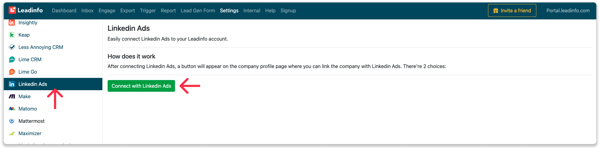
Step 3: And that's it. Now it's time to start pushing Leadinfo data to your LinkedIn Audiences.
How to create an audience from Leadinfo
Once you have set up the integration, you can begin sending companies to your LinkedIn Campaign Manager. However, before doing so, you will need to create an audience first from Leadinfo. There are two ways to do this: through your Trigger or your Export.
Create an audience from your export by selecting "Create new".
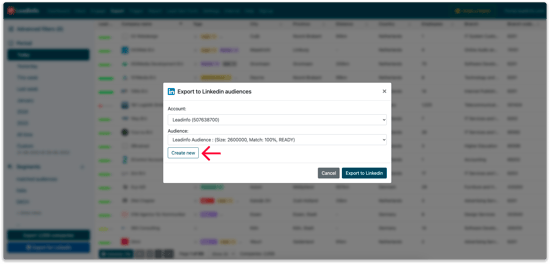
Create an audience from your Triggers by selecting "Create new" below "Action".
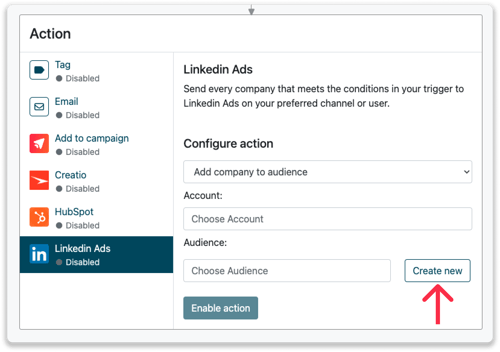
Once you have created your audience, you can start pushing companies to LinkedIn using one of the ways below.
How to manually push companies towards LinkedIn
Easily send a list of companies to LinkedIn Ads in one go! Simply set up filters in your export to create the desired list, and with a simple click, you can direct these companies to the right audience.
Step 1: Head to "Export" within the Leadinfo portal.
Step 2: Determine what filters the company needs to meet in order to be exported to LinkedIn Ads. You can select a pre-build segment or start from scratch.
- When you decide to start from scratch, click on “Advanced Filters” in the top right corner.
- Click on "+Add Filter"
- Determine what filters the company need to meet. You can base the criteria on company characteristics and / or website behaviour.
Leadinfo Tip 💡 We recommend saving your filters as a segment. You can then always filter on the same criteria. More info about segments can be found in this article.
Step 3: Click on "Export for LinkedIn". If you haven't set up the integration, connect your LinkedIn Account here.
Step 4: Select the correct LinkedIn Account and the correct audience the companies need to be pushed to.
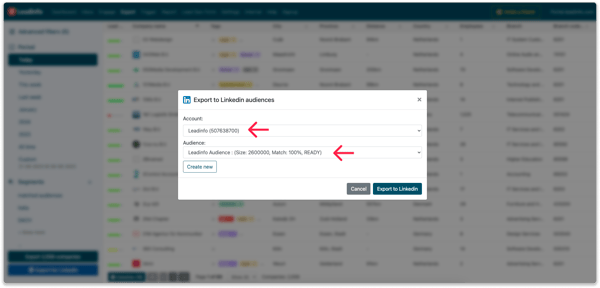
Step 5: Grab a cup of coffee and wait until LinkedIn has finished creating your audience. Please keep the following best practices & requirements from LinkedIn in mind:
- Your audience must match a minimum of 300 members to be used in an active campaign.
- The recommended list size for company targeting is 1,000 or more companies, organizations, or schools. This will result in better match rates.
- It may take up to 48 hours (on rare occasions, longer) to generate your audience.
- Avoid hyper-targeting, which can limit scale and delivery of campaigns. This includes layering too many targeting criteria.
How to automatically push companies towards LinkedIn
You can also use triggers to automatically send companies to your LinkedIn Audience. Triggers enable you to automatically execute an action when a company meets certain criteria. For example, you can automatically send companies from the UK who have visited your pricing page to LinkedIn Ads. This feature is particularly useful for targeting existing audiences and simplifying your advertising process.
Please note: A LinkedIn Matched Audience needs to reach at least a minimum of 300 members and the recommended targeting size is 1000 companies.
Step 1: Head to "Trigger" within the Leadinfo Portal and create a new trigger
Step 2: Determine the rules a company needs to meet in order to be pushed towards your LinkedIn Audience.
In the example below, we only want to send over companies from the UK, with more than 5 employees who have visited our pricing page.
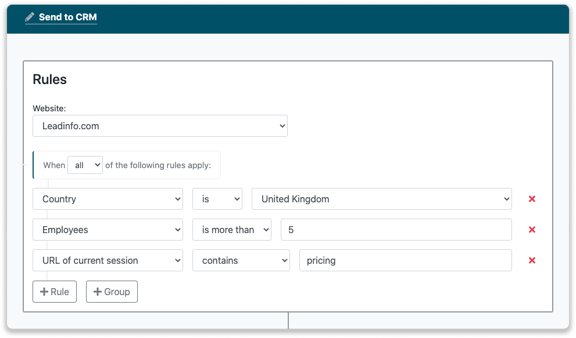
Step 3: Under "Action", select the LinkedIn Ads and configure your action:
- Determine if you want to add the company to an audience or remove it from an existing audience
- Select the correct account
- Select the correct LinkedIn Audience the company needs to be pushed to.
- If you do not have an audience yet, you can create a new one from Leadinfo. The audience is instantly created within LinkedIn.

Step 4: Grab a cup of coffee and wait until enough companies have been pushed towards LinkedIn to create your audience. Please keep the following best practices & requirements from LinkedIn in mind:
- Your audience must match a minimum of 300 members to be used in an active campaign.
- The recommended list size for company targeting is 1,000 or more companies, organizations, or schools. This will result in better match rates.
- It may take up to 48 hours (on rare occasions, longer) to generate your audience.
- Avoid hyper-targeting which can limit scale and delivery of campaigns. This includes layering too many targeting criteria.
How to create a look-a-like audience based on Leadinfo data
Within LinkedIn, it's also possible to target complete new leads who match companies that you find interesting. Simply select an existing audience and select "Create lookalike".