Manage LinkedIn Ads as Leadinfo partner
Learn all about how to manage the LinkedIn Ads integration for your clients.
If you have a partner account at Leadinfo, you can easily manage the LinkedIn Ads for your clients. Read all about it in this article.
Please note: The Linkedin Ads integration is only available in the Scale and Pro subscription package. If the integration is not included in the customers current package and the customer wishes to use it, upgrade the account in the Leadinfo portal.
How to connect Leadinfo Ads for your clients
Step 1: In the partner portal, navigate to your settings and on the left side below "Integrations" select "LinkedIn Ads".
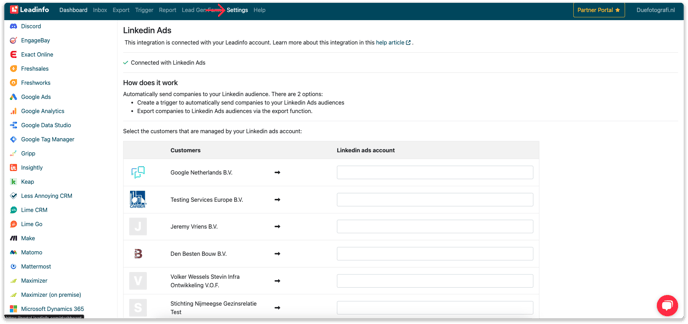
Step 2: Select "Connect with LinkedIn Ads" and provide your LinkedIn credentials.
Step 3: You now see an overview of all your customers within your Leadinfo account. For each customer, you can select a LinkedIn Ads account. Please select the LinkedIn Ads account that has access to the data of your customer. If you can't find the LinkedIn Ads account of your client, it means that you don't have access. This can be solved in two ways:
- Your client has to navigate to LinkedIn Campaign Manager to give you access.
- Your client has to log in to Leadinfo and connect Leadinfo LinkedIn Ads themselves.
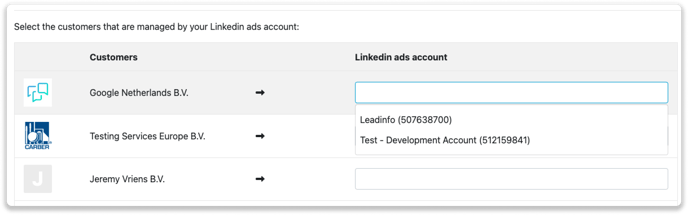
Step 4: And that's it. Now it's time to build Audiences for your client.
Please note: If you would like to use LinkedIn Ads for your own account, there is no need to select an account. You can simply choose your own account when creating a trigger or an export from your domain.
Audiences
In order to start LinkedIn Ads campaigns for your Leadinfo clients, you have to build a new audience from within the Leadinfo portal. Note that it is not possible to connect leads to existing audiences, however if you have created Audiences before in the portal you will be able to select them.
Navigate to the inbox of your client and start building your audiences. As soon as your audience is finished building and ready to receive companies, an email will be sent to notify you.
Leadinfo Tip 💡Read more about how to build audiences and push companies to LinkedIn in this article.