Troubleshooting: Installation via WordPress
Follow the steps in this help article to troubleshoot your installation through WordPress.
Our WordPress plugin allows you to install the tracker within just a few clicks. Simply follow the steps in this help article to get started.
Have you followed all the steps and is the tracker not working? Follow the steps in this help article to troubleshoot your installation.
1. Activate the plugin
It may seem obvious. But always double-check if the plug-in is active. In the plug-in overview of WordPress you can easily click on "Activate" to activate the Leadinfo plug-in.
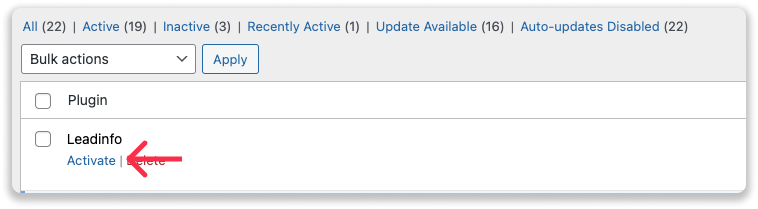
2. Correctly copy the Site-ID
Within the settings of your plug-in you need to copy your unique site-ID correctly. A few things to pay attention to:
- Only copy the unique "LI-code".
- Do not add any spaces or extra characters

3. Clear your website cache
Your website can still show cached content which doesn't show the changes you made. Normally, your cache will be cleared after you make changes. It can however happen, that the cache doesn't realise that the changes have been made. Resulting in loading the old version of your website.
This website explains how to clear your WordPress Cache for different plug-ins.