Weclapp integration
Easily connect Leadinfo to your Weclapp environment
Easily connect Weclapp with Leadinfo. Once you connected the accounts, the future website visits will be shared as a note within the company profile, Weclapp. Allowing you to have access to valuable insights of your website visits in Weclapp!
In this article, we'll discuss:
- Why you should connect Weclapp to Leadinfo
- How to set up the integration
- How to automatically send leads to Weclapp
- How to manually send leads to Weclapp
- How to create opportunities & tasks in Weclapp
Why Connect Weclapp to Leadinfo
Before you set up the integration, let's dive deeper into what the benefits of connecting Weclapp to Leadinfo. First and foremost, with the integration you can:
🆕 Create a new company in Weclapp
🔗 Link website visitors to existing companies within Weclapp
💻 View pages a company visits within Weclapp
💰 Create opportunities and connect them to a company within Weclapp
✅ Set up tasks for yourself or for colleagues within Weclapp
This all allows you to integrate the information from Leadinfo into your current sales flow.
Good to know 📝 When you connect a company, Leadinfo sends the most recent visit to Weclapp. Future visits are always shared.
How do I set up the Weclapp integration?
To set up the integration of Weclapp you need to create an API Key within Weclapp.
Step 1: Log into Weclapp and navigate to “My settings”. In this overview, scroll down to “API token”.
Step 2: Click on "+ Add new API token". Copy the new token that Weclapp will create.
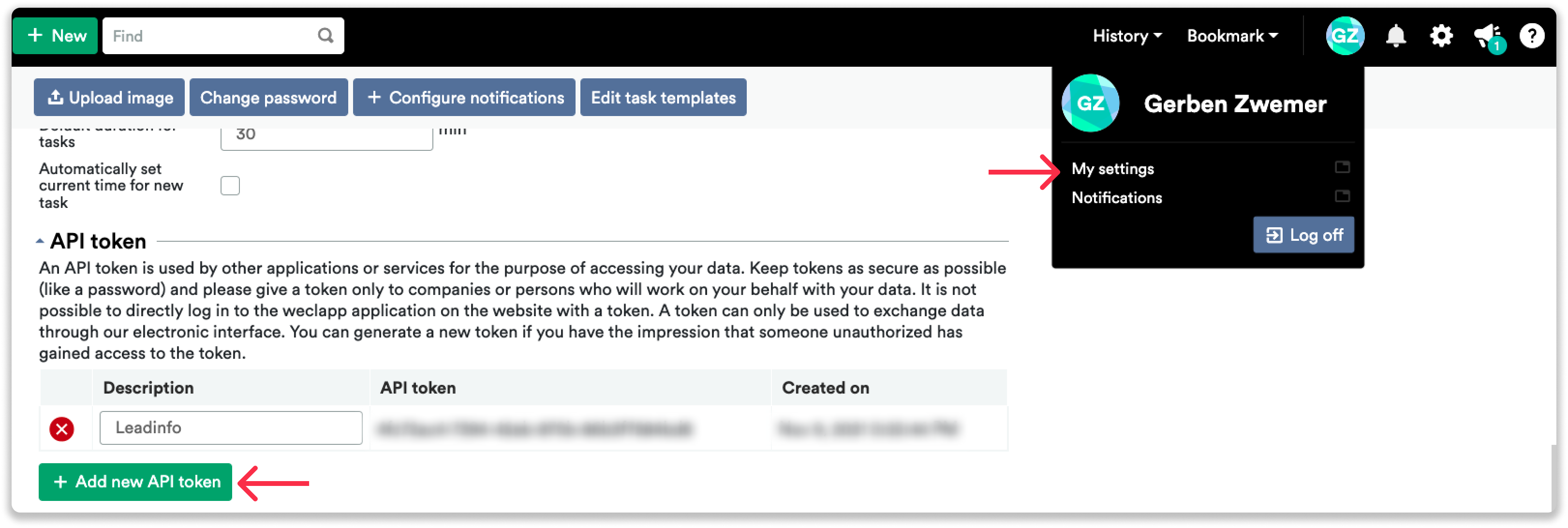
Step 3: Go to your Leadinfo account and navigate to “Settings”. From here, you need to select "Weclapp" under “Integrations”. Paste the API token you copied and provide your domain.
You can find your domain in the URL you use to log into Weclapp. Copy the only part before weclapp.com.
To connect Weclapp to Leadinfo click on "Connect with Weclapp.io".
Step 4: Once you've linked Weclapp to Leadinfo you can change the settings of the integration. Determine;
- If you want to automatically link your website visitors to companies in your CRM
- If you want to send over the website visits to your CRM as a note in the company profile
- In what language the notes need to be placed in
- What fields you want to send to Weclapp. Click here to learn more on how to set up these fields.
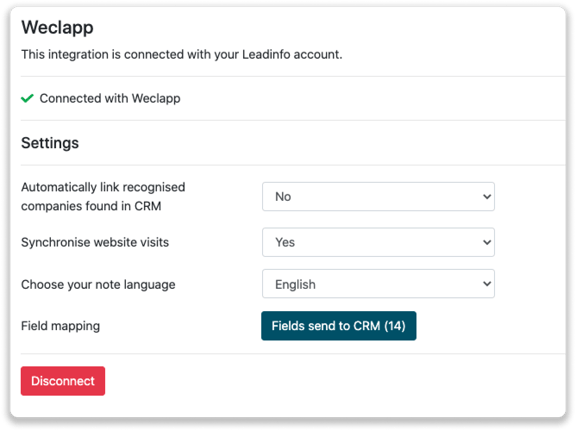
How do I automatically send/connect leads to Weclapp
We will only send data to Weclapp when you have connected a company. You can either connect a company manually or automatically. Follow the below steps to automatically send leads to Weclapp.
Step 1: Think about what companies you want to send to Weclapp. You can use these questions to get a clear view on what companies are interesting for you.
- What company characteristics does an interesting company have?
Do you focus on specific branches or specific sizes? - What kind of behaviour do they need to show?
Think about the number of pages, or what pages an interesting company needs to visit.
Step 2: Based on the questions in step 1 you can start setting up your trigger. Navigate to "Triggers" and create a new trigger.
Step 3: Determine the rules a company needs to meet in order to be sent over toy our CRM. In the example below we only want to send over companies from the UK, with more than 5 employees and who have visited our pricing page.
-png.png?width=576&name=Screenshot%202021-12-02%20at%2012-02-27-png%201%20(1)-png.png)
Step 4: Under "Action" select the CRM system you've installed in step 1 and determine what you want to do:
- Create new companies - Leadinfo will immediately create a new company within your CRM system.
- Connect with existing companies - Leadinfo will only connect the website visitors to an existing company within your CRM
- Create new or connect with existing companies - Leadinfo will either create a new company or, if the company already exists, connect the company to the existing company within your CRM.
Good to know 📝: Leadinfo will check on several data point if a company already exists in your CRM. Data points such as domain, phone number, chamber of commerce number etc.
Step 5: Select who should be the company owner within your CRM system and enable the action.
Step 6: Make sure you save the trigger by switching the toggle in the top right corner and click “Save”.
For example, say we want to create a new company when it is a new lead or connect the company to an existing company within your CRM. By doing so, the future website visits will be shared as. note within your CRM system.
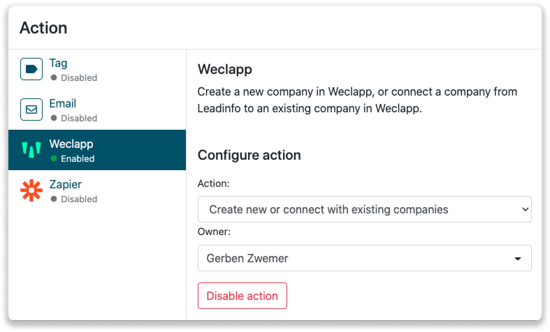
How do I manually connect leads from Leadinfo to Weclapp?
Step 1: Go to the company profile you want to connect.
Step 2: Click on the button "Link to Weclapp" in the right corner.
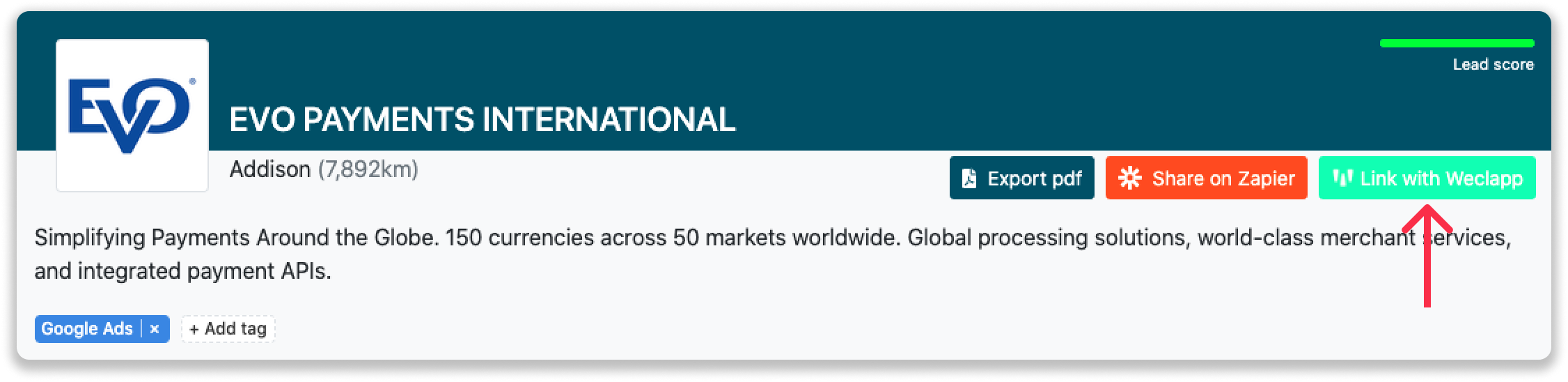
Step 3: Connect the company to Weclapp. You can do this in two ways:
Step 3.a Does the company already have a profile in Weclapp? Search for the company you would like to connect it to and click on "Connect".
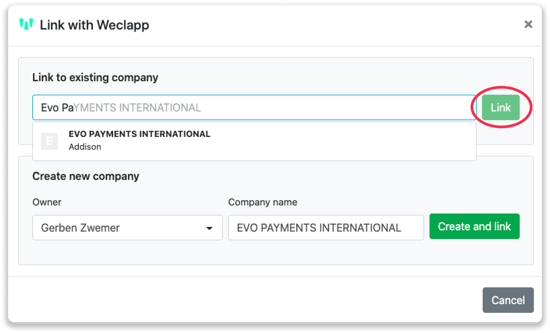
Step 3.b Do you want to create a new company in Weclapp? Select the correct account manager, give the company a name (prefilled) and click on "Create and link".
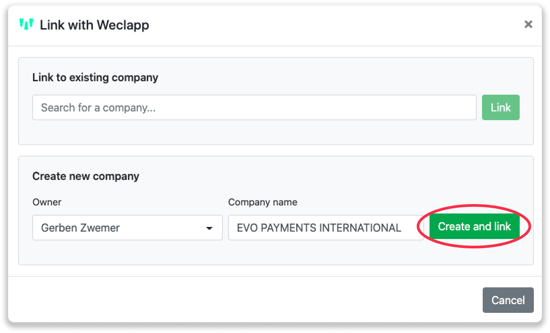
Step 4: You will immediately find the company in Weclapp under 'Accounts'.
How to create opportunities and tasks from Leadinfo
Once you connect a company within Leadinfo to a company within Weclapp, you will find the associated opportunities and tasks of that company within Leadinfo. Stay up to date on the current tasks and opportunities of your website visitor or create new ones straight from your Leadinfo inbox.
Creating a new opportunity
Click on "New opportunity" in the top right corner
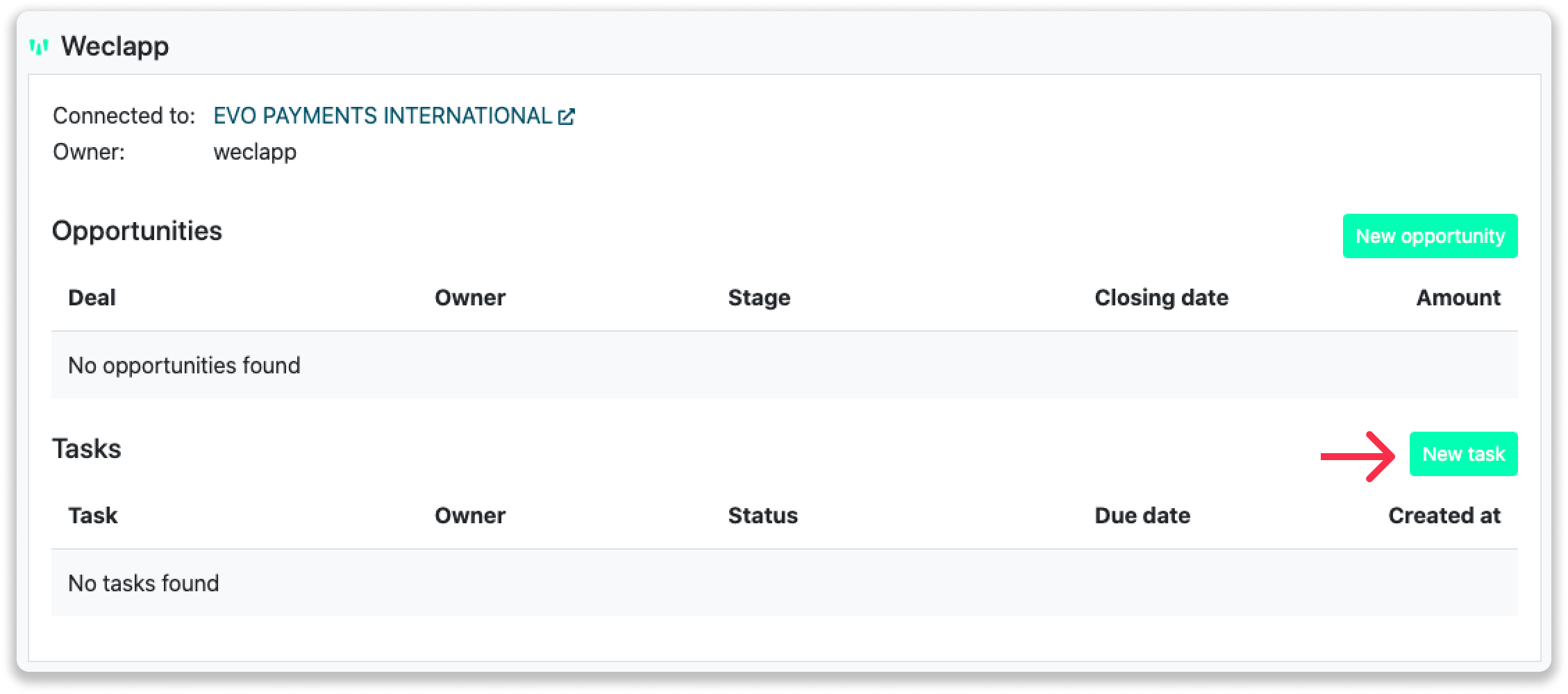
Fill out the needed details in the pop-up, and click on "Save opportunity". A new opportunity will be created within your Weclapp environment.
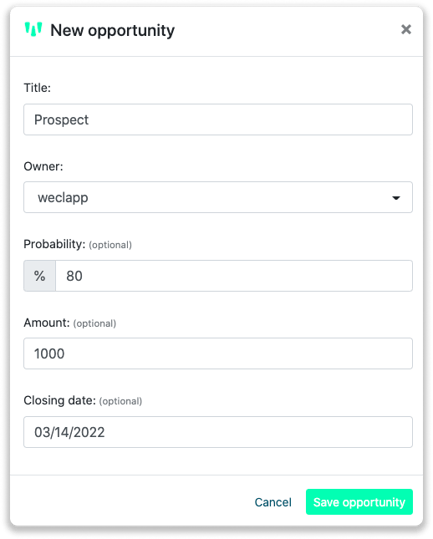
Creating a task
To create a task, click on "New task" in the top right corner.
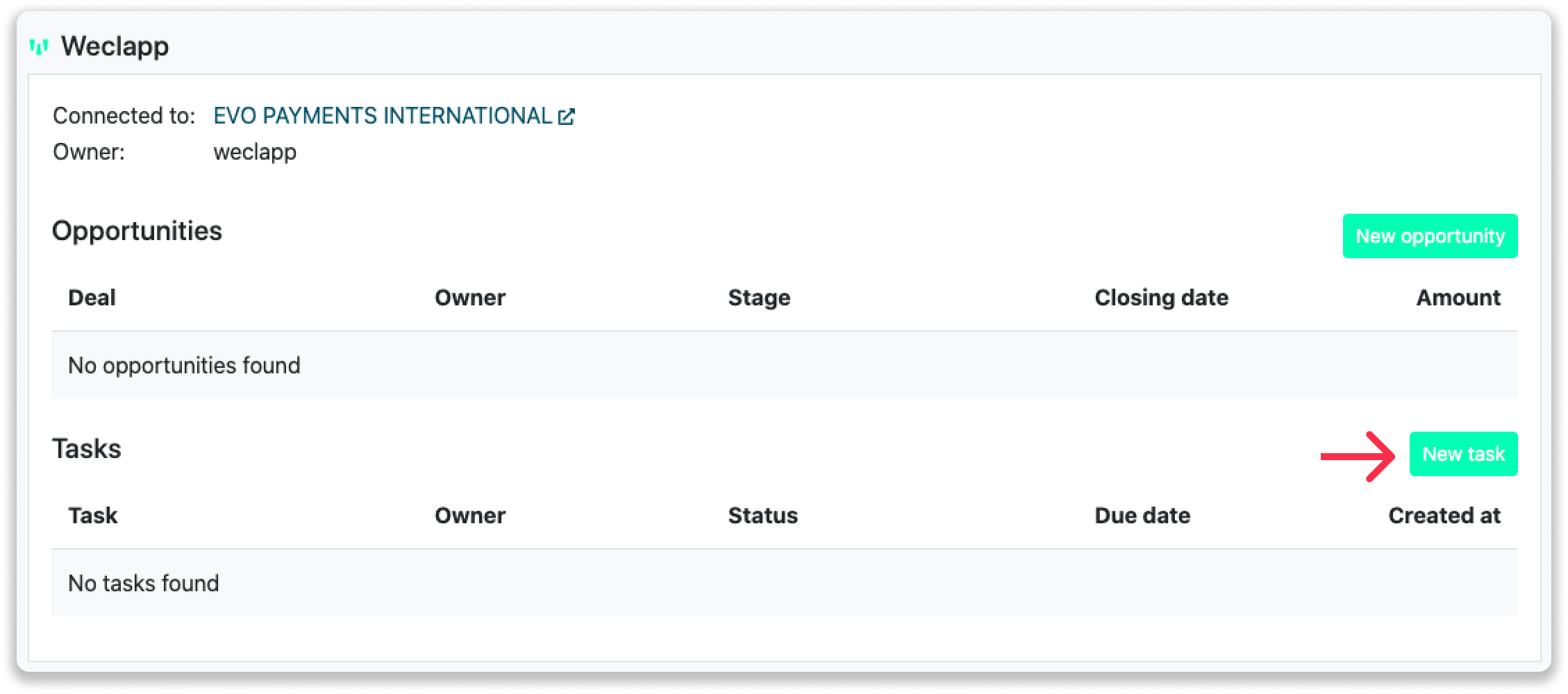
Fill out the needed details in the pop-up, and click on "Save task". A new task will be created within your Weclapp environment.
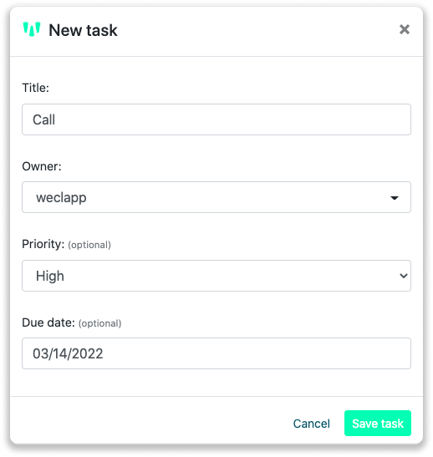
-png.png)