WhatsApp Business on multiple phones
With the latest feature of WhatsApp Business, you can now use WhatsApp on multiple phones at the same time. This allows you to authorize colleagues to be reachable in the same number from a second phone for questions that come in via Whatsapp Business.
First, make sure you install WhatsApp Business on the first phone. Then follow the steps below to activate WhatsApp Business on an additional phone:
How do you link WhatsApp Business to multiple phones?
- Go to the App Store or Google Play Store on the second phone.
- Search for WhatsApp Business and install the app.
- Open WhatsApp Business on the second phone.
- Go through the questions until a phone number is asked.
- Tap the three dots at the top right and choose Link as companion device. A QR Code will then appear that you need to scan with the first phone.
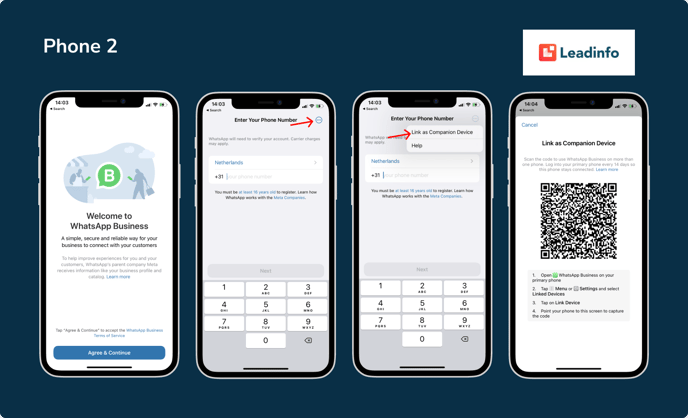
Phone 1 (original)
- Go to the first phone on which WhatsApp Business is already installed.
- Open Whatsapp Business on the first phone.
- In the lower right corner, go to Settings or the Menu.
- Click on the item: Linked devices.
- Press Link device.
- Scan the QR code on your second phone.
- Name the newly paired device and press Save.
After following these steps, WhatsApp Business is linked to your second phone 🎉.

Installing WhatsApp Business on multiple phones
You can install WhatsApp business separately for each employee on their phone. You must then verify the WhatsApp Business app on multiple phones. Unfortunately, this is not possible with the same phone number. However, it is possible to link a landline phone number to WhatsApp. Each employee can use their own business (landline or mobile) number. This allows you to deploy WhatsApp Business on multiple phones.
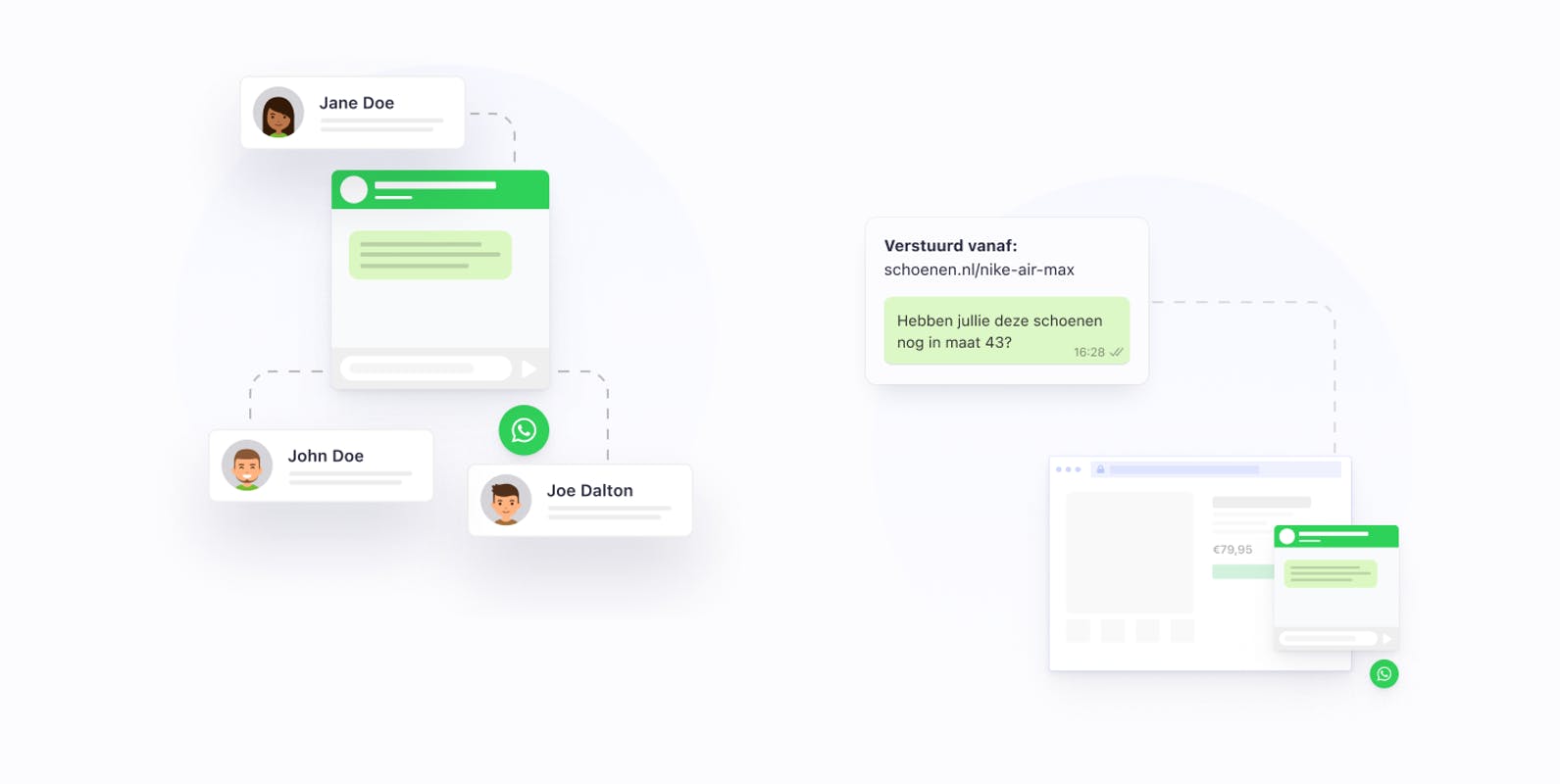
Reply to WhatsApp chats on the website from multiple phones
It is possible to link multiple contacts and multiple phone numbers to the WhatsApp chat widget. For example, link a different phone per page to the WhatsApp widget. Or link a different phone per day to the WhatsApp chat on your website. This is useful, for example, with part-timers or outside opening hours. It is also possible to hang contacts or departments behind multiple choice buttons in the WhatsApp Leadbot.
Forward WhatsApp Business chats to another phone
Quick replies make it easy to forward a customer to a colleague via WhatsApp. With a WhatsApp link, a new conversation can be started at the touch of a button. When someone asks a question via WhatsApp that your colleague can answer better. Then you can easily refer someone to your colleague. For this one, for example, I have set a shortcut /ghislaine.
Below this shortcut is the message:"For this question, please contact my colleague Ghislaine. She can help you further with this: https://wa.me/31645779577".
When you click on this link, a WhatsApp conversation with Ghislaine automatically starts. This allows you to easily switch between conversations within WhatsApp. This is how we use WhatsApp Business on multiple phones.
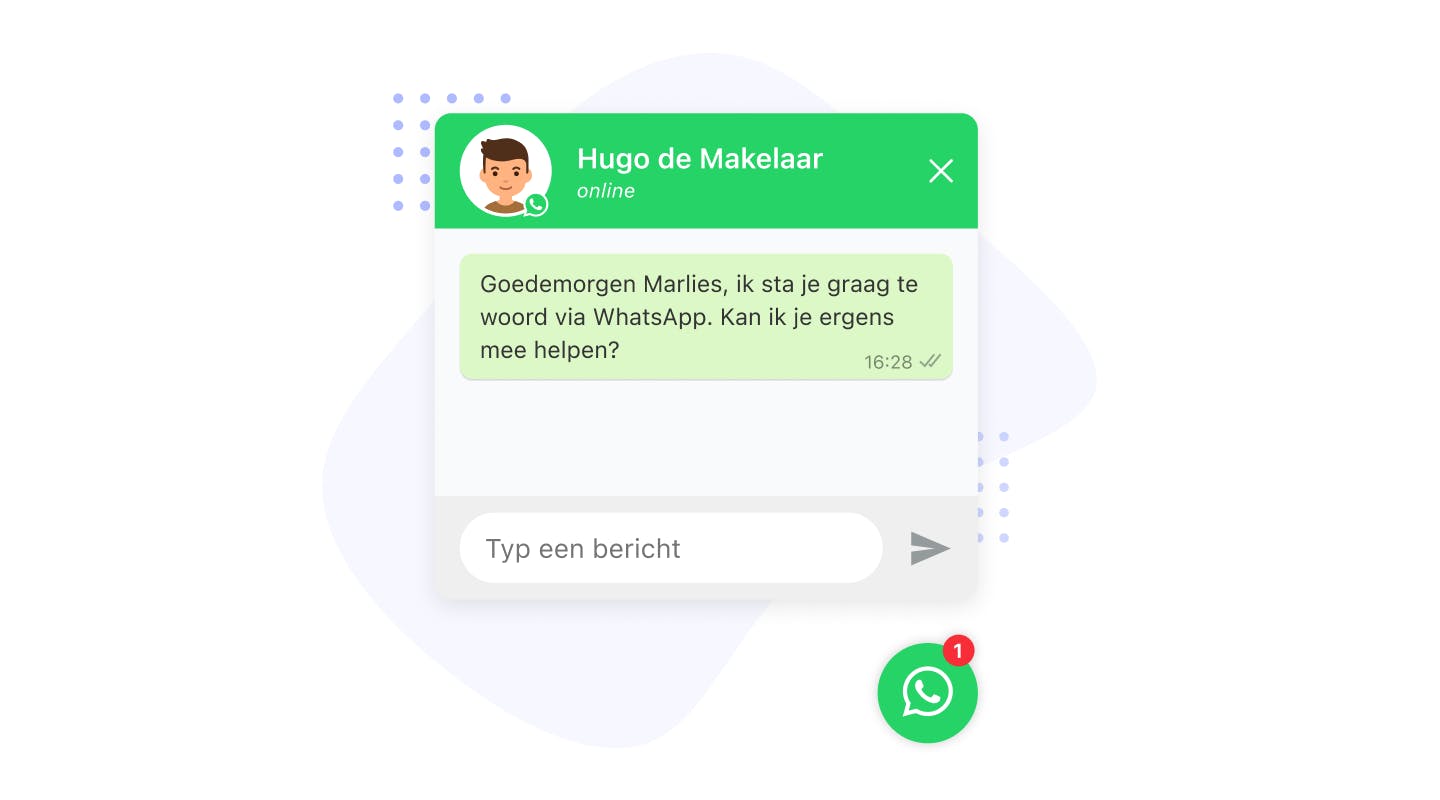
New numbers for WhatsApp Business on multiple phones
Need an extra phone number to use WhatsApp Business on multiple phones within the company? At a supermarket, you can buy a sim card for some euros. You activate this sim card, and then verify this number once in the WhatsApp Business app. After this, you won't need the sim card anymore. This makes it easy to generate a virtual 06 number for WhatsApp.