How to send leads to your CRM
Are you tired of copying information from leads into your CRM system? Start using one of our 60+ integrations possibilities. Once you've set up the integration, you can send the information from your website visitors to your CRM.
Gone are the days of copying and pasting information. 👋
Please note: Sending leads automatically to your CRM system is only available in the Scale and Pro subscription packages. If the functionality is not included in your current package, and you wish to use it, upgrade your account in the Leadinfo portal.
How does it work?
Before you can share information, you need to connect the company in Leadinfo to your CRM. You can connect a company in two ways:
- Create a new company in your CRM
- Connect a company to an existing company within your CRM
When you create a new company, we will create a new account within your CRM with general information. We will also send over the website visits a company made as a note within the company profile.
When you connect a company to an existing company within your CRM, we'll only the website visits as a note within your company profile.
This is how you connect companies
You can manually connect companies from your inbox or automatically via triggers.
-
Manually - When you are in your inbox, click on an interesting lead. From the company profile, you can click on ''Actions''. When you click on this button, you can choose to connect the lead to your CRM. You can then choose to add the lead to an existing company in your CRM or add a new one!


-
Automatically - Set up triggers to send over interesting leads to your CRM system. Determine what rules your website visitor needs to meet in order to be created within your CRM.

Let's take a look at how to automatically send leads to your CRM!
Share leads automatically via Triggers
Triggers help you to automate Leadinfo. With triggers, you are able to automatically qualify your leads. Allowing you to focus on more important matters.
We've built a trigger interface that allows you to easily set up the rules that your website visitor needs to meet. These rules are based on the characteristics of a company and on the behaviour that they showed on your website.
Before you get started, think about:
- What company characteristics does an interesting company have?
Do you focus on specific branches or specific sizes? - What kind of behaviour do they need to show?
Think about the number of pages, or what pages an interesting company needs to visit.
Based on the above, you can start setting up your triggers. Follow the steps below to get started.
Step 1: First, you'll need to install your integration. Go to your settings in the portal and provide your credentials to connect with your CRM.
Step 2: Navigate to the trigger section and click on “New trigger” in the top right corner.
Step 3: Determine the rules a company needs to meet in order to be sent over to your CRM.
In the example below, we only want to send over the company from the UK, with more than 5 employees who have visited our pricing page.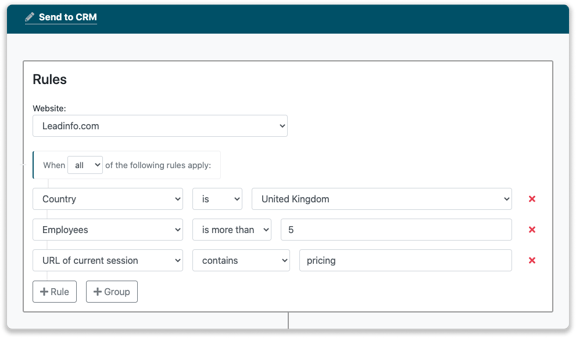
Step 4: Under "Action", select the CRM system you've installed in step 1 and determine what you want to do
- Create new companies - Leadinfo will immediately create a new company within your CRM system.
- Connect with existing companies - Leadinfo will only connect the website visitors to an existing company within your CRM
- Create new or connect with existing companies - Leadinfo will either create a new company or, if the company already exists, connect the company to the existing company within your CRM.
Good to know 📝: Leadinfo will check on several data points if a company already exists in your CRM. Data points such as domain, phone number, chamber of commerce number etc.
Step 5: Select who should be the company owner within your CRM system and enable the action.
Step 6: Make sure you save the trigger by switching the toggle in the top right corner and clicking “Save”.
For example, we want to create a new company when the company does not exist within your CRM or connect the company to an existing company. By doing so, future website visits will be shared as a note within your CRM system.

When is a company sent over?
The connection with your CRM operates in real-time. As soon as a company meets the criteria set by your trigger, it will be immediately transferred to the synchronisation overview and processed without delay.
Good to know 💡 Leadinfo only forwards company-level information. It is not possible to forward contact-level data. This means you'll only receive general data like the company’s main email address and phone number. Information from individual Leadinfo contacts cannot be exported. You can find more information about data forwarding in this article.