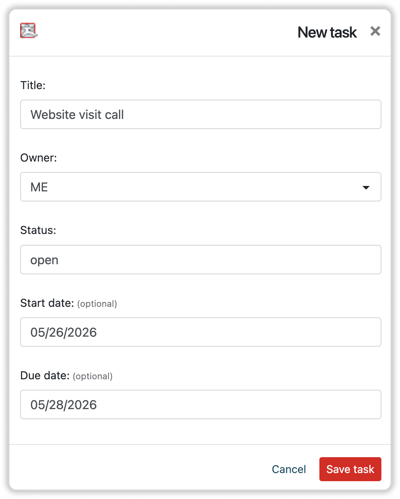CAS CRM integration
Easily connect Leadinfo to your CAS CRM environment
Once you connected the accounts, you can add a timeline event to the company in CAS CRM. Allowing you to have access to valuable insights of your website visits in CAS CRM!
In diesem Artikel werden wir besprechen:
- Why you should connect CAS CRM to Leadinfo
- How to set up the integration
- How to automatically send leads to CAS CRM
- How to manually send leads to CAS CRM
- How to create opportunities & tasks in CAS
Why Connect CAS CRM to Leadinfo
Before you set up the integration, let's dive deeper into what the benefits of connecting CAS CRM to Leadinfo. First and foremost, with the integration you can:
🔗 Link website visitors to existing companies within CAS CRM
🆕 Send a website visitor of as a new company within CAS CRM
💻 View the visited pages of said company within CAS CRM
💰 Create opportunities and connect them to a company within CAS CRM
✅ Set up tasks for yourself or for colleagues within CAS CRM
This allows you to integrate the information from Leadinfo into your current sales flow.
Good to know📝 When you connect a company Leadinfo sends the most recent visit to CAS CRM. Future visits are always shared.
How do I set up the CAS CRM integration?
Step 1: Log in to the Leadinfo portal and go to settings.
Step 2: Under integrations, select "CAS CRM".
Step 3: Enter your database, username, password and domain name. If you do not have these details for your account, contact your CRM Administrator / CAS Partner. Note that you have to add https:// in front of the domain name.
Step 4: Click on "Connect with CAS CRM".
Please note: You need to connect an account with the correct user rights in CAS CRM!
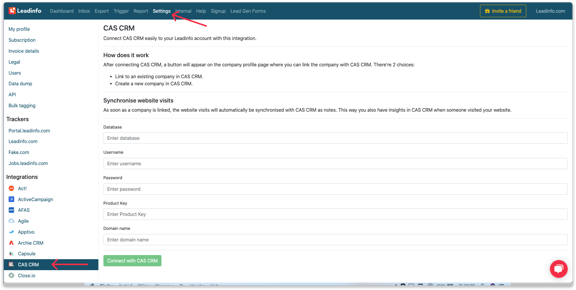
Step 5: Once you've linked CAS CRM to Leadinfo you can change the settings of the integration. Determine:
- If you want to automatically link your website visitors to companies in your CRM;
- If you want to send over the website visits to your CRM as a note in the company profile;
- In what language the notes need to be placed in.
- What fields you want to send to CAS CRM. Click here, to learn more on how to set up these fields.
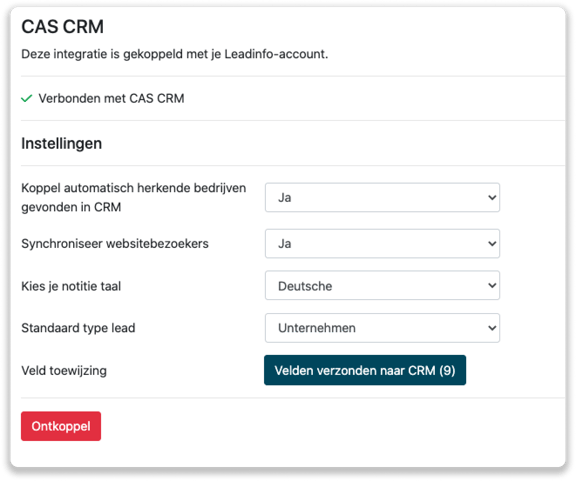
How do I automatically sen/connect leads to CAS CRM
We will only send data to CAS CRM when you have connected a company. You can either connect a company manually or automatically. Follow the below steps to automatically send leads to CAS CRM.
Step 1: Think about what companies you want to send to CAS CRM. You can use these questions to get a clear view on what companies are interesting for you.
- What company characteristics does an interesting company have?
Do you focus on specific branches or specific sizes? - What kind of behaviour do they need to show?
Think about the number of pages, or what pages an interesting company needs to visit.
Step 2: Based on the questions in step 1 you can start setting up your trigger. Navigate to "Triggers" and create a new trigger.
Step 3: Determine the rules a company needs to meet in order to be sent over toy our CRM. In the example below we only want to send over companies from the UK, with more than 5 employees and who have visited our pricing page.
-png.png?width=576&name=Screenshot%202021-12-02%20at%2012-02-27-png%201%20(1)-png.png)
Step 4: Under "Action" select the CRM system you've installed in step 1 and determine what you want to do:
- Create new companies - Leadinfo will immediately create a new company within your CRM system.
- Connect with existing companies - Leadinfo will only connect the website visitors to an existing company within your CRM
- Create new or connect with existing companies - Leadinfo will either create a new company or, if the company already exists, connect the company to the existing company within your CRM.
Good to know 📝: Leadinfo will check on several data point if a company already exists in your CRM. Data points such as domain, phone number, chamber of commerce number etc.
Step 5: Select who should be the company owner within your CRM system and enable the action.
Step 6: Make sure you save the trigger by switching the toggle in the top right corner and click “Save”.
For example, say we want to create a new company when it is a new lead or connect the company to an existing company within your CRM. By doing so, the future website visits will be shared as. note within your CRM system.
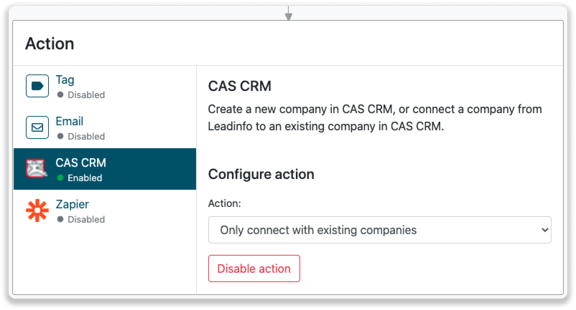
How do I connect companies from Leadinfo to CAS CRM?
Once you've connected Leadinfo to CAS CRM, the data will not be shared immediately. To start sharing information, you will need to connect a company from Leadinfo to CAS CRM. You can do this from the inbox.
Step 1: Go to the company profile you want to connect.
Step 2: Click on the button "Link with CAS CRM" in the right corner.

Step 3: Connect the company to CAS CRM. You can do this in two ways:
Step 3a: Does the company already have a profile in CAS CRM? Search for the company you would like to connect it to and click on "Link".
-png.png?width=576&name=Group%2036%20(2)-png.png)
Step 3b: Do you want to create a new company in CAS CRM? Select the correct account manager, choose if you want to create a company or an individual contact, give this company a name (prefilled) and click on "Create and link".
-png.png?width=576&name=Group%2036%20(1)-png.png)
Step 4: You will immediately find the company in CAS CRM.
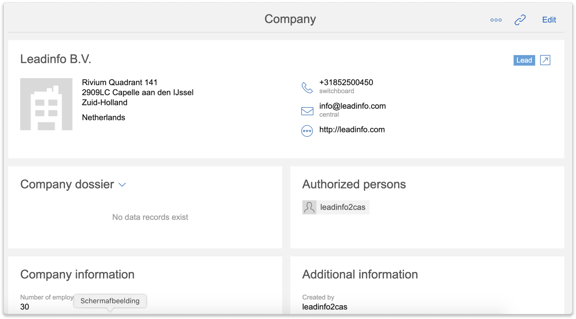
How to create opportunities and tasks from Leadinfo
Once you connect a company within Leadinfo to a company within CAS, you will find the associated opportunities and tasks of that company within Leadinfo. Stay up to date on the current tasks and opportunities of your website visitor or create new ones straight from your Leadinfo inbox.
Creating a new opportunity
Click on "New opportunity" in the top right corner
Fill out the needed details in the pop-up, and click on "Save opportunity". A new opportunity will be created within your CAS environment.
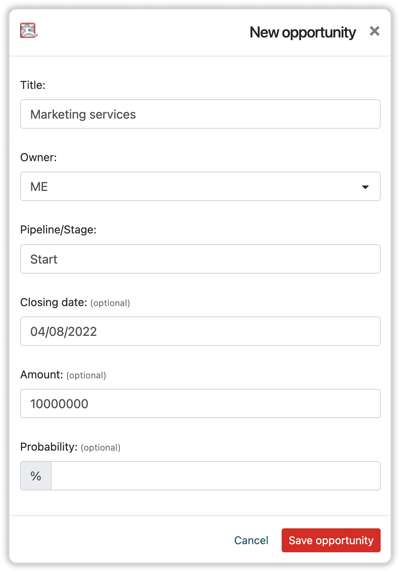
Creating a task
To create a task, click on "New task" in the top right corner.
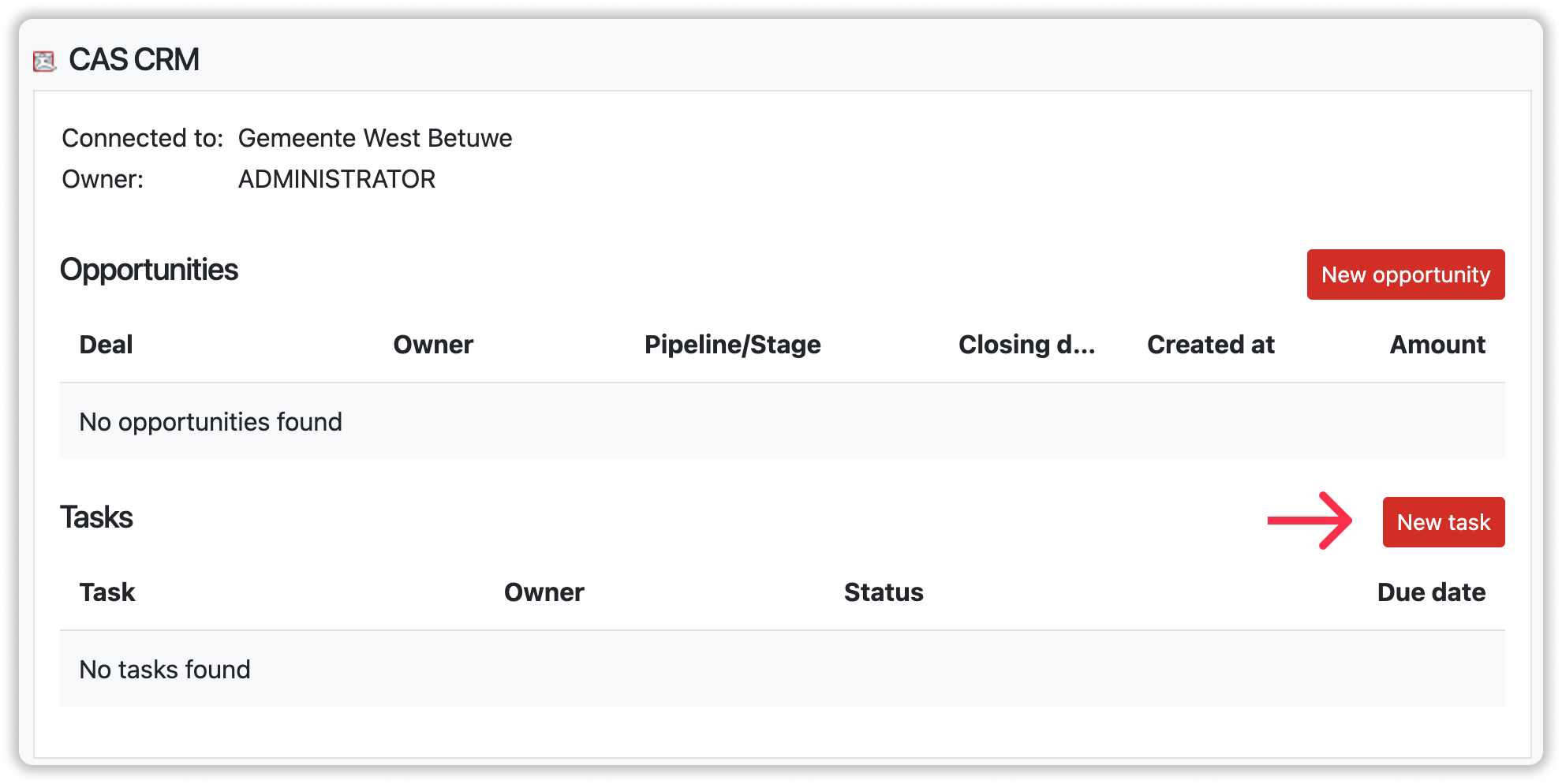
Fill out the needed details in the pop-up, and click on "Save task". A new task will be created within your CAS environment.