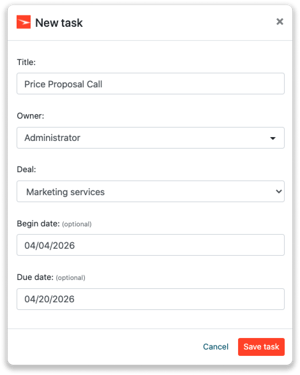Creatio integration
Easily connect Leadinfo to your Creatio environment
In the Leadinfo portal, you have the option to link the company profile of a website visitor in Creatio to an existing company, or a new company. When you made the connection, you can manually send the company profile to Creatio or automate it by using triggers.
In this article, we'll discuss:
- Why you should connect Creatio to Leadinfo
- How to set up the integration
- How to automatically send leads to Creatio
- How to manually send leads to Creatio
- How to create deals & tasks in Creatio
Why Connect Creatio to Leadinfo
Before you set up the integration, let's dive deeper into what the benefits of connecting Creatio to Leadinfo. First and foremost, with the integration you can:
🆕 Create a new company in Creatio
🔗 Link website visitors to existing companies within Creatio
💰 Create deals and connect them to a company within Creatio
✅ Set up tasks for yourself or for colleagues within Creatio
This allows you to integrate the information from Leadinfo into your current sales flow.
Good to know 📝 When you connect a company, Leadinfo sends the most recent visit to Creatio. Future visits are always shared.
Set up Creatio integration:
Step 1: Log into the Leadinfo portal and go to settings.
Step 2: Under integrations, select "Creatio".
Step 3: Enter your domain (https://######-crm-bundle.creatio.com), username and password and click on "Connect to Creatio".
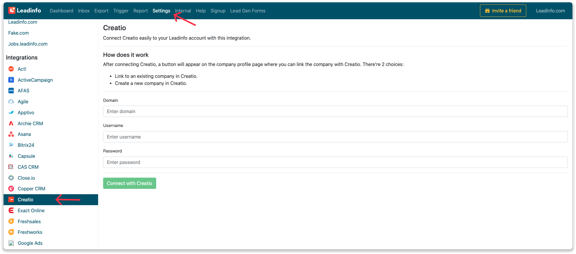
Step 4: Once you've linked Creatio to Leadinfo you can change the settings of the integration. Determine;
- If you want to automatically link your website visitors to companies in your CRM
- What fields you want to send to Creatio. Click here to learn more on how to set up these fields.
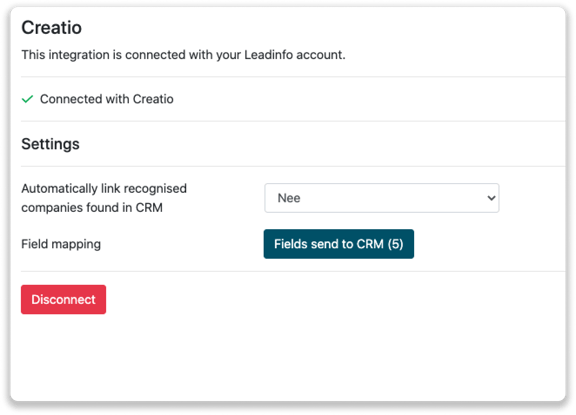
From now on, you can send info from Leadinfo to Creatio. Do you have any trouble with connecting Creatio to Leadinfo? Feel free to contact us!
How do I automatically send/connect leads to Creatio
We will only send data to Creatio when you have connected a company. You can either connect a company manually or automatically. Follow the below steps to automatically send leads to Creatio.
Step 1: Think about what companies you want to send to Creatio. You can use these questions to get a clear view on what companies are interesting for you.
- What company characteristics does an interesting company have?
Do you focus on specific branches or specific sizes? - What kind of behaviour do they need to show?
Think about the number of pages, or what pages an interesting company needs to visit.
Step 2: Based on the questions in step 1 you can start setting up your trigger. Navigate to "Triggers" and create a new trigger.
Step 3: Determine the rules a company needs to meet in order to be sent over toy our CRM. In the example below we only want to send over companies from the UK, with more than 5 employees and who have visited our pricing page.
-png.png?width=576&name=Screenshot%202021-12-02%20at%2012-02-27-png%201%20(1)-png.png)
Step 4: Under "Action" select the CRM system you've installed in step 1 and determine what you want to do:
- Create new companies - Leadinfo will immediately create a new company within your CRM system.
- Connect with existing companies - Leadinfo will only connect the website visitors to an existing company within your CRM
- Create new or connect with existing companies - Leadinfo will either create a new company or, if the company already exists, connect the company to the existing company within your CRM.
Good to know 📝: Leadinfo will check on several data point if a company already exists in your CRM. Data points such as domain, phone number, chamber of commerce number etc.
Step 5: Select who should be the company owner within your CRM system and enable the action.
Step 6: Make sure you save the trigger by switching the toggle in the top right corner and click “Save”.
For example, say we want to create a new company when it is a new lead or connect the company to an existing company within your CRM. By doing so, the future website visits will be shared as. note within your CRM system.
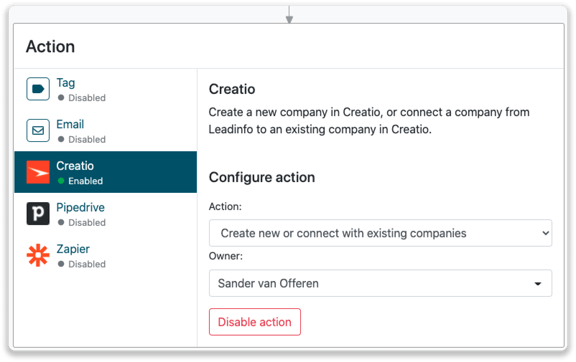
How do I manually connect leads from Leadinfo to Creatio?
No data is being shared with Creatio until you connect a company. You can do this from the company profile in the inbox or automatically as explained above.
Step 1: Go to the company profile you want to connect.
Step 2: Click on the button "Link with Creatio" in the right corner.

Step 3: Connect the company to Creatio. You can do this in two ways
Step 3a: Does the company already have a profile in Creatio? Search for the company you would like to connect it to and click on "Connect".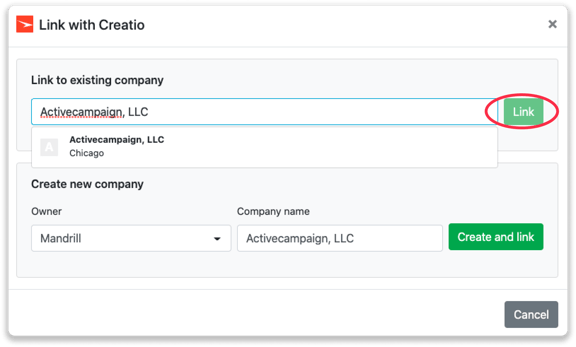
Step 3b: Do you want to create a new company in Creatio? Select the correct account manager, give the company a name (prefilled) and click on "Create and link".
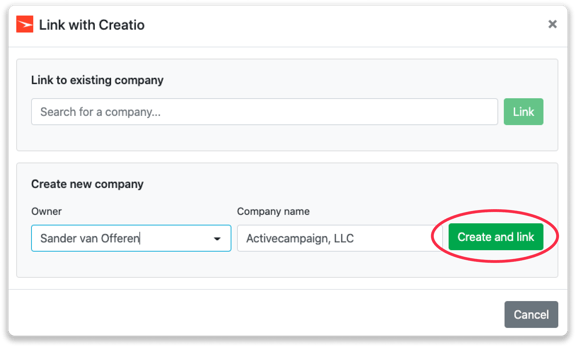
Step 4: You will immediately find the company in Creatio under "Accounts".
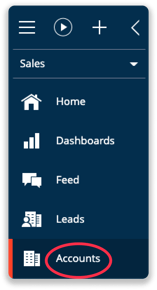
How to create deals and tasks from Leadinfo
Once you connect a company within Leadinfo to a company within Creatio, you will find the associated deals and tasks of that company within Leadinfo. Stay up to date on the current tasks and deals of your website visitor, or create new ones straight from your Leadinfo inbox.
Creating a new deal
Click on "New deal" in the top right corner
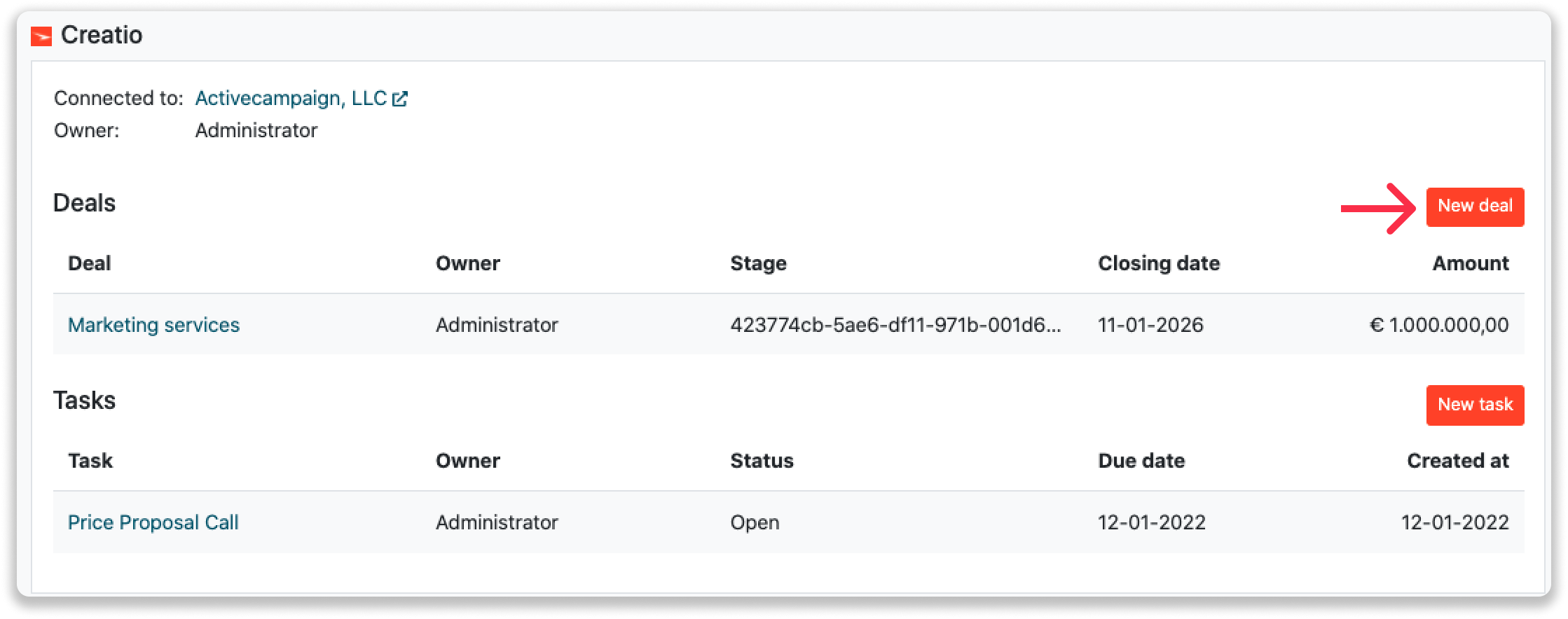
Fill out the needed details in the pop-up, and click on "Save deal". A new deal will be created within your Creatio environment.
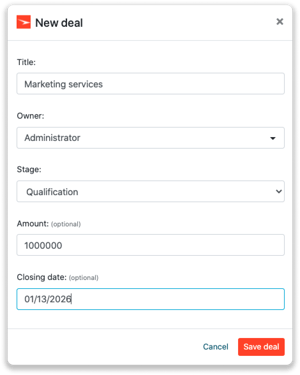
Creating a task
To create a task, click on "New task" in the top right corner.
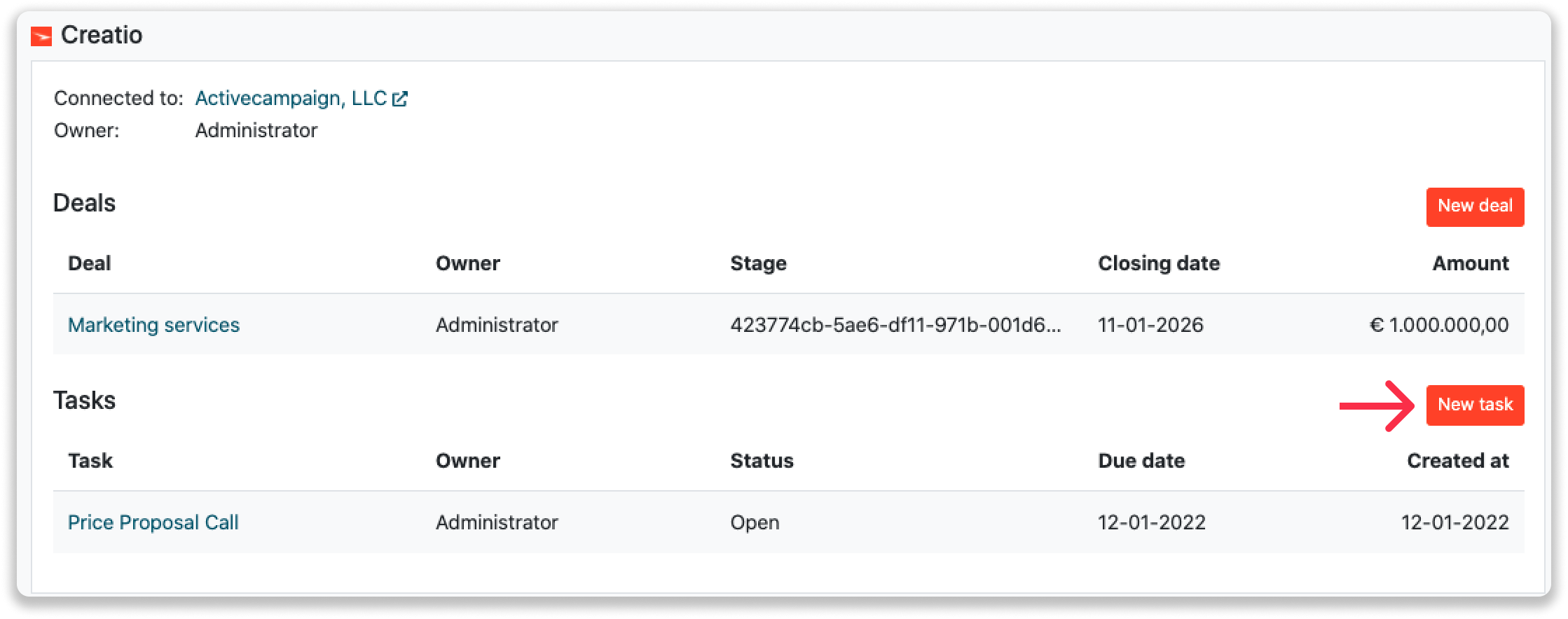
Fill out the needed details in the pop-up, and click on "Save task". A new task will be created within your Creatio environment.