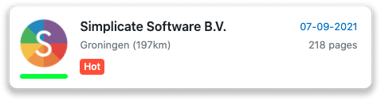Everything on the Leadinfo inbox
The inbox is the place where all your data is shown. When you enter the portal for the first time, it probably looks empty. When the tracking code has been live for a few days, you will see the leads rolling in.
In this article, we will show you everything you need to know on your Leadinfo inbox. Discover more about:
Company information
To view all the information on a company, simply click on the company in your inbox. In this profile, you will see the company information and the behaviour the visitor showed on the website. In the profile you will find the following info:
-
General company information
-
Contact details
-
Chamber of Commerce information
-
Legal information
-
Managing board
-
Financial data (when available)
-
Latest news and blogs (when available)
-
Social media accounts
-
Pages visited
-
Screen recording
-
LinkedIn contacts of the employees
- Xing contacts of the employees
- Email addresses (when available)

Adding comments
Within the company profile, you have the possibility to add comments. Let your colleagues know when you have already contacted the lead or even already made an appointment!

Leadinfo tip💡: Select “Insert Date” above the comment field to insert the date and your initials!
Page views
Besides the company details, you will also see every page the company has visited, the time spent on the website and the source of their visit. Use this information when you get in touch with the company. Base your sales pitch on the pages they visited to trigger their interest!
Screen recording
Please note: Screen recording is only available in the Scale and Pro subscription package. Read more on screen recording in this help article.
Discover how companies interact with your website. With screen recording, you will see the detailed browsing activity of your website visitors. Click on the button “Show recording”, next to every user session, and see a playback of the company's visit.
Tags
Tags are the way to organise your inbox. For example, give companies the tag "Hot" to immediately see what companies need to be called immediately.
We already created a few tags for you. But you can easily add new tags or edit your tags. Read more on how tags work in this help article.
Organising context boxes in the company profile
Within the company profile, you have the flexibility to customise the order of the context boxes. This allows you to prioritise the information that matters most to you. For example, you might want to view the general company information first to quickly assess whether it fits your ideal customer profile. Alternatively, you might prefer to see the assigned labels before anything else.
To customise the layout, click the three dots (⋯) located at the top right of the company profile. From there, you can rearrange the order of the boxes to suit your preferences. You can also choose whether the context boxes are displayed in a list or tab view.
This way, you can tailor the company profile to better support your workflow and focus on the information that’s most relevant to you.
Leadinfo Segments
Building segments helps to create clear overviews of different types of companies based on their characteristics of behaviour on your website. This helps sales colleagues to focus on the leads relevant for them. Next, you can select companies that need to match multiple tags or have shown certain behaviour in a specific period. Learn more about how to set up segments in this article.
![]()
The lead score
In the inbox, you will see a bar below every company. This bar shows the lead score of said company. The greener the bar, the more interesting behaviour the lead showed. The lead score is calculated based on how long, how often and how many pages the lead had visited.
Sort leads in your inbox
The inbox is sorted by date on default, allowing you to first see the companies who are live on your website. It is also possible to sort your inbox on:
-
Lead score
-
Alphabetical order
-
Number of pages visited
-
Distance from your office
-
Date