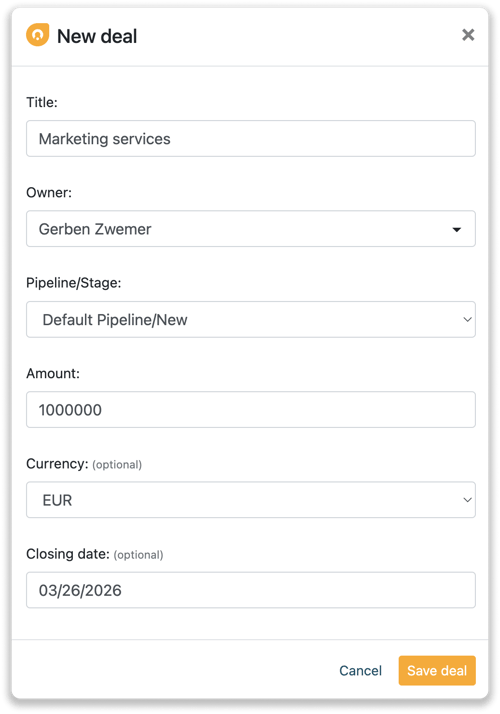Freshworks integration
Easily connect Leadinfo to your Freshworks environment
Enabling you to gain access to the powerful insights of Leadinfo within your CRM system. Once you have set up the integration, you can connect companies for Leadinfo to Freshworks. Allowing you to send the visited pages as a note in the company profile in Freshworks.
In this article, we'll discuss:
- Why you should connect Freshworks to Leadinfo
- How to set up the integration
- How to automatically send leads to Freshworks
- How to manually send leads to Freshworks
- How to create deals in Freshworks
Why Connect Freshworks to Leadinfo
Before you set up the integration, let's dive deeper into what the benefits of connecting Freshworks to Leadinfo. First and foremost, with the integration you can:
🆕 Create a new company in Freshworks
🔗 Link website visitors to existing companies within Freshworks
💻 View pages a company visits within Freshworks
💰 Create deals and connect them to a company within Freshworks
This all allows you to integrate the information from Leadinfo into your current sales flow.
Good to know 📝 When you connect a company Leadinfo sends the most recent visit to Freshworks. Future visits are always shared.
How do I set up the Freshworks Integration?
Step 1: Log in to the Leadinfo portal and go to "Settings".
Step 2: Under Integrations, select "Freshworks"
Step 3: Here you will need to provide the domain name and API Key from Freshworks.
Step 4: Click on "Connect to Freshworks".
And that's it! You have set up the integration for Freshworks.
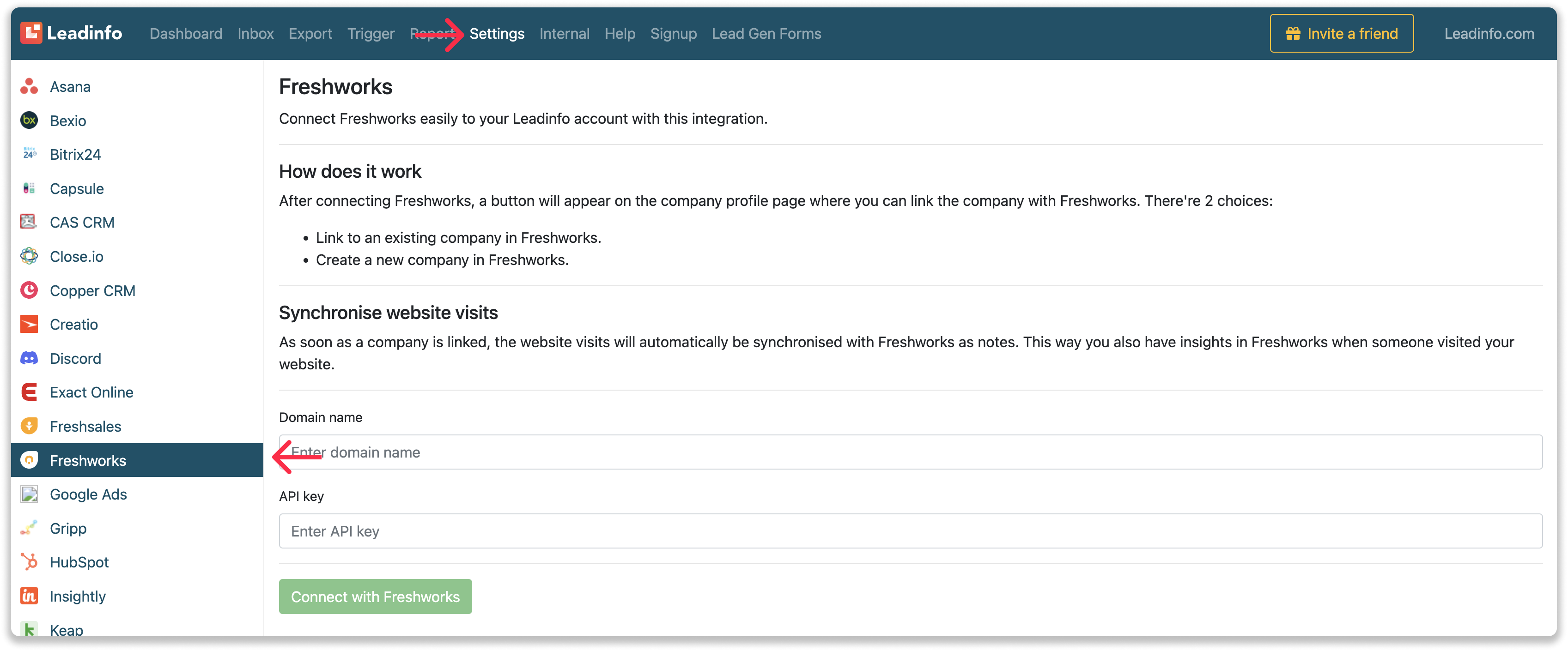
You can find the API Key in Freshworks. By navigating to "API Settings" in your general "Settings" within Freshworks.
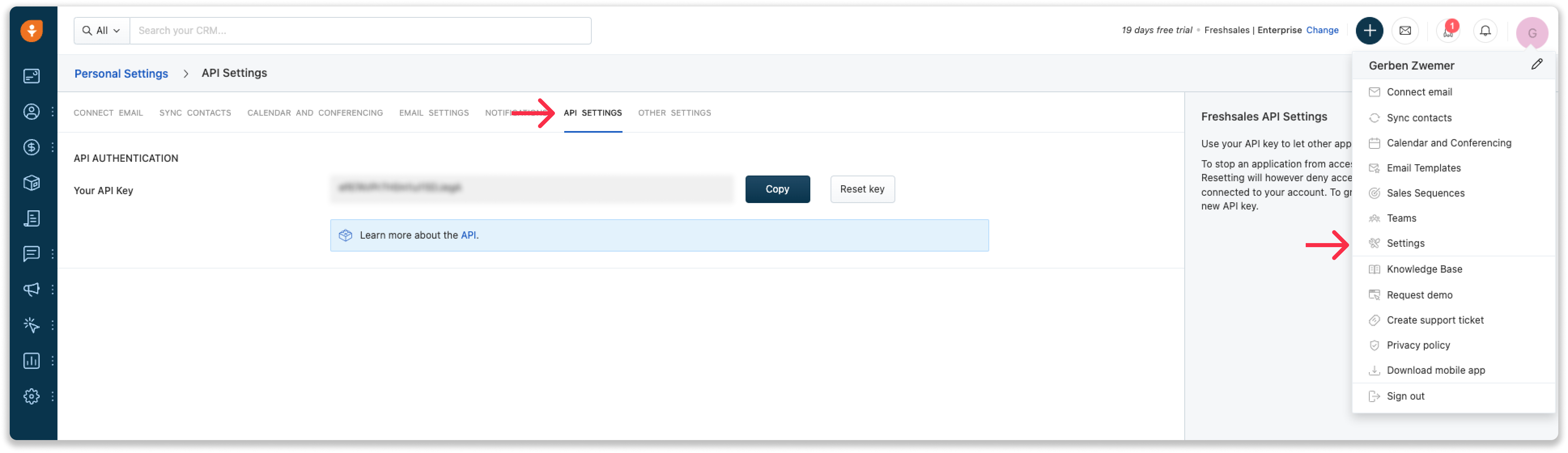
Step 5: Once you've linked Freshworks to Leadinfo you can change the settings of the integration. Determine:
- If you want to automatically link your website visitors to companies in your CRM;
- If you want to send over the website visits to your CRM as a note in the company profile;
- In what language the notes need to be placed in.
- What fields you want to send to Freshworks. Click here to learn more on how to set up these fields.
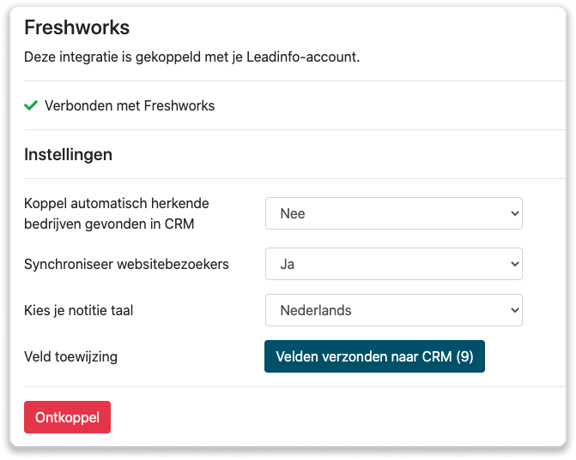
How do I automatically send/connect leads to Freshworks
We will only send data to Freshworks when you have connected a company. You can either connect a company manually or automatically. Follow the below steps to automatically send leads to Freshworks.
Step 1: Think about what companies you want to send to Freshworks. You can use these questions to get a clear view on what companies are interesting for you.
- What company characteristics does an interesting company have?
Do you focus on specific branches or specific sizes? - What kind of behaviour do they need to show?
Think about the number of pages, or what pages an interesting company needs to visit.
Step 2: Based on the questions in step 1 you can start setting up your trigger. Navigate to "Triggers" and create a new trigger.
Step 3: Determine the rules a company needs to meet in order to be sent over toy our CRM. In the example below we only want to send over companies from the UK, with more than 5 employees and who have visited our pricing page.
-png.png?width=576&name=Screenshot%202021-12-02%20at%2012-02-27-png%201%20(1)-png.png)
Step 4: Under "Action" select the CRM system you've installed in step 1 and determine what you want to do:
- Create new companies - Leadinfo will immediately create a new company within your CRM system.
- Connect with existing companies - Leadinfo will only connect the website visitors to an existing company within your CRM
- Create new or connect with existing companies - Leadinfo will either create a new company or, if the company already exists, connect the company to the existing company within your CRM.
Good to know 📝: Leadinfo will check on several data point if a company already exists in your CRM. Data points such as domain, phone number, chamber of commerce number etc.
Step 5: Select who should be the company owner within your CRM system and enable the action.
Step 6: Make sure you save the trigger by switching the toggle in the top right corner and click “Save”.
For example, say we want to create a new company when it is a new lead or connect the company to an existing company within your CRM. By doing so, the future website visits will be shared as. note within your CRM system.
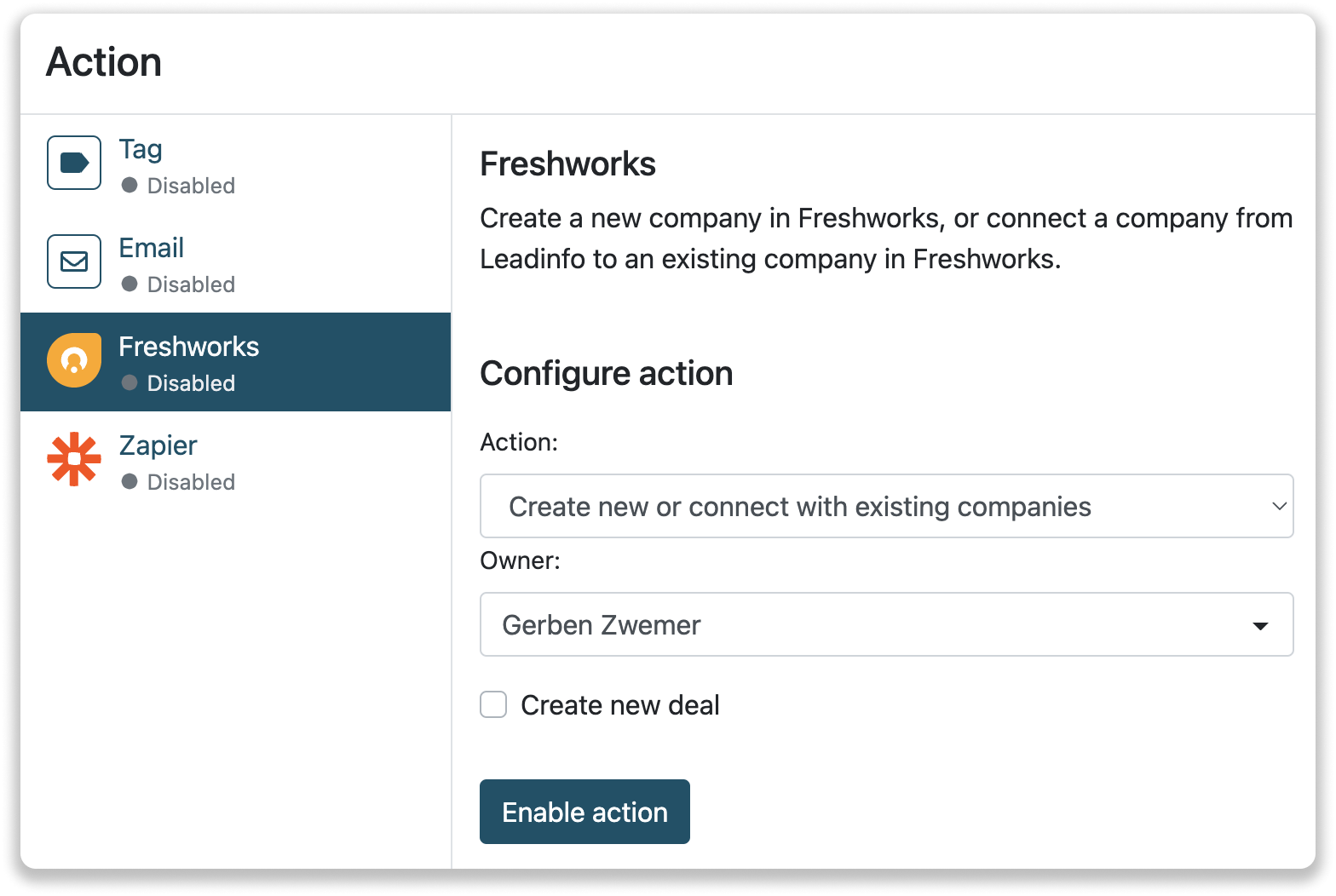
How do I manually send from Leadinfo to Freshworks?
Once you've connected Leadinfo to Freshworks, the data will not be shared immediately. To start sharing information, you will need to connect a company from Leadinfo to Freshworks. You can do this from the inbox.
Step 1: Go to the company profile you want to connect.
Step 2: Click on the button "Link with Freshworks" in the right corner.
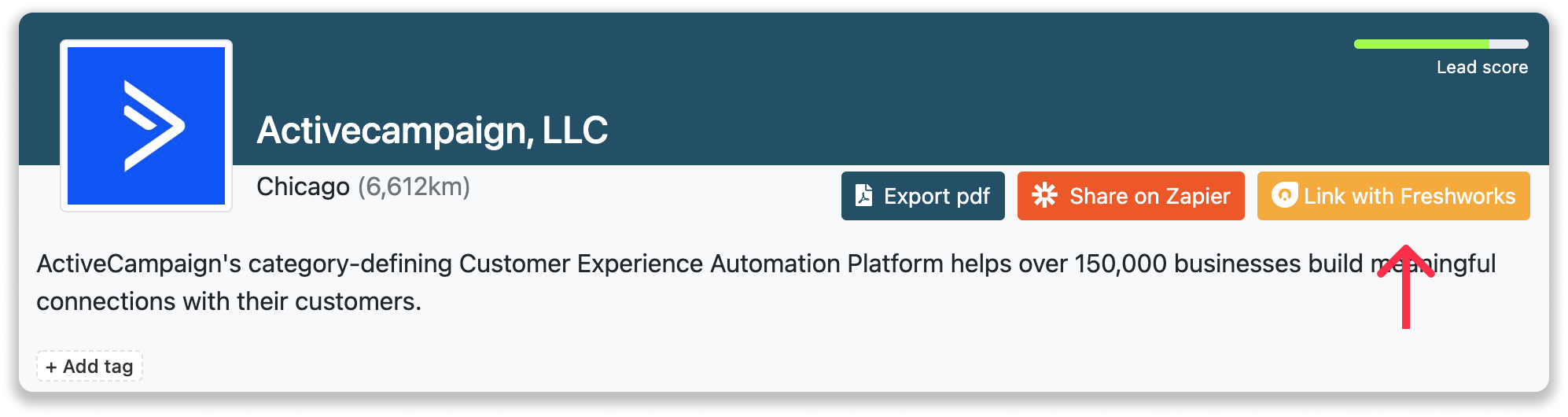
Step 3: Connect the company to Freshworks. You can do this in two ways:
Step 3a: Does the company already have a profile in Freshworks? Search for the company you would like to connect it to and click on "Link".
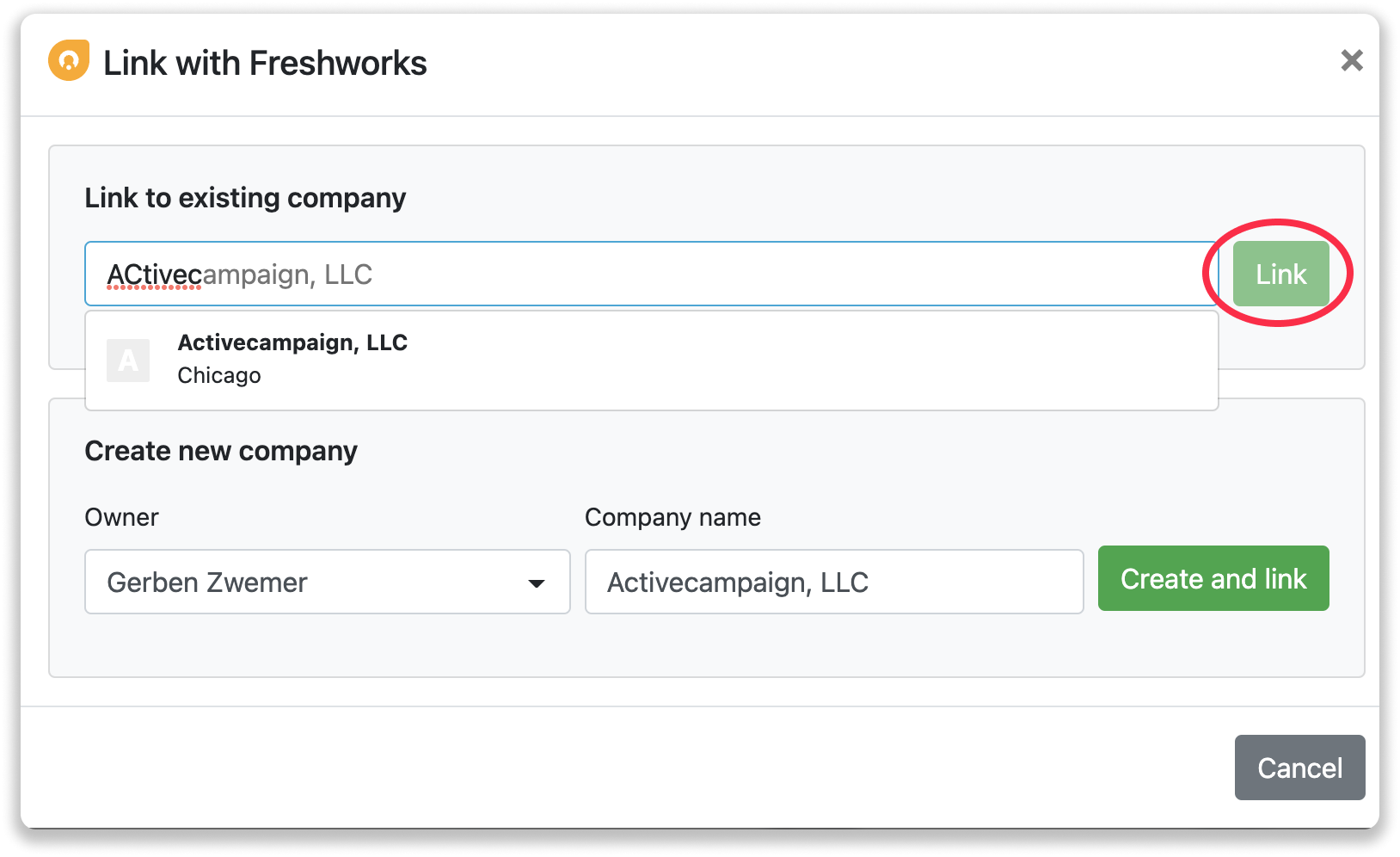
Step 3b: Do you want to create a new company in Freshworks? Select the correct account manager, give the company a name (prefilled) and click on "Create and link".
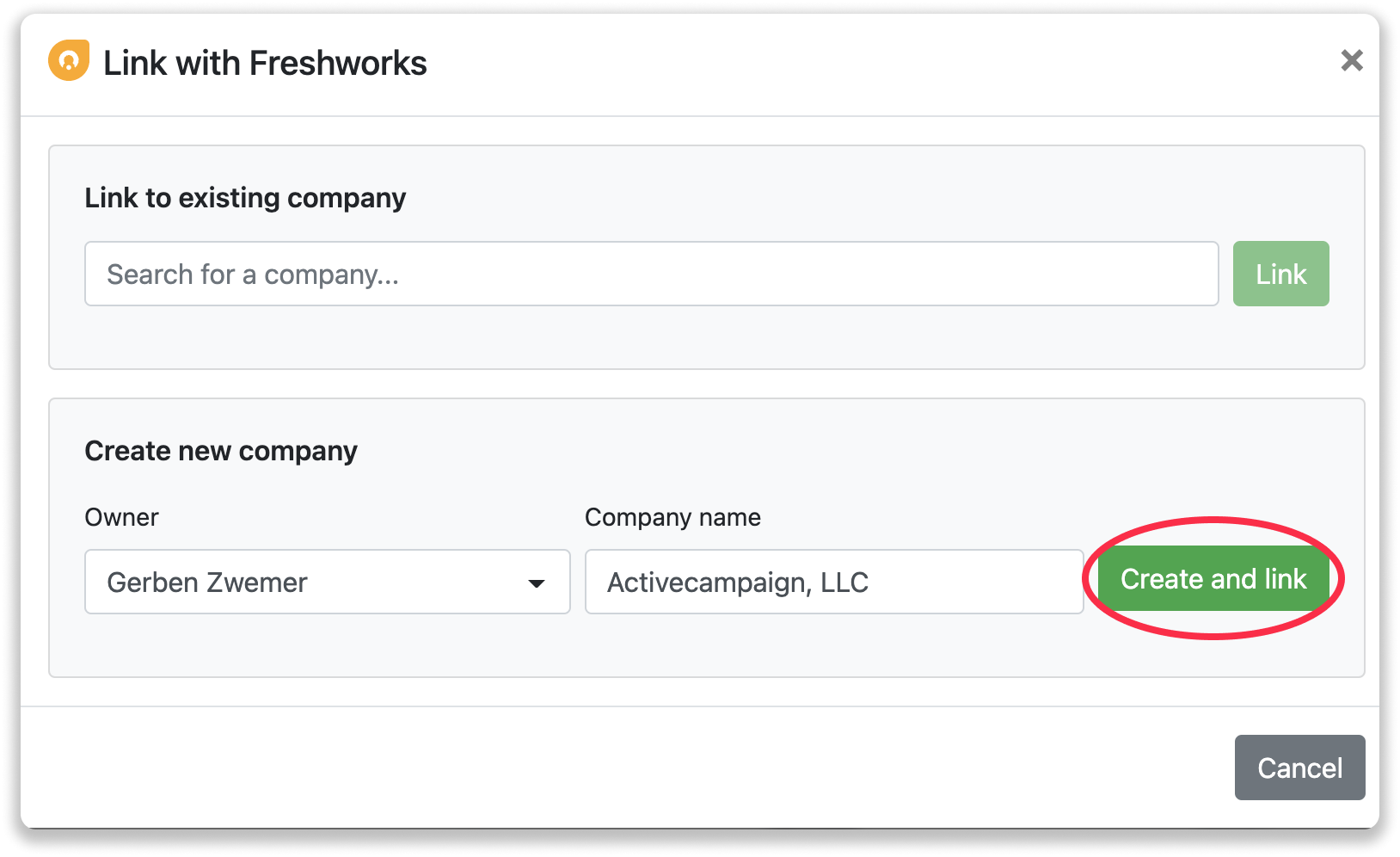
Step 4: You will immediately find the company in Freshworks.
How to create deals from Leadinfo
Once you connect a company within Leadinfo to a company within Freshworks, you will find the associated deals of that company within Leadinfo. Stay up to date on the current deals of your website visitor or create new ones straight from your Leadinfo inbox.
Creating a new deal
Click on "New deal" in the top right corner.
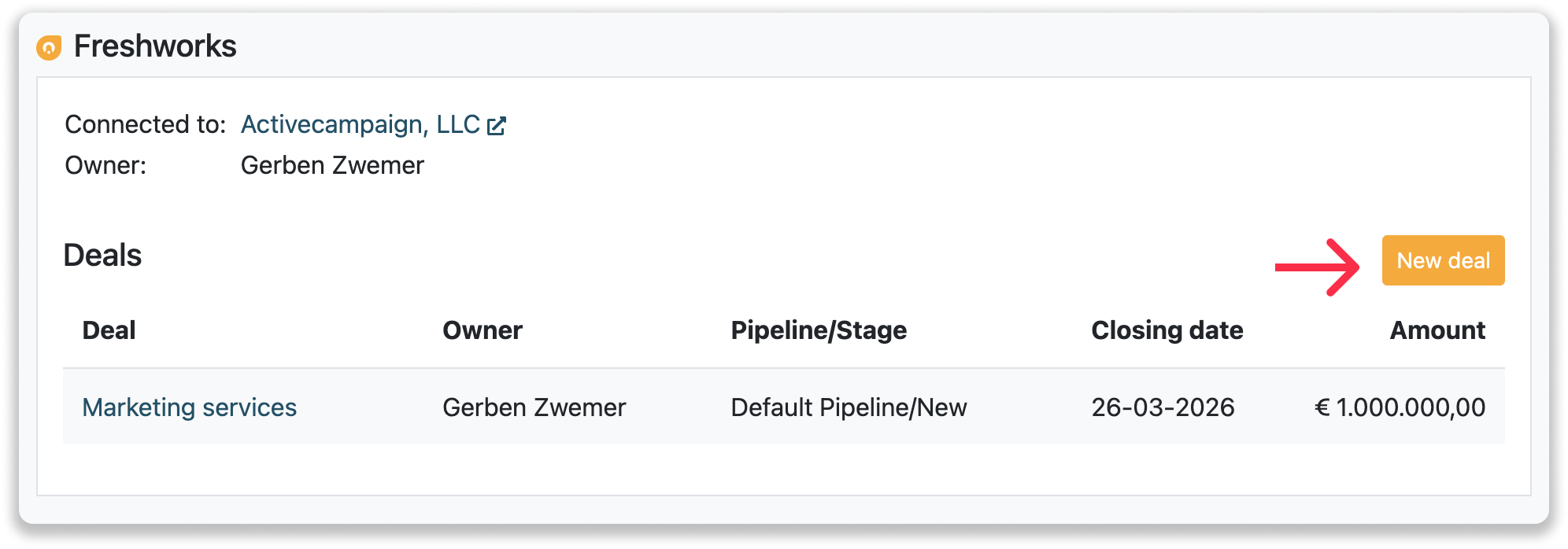
Fill out the needed details in the pop-up, and click on "Save deal". A new deal will be created within your Freshworks environment.