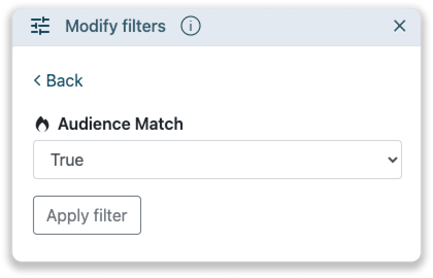Leadinfo Audience Match
Use Leadinfo Audience Match to easily filter out the most relevant leads!
Based on the companies visiting your website, Leadinfo uses machine learning to detect audience matches. Once we believe the visitor matches your Ideal Customer Profile (ICP), the visitor will receive a Leadinfo flame. Learn all about this feature in this article.
In this article, we'll discuss:
- the benefits of Audience Match
- how flamed leads are determined
- how you can improve the flamed leads by rating companies
- sorting your inbox to view flamed leads first
Benefits of Audience Match
🔥 See your most relevant leads at a quick glance
⏰ Work as efficiently as possible by following up with companies that meet your ICP
⌛ Save time on setting up complicated conditions in your automation within Leadinfo
How are your flamed leads determined?
Based on our algorithm, companies can receive a flame in your inbox. This means that we found a match between this company and your ideal customer profile. The software takes a look at the companies in your inbox who have received the tag "hot" or "customer". Based on this, it will determine the characteristics that a company should have to be of interest. Next, it will check those companies with the tag "not interesting" to validate the profile. If visitors meet the criteria of your profile, this will receive a flag. The following data points are used to build the ICP.
- Branch
- Number of employees
- Sales volume
- Country of origin
- Distance to your company
Rate the companies in the Audience Match
The algorithm built to qualify your leads is self learning. For every flamed lead, you have the option to rate the suggestion. This helps our software to provide even more accurate matching in your inbox. Simply click on your flame in the customer profile, and give the suggestion a score. If it turns out that this is not a relevant company for you, and you have rated it negatively, the flame will immediately disappear.

Tip 💡 Use bulk tagging to automatically tag all your current clients. This helps our software to determine your Ideal Customer Profile. Learn more about bulk tagging in this article.
Sort your inbox based on Audience Match
Now that you have insights into your audience matches, this information can be used to automate your workflow. Filter or sort out these leads easily by one of the two methods below.
Sort your inbox
Sort your inbox to view the leads who match your target audience first. Navigate to the arrows on the left of your search bar to change the way your inbox is sorted. Click on "Audience Match" to view these leads first.
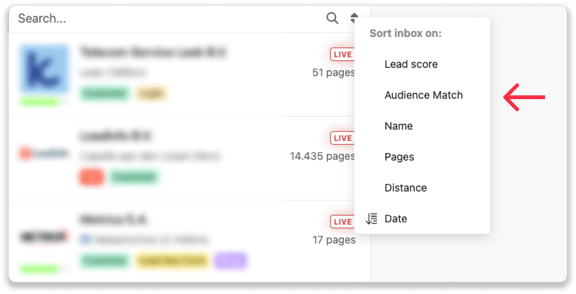
Use as a segment
In case you want to use the leads that match your Ideal Customer Profile, you can easily create a segment for these companies. In your advanced filters, select "Audience Match" to create an overview of only these companies. This segment can now be used to create reports, exports, etc. Learn more about segments in this article.