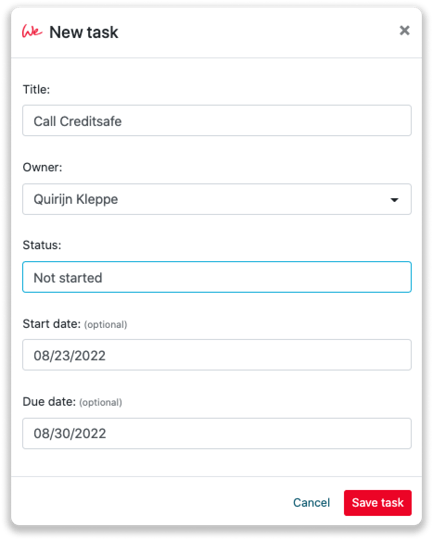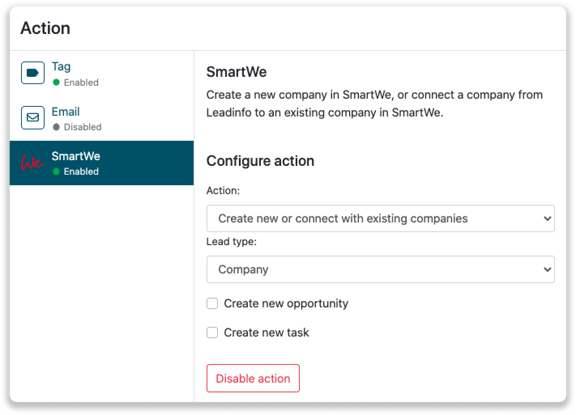SmartWe Integration
Easily connect Leadinfo to your SmartWe environment within a few clicks
Gain access to valuable Leadinfo data within your CRM system. You can easily set up the SmartWe integration within your Leadinfo account. Once you've set up the integration, you can share data from Leadinfo to SmartWe.
In this article, we'll discuss:
- Why you should connect SmartWe to Leadinfo
- How to set up the integration
- How to automatically send leads to SmartWe
- How to manually send leads to SmartWe
- How to create opportunities & tasks in SmartWe
Why Connect SmartWe to Leadinfo
Before you set up the integration, let's dive deeper into what the benefits of connecting SmartWe to Leadinfo. First and foremost, with the integration you can:
🆕 Create a new company in SmartWe
🔗 Link website visitors to existing companies within SmartWe
💻 View pages a company visits within SmartWe
💰 Create deals and connect them to a company within SmartWe
✅ Set up tasks for yourself or for colleagues within SmartWe
This allows you to integrate the information from Leadinfo into your current sales flow.
Good to know 📝 When you connect a company, Leadinfo sends the most recent visit to SmartWe. Future visits are always shared.
How do I set up the SmartWe integration?
Step 1: Log in to the Leadinfo portal and go to settings.
Step 2: Under integrations, select “SmartWe” and click on “Connect with SmartWe”.
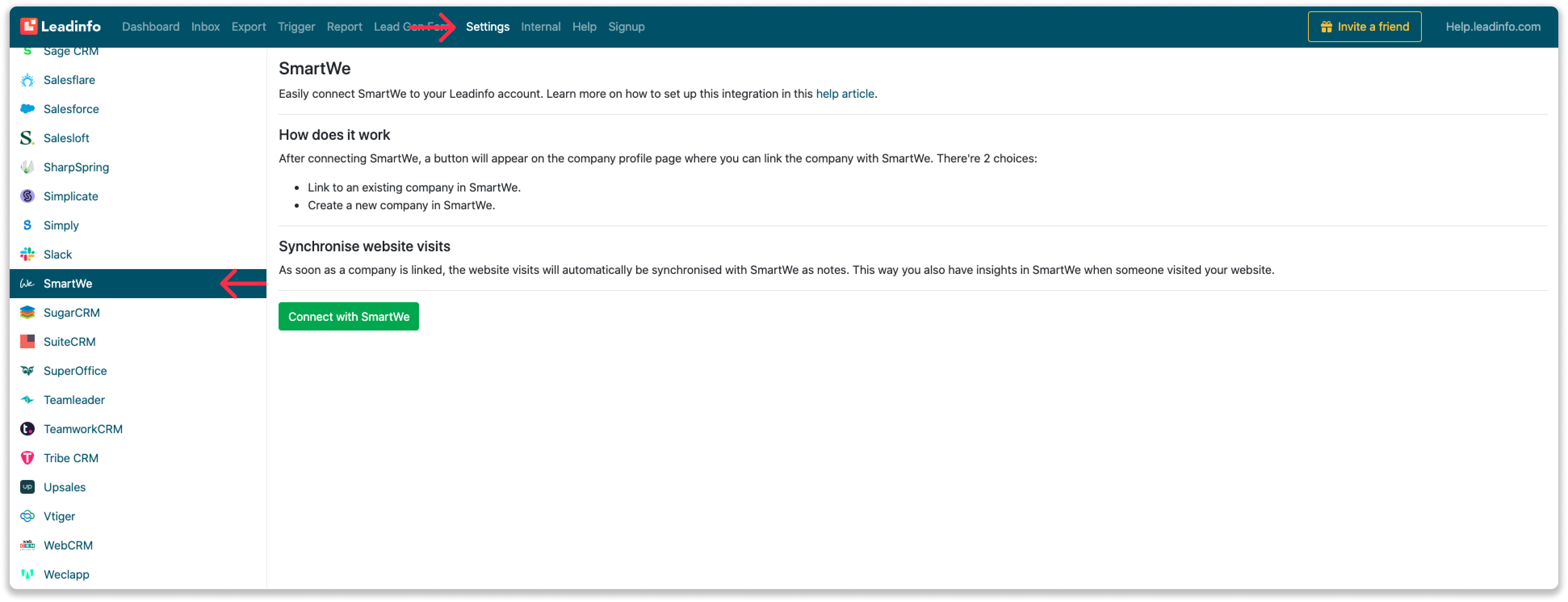
Step 3: Log in with your SmartWe data and give Leadinfo permission to access your SmartWe environment.
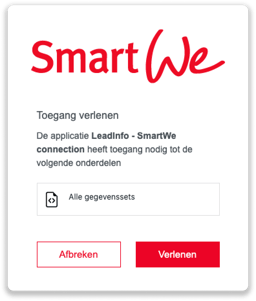
Step 4: Once you've set up the integration, you can decide:
- If the web visits should be synchronized
- What channel or user should be the default
- What language the message should be in
- What fields you want to send to SmartWe. Click here to learn more on how to set up these fields.
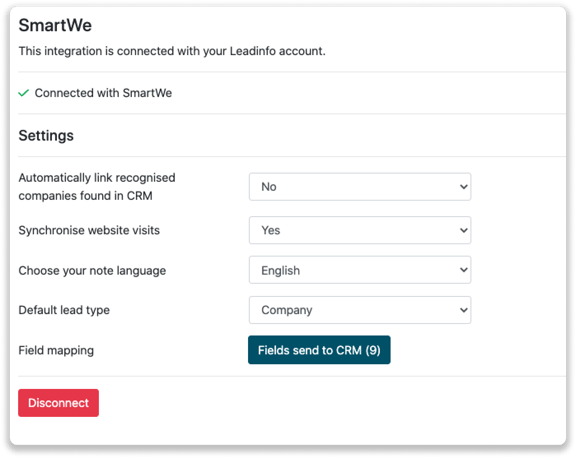
And that's it. You have successfully connected SmartWe to your Leadinfo account. Please note that Leadinfo will not share any data until you share messages manually or automatically to SmartWe.
How do I automatically send/connect leads to SmartWe
We will only send data to SmartWe when you have connected a company. You can either connect a company manually or automatically. Follow the below steps to automatically send leads to SmartWe.
Step 1: Think about what companies you want to send to SmartWe. You can use these questions to get a clear view on what companies are interesting for you.
- What company characteristics does an interesting company have?
Do you focus on specific branches or specific sizes? - What kind of behaviour do they need to show?
Think about the number of pages, or what pages an interesting company needs to visit.
Step 2: Based on the questions in step 1 you can start setting up your trigger. Navigate to “Triggers” and create a new trigger.
Step 3: Determine the rules a company needs to meet in order to be sent over toy our CRM. In the example below we only want to send over companies from the UK, with more than 5 employees and who have visited our pricing page.
-png.png?width=592&name=Screenshot%202021-12-02%20at%2012-02-27-png%201%20(1)-png.png)
Step 4: Under "Action" select the CRM system you've installed in step 1 and determine what you want to do:
- Create new companies - Leadinfo will immediately create a new company within your CRM system.
- Connect with existing companies - Leadinfo will only connect the website visitors to an existing company within your CRM
- Create new or connect with existing companies - Leadinfo will either create a new company or, if the company already exists, connect the company to the existing company within your CRM.
Good to know 📝: Leadinfo will check on several data points if a company already exists in your CRM. Data points such as domain, phone number, chamber of commerce number etc.
Step 5: Select who should be the company owner within your CRM system and enable the action.
Step 6: Make sure you save the trigger by switching the toggle in the top right corner and click “Save”.
For example, say we want to create a new company when it is a new lead or connect the company to an existing company within your CRM. By doing so, the future website visits will be shared as. note within your CRM system.
How do I Manually connect leads from Leadinfo to SmartWe?
Step 1: First go to the company profile you want to connect.
Step 2: Click on the button "Link to SmartWe" in the right corner.

Step 3: Connect the company to SmartWe. You can do this in two ways:
Step 3a: Does the company already have a profile in SmartWe? Search for the company you would like to connect it to and click on "Connect".
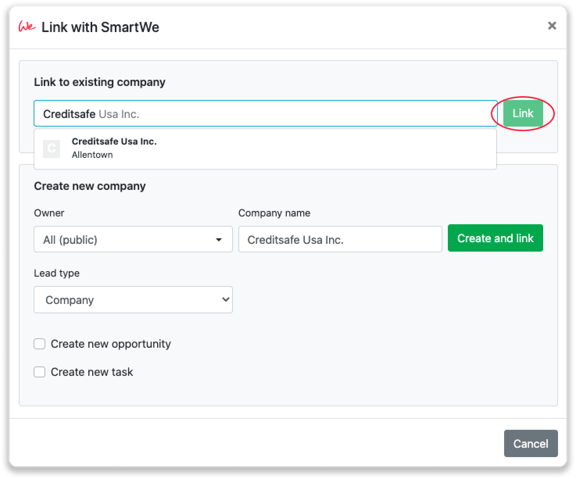
Step 3b: Do you want to create a new company in SmartWe? Select the correct account owner, give the company a name (prefilled) and click on "Create and link".
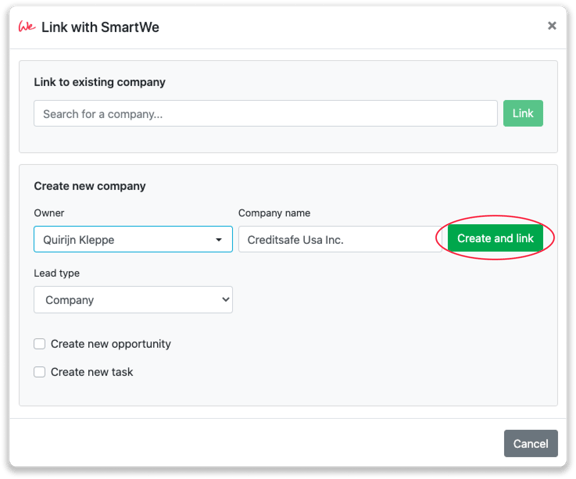
Step 4: You will immediately find the company in SmartWe. You can find this under "Contacts".
How to create opportunities and tasks from Leadinfo
Once you connect a company from Leadinfo to a company within SmartWe, you will find the associated opportunities and tasks of that company within Leadinfo. Stay up to date on the current tasks and opportunities of your website visitor or create new ones straight from your Leadinfo inbox.
Creating a new opportunity
Click on "New opportunity" in the top right corner.
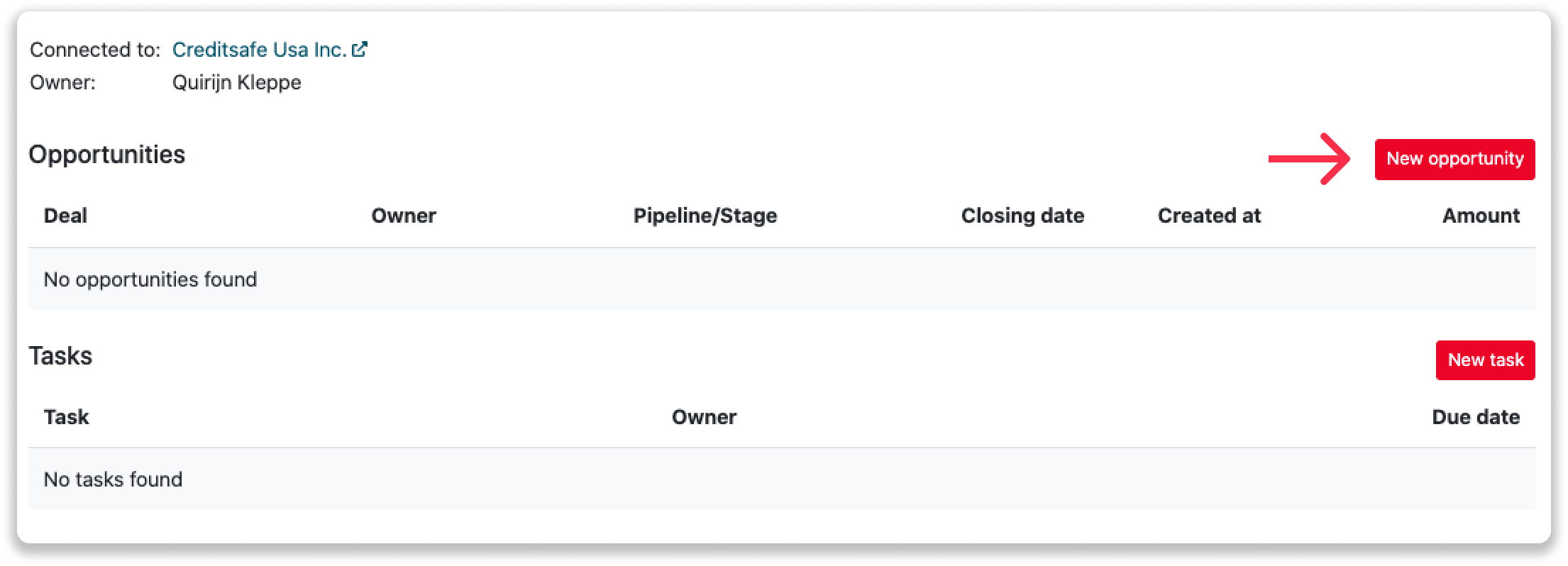
Fill out the needed details in the pop-up, and click on "Save opportunity". A new opportunity will be created within your SmartWe environment.
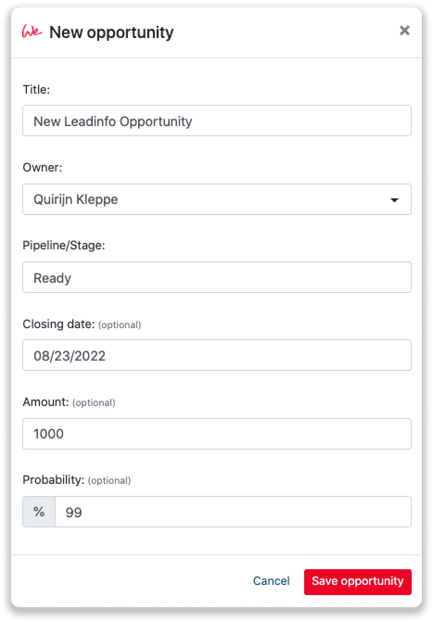
Creating a task
To create a task, click on "New task" in the top right corner.
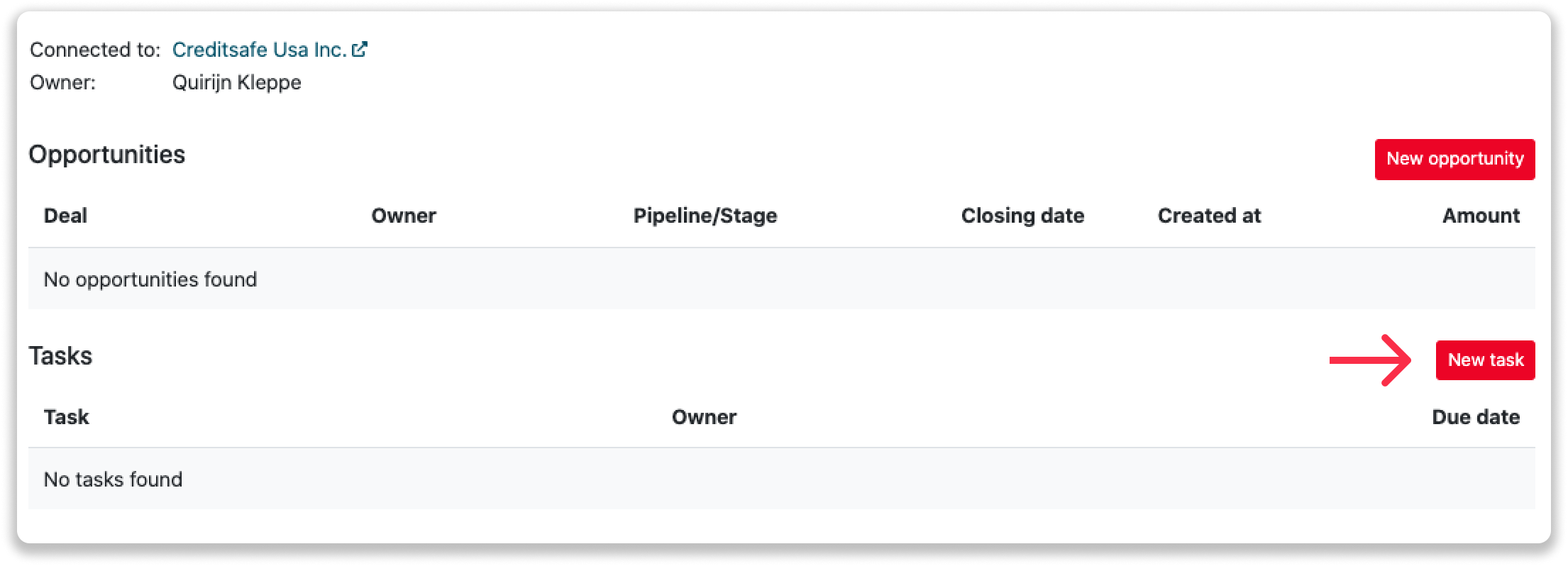
Fill out the needed details in the pop-up, and click on "Save task". A new task will be created within your SmartWe environment.